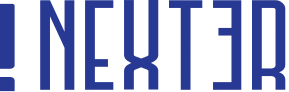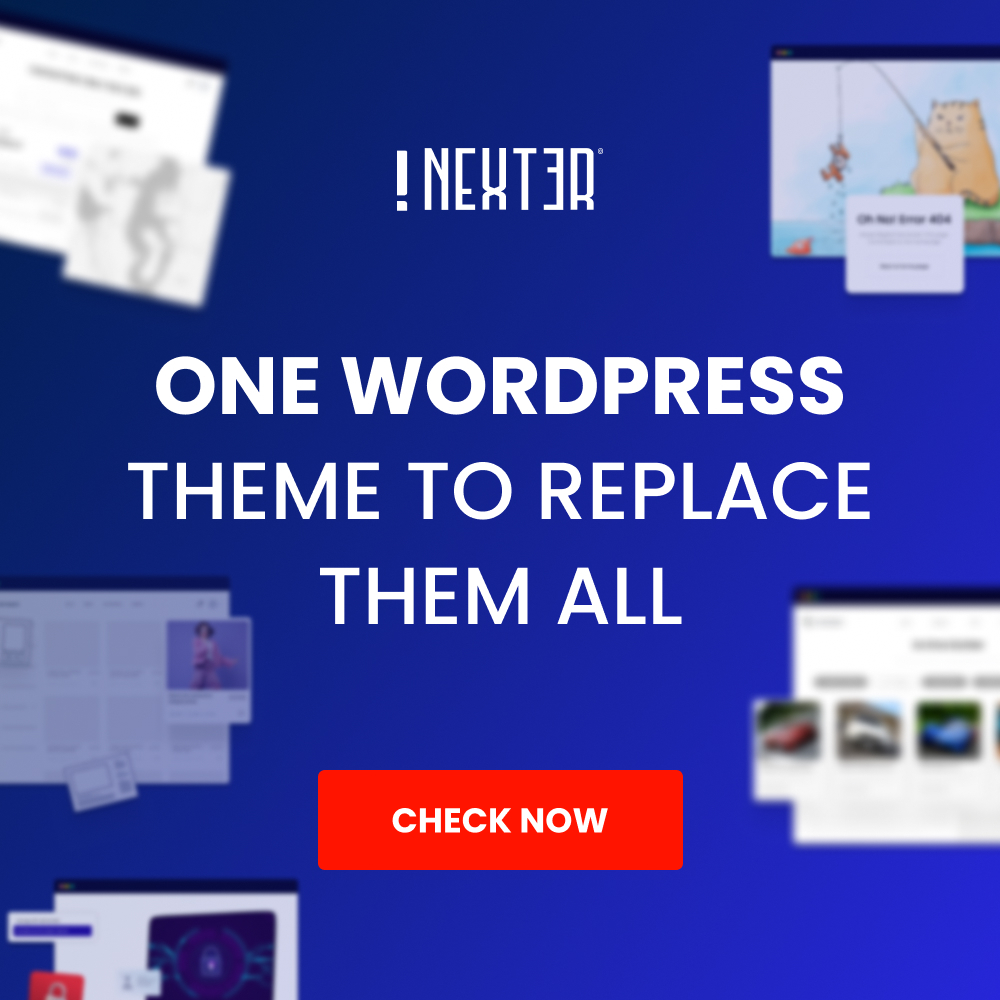Are you looking to create a single page template? Sometimes it can be challenging to find a template that fits your website’s unique requirements. In such cases, creating a custom single page template in WordPress can be a great way to showcase your content in a unique and personalised way.
Requirement – This is a feature of Nexter theme and Nexter Extension (Free) plugin, make sure its installed & activated to enjoy all its powers.
With the Nexter Builder, you can easily create custom single page templates without having to know how to code. Whether you want to create a custom blog post template, portfolio page or any other type of single page template, the Nexter Builder has got you covered.
To create a single page template with the Nexter Builder, from the Dashboard, go to Nexter Builder > Add New.
On the next page, give a name to your template.
Now scroll down to the Nexter Builder section, from the Layout, select Pages, and from Pages options, select Singular.
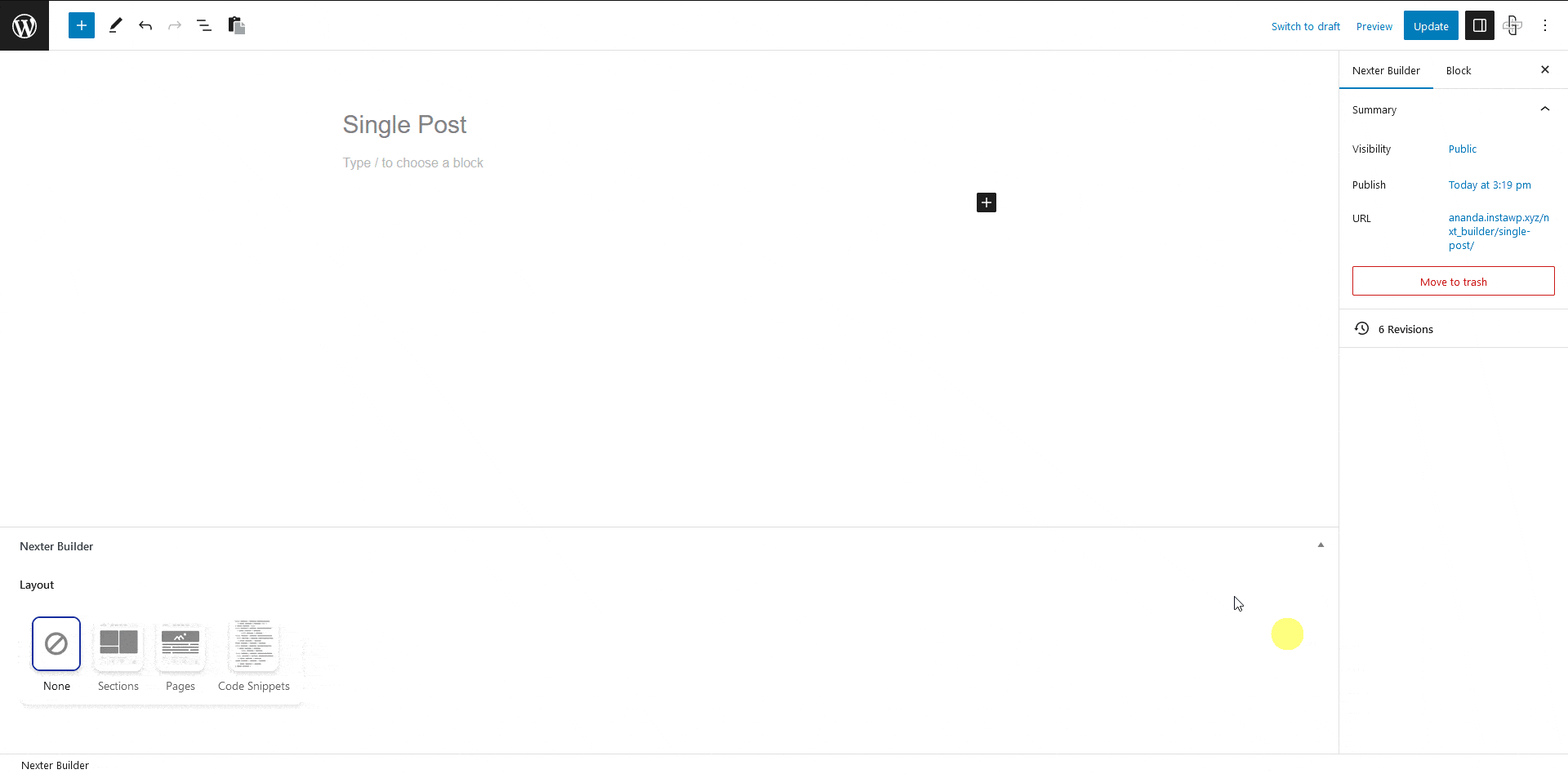
In the Singular 1 tab, you can add a display condition for your single page template.
From the Include/Exclude column, you can choose whether to show or hide the template in the selected locations.
From the Conditional Rules dropdown, you can select the location.
Based on the option selected in the Conditional Rules, you’ll get and additional option Condition Type to select the individual item of the source.
In the Conditional Rules, you’ll find many single page template related location options –
Front Page – This will target the home page of the website.
All Posts – This will target the single post pages, you can also select individual blog posts from Condition Type dropdown.
Posts : Category – This will target single post pages by category, you can also select individual categories from Condition Type dropdown.
Posts : Child Categories – This will target single post pages by subcategory, you can also select individual parent categories from Condition Type dropdown to target its subcategory.
Posts : Tag – This will target single post pages by tags, you can also select individual tags from Condition Type dropdown.
Posts : By Author – This will target the single post pages by author, you can also select individual authors from Condition Type dropdown.
All Pages – This will target the single pages, you can also select individual pages from Condition Type dropdown.
Pages : By Author – This will target the single pages by author, you can also select individual authors from Condition Type dropdown.
All Media – This will target the media pages, i.e. images, pdf files etc.
Media : By Author – This will target the media pages by author, you can also select individual authors from Condition Type dropdown.
Note: You’ll get additional plugin specific options for Elementor, Woocommerec and Custom Post Type plugins.
Select the appropriate option for your template.
Note: You can add multiple locations in the Condition Type dropdown.
Click on the ADD CONDITIONS button to add additional conditions. Follow the same process to add multiple conditions.
Note: Using multiple conditions you can include the template in a certain location and exclude it from a certain location at the same time.
From the Preview Settings, you can select individual post, page or all media to check the template preview.
So when you check the template preview using the WordPress Preview option, it will use your selected post or page.
Once the settings are done, publish the template.
Next, you can use the WordPress block editor or Elementor to create the layout and content of your single page template. Be sure to use single post blocks or widgets to ensure that your content is displayed correctly.
For WordPress block editor users, you can use the single post blocks available in The Plus Addons for Block Editor to enhance your template building experience. And for Elementor users, you can use the single post widgets available in The Plus Addons for Elementor.
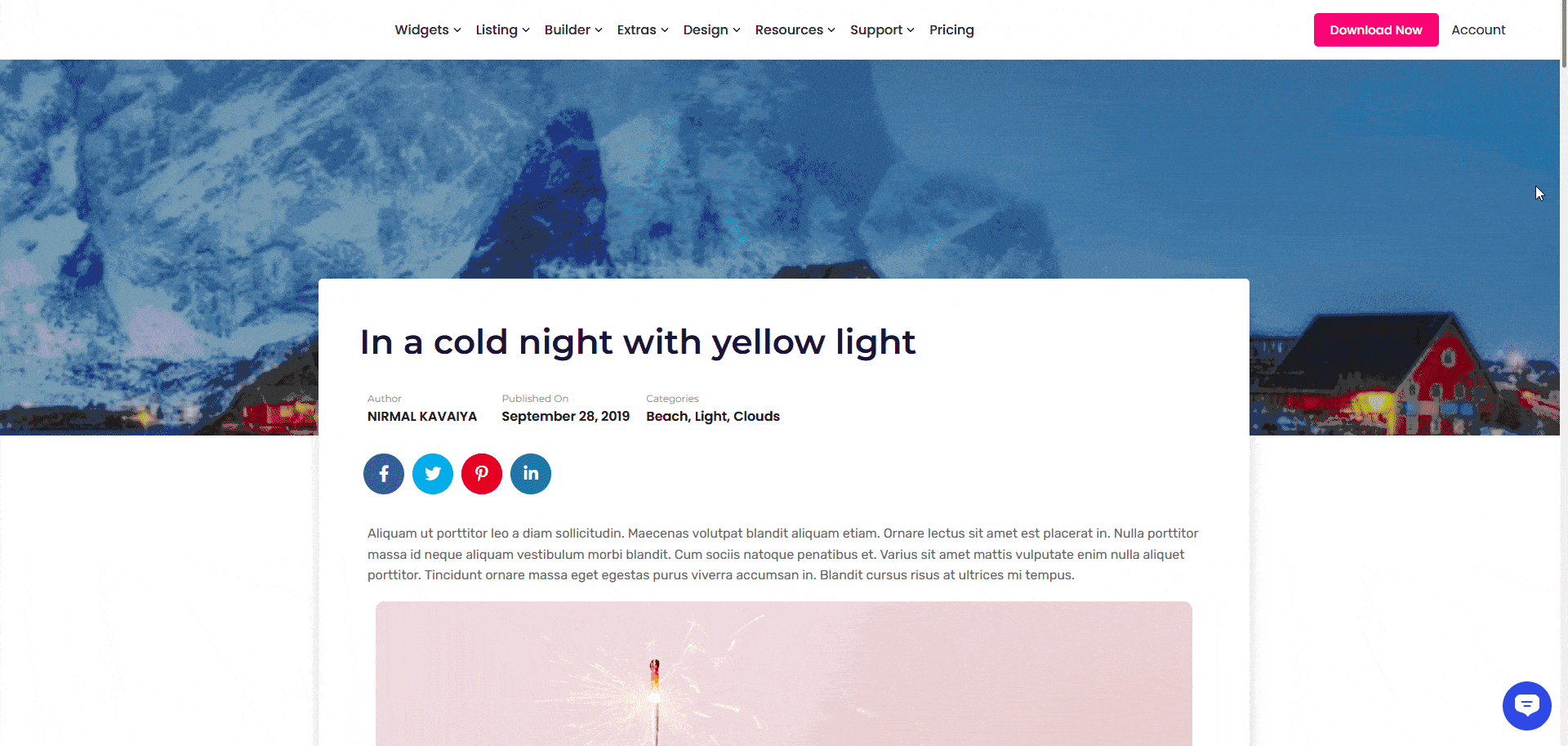
Also, check How to Create an Archive Template in WordPress for Free.