Looking to increase your WooCommerce store’s revenue? One of the best ways to do this is by showing related products on the product page. By doing so, you offer the customers a variety of options that are related to the product they are already interested in, thus increasing the chances of a successful sale.
With the Product Listing block from the Nexter Blocks, you can easily show customized product listing as related products based on category and tags on your single product pages.
To check the complete feature overview documentation of the Nexter Blocks Product Listing block, click here.
Requirement – This block is a part of the Nexter Blocks, make sure its installed & activated to enjoy all its powers.
You can use the free Nexter Builder to create the single product template.
Now once you have created the single product template, make sure you’ve added some products to your WooCommerce store, then follow the steps –
1. Add the Product Listing block to the template.
2. Select Single from the Type section.
3. You can choose the basis for displaying related products by selecting an option from the Related Post Type dropdown. Here you’ll find three options –
- Based on Category – This will show related products based on the product category.
- Based on Tag – This will show related products based on the product tag.
- Both – This will show related products based on category and tags together.
Select the option that fits your need.
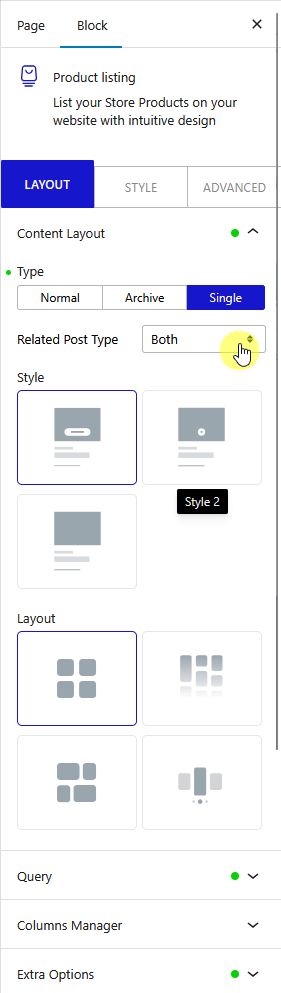
4. Then select the appropriate style and layout from the Style and Layout dropdown, respectively.
Now you should be able to see related products on a single product page based on category and tag.
Also, check How to Show WooCommerce Product by Product Id in WordPress.












