Looking for a way to enhance the usability and navigation of your team member listing in WordPress? Adding a category-wise filter allows visitors to easily sort and view team members based on specific categories or departments.
With the Team Member Listing widget from the Nexter Blocks, you can easily add a category-wise filter to your team member listing.
To check the complete feature overview documentation of the Nexter Blocks Team Member block, click here.
Requirement – This block is a part of the Nexter Blocks, make sure its installed & activated to enjoy all its powers.
To do this, add the Team Member block on the page, and select the appropriate style and layout.
Note: Category filter is not available for the Carousel layout.
1. Make sure you’ve added categories to your team members while adding them
2. Then, go to the Filters tab, and turn on the Category Wise Filter toggle.
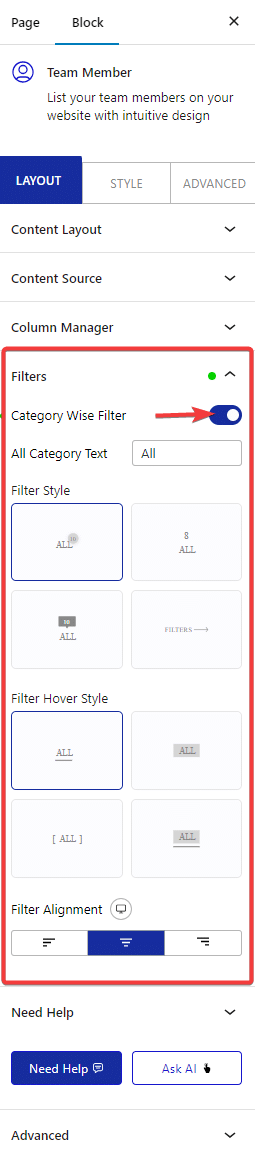
Now you’ll be able to see filter options in your team member listing that you can use to filter members by category.
You can edit the ‘All’ filter label from the All Category Text field.
From the FilterStyle and FilterHover Style, you can choose different styles for the category filter labels for normal and hover states.
From the Filter Alignment section, you can align the filter label.
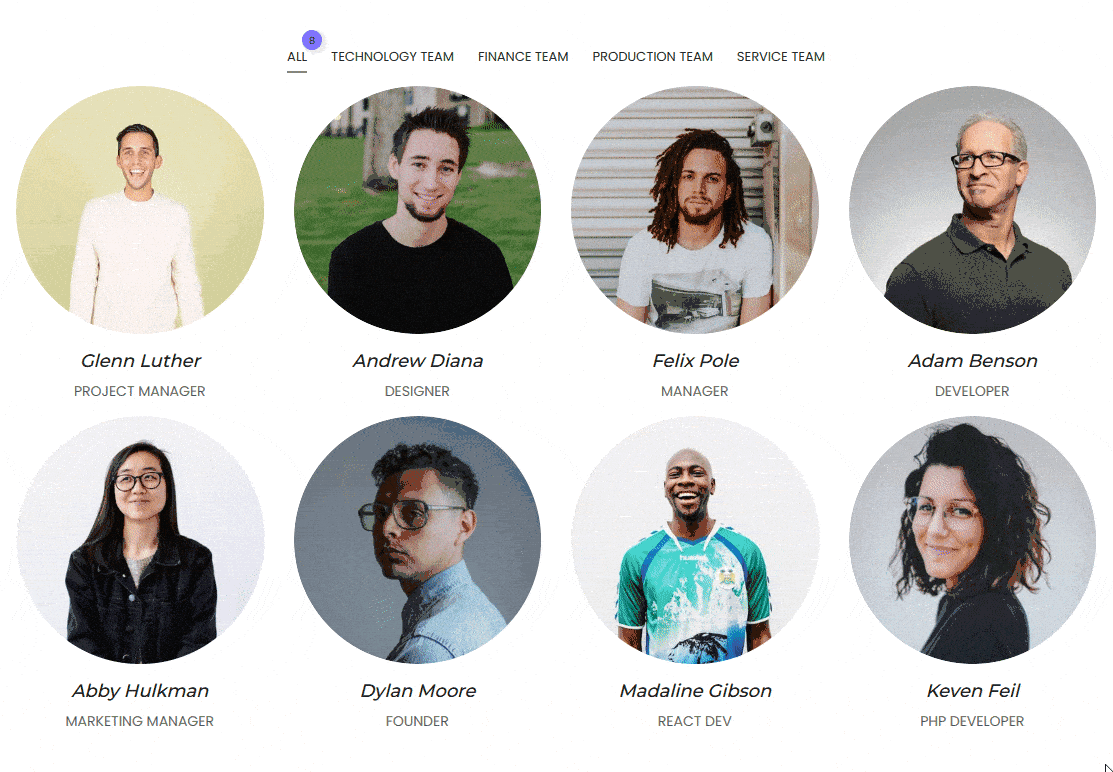
Also, read How to Show Team Member Listing in Carousel Slider in WordPress.






