Creating quality content takes time, effort, and creativity, but what happens when someone else takes credit for your work?
If your WordPress content isn’t properly protected, it’s vulnerable to theft by scrapers, competitors, and even bots.
This not only puts your hard work at risk but can also damage your website’s credibility, lower its SEO rankings, and leave you feeling frustrated and powerless.
Unprotected content can spread without your permission, undermining both your authority and trust with your audience.
That’s why taking proactive steps to secure your posts, images, and digital resources is crucial.
In this blog, you’ll learn practical and effective ways to protect content in WordPress. Whether you’re a blogger, business owner, or content creator, these strategies will help you safeguard your work and keep your site trusted and secure.
Let’s get started.
What is Content Protection in WordPress?
Content protection in WordPress refers to safeguarding your website’s posts, pages, images, and files from unauthorized access, copying, or misuse.
It ensures that the content you create remains under your control both in how it’s accessed and who gets to interact with it.
Access control is a major part of content protection. By assigning different user roles, you define who can view or manage various parts of your site.
This helps prevent unauthorized users from editing or accessing sensitive content.
Content protection also involves securing the pathways to your site. If login pages or user accounts are left exposed, it becomes easier for intruders to gain access and compromise your content.
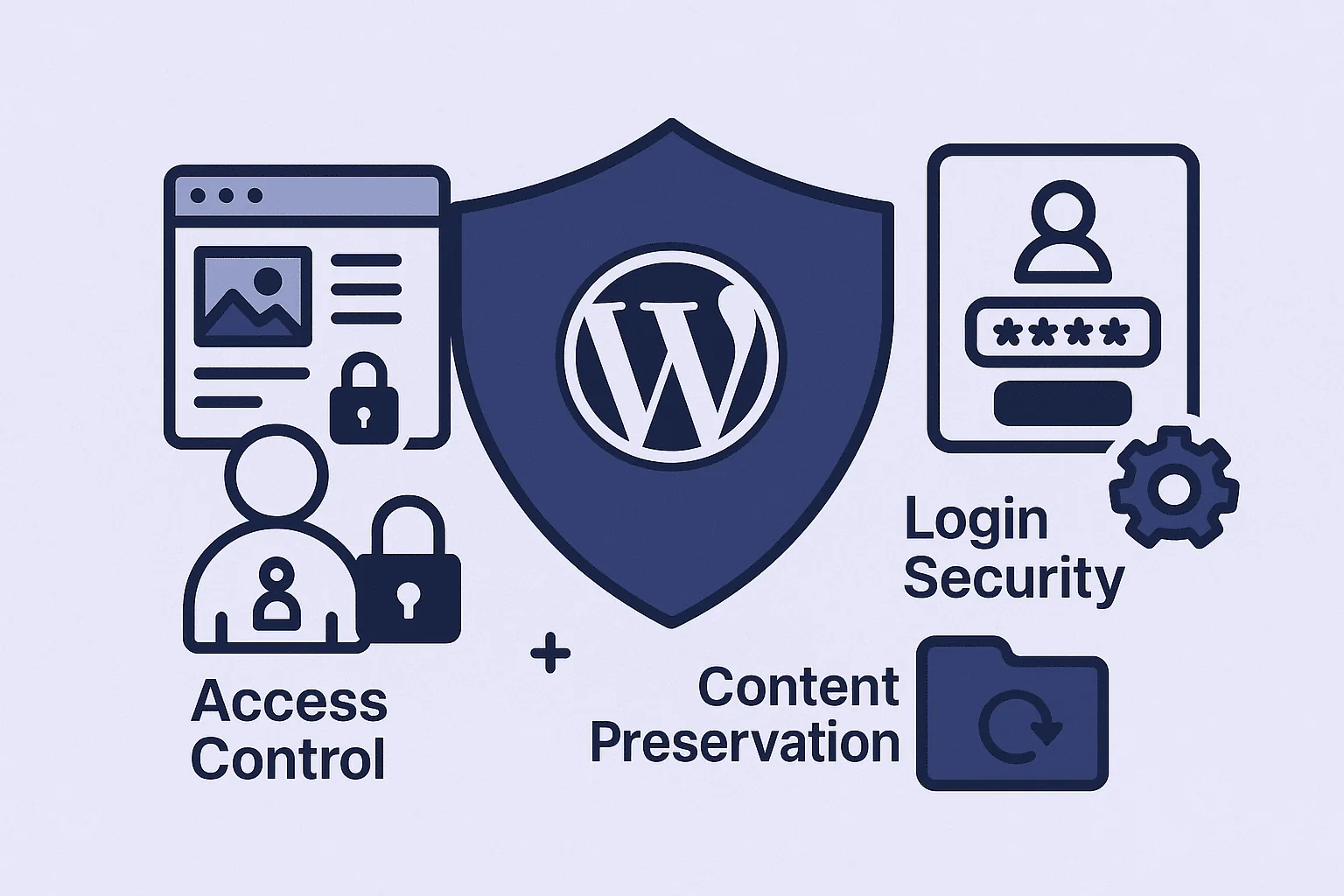
Another key factor is maintaining the integrity of your site’s infrastructure. Unupdated themes, plugins, or WordPress core files may contain vulnerabilities that leave your content open to threats.
And finally, a good protection strategy considers the possibility of content loss, whether due to external attacks or internal errors, and includes measures to preserve and restore data if needed.
Why Protecting Your WordPress Content Matters?
Your WordPress site is more than just a collection of pages; it’s your brand, data, and reputation. Here’s why securing it should be a top priority:
- Prevent data theft: Hackers can exploit weak security and steal sensitive information, leading to data breaches.
- Avoid malware infections: Vulnerabilities in outdated plugins or themes can allow malware to enter your site, damaging files or infecting visitors.
- Stop unauthorized logins: Weak passwords and open admin pages make your site an easy target. Use strong passwords and enable 2FA.
- Block brute force attacks: Repeated login attempts can crack your credentials. Limit attempts and hide your login page with tools like WP Hide Login.
- Stay updated: Skipping core, plugin, or theme updates opens doors for cyber threats. Enable auto-updates and scan regularly for malware.
- Control access: Unauthorized users with admin access can delete content or change settings. Assign user roles and permissions carefully.
- Avoid SEO penalties: Malware infections can get your site blacklisted by Google, harming your search rankings and credibility.
- Secure your data in transit: SSL certificates and HTTPS ensure your site’s data is encrypted and protected from interception.
- Strengthen CMS defenses: Use backups, apply security patches, and disable file editing to keep your WordPress installation safe from attacks.
9 Proven Ways to Protect Your Content in WordPress
We’ll walk you through smart, no-fuss methods to make sure your WordPress content stays yours.
1. Add a Copyright Notice on Your Website
Adding a copyright notice to your WordPress site is an important step to help protect your content. This notice shows visitors that you claim ownership of the material on your website.
You can place the copyright notice in your site’s footer. Most WordPress themes let you edit the footer area easily.
You may use a simple line like: Copyright © [Your Site Name] 2025.
You can also use Nexter’s Advanced Footer Builder, which will let you build a footer layout as you want with ease and no limitations.
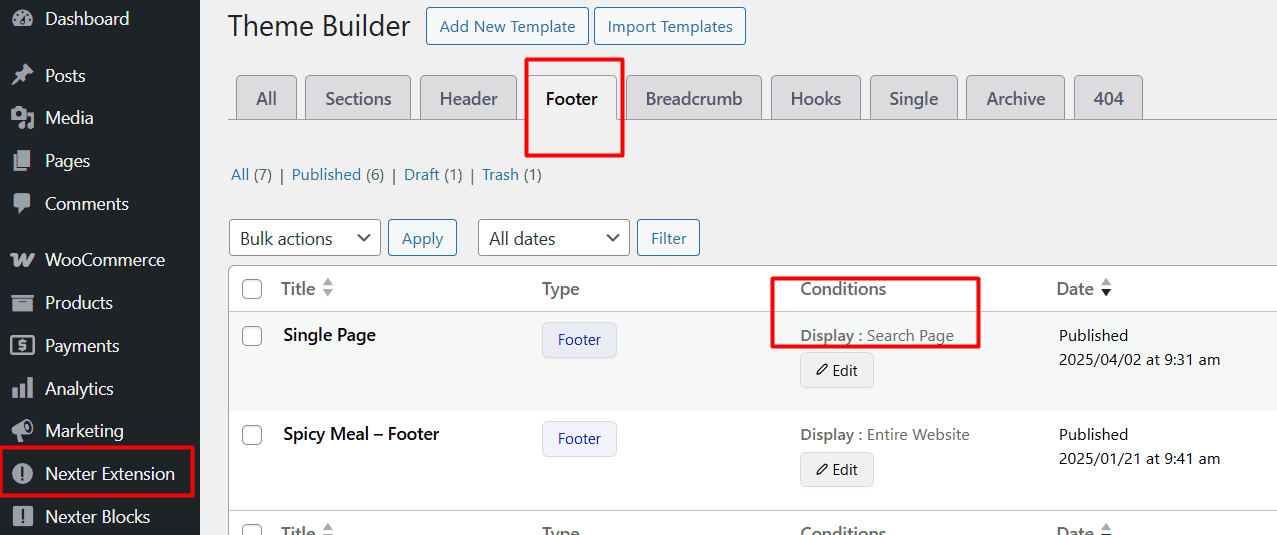
You’ll also notice display conditions that let you control exactly where your footer shows up.
For a full, detailed tutorial, check out this blog – How to Create Footer Template in WordPress for Free?
Remember, a copyright notice is a legal marker, not a technical barrier.
Here’s a quick checklist to add a copyright notice:
- Locate the footer editor in your theme settings, or use a dedicated plugin to build and customize your footer more easily.
- Enter your copyright text.
- Save and preview changes.
You may also update your notice each year. This keeps your website looking current and professional.
A copyright notice does not stop copying by itself, but it does show others your intent to protect your work.
2. Limit Access with Password Protection
Password protection is a simple way to control who can see your WordPress content. By setting up passwords on specific pages or posts, you limit access to only those with the password.
You can use the built-in WordPress feature to password-protect a single post or page. Just select “Visibility” and choose “Password Protected” when editing your content.
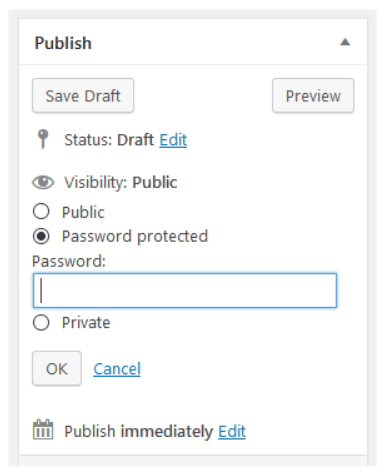
Some plugins also allow you to set different passwords for groups of users. This can be useful if you want to share premium content with your subscribers. Some popular plugins include:
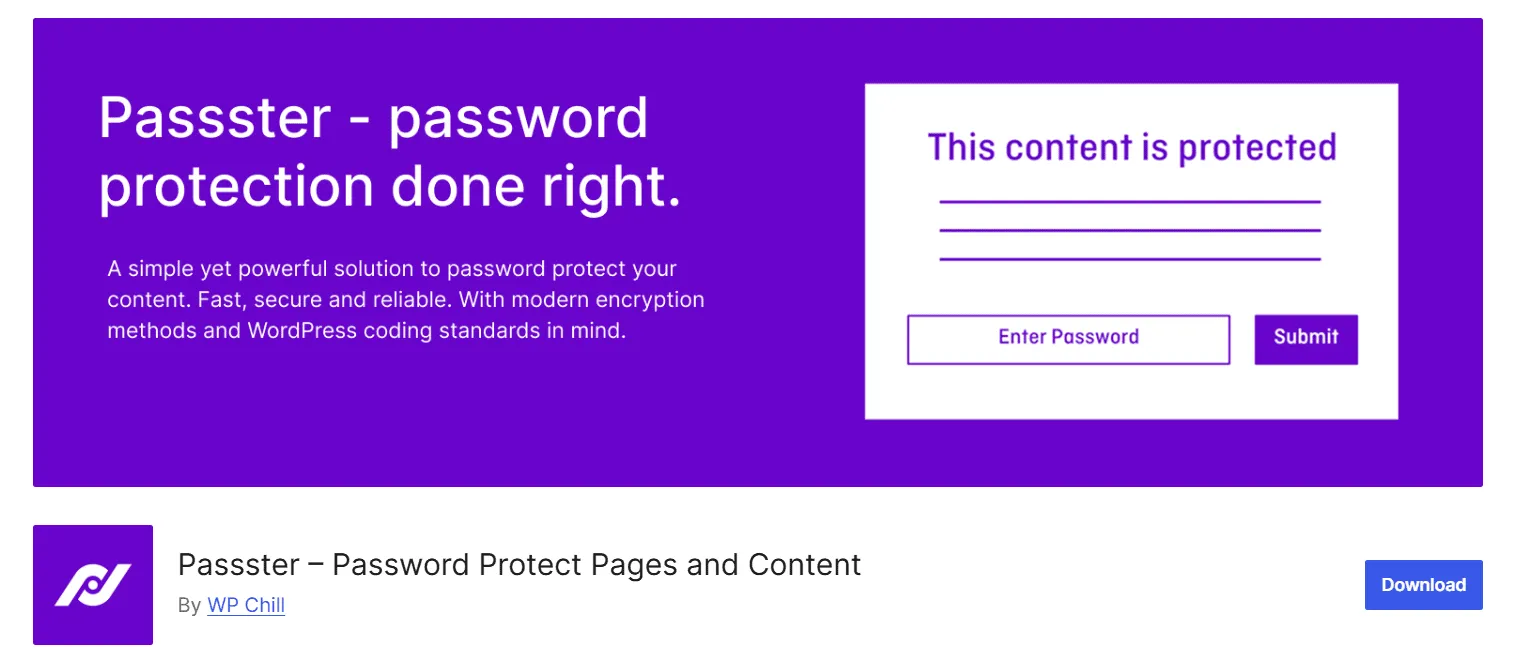
Always choose strong, unique passwords and update them regularly.
3. Restrict Content to Registered Users, Members, or Subscribers
Restricting your WordPress content so only registered users or subscribers can view it is a simple but effective way to protect your site. This method is useful if you want to keep certain posts, pages, or downloads private.
You can require visitors to log in or sign up before seeing certain content.
One plugin that can help you enable a login form for users is Nexter Block’s Login Form Block for WordPress.
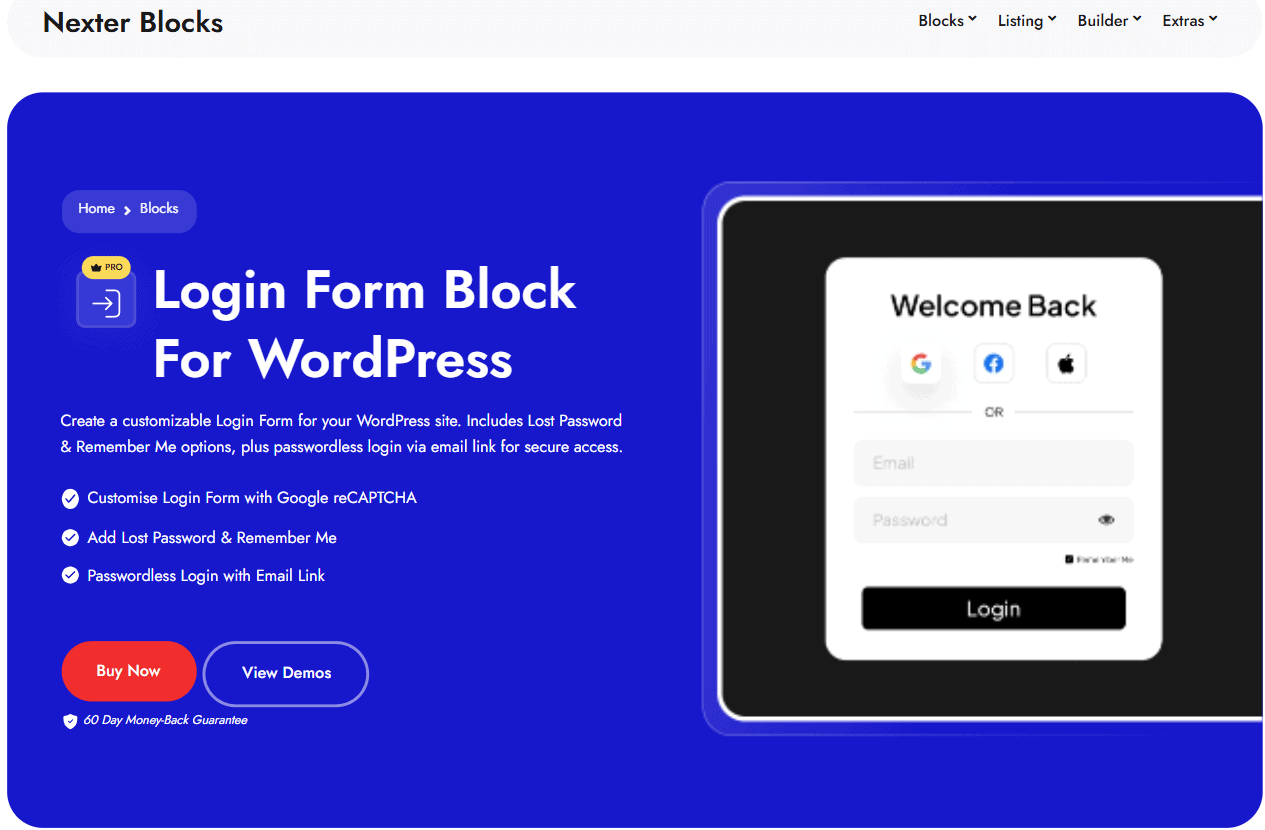
While such tools do not directly limit content access by user role, they help block attacks and stop unwanted visitors from reaching your registration pages.
Also, you can choose to display content based on logged-in users and different user roles using another Nexter Blocks – Display Conditional Rules Block For WordPress
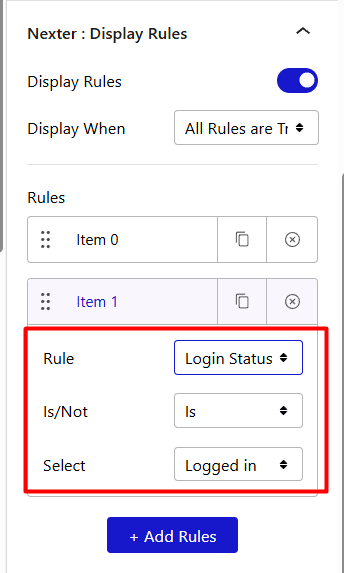
For a full tutorial, you can check out this doc – How to Set WordPress Display Conditions Based on Visitor/Login Status?
For better protection, combine content restriction with a web application firewall (WAF).
This adds more barriers for unauthorized users and bots trying to bypass your rules.
Suggested Read-How to Add Two Factor Authentication in WordPress?
4. Disable Right-Click and Text Selection
One way to reduce unauthorised copying of your work is to disable right-click and text selection.
This limits the ability to use copy and paste shortcuts, making it harder for visitors to take your content directly.
Protecting your content doesn’t have to involve complicated code edits. With the Nexter Extension’s Content Protection feature, you can easily block actions that let users copy your work, all directly from your WordPress dashboard.
Disable Right-Click – Block users from accessing the browser’s context menu to prevent them from copying text, saving images, or inspecting elements.
But that’s not all, you can further tighten security with just a few more clicks:
- Disable Drag & Drop – Stop users from dragging your images or text off the page.
- Block Developer Tools Hot keys – Prevent keyboard shortcuts like F12 or Ctrl+Shift+I that open dev tools.
- Disable Search Hot keys – Disable Ctrl+F and similar search shortcuts that let users find and extract text.
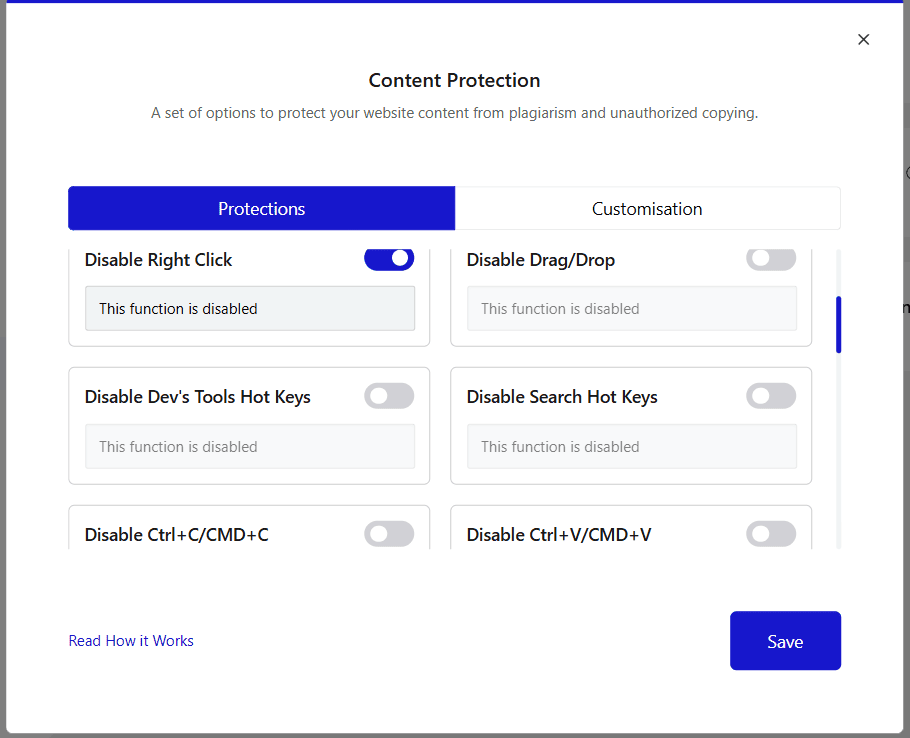
All these options are available under the ContentProtection option in the Nexter Extension.
Just toggle what you need and click Save, and it’s done in seconds, with zero coding.
With these smart protections, you’ll have much better control over how your content is accessed and used across the web.
To learn about setting up these protections and for further details, check this guide on how to disable right click on WordPress.
5. Prevent Image Hotlinking and Add Watermarks
When other websites use your image links instead of saving and uploading their own, it is called hotlinking. This uses your server resources and bandwidth without your permission.
To stop this, you can prevent hotlinking by editing your .htaccess file if you use an Apache server. Add code that blocks other domains from displaying your images.
You may also use a web application firewall (WAF), such as Sucuri or Jetpack, to add another layer of firewall protection. These solutions can help you set rules for who can access your files.
Blocking suspicious IPs can further limit unwanted access.
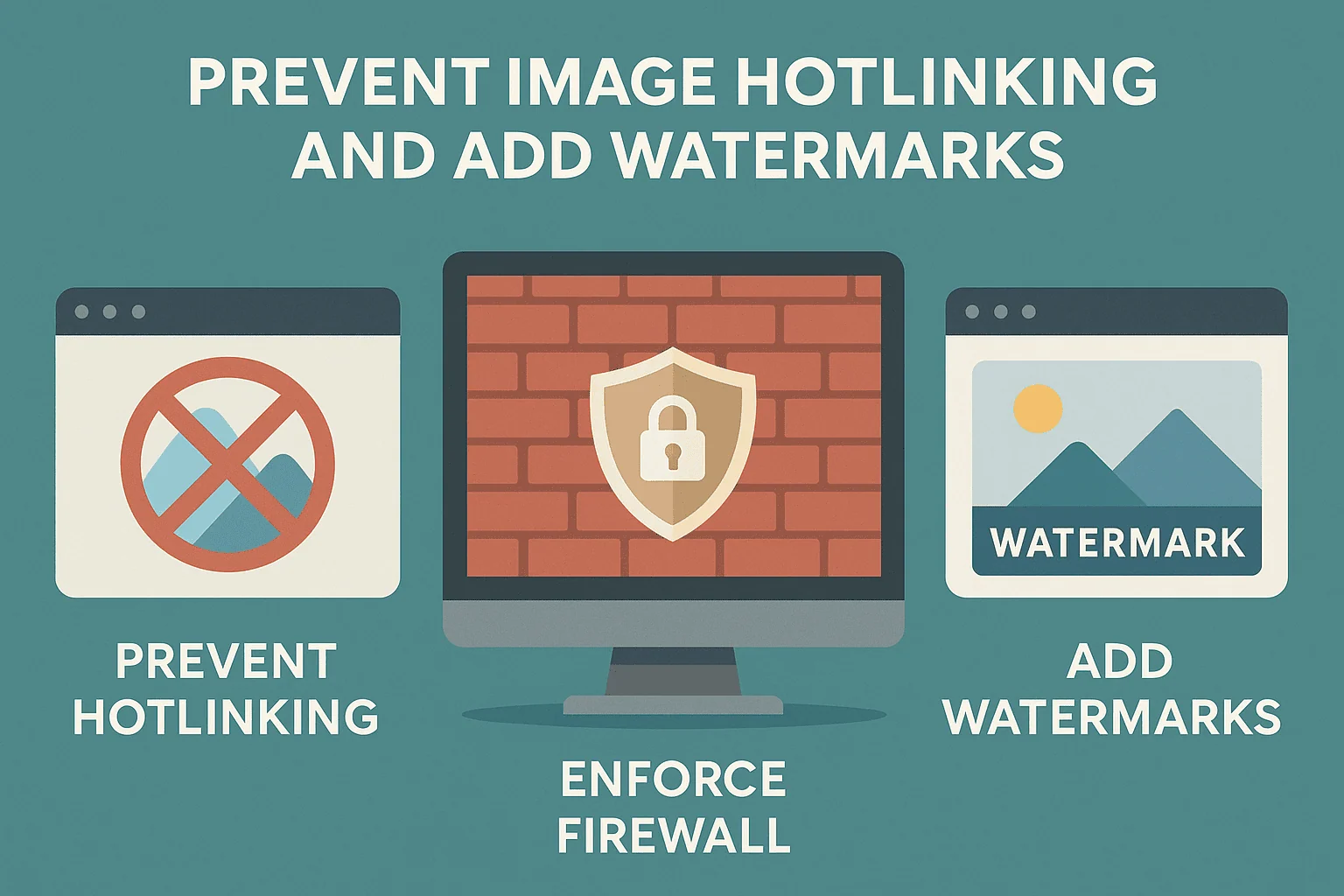
Adding watermarks to your images is another way to protect your content.
A simple watermark can discourage others from reusing your images. Many WordPress plugins let you automatically add watermarks when you upload new files.
6. Optimize RSS Feeds to Prevent Scraping
Content scrapers often use your site’s RSS feed to copy or repost your articles. Optimizing your RSS feed makes it harder for unwanted bots to steal your work.
Start by limiting the information in your feeds. Instead of showing full posts, set your feed to display summaries only. This gives readers a taste but does not provide the whole article to scrapers.
You can also restrict the number of items in your RSS feed. Having fewer items available at one time lowers the chances of bulk copying.
If you rarely use your RSS feed, disabling it can be a strong choice for protection. The Nexter Extension offers a quick way to block access to RSS feeds with just a few clicks.
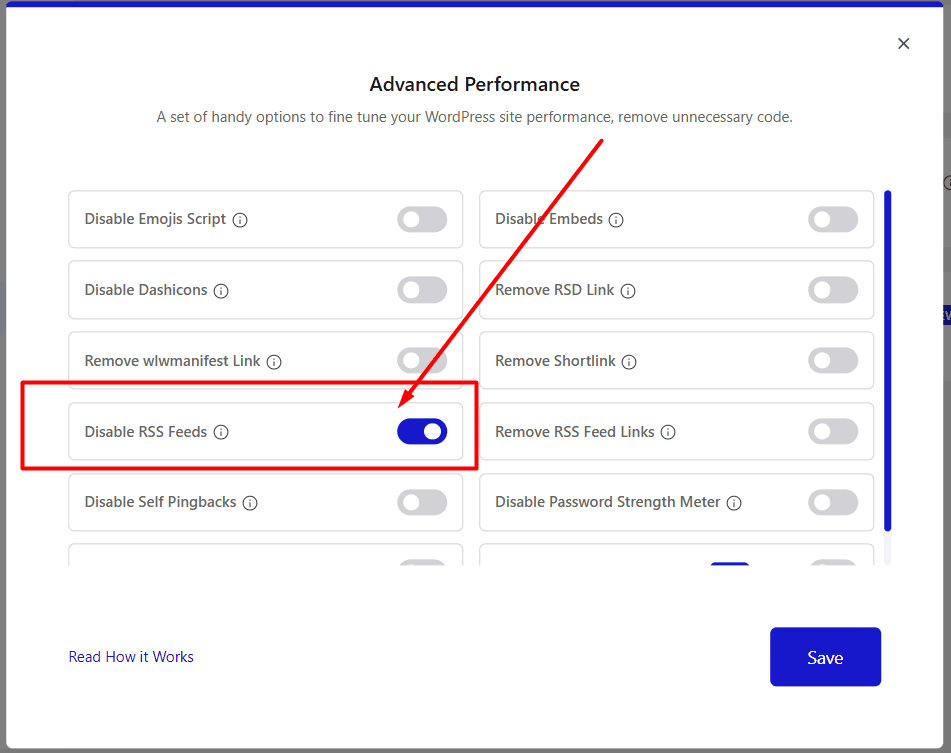
You just need to install and activate the Netxer Extension, and you’ll find this option in its Dashboard under the Performance tab.
You don’t have to add code manually, just use Nexter Extension’s this option and you’re job is done.
To learn more in detail about using this feature of Nexter Extension, see how to disable RSS feed for WordPress.
This can remind readers, and even scrapers, that your content is protected.
7. Set Canonical URLs and Strengthen SEO Signals
Setting canonical URLs helps search engines understand which version of your content is the main one. This action prevents problems with duplicate content, which can lower your site’s search rankings.
You can set canonical URLs easily in WordPress using popular SEO plugins. Popular options include Yoast SEO or All in One SEO. These plugins add canonical tags to your pages and posts without manual coding.

You can also combine canonical URLs with solid firewall and IP blocking strategies for extra layers of safety.
Use a web application firewall (WAF) or security plugins to protect against content scraping. When paired with good SEO practices, your content is less likely to be stolen or misused.
8. Scan for Content Theft
To protect your WordPress content, it’s important to regularly check for signs of misuse, both on your website and across the internet.
Security plugins like Wordfence, Sucuri,All-In-One Security (AIOS), or Jetpack help safeguard your site from internal threats such as malware, unauthorized logins, and file changes.
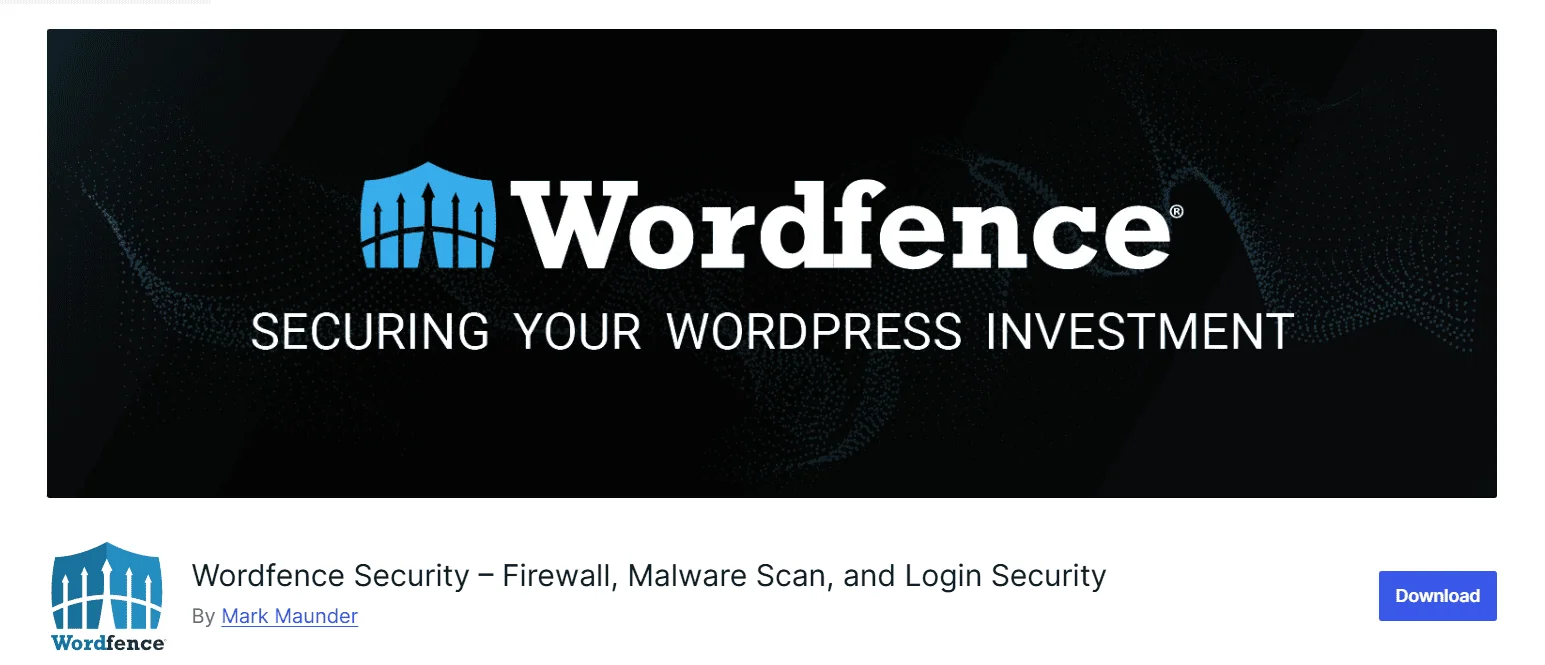
While they don’t scan the web for copied content, they do provide essential alerts that can help you spot suspicious activity early.
A Web Application Firewall (WAF) adds an extra layer of defense by blocking malicious traffic before it even reaches your site.
To detect external content theft (like someone copying your blog post), you’ll need separate plagiarism detection tools such as Copyscape or Grammarly.
9. Take Action: DMCA Takedowns
If someone copies your WordPress content, it’s important to act quickly to protect your work. A good starting point is to file a DMCA takedown notice, which allows you to request the removal of stolen content from web hosts, search engines, or the offenders themselves.
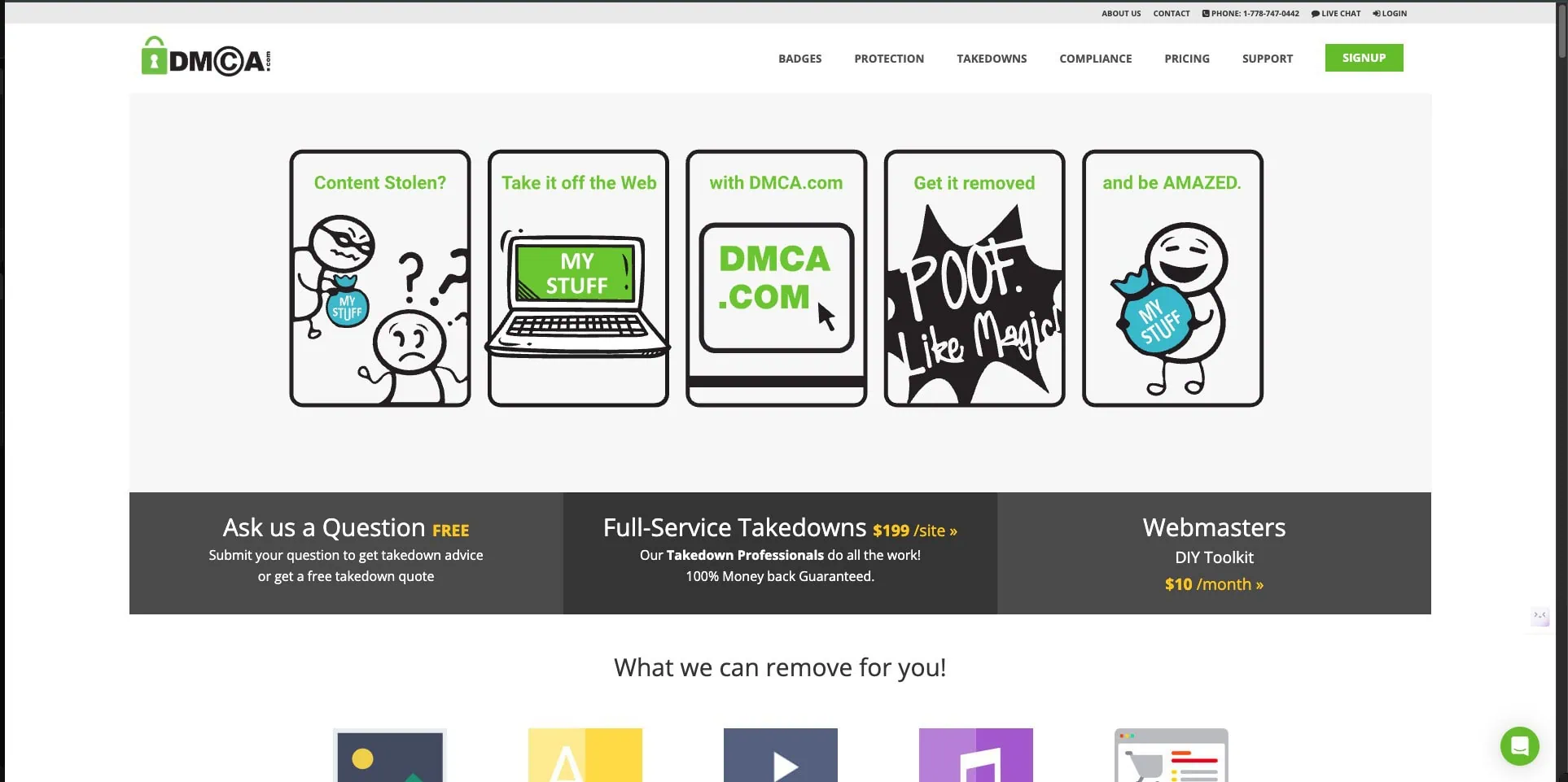
To file a notice, collect clear evidence of your original content, such as the publish date, content link, and screenshots, and contact the hosting provider or platform where the copied material appears. Provide complete details in your request. If you don’t hear back, don’t hesitate to follow up.
For full information, you can refer to this blog – How-can-I-file-a-DMCA-Takedown-Notice
In addition to contacting hosts, you can also request search engines like Google to de-index stolen content. This is done under the Digital Millennium Copyright Act (DMCA) and helps prevent the copied pages from showing up in search results.
Note: Filing a false DMCA complaint can lead to account issues, so be sure your claim is valid and supported by clear evidence.
Stay updated with Helpful WordPress Tips, Insider Insights, and Exclusive Updates – Subscribe now to keep up with Everything Happening on WordPress!
Wrapping Up
Whether you run a business website, write a blog, or manage an online store, protecting your content should be a top priority.
For business owners, your site represents your brand, and keeping your content secure means protecting your products, ideas, and reputation.
Writers and bloggers spend hours crafting original content, and without protection, that work can easily be copied or misused.
E-commerce sites have even more at risk, from product descriptions to pricing and customer data. And if you run an educational platform or sell digital downloads, you’ll want to make sure your resources aren’t shared without permission.
So, in this blog, we have discussed the easiest ways to protect content in WordPress that you can follow.
Also, one tool that can make all of this easier is Nexter, a powerful suite that includes the lightweight Nexter theme, Nexter Extension, and over 90 Gutenberg Nexter Blocks. It helps you protect your site, boost performance, and reduce your dependency on multiple plugins.
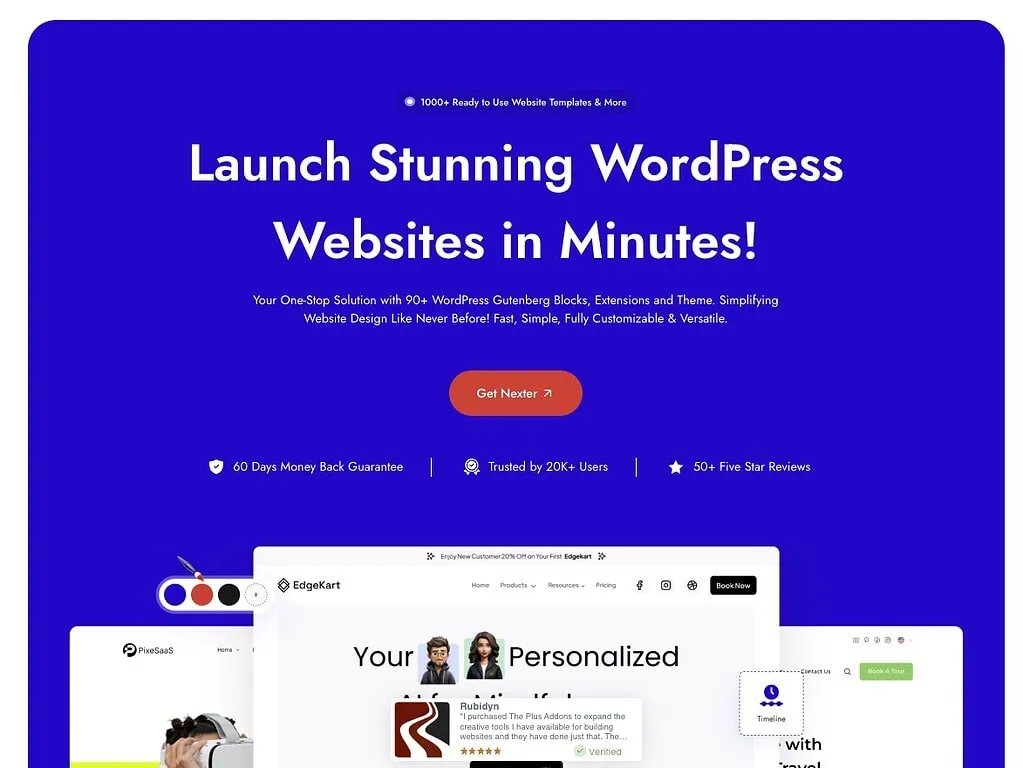
If you’re serious about securing your WordPress content while keeping your site lean and fast, Nexter is worth a look. Check it out here.
FAQs on Ways to Protect Content in WordPress
How can website administrators enforce stronger password policies in WordPress?
You can enforce stronger password policies in WordPress by requiring users to create passwords with a mix of uppercase and lowercase letters, numbers, and special characters. Additionally, you can set rules such as minimum password length and expiration dates, so users are prompted to update their passwords regularly.
Do I need coding skills to protect my content?
Not at all! Most content protection features can be added using beginner-friendly plugins like Nexter. You can manage access, set passwords, or restrict downloads with just a few clicks, no coding required.
What are the best practices for regularly updating and maintaining WordPress to ensure content protection?
Check for and install updates for the WordPress core, themes, and plugins as soon as they are available. Enable automatic updates when possible. Regularly back up your site so you can restore it in case of a breach or failure.
Does disabling right-click hurt SEO or user experience?
Disabling right-click does not affect SEO. However, it may frustrate some users who expect to use standard browser functions like opening a link in a new tab. Consider if this trade-off is worth it before enabling content protection features.
Should I use a membership plugin or password protection?
Membership plugins offer detailed access controls for individual users and groups, making them better for managing large communities or sites with frequent content updates. Password protection is easier to set up and works well for one-time events or small groups, but it offers less flexibility. Choose the method that best fits your site’s needs.











