Looking for tips on how to speed up your WordPress site? You’re at the right place!
Let’s face it: the first step of an exceptional website experience is making WordPress speed optimization your priority. Why? Because users are more likely to move away from your website if it brings them a slow-loading experience.
Not to forget, search engines take page loading speed as a critical ranking factor as it enhances the overall visitor experience.
Clearly, focusing on speeding up your WordPress site can help you in more than one way. You can keep your audience engaged, boost your SEO rankings, level up the website traffic, and more.
But understanding the nitty-gritty of WordPress speed optimization can get tricky, especially if you don’t have enough technical knowledge.
Fortunately, there are some simple and easy ways to improve your WordPress website’s speed and performance without coding.
In this blog, we’ll discuss 20+ actionable tips to speed up your WordPress website effortlessly.
Let’s begin!
Why Speed is Important for Your WordPress Website?
Nothing can make your visitors abandon your website faster than a slow-loading page. The experience can be frustrating, more so if they have to wait for your content to load on a mobile device.
In fact, even a 1-second delay can reduce visitor satisfaction by 16%! This leads to a poor user experience, which you must avoid at all costs.
Another factor that makes your WordPress website speed matter is SEO. A slow website can have a negative impact on your website traffic as well as search engine rankings.
Consider this- the typical site speed on the first page of Google is an impressive 1.65 seconds.
So, if your website speed is any longer than that, there’s a good chance the visitors will lose interest.
On the other hand, a faster website will lead to:
- Enhanced User Experience- A faster website allows visitors to check out your content quickly, leading to higher engagement and increased traffic.
- Greater Search Visibility- Since page speed is a key ranking factor for most search engines, including Google, the faster your site, the more likely it is to bag the top spots on the SERP.
What Slows Down Your WordPress Website?
From issues in WordPress configuration and web hosting to page size or heavy themes, there could be several reasons why your WordPress website is slow.
If you’re experiencing poor website speed, look out for these issues:
- Web Hosting- If your web hosting server is slow and not configured properly, it can negatively affect your page speed.
- Plugins- Using poorly coded or outdated plugins can seriously impact your website speed. When choosing the right plugins for your website, it is important to look at their reviews and ensure they offer regular updates to avoid this. Using too many plugins can also affect your website speed, as more plugins can add extra load time.
- Page Size- Adding oversized or unoptimized images can increase the page size and increase your page loading time to a great extent.
- Heavy Themes- A poorly coded WordPress theme used with additional plugins can also result in a slow website loading speed.
How to Speed Up Your WordPress Website? (20+ Tips)
Now that you understand why your website’s speed is important and what can affect it, here are some actionable tactics to help you achieve a faster-loading website seamlessly.
1. Pick a Reliable WordPress Hosting Provider
Choosing a quality hosting environment can significantly improve your WordPress website performance. Most hosting providers offer different types of hosting, such as dedicated hosting, shared hosting, managed WordPress hosting plans, and Virtual Private Server (VPS) hosting.
With shared hosting plans, you can host your website on the same server as many other websites. While it can be a cost-effective solution, sharing server resources can affect the performance of the entire server if another website on the server gets a lot of traffic, thus slowing down your website.
Instead, if your website attracts higher traffic and is heavy on content, it is a good idea to find a VPS, dedicated, or managed hosting plan from a reputable hosting provider. This will offer you access to better-optimized WordPress configurations and enough server resources to manage increased website traffic without affecting your website loading speed.
Also, pay attention to the server location, as the physical location of the server affects the download speed and, hence, your page load speed. Ideally, choose a host that has a server located in the same location as your target audience.
2. Use a Caching Plugin
Typically, when someone visits your website, the PHP on your WordPress website must build the webpages from “scratch”. It does this by retrieving all the information from the WordPress database and assembling it into an HTML file for the visitor’s browser.
Now, while this process helps save up server space, it also comes with its disadvantages, including a slow website and the use of more resources.
Page caching solves these problems by building and storing full HTML pages in a cache. So, now, when anyone visits your website, the server can deliver the HTML page without any of the “building” processes.
This means your content loads quickly for your visitors.
Most WordPress hosts implement page caching automatically for your website. But if your host does not, you can also install a plugin to do the job.
Here are 5 Best WordPress Cache Plugins you can choose from.
3. Keep Everything Updated
Keeping your WordPress updated is one of the best and simplest ways to ensure a faster-running website at all times.
Whether it is the WordPress core, the theme of the website, or any plugins you are using, ensure you’re only using the latest, updated versions to ensure the best performance.
- For WordPress core, you can enable auto-updates for minor upgrades from your WordPress dashboard under Updates. Alternatively, you can also use a reliable third-party plugin.
- To update the WordPress theme, go to Appearance > Theme and choose the theme you want to update or select Enable auto-updates.
- For your WordPress plugins, go to Plugins > Installed on your WordPress dashboard. Select Update Now for the plugins you wish to update. Or choose to Enable auto-updates under the Automatic updates column.
4. Delete Unused Plugins
While there are plenty of amazing plugins out there that make your work with WordPress much easier, using too many of them can affect the overall performance of your website.
In general, every plugin you install adds weight to your website with its file size, database queries, and HTTP requests.
And even when you’re not using certain plugins, there’s a high chance they’re running in the background and using the WordPress resources.
So, start by deleting the plugins that are not essential to your website from your WordPress dashboard.
Further, some deleted plugins might leave behind some database queries and WordPress configuration, so make sure to remove these files and settings to uninstall the plugin completely.
5. Optimize Images
Visual elements like images are the key to boosting your website’s overall aesthetics and improving user engagement. However, using large images can significantly add to your page size and impact its speed.
In fact, according to HTTP Archive, images can make up about half the file size of an average website. So, to improve the website performance, the goal is to reduce the image size without affecting its quality.
You can do this by:
- Reducing Dimensions- Reduce the image dimensions based on where you’re using them. So, for instance, if you’re adding an image to a blog post with a content area that is 1000px wide, your image should not be more than double the dimensions, which is 2000px size in this case.
- Compressing Images- Ideally, the image file size should be 500 KB or less. You can also use a WordPress image optimization plugin like Smush to adjust the images as you upload them on WordPress automatically.
6. Use a Faster Theme
Just like plugins, your WordPress themes – used or unused – also add to the weight of your website and play a key role in your site’s front-end optimization. While fancy themes with high-quality images and customizations can level up the look of your website, they come at the cost of huge file size and slow page speed.
Instead, you need a simple theme with a minimal design and only the necessary features for your website.
Here are some factors to consider when choosing your WordPress theme:
- Lightweight- A lightweight theme offers minimal features and simple coding and ideally has a JavaScript and CSS file size of less than 100 kb.
- Quality- The theme should have a quality code and be programmed efficiently to offer you the best performance. You can use tools like HTML Mark-up Validation Service to check a theme’s code quickly.
- Mobile-Friendly- Your WordPress theme should also be highly responsive and adaptable to mobile screens to ensure excellent website performance on all devices.
Keeping these factors in mind, we highly recommend using the Nexter theme – a lightweight and minimal theme with a core file size of less than 20kb, helping you create faster-loading websites.
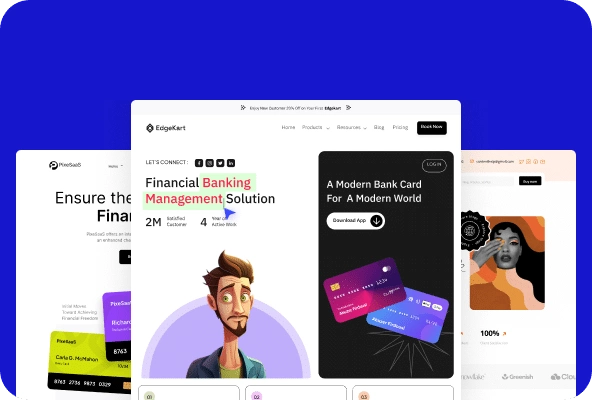
7. Optimize Your Website’s Homepage
Limiting your website content is a sure shot way to limit loading and enhance your website speed. In essence, simplify your website design and content as much as possible.
This is because simpler webpage designs use fewer resources, are highly responsive, and load more quickly across devices.
Not to forget, they also enhance the user experience by not overwhelming them with cluttered design and content.
So start by evaluating the design of your homepage and remove any elements that don’t add to its value. Plus, you can also simplify the content by only showing a few posts on your page at a time to improve the loading time.
8. Use a Content Delivery Network (CDN)
When your pages load on devices that are far away from your server’s physical location, it can affect your website’s performance. Here, using a CDN can speed up your website’s global load times.
A CDN is a global network of connected web servers. When someone visits your website, they can view your content through the nearest server instead of the main one.
A CDN gives your website global accessibility by reducing the distance and boosting the speed of your website.
Typically, CDNs are easy to set up and manage. Most WordPress hosting providers offer their built-in CDN to take care of content deliverability for you.
9. Use the Latest PHP Version
PHP is a scripting language that lets you develop interactive websites. The WordPress CMS and all the websites created on it are written in PHP, so running the latest PHP version can improve your website speed significantly.
In addition to boosting page speed, each new update of PHP enhances security features and introduces performance improvements for your website.
You can check your hosting site’s documentation to know which version of PHP they’re currently running. In most cases, hosting providers allow you to change the PHP version in the hosting control panel.
To check the PHP version of your site, navigate to WordPress admin backend>Tools>Site Health>Info>Server.
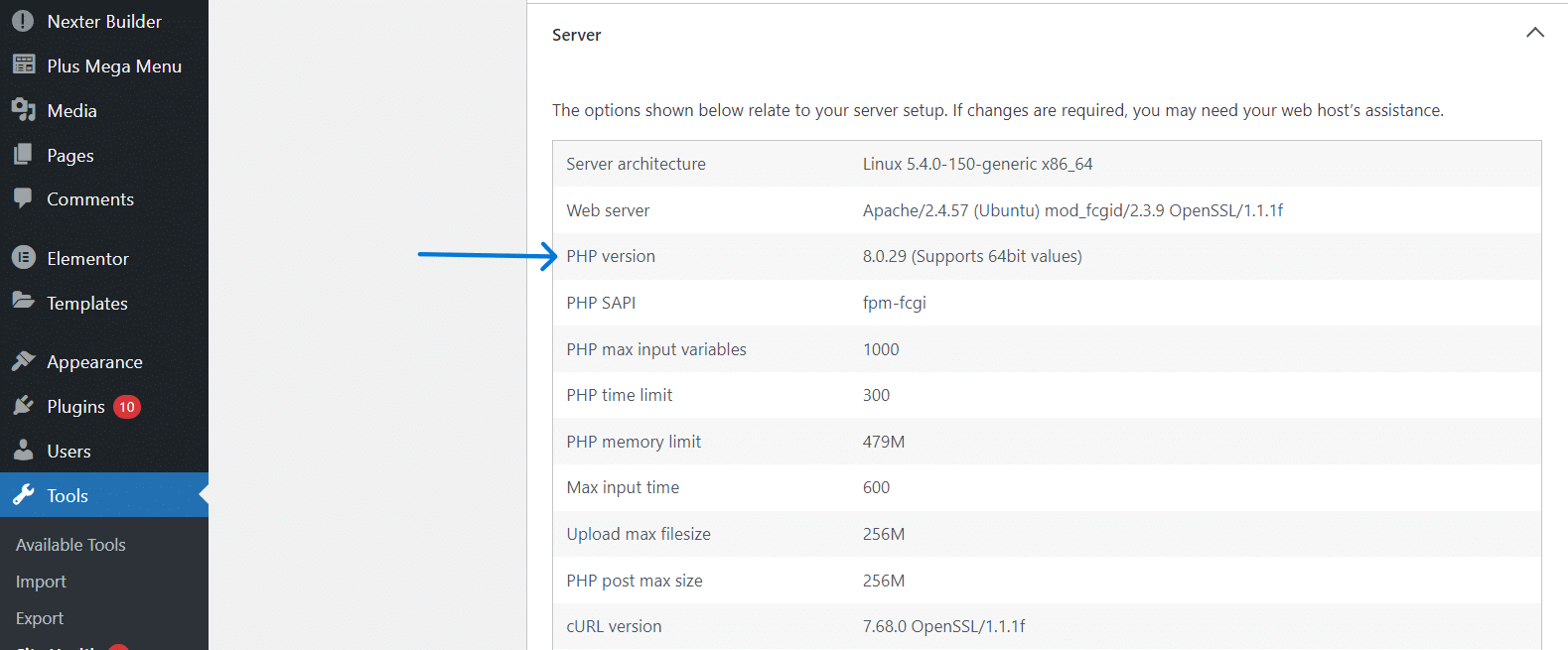
10. Disable Hotlinking
Hotlinking is when a website uses resources from another website. When another website hotlinks a resource, it displays the content on its website without the added weight of hosting the content on its server.
For instance, if someone copies a graphic or an image from your site to theirs, once their website loads, the image is loaded from your website. This means they are essentially using the resources and bandwidth from your server.
To avoid the hotlinking of images from your WordPress website, you can use a WordPress plugin like the All in One WP Security and Firewall, an all-in-one security plugin with built-in hotlinking protection.
Here’s how you can set it up
- From your WordPress Dashboard, go to Plugins > Add New. Search for the All in One WP Security and Firewall plugin and install it.
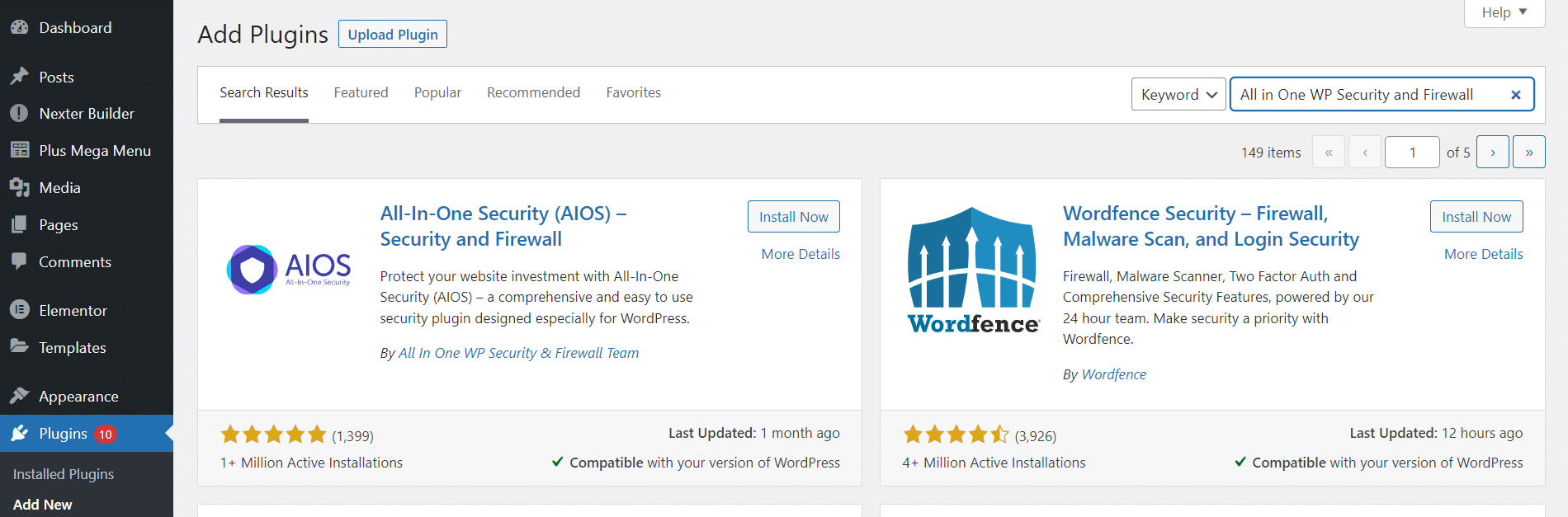
- Go to WP Security Menu > Firewall > Prevent Hotlinks.
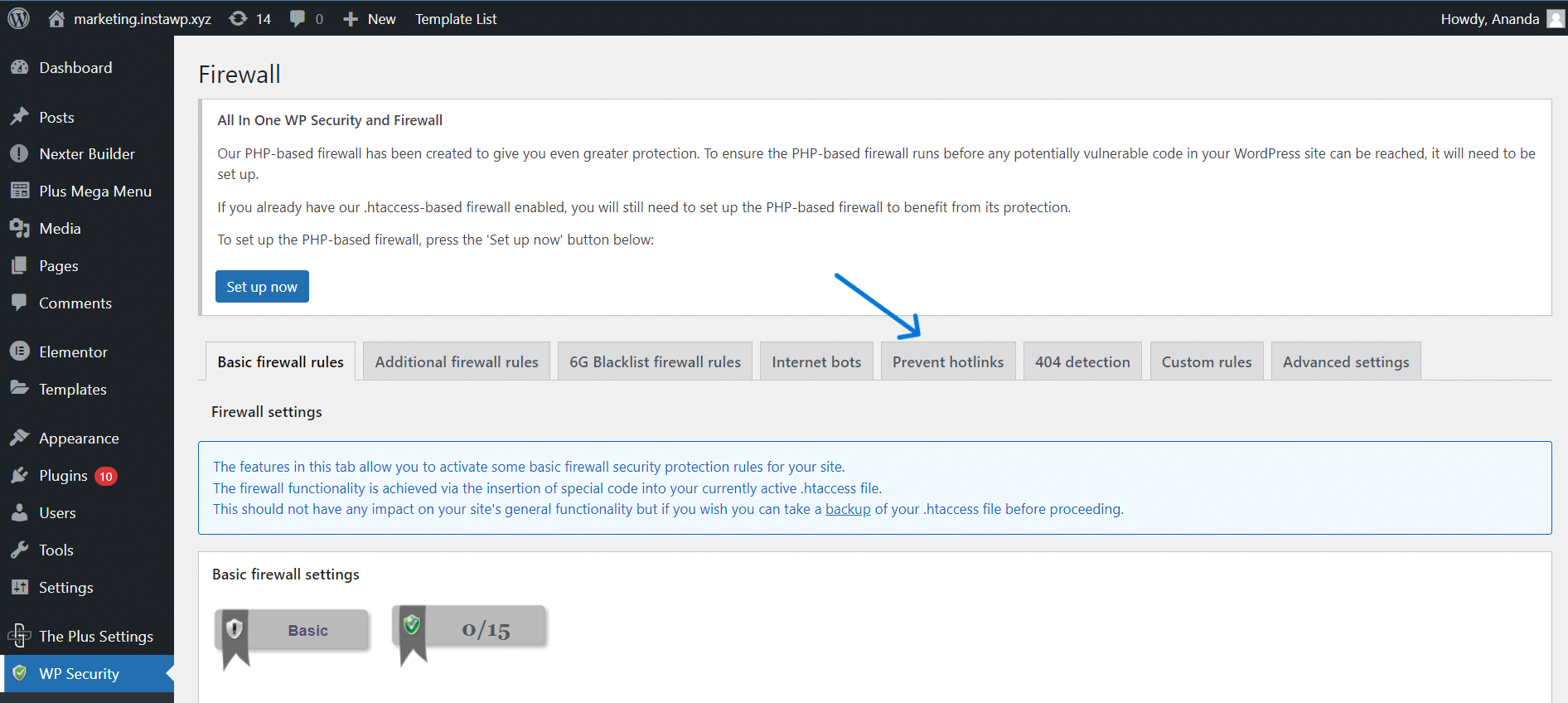
- Check the box with Check this if you want to prevent hotlinking to images on your site, and click on Save Settings.
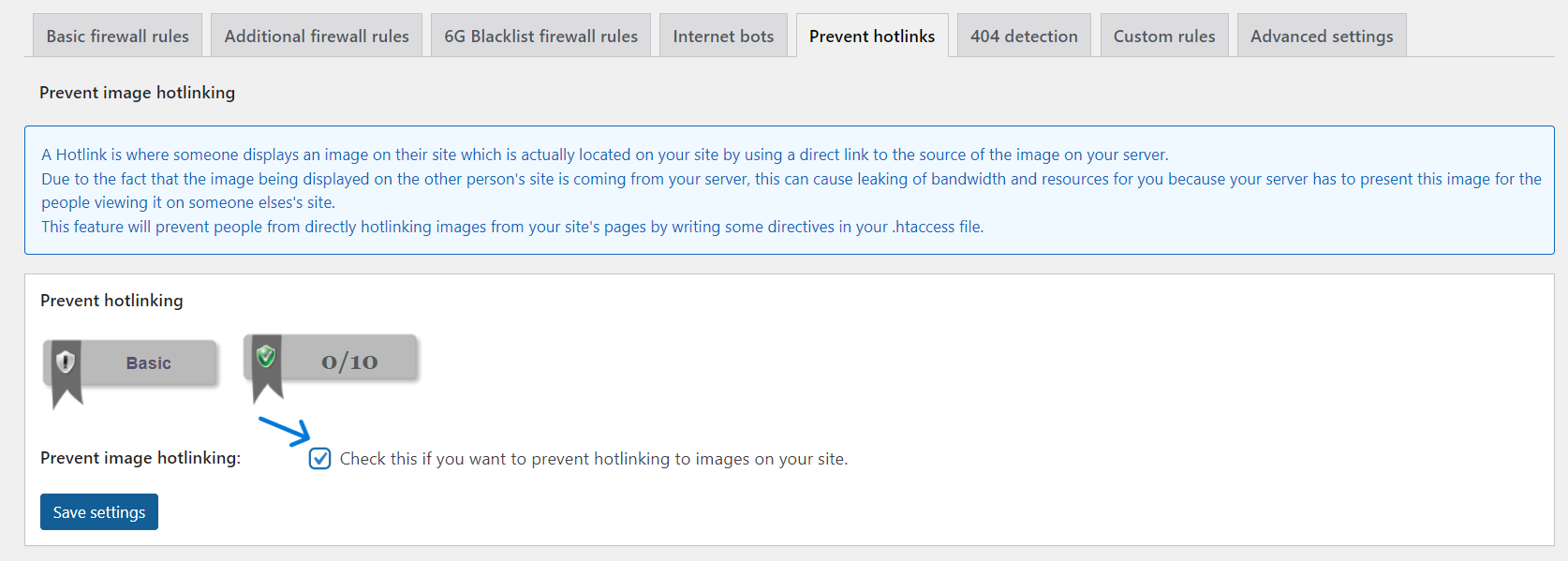
Alternatively, you can disable the right-click functionality to prevent hotlinking in WordPress. This can help stop users from using your images or content from the webpage on their website.
For this, you can use Nexter theme Content Protection feature (which includes a disabling right click and more settings) to protect your website content from getting plagiarized.
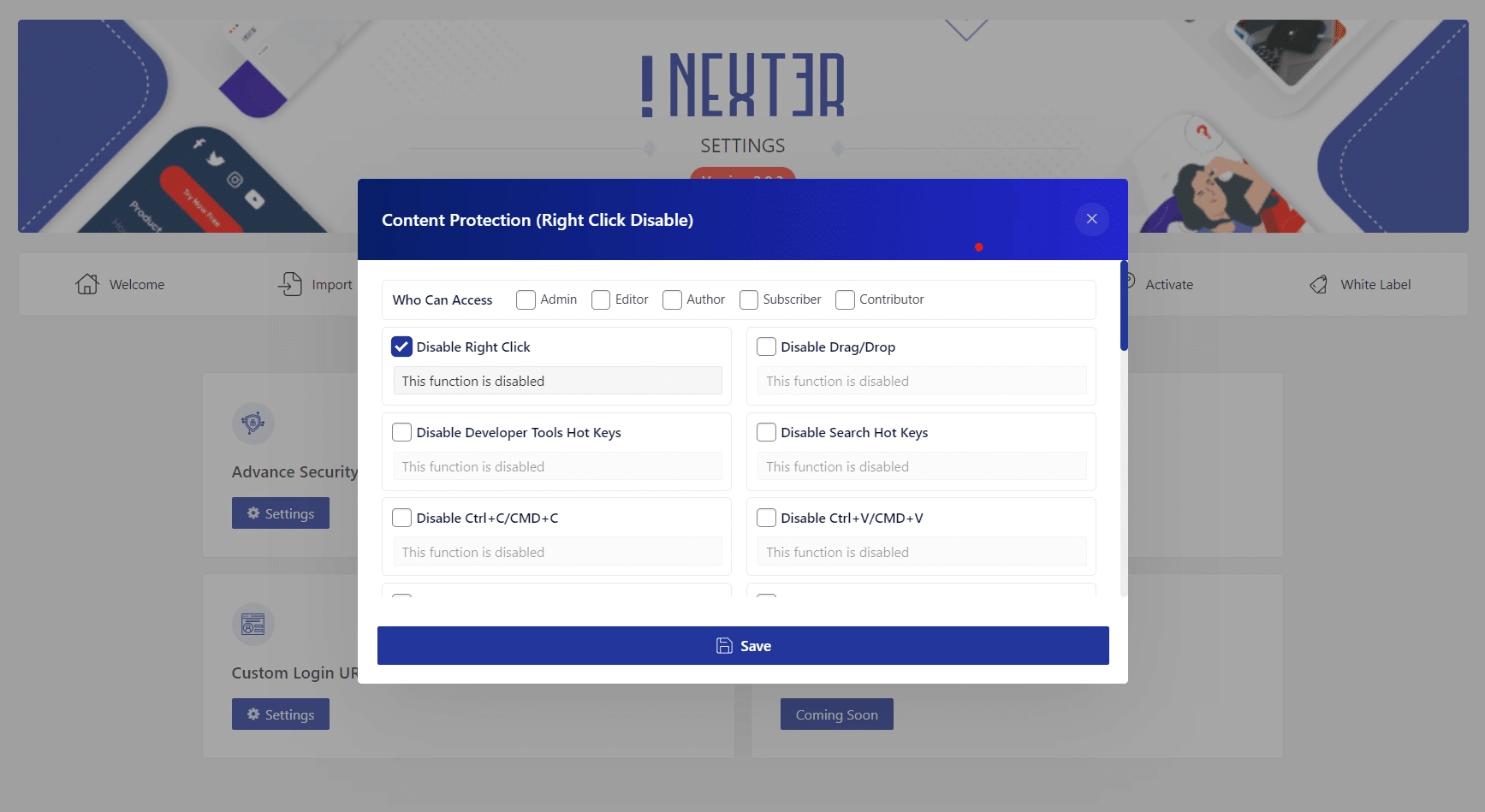
Snapshot of Nexter theme Security Protection settings.
11. Optimize Your WordPress Database
Your WordPress database is where all your website data and settings are stored.
If left unchecked, the database can accumulate junk files such as unpublished content, leftover data from deleted themes and plugins, comment spam, unused media files, and more that take up a lot of space and hog your server resources.
However, regularly cleaning and optimizing the database can solve this issue. For this, you can either clean up the junk from your database manually or use a database optimization plugin like WP-Optimize, which is a safer and faster way to do so.
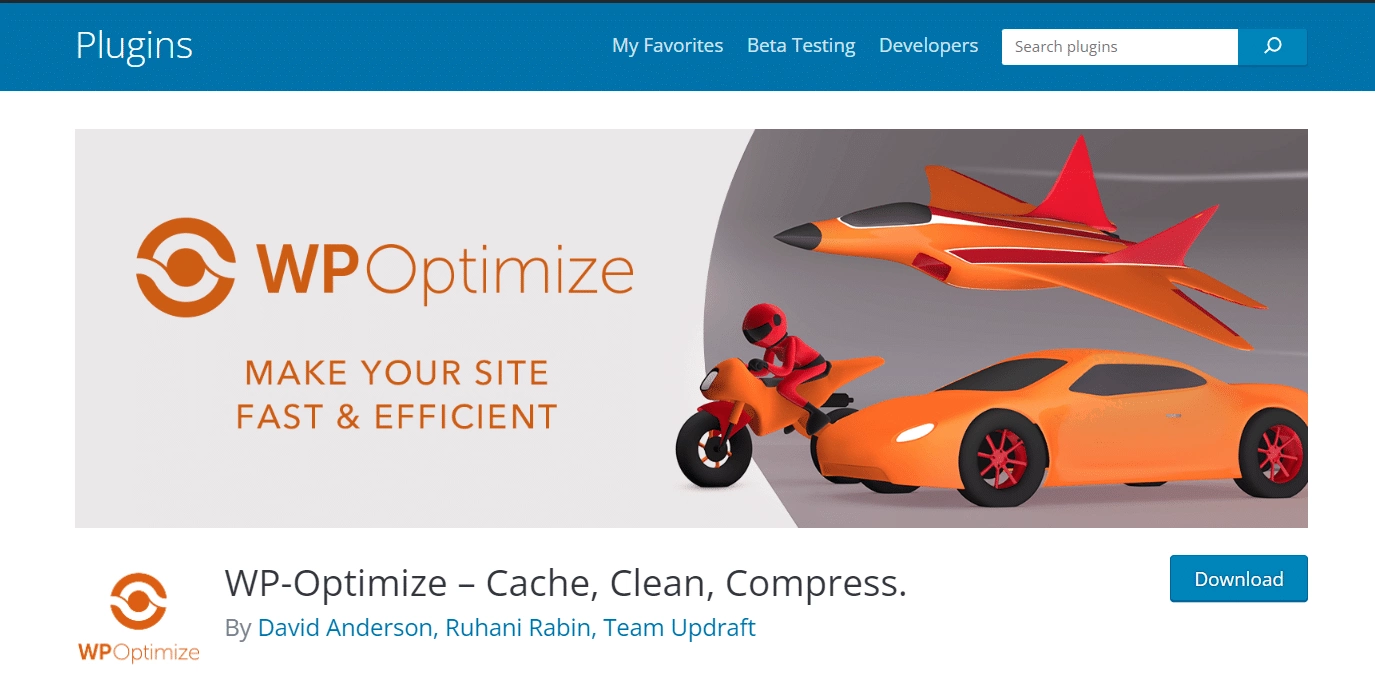
12. Install High-Quality Plugins
When it comes to optimizing your website speed, the quality of the plugins used matters just as much as the quantity. Even one poorly coded plugin can put much pressure on your server, using too many of its resources and ultimately slowing down the website.
The best WordPress plugins will be lightweight, built on quality code, and will be updated regularly to ensure better performance. Additionally, make sure the plugin doesn’t occupy too much of your storage space.
Finally, always install plugins from reputable developers – check reviews and feedback and run tests to ensure their compatibility with your WordPress website.
13. Don’t Upload Videos/Audio directly to WordPress
Video is one of the most resource-intensive files on your server. While you can host videos and audio directly on your WordPress website, it doesn’t mean you should.
They not only cost you bandwidth but take up a significant amount of your server resources to load.
So, the best way to engage your visitors with video content without slowing down your website is to host your video content on third-party platforms like YouTube, Wistia, or Vimeo.
You can easily add the video to your webpage with the embed code, and it won’t use your server to load. Besides, the storage will also not be an issue since you’re using these platforms to host your videos.
Create a stunning video gallery on your WordPress website with these Best 5 Vimeo Video Player Plugins for WordPress.
14. Minify JavaScript and CSS File Size
CSS, HTML, JavaScript, and other source code files are fundamental to your website. Every time someone loads a page on your website, these files are sent from your web server to the web browser, which means they can build up over time and slow down your website.
To boost your website speed, consider minifying their code. With minification, you’re essentially optimizing your backend processes. This includes reducing CSS, JavaScript, and HTML file sizes and removing unnecessary characters.
The result is limited bandwidth use and a faster loading time since the data transfer amount is now reduced. You can use a free WordPress plugin like Autoptimize, which will scan your CSS and JavaScript files to delete unnecessary code and reduce the file size enough not to affect the website’s performance.
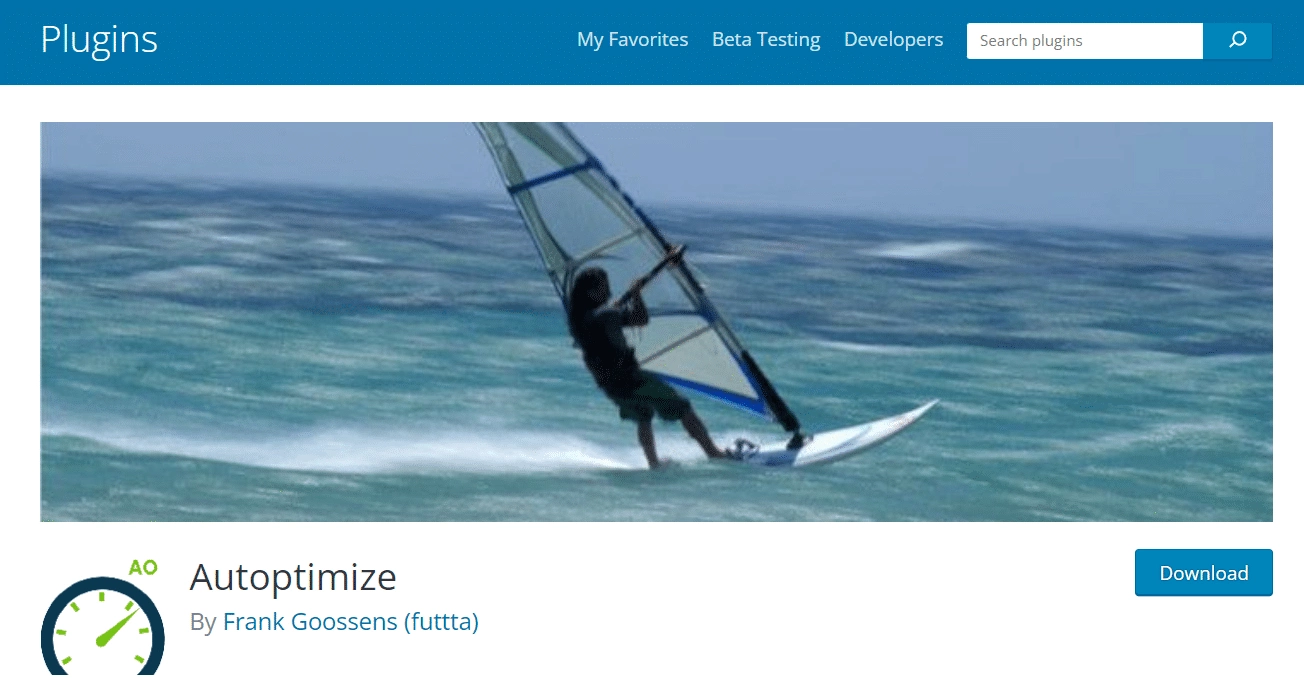
15. Optimize Page Comments
Though a good sign of your website engagement, an active comment section can surprisingly slow down your website.
By default, WordPress loads your comment section the same way as your main content, and every single comment means an additional HTTP request to the server to load it.
One way to avoid this is to limit the number of comments that appear on a page and thus have less content to load at a time.
For this, in your WordPress Dashboard, go to Settings > Discussion, check the box “Break comments into pages,” and select the number of contents per page.
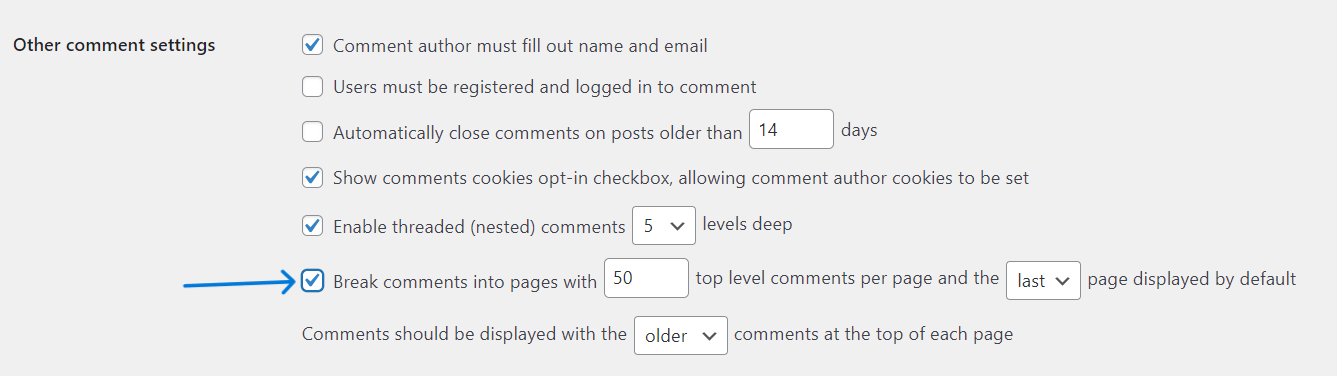
Alternatively, you can also remove the Avatar images to reduce HTTP requests. Go to Settings > Discussion and uncheck Show Avatars.
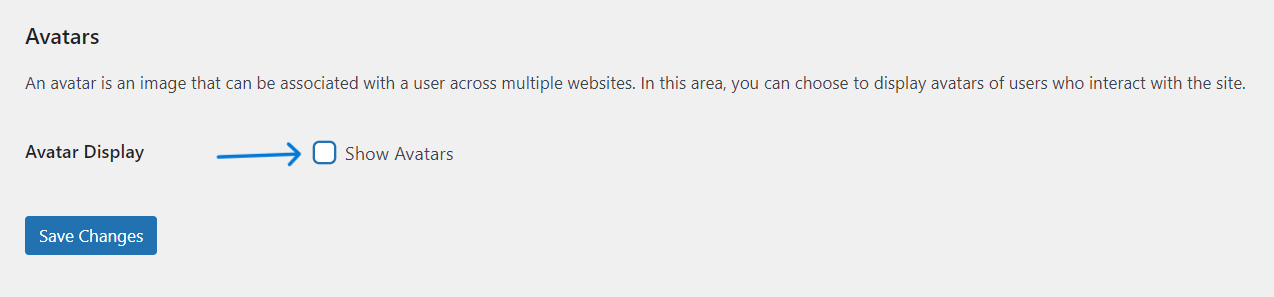
16. Try Lazy Loading
If your website features lengthy blog posts or many images, try lazy loading.
Instead of rendering your content on the page at once, with lazy loading, the content lower down on your page is not loaded until the visitor scrolls down to that section.
Since the browser loads the content on demand and gradually, instead of loading it all at once, it leads to a faster load time and better website performance.
17. Reduce Redirects
If you’ve changed your website domain, redesigned your website structure, or updated your permalinks, you must implement redirects to direct readers and search engines to your existing content and avoid 404 errors.
While adding redirects is necessary in some cases, implementing too many redirects can add extra load time to your server.
They are unavoidable, but it is ideal to limit redirect chains and reduce the number of information requests on the server.
18. Limit Post Revisions
By default, WordPress saves every revision you make to a post in its database. While this can be a lifesaver if you want to revert to any previous version of your post, it also clutters your database and slows down your website.
To speed up your website, consider disabling post revisions or at least limiting the number of revisions per post.
For this, open the wp-config.php file and add the following code at the bottom-
define ( ‘WP_POST_REVISIONS’, 4 );
This will limit the number of revisions per post to four, and you can change this number to your preference. Alternatively, you can use a plugin like WP Control Revisions to achieve this.
19. Use GZIP Compression
GZIP compression lets you compress website data at a server level and can reduce the size of your website content by about 70%. With GZIP compression, you will be using much less bandwidth, which means files will be shared with the users more quickly, and your website will load faster.
You can easily apply GZIP compression to the website using a WordPress performance plugin like WP Rocket. You can also enable GZIP compression by adding the following code to your website’s .htaccess file-
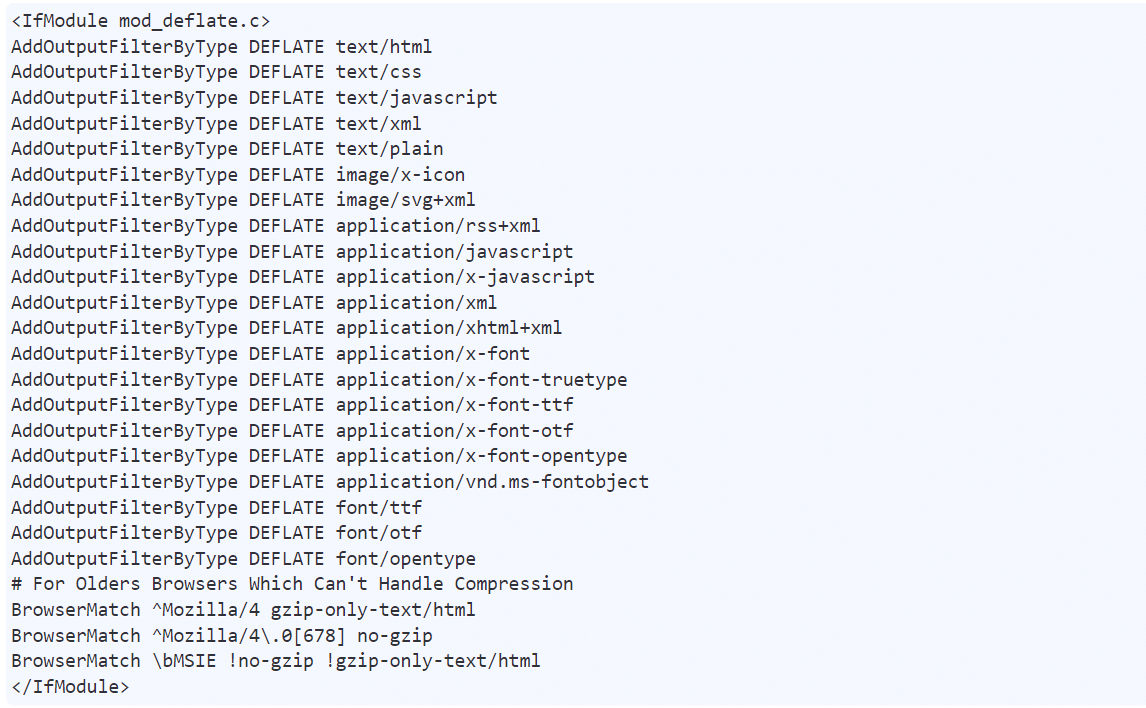
20. Disable Trackbacks and Pingbacks
Pingbacks and trackbacks are WordPress features that alert other websites when you link to them in your website content and the other way around. While it is an effective tool to encourage backlinks to your website, it also causes your website to slow down.
They not only use the server’s resources but also make your website vulnerable to spammers and DDoS attacks. As a result, it is a good idea to disable them altogether.
All you need to do is go to Settings > Discussion in your WordPress dashboard and uncheck the first two options, “Attempt to notify any blogs…” and “Allow link notifications…” under the Default Post Settings.
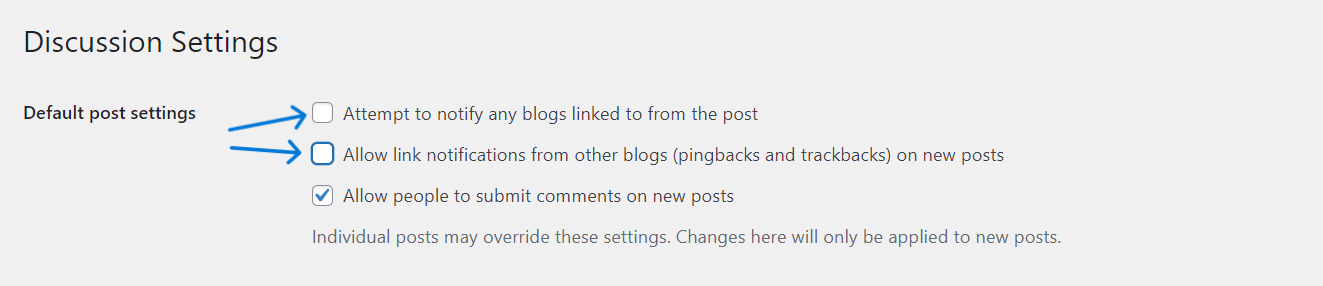
21. Limit External Scripts
To speed up your WordPress website, it’s crucial to limit the use of external scripts. These scripts, including analytics, social media widgets, and advertising codes, can significantly slow your site’s loading time.
Evaluate the necessity of each script and remove any non-essential ones. Minimizing the number of external scripts reduces the browser’s workload, improving page load times.
Implement asynchronous or deferred loading for non-critical scripts. This allows important elements to load first, enhancing the initial user experience.
Regularly review and update scripts for compatibility with the latest WordPress version. By limiting external scripts, you can optimize performance, create a faster website, and deliver an improved user experience.
Stay updated with Helpful WordPress Tips, Insider Insights, and Exclusive Updates – Subscribe now to keep up with Everything Happening on WordPress!
How to Measure WordPress Site Speed?
The best way to measure your WordPress site’s speed is to use a speed test tool like Google PageSpeed Insights.
These tools are easy to use, and all you have to do is enter the URL of the web page you want to test. The tool will generate valuable data for you to assess the site’s performance.
Moreover, to get specific data on your website speed and improve its performance, here are the key test variables to pay attention to:
- Connection Speed- Some speed test tools might use an ultra-fast connection to test your website. However, since the user’s internet speed affects how quickly your website loads, using an ultra-fast test connection can make your website speed seem faster than it is.
So, before conducting the speed test, choose a connection speed that aligns with your audience’s real connection speed. - Device- To get an accurate idea of your WordPress site speed and how well it performs for your visitors, test the speed on desktop and mobile devices. This way, you can optimize your website speed for unmatched performance.
- Test Location- Ideally, it is a good practice to test the website speed from a location that is nearest to your audience. If you have an audience all around the world, consider testing the website speed from multiple locations.
Before You Go
That was our list of tips to improve WordPress site speed. When it comes to user experience, website speed, and performance are critical to ensuring your visitors have a pleasant time on your website.
The tips and tricks mentioned in this blog can help you achieve unmatched website speed and improve your work with WordPress.
Starting with choosing a reliable web hosting provider and using faster, high-quality plugins to optimize your WordPress database, and using the latest plugins and PHP versions, you can set up your website for ultimate success.
But that’s not it. Another excellent way to improve your WordPress website speed is by using Nexter Block. It is a high-quality set of add-ons that help enhance the functionality of your WordPress Gutenberg page builder.
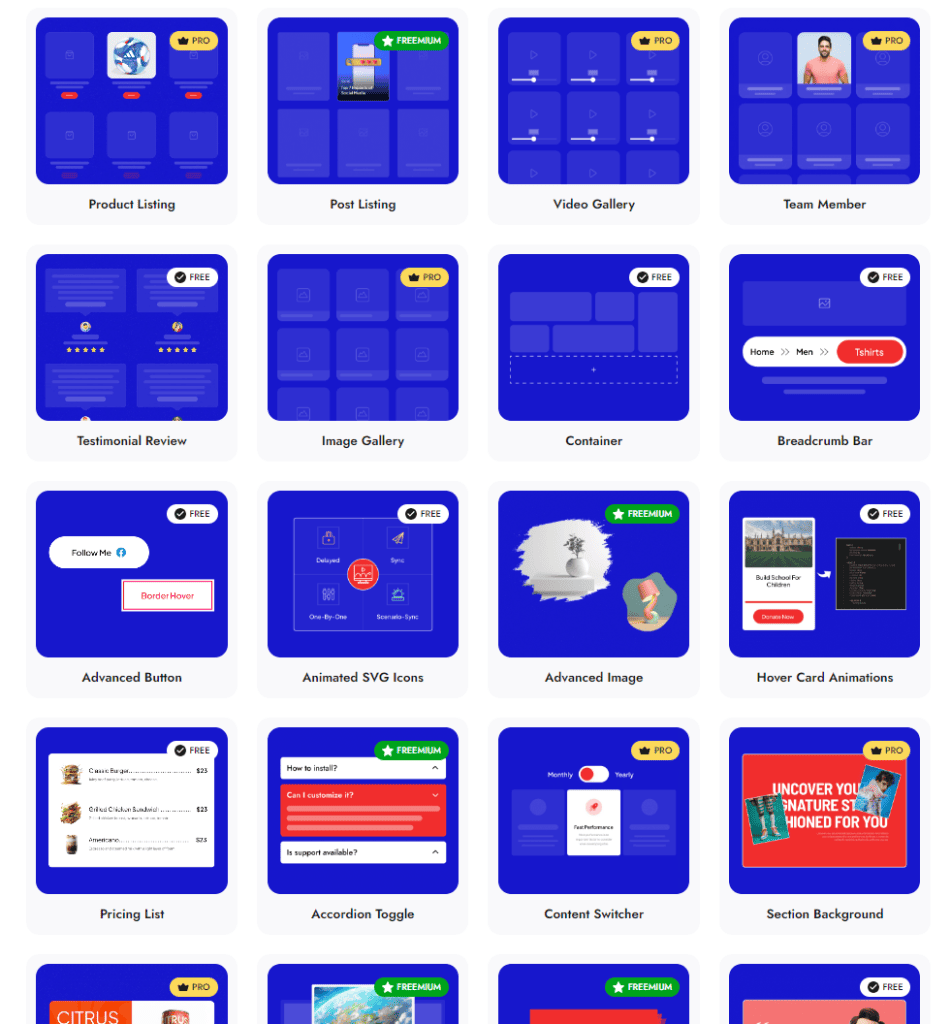
With access to 90+ powerful blocks (the above image shows some of them), you can create a highly responsive and interactive website to take your user engagement to the next level.
Combined with the above-mentioned tips, using Nexter Blocks will help you create a high-performing website like never before.
Readers also viewed: Speed is important, and so is the Security of your site. Here are 5 Best WordPress Security Plugins to Protect Your Site.
FAQs on WordPress Speed Optimization
1. Does updating WordPress affect my website speed?
Yes, updating your WordPress core, as well as the themes and plugins you use, is the best way to speed up your website. Running the latest WordPress version lets you optimize performance, improve website security, and ensure faster speed.
2. What are the key factors that affect the speed of a WordPress website?
A number of factors can affect the speed of your WordPress website. This includes using poorly coded or older versions of plugins, a slow web hosting server, big page or image file size, and accumulating huge amounts of junk files in the WordPress database, among other things.
3. Are there any specific WordPress themes known for their speed optimization features?
Yes, there are plenty of lightweight WordPress themes available that will let you create a faster website. u003ca href=u0022https://nexterwp.com/u0022 target=u0022_blanku0022 rel=u0022noreferrer noopeneru0022u003eNexter WP Themeu003c/au003e by POSIMYTH Innovations is one such theme. It is a lightweight, blank canvas theme – taking up only 20kb of resources. With minimal design and all the necessary features built-in, it lets you create a stunning website that is also super-fast.
4. How Fast Should a Site Load?
Generally, a good website load time is within two-three seconds, and for mobile devices, the recommended speed is under three seconds.
5. Are there any tools or plugins to help analyze and improve the speed of a WordPress website?
Yes, there are plenty of WordPress tools available to help you analyze and optimize the speed of your WordPress website. You simply need to enter the website or page URL on the tool, and it will generate the data you need to evaluate the website speed.





