Every website owner knows the little struggles that come with running a site. Sometimes it’s the frustration of emails landing in the spam folder.
Other times, it’s trying to test user roles but wasting time logging in and out. Or maybe it’s noticing your site slows down because of large image uploads.
We’ve been listening closely to these challenges. That’s why the latest Nexter Extension update focuses on solving the everyday roadblocks that can take up your time and energy.
The new features are built to make your workflow smoother, your site faster, and your customization easier than ever before.
Let’s walk through what’s new and how each feature can actually help you in your day-to-day website journey.
1. Never Miss an Email Again: SMTP Email Setup
We all know the frustration of missing contact form entries or customer emails landing in spam. With SMTP Email Setup, you can now connect Gmail SMTP or any custom SMTP service directly from your dashboard.
It makes sure your site’s emails are delivered where they’re supposed to, so you never miss an important message again.
Plus, you can send test emails to confirm everything is working smoothly.
You’ll find this option under Utilities in the Nexter Extension dashboard.
Just toggle on the feature to activate it.
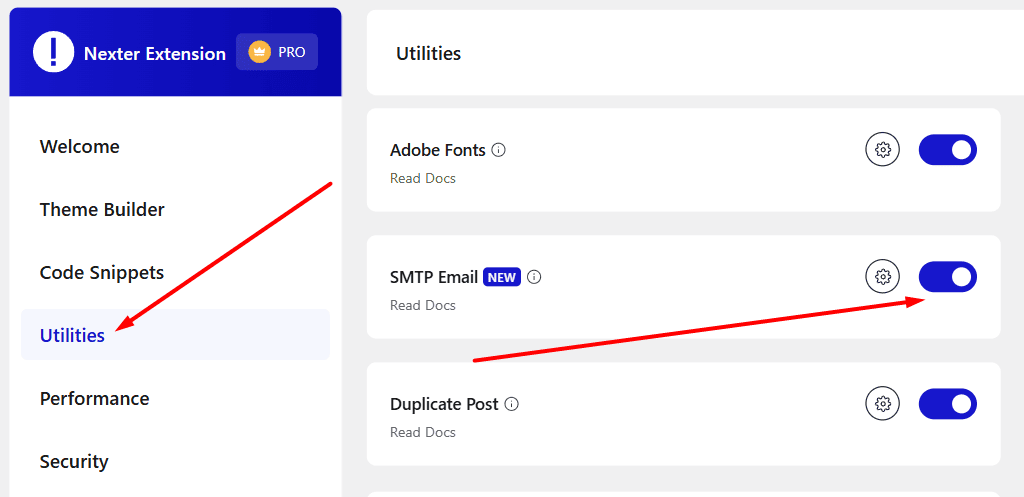
2. Keep Hackers Away: Smarter Security Features
Imagine waking up to find dozens of failed login attempts on your site or spam bots flooding your forms; it’s every website owner’s nightmare.
That’s where these smart security layers step in:
Cloudflare Turnstile Captcha
Previously, we supported Google reCAPTCHA, but now we’ve added the more privacy-friendly Cloudflare Turnstile option.
Turnstile Captcha keeps bots away while letting real visitors glide through without annoying puzzles.
And we’re not stopping there, soon you’ll be able to use it for Forms too.
That means you’ll have protection not just for logins, registrations, password resets, or comments but for every form across your site.
To navigate Turnstile Captcha, go to your Nexter Extension dashboard > Security > CAPTCHA.
Toggle on the option and under Cloudflare Turnstile, enter your Turnstile Secret Key.
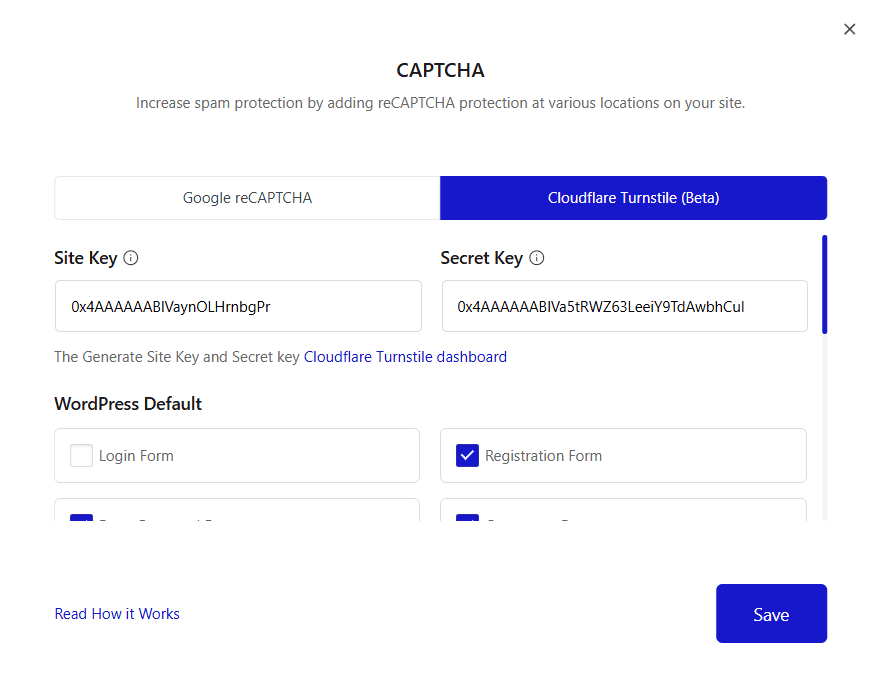
Read How to Set Up Cloudflare Turnstile Captcha
Limit Login Attempts (Freemium)
This feature blocks brute-force attacks before they can get dangerous, giving you peace of mind.
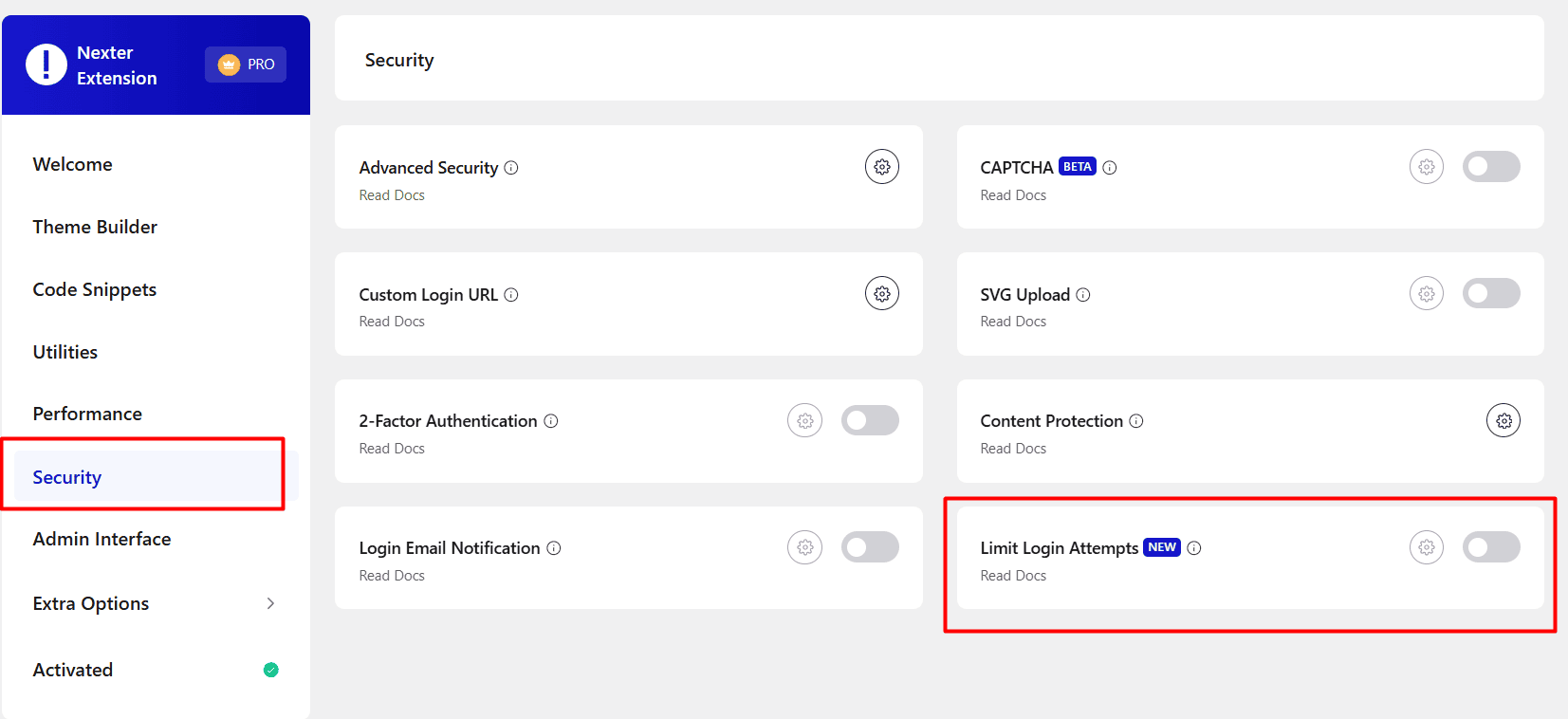
Read how to set up Limit Login Attempts
Hide Telephone Fields (Pro)
It ensures spam bots can’t abuse your forms, so only genuine leads reach you.
You’ll find this option under the Advanced Security tab.
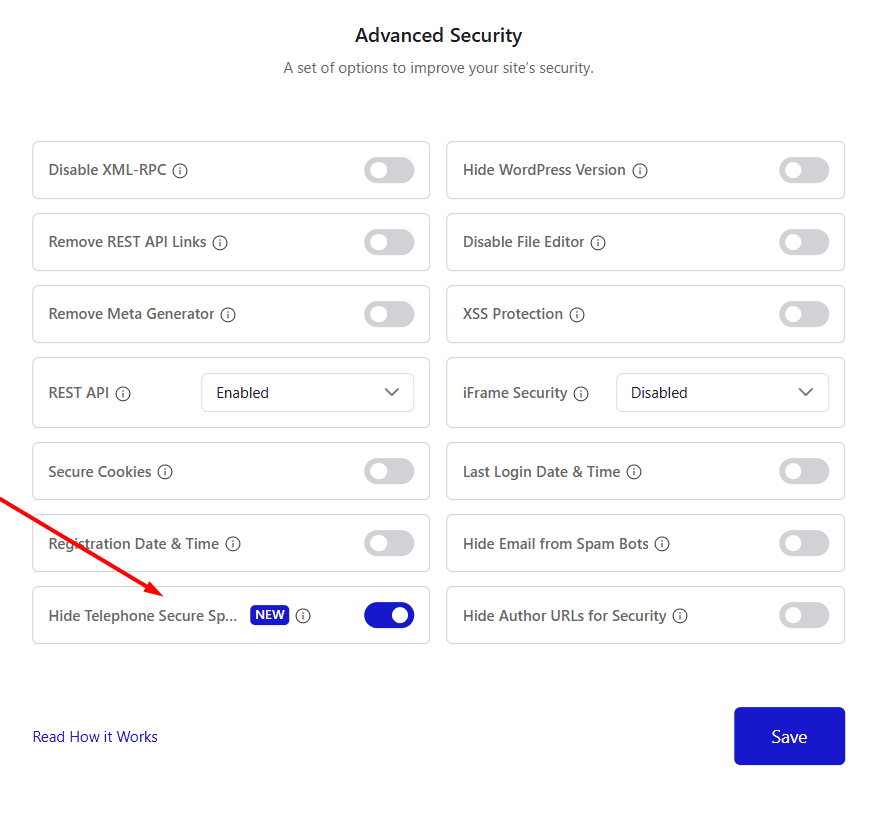
Together, these tools don’t just add protection; they make sure your site stays secure without sacrificing user experience.
Read how to set up Hide Telephone Fields
3. Test Like a Real User: Admin Role Switcher
Running a membership site or managing different user roles? Instead of juggling logins, the new Admin Role Switcher lets you jump between roles instantly.
You’ll see exactly what your visitors, editors, or subscribers see, which makes troubleshooting and testing a whole lot easier.
This option is present in the Utilities menu in the Nexter Extension dashboard.
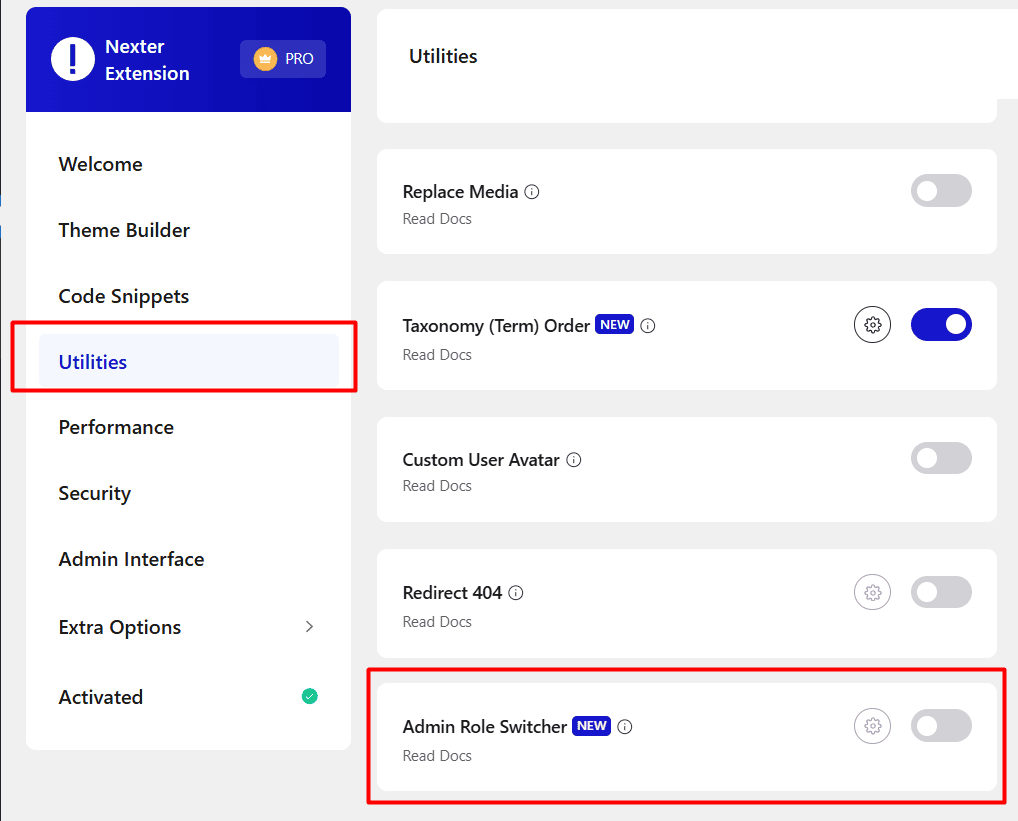
Read How to Set Up Admin Role Switcher
4. Simplify Troubleshooting: WP Debug Mode:
Testing a new feature or fixing a bug shouldn’t mean digging into config files. With the WP Debug Mode toggle, you can switch Developer Mode True/False right from your dashboard.
It’s a quick, safe way to troubleshoot issues or fine-tune your site without breaking your flow.
To access this option, open the Nexter Extension dashboard and click on the Utilities menu, and then locate the WP Debug Mode option and toggle it on.
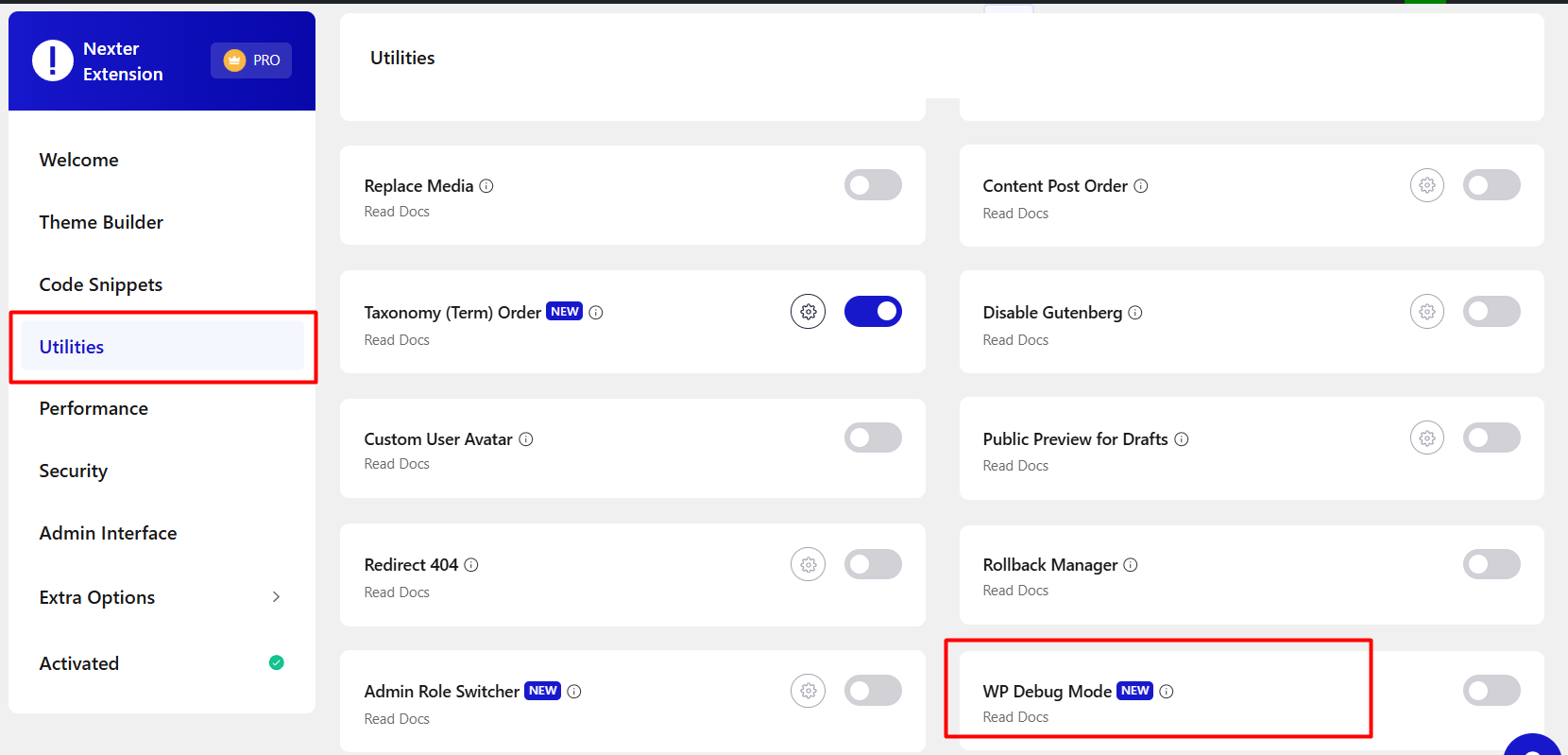
Read How to Set Up WP Debug Mode
5. Save Time Moving Designs: Import/Export Customizer Settings
If you’ve ever set up a design you loved and wished you could copy it over to another site, now you can.
The new Import/Export for Theme Customizer lets you move your settings in just a few clicks.
And if you’re on Pro, you can even export your entire Nexter Extension setup to duplicate configurations across projects.
You’ll find this option inside the Extra Options section of the Nexter Extension dashboard.
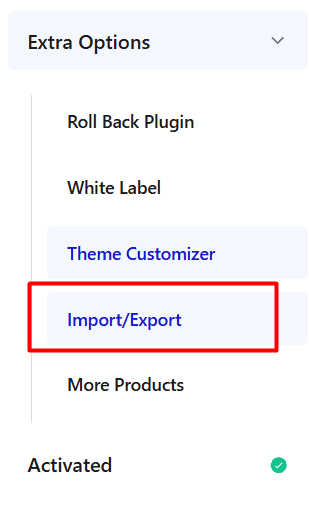
Read How to Set Up Import/Export Theme Customize Settings
Also, read how to set up the Import/Export Nexter Extension Settings.
6. Make Your Images Work Smarter: Image Upload Optimization
Images bring a site to life, but they can also slow it down. With Image Upload Optimization, your uploads are automatically optimized to stay lightweight.
Pro users get an extra boost with WebP conversion, giving your site faster load times without compromising quality.
This option is present inside the Performance menu of the Nexter Extension dashboard.
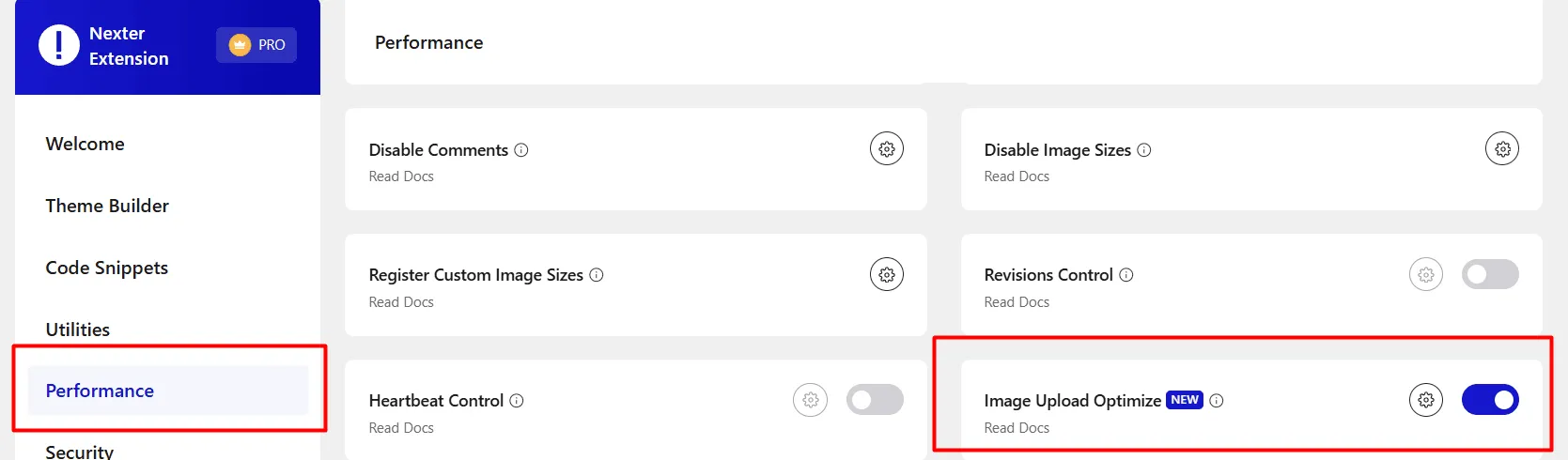
Read How to Set Up Image Upload Optimization
7. Arrange Content Your Way: Taxonomy Term Order
Manage your categories, tags, and custom taxonomies with ease. The drag-and-drop interface lets you quickly reorder terms to match your preferred structure.
Whether it’s blog categories, WooCommerce product categories, or custom taxonomies, the defined order reflects on both the admin and frontend, no custom coding needed.
Let’s say, an eCommerce store can reorder product categories to display “Best Sellers” or “New Arrivals” at the top, ensuring they get maximum visibility.
You’ll find this option under the Utilities menu in your Nexter Extension dashboard.
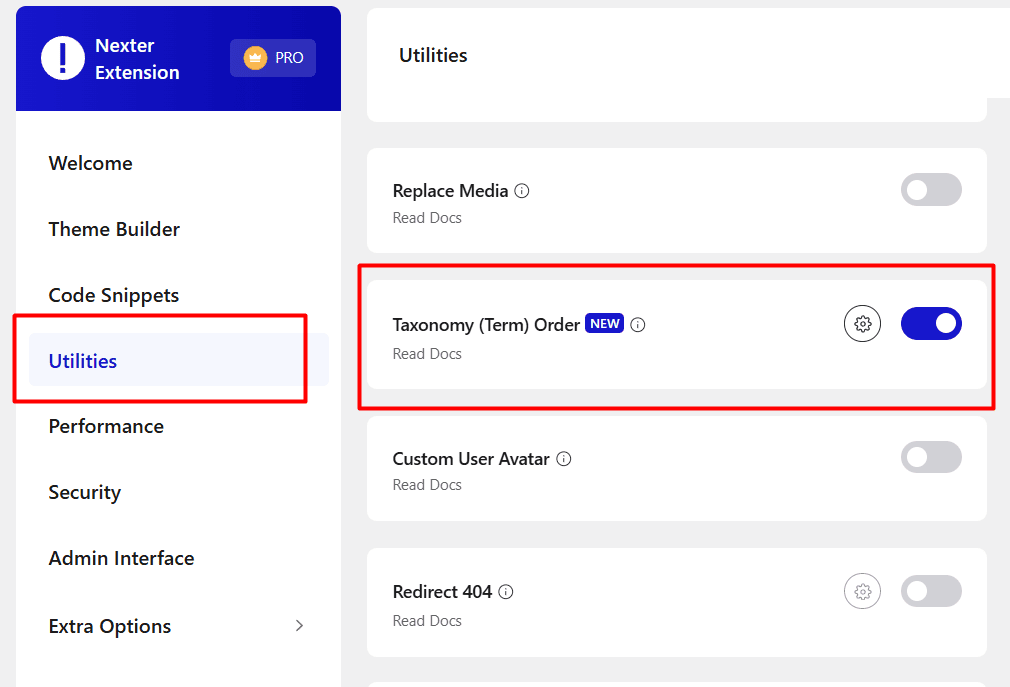
Read How to Set Up Taxonomy Term Order
8. Elementor Ad-Free Mode: Focus Without Distractions
Imagine working on a design idea and suddenly getting interrupted by popups, as it breaks your flow instantly.
With Elementor Ad-Free Mode, your dashboard stays clutter-free, so you can focus on creating without unnecessary distractions.
Just you and your work, the way it should be.
This option is present in the Utilities menu in the Nexter Extension dashboard.
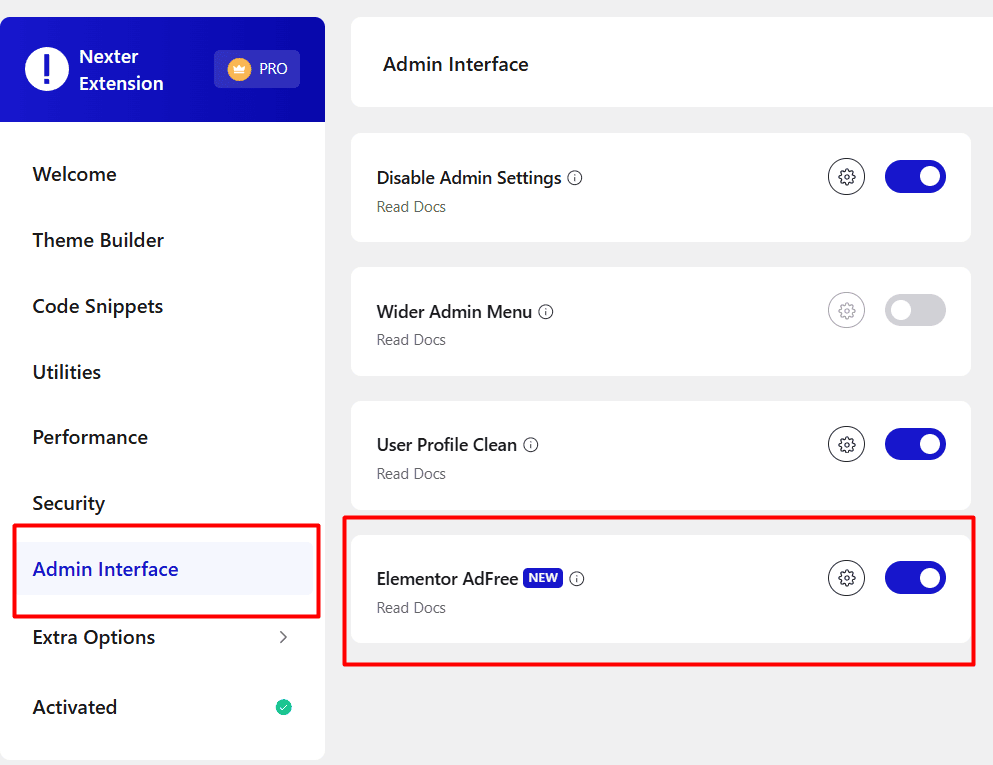
Read how to set up Elementor Ad-Free
9. A Dashboard That Fits You: Admin Menu Organizer (Pro):
Think of your WordPress menu like your desk; when it’s messy, it slows you down. The Admin Menu Organizer gives you the power to rearrange items exactly how you like.
Keep important tools front and center, move the rest out of the way, and enjoy smoother, faster navigation every day.
You’ll find this option under the Admin Interface Section in the Nexter Extension dashboard.
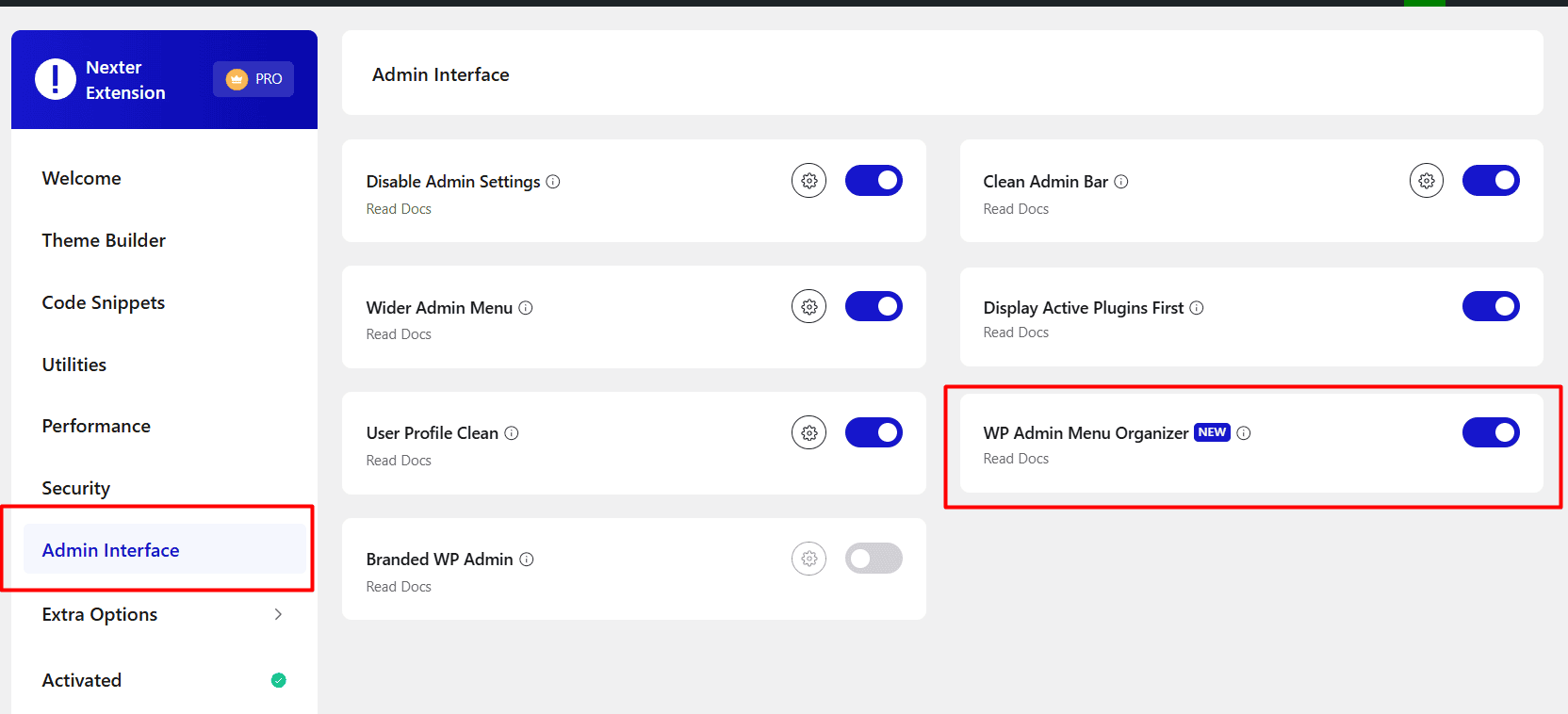
Read How to Set Up WP Admin Menu Organizer
10. Deliver a Professional Touch: White Label Options (Pro)
When you’re handing projects over to clients, the little details like how the dashboard looks make a big difference.
With the expanded White Label options, you can swap out Nexter branding for your own and give clients a smooth, professional experience.
You’ll find this option under the Extra Options tab in the Nexter Extension dashboard.
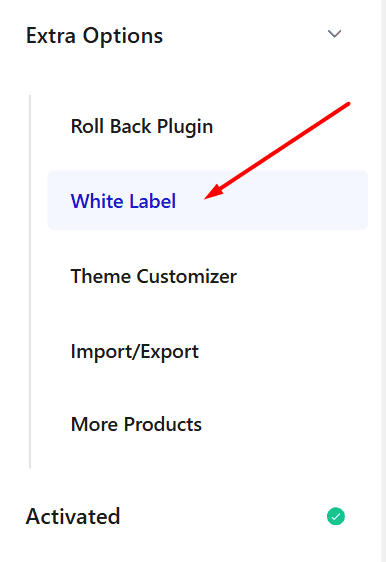
Here’s what’s new and how it helps you:
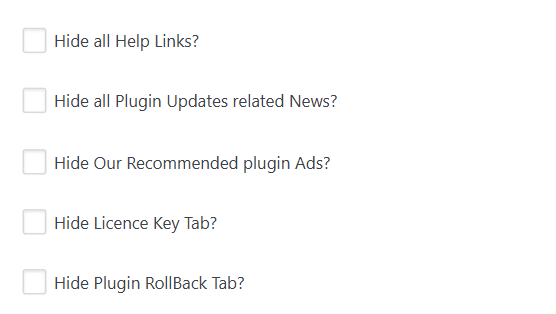
- Hide all Help Links – Keep things tidy and avoid overwhelming clients with links they’ll probably never use.
- Hide Plugin Update News – No more distracting update messages; you can manage all that on your end without confusing your clients.
- Hide Recommended Plugin Ads – Present a clean dashboard without extra promos getting in the way.
- Hide License Key Tab – Keep license info safe and out of sight, so clients don’t accidentally tinker with it.
- Hide Plugin RollBack Tab – Stop clients from rolling back versions by mistake, giving you full control.
These tweaks mean you’re in charge of what clients see, creating a cleaner, more branded, and hassle-free experience for them.
It’s your work, your brand, front and center in the dashboard.
11. Do More with Code: Reimagined Code Snippets
For many of us, Code Snippets is the heart of customization, whether it’s adding tracking codes, custom scripts, or styling tweaks.
In this update, Code Snippets has been rebuilt from scratch with a new UI/UX, making it more powerful and easier to use than ever.
Open the Code Snippets tab in the Nexter Extension dashboard and configure settings according to your requirements.
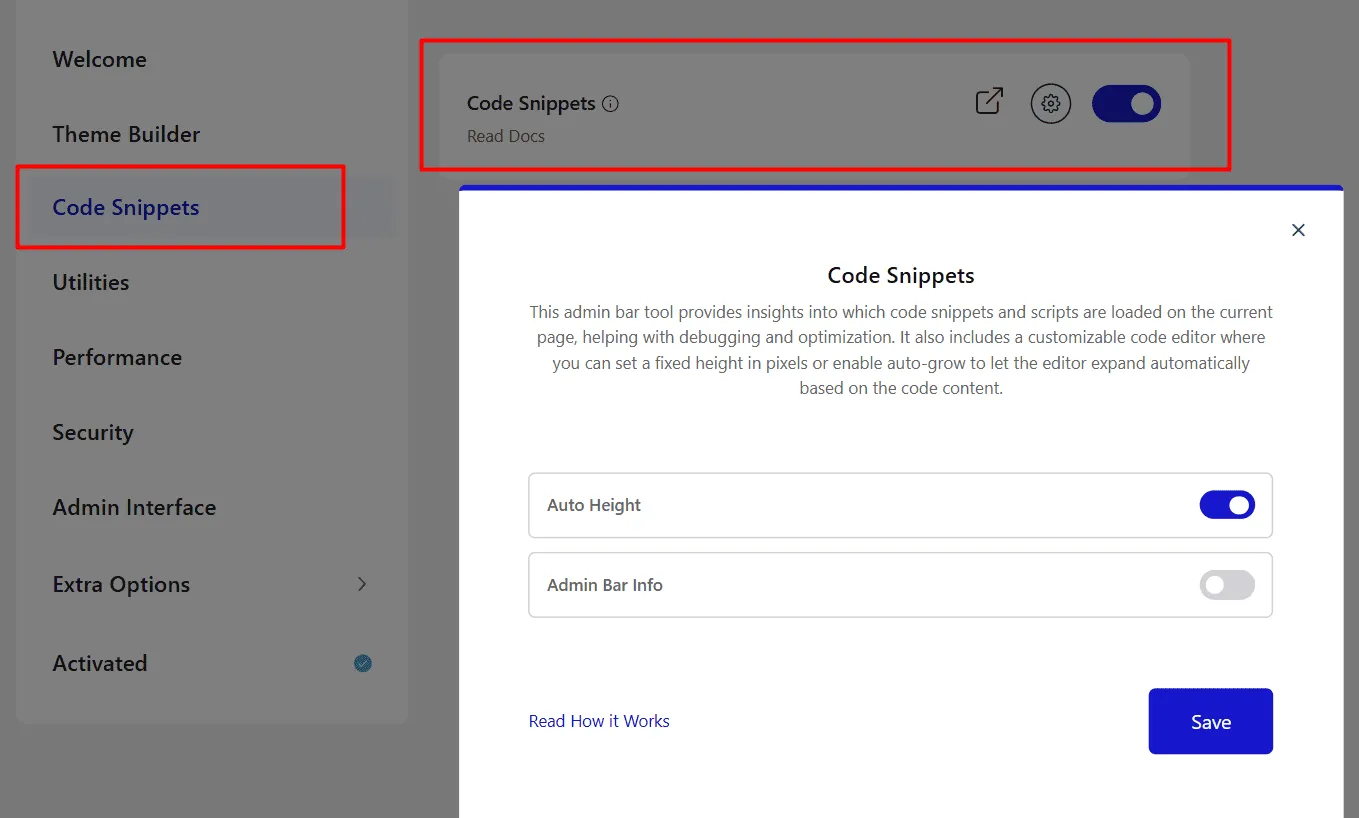
1. Smarter Placement Options
Now you have complete control over where your snippets should run!
With the new Placement Method, you can choose exactly how your code snippets are inserted. Here’s what’s possible:
- Automatic Placement – This is the default behavior we’ve always had. Your snippet is automatically placed in the right spot without extra effort. Perfect for quick and hassle-free setup.
- CSS Selector Targeting – Want more precision? You can now insert snippets before, after, or even inside specific HTML elements by using CSS selectors. Great for fine-tuned placements like embedding a form inside a custom container.
- Content-Based Insertion – Looking to place snippets based on your content? You can set them to appear after a certain number of words or at specific content percentages. For example, show a banner after the first 200 words of a blog post or at 30% of the content.
- Advanced Content Manipulation – Take content-based insertion even further! Use percentage-based or word-count-based rules to control snippet placement with advanced flexibility.
And if you’d rather handle placement manually, you also get:
- Insert via Shortcode – Generate a shortcode for your snippet and drop it wherever you need.
- User-Defined Shortcode – Create your own custom shortcode name to keep things organized and memorable.
- Shortcode Parameters – Add multiple attribute–value pairs with a simple repeater field, giving you more dynamic control over how your shortcode works.
- Shortcode Usage Locations – Quickly check where shortcodes are being used across your site, so you never lose track.
With these options, you can do things like:
- Add a tracking pixel site-wide with a single setup
- Show a discount banner right after 30% of a blog post
- Insert a widget only in the footer or sidebar
- Customize shortcode outputs depending on campaign or page context
2. Scheduling Made Easy (Pro)
Snippets can now run on your schedule.
- Set a start and end date/time.
- Perfect for promotions, seasonal sales, or temporary notices.
With this, you can automatically enable a holiday sale banner from December X to December Y without manual work.
3. Enhanced Conditional Logic (Free)
Now you can target snippets with smarter conditions:
- Better login status and user role detection.
- Improved device detection (OS and browser).
- Flexible day/time scheduling with a clear interface.
- AND/OR logic groups for complex targeting.
For example, show a weekend-only “Happy Hour” promo banner to logged-in users on mobile.
4. Dynamic Conditional Logic (Pro)
Go even further with 22+ advanced conditions:
- User Targeting: User meta, device type, session variables.
- Geographic Targeting: By country, continent, or IP.
- Content Targeting: Taxonomy terms, page templates, post meta, author.
- Technical Targeting: URL patterns, HTTP referrer, query strings, user agent.
- eCommerce Targeting: Show based on cart totals, orders, or specific products (WooCommerce, EDD, MemberPress).
- Dependency Management: Load snippets only if another snippet is active.
Show a free shipping notice to returning customers in the US with carts over $50, only if another “Sale” snippet is running.
5. Real-Time Validation:
Catch coding errors instantly before they break your site. This keeps your site safe and saves time debugging.
6. eCommerce Integration:
Display product-specific snippets or promotions exactly where they matter most. Whether it’s discounts, upsells, or shipping notices, you can tailor messages to enhance the shopping experience.
7. Import/Export:
Easily back up or transfer your snippets between sites. Perfect for managing multiple websites, migrating data, or testing code safely on staging before deploying live
With these updates, Code Snippets is no longer just a utility; it’s a complete automation, personalization, and customization hub for your WordPress site.
Read How to Set Up Code Snippets
Wrapping Up: Why These Features Matter
The latest updates in Nexter Extension aren’t just about adding features; they’re about giving you freedom, speed, and confidence to create the websites you’ve always envisioned.
Whether you’re building, managing, or handing over sites, Nexter Extension smooths out the process, turning your dashboard into a true partner that works with you, not against you.
And the best part? You don’t need extra tools; everything you need is already built in.
So as you explore these updates, think of them not just as tools, but as stepping stones, start using them today and transform the way you build, manage, and grow your websites.










