Do you want to use Facebook Pixel to track custom events on your WordPress website? Tracking custom Facebook events allows you to monitor specific actions and interactions that are unique to your business goals.
With the Event Tracking extension of Nexter Blocks, you can easily track custom events using Facebook pixel on your WordPress website. By tracking custom events, you can gain deeper insights into user behavior, optimize your marketing strategies, and drive better results.
To check the complete feature overview documentation of Nexter Blocks Event Tracking extension, click here.
Requirement – This extension is a part of Nexter Blocks, make sure it’s installed & activated to enjoy all its powers.
Note: To track Facebook custom events on your WordPress website, you must have Facebook pixels installed on your website.
Once you’ve added your Facebook pixel id, you can use buttons, forms or any custom links on blocks from Nexter Blocks to track events. So, for instance, add the button block from Nexter Blocks on the page.
1. Go to Advanced > Event Tracking.
2. Turn on the Facebook Pixel toggle.
3. In the Event Type dropdown, select Custom.
4. In the Event Name field, you have to add the custom event name.
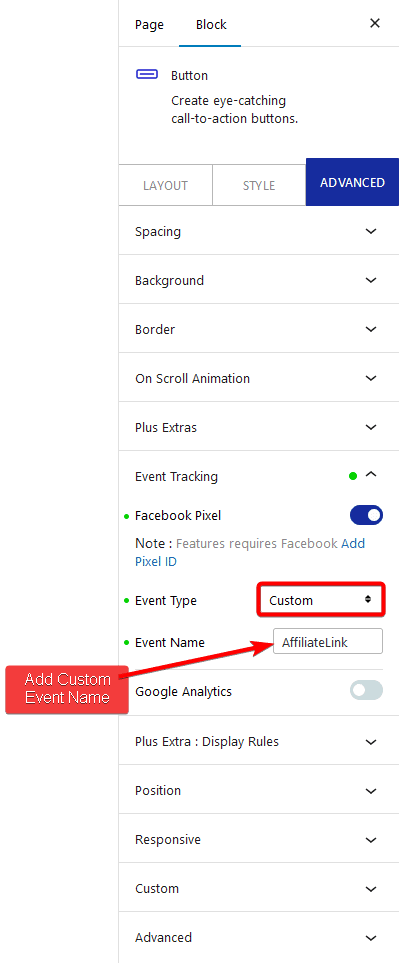
5. To check the event, install the Meta Pixel Helper Chrome extension.
6. Open the page in Chrome and then click the Meta Pixel Helper icon you’ll see the default PageView event.
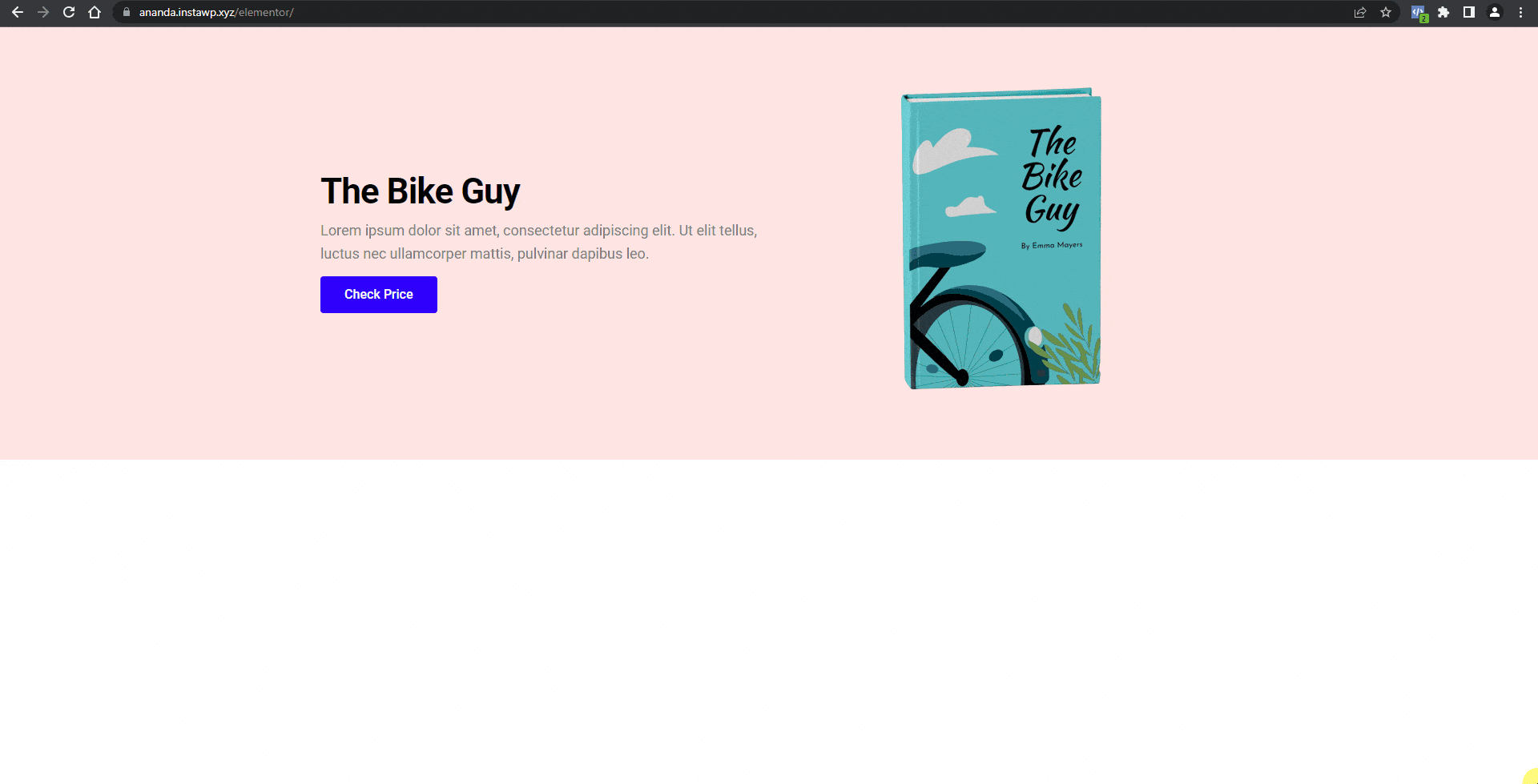
7. Then click the button and again click the Meta Pixel Helper icon. Now you’ll see the Custom event along with the PageView event.
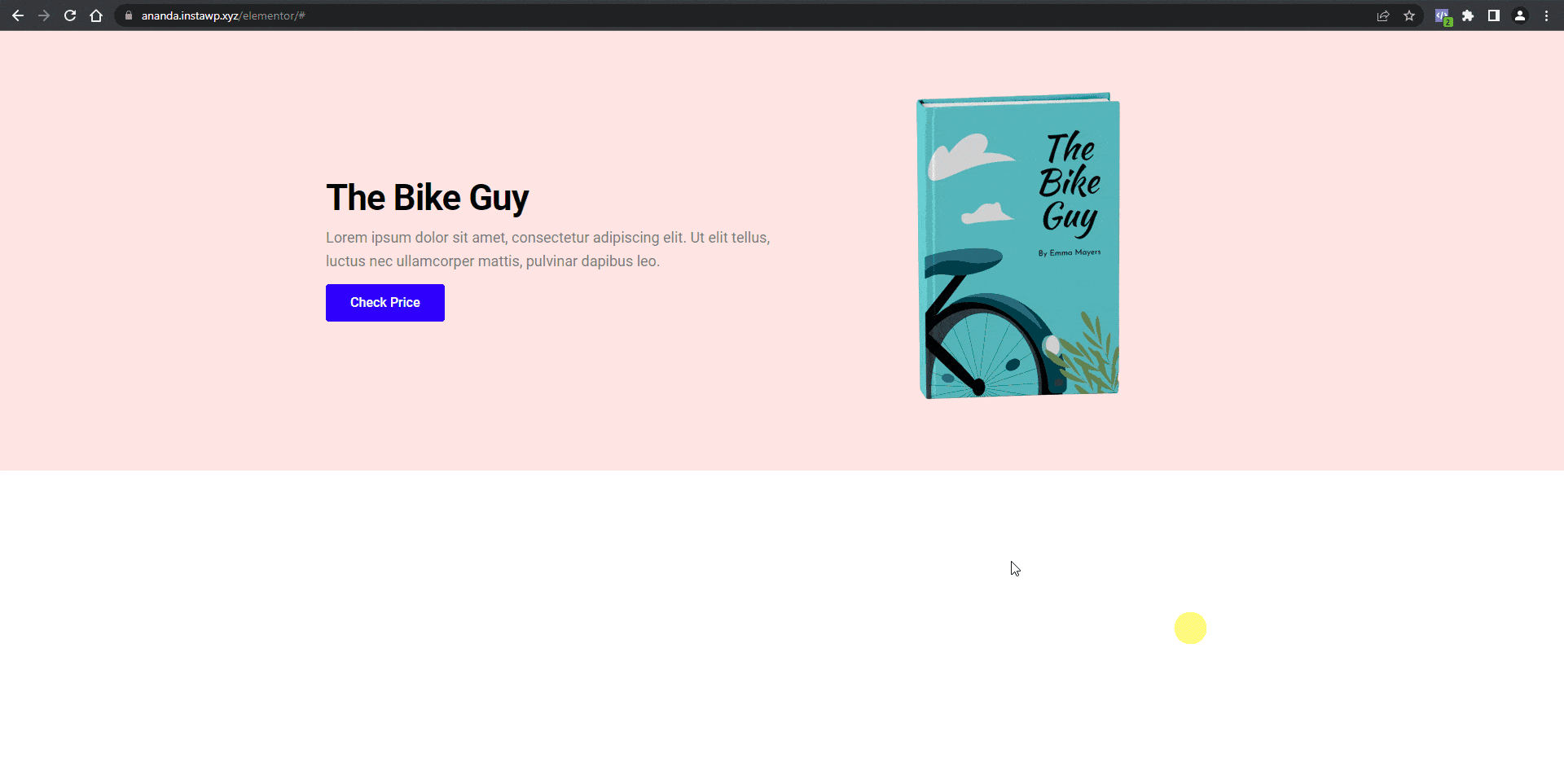
8. After a few minutes, you’ll be able to see the event showing up in the Events Manager section on Facebook.
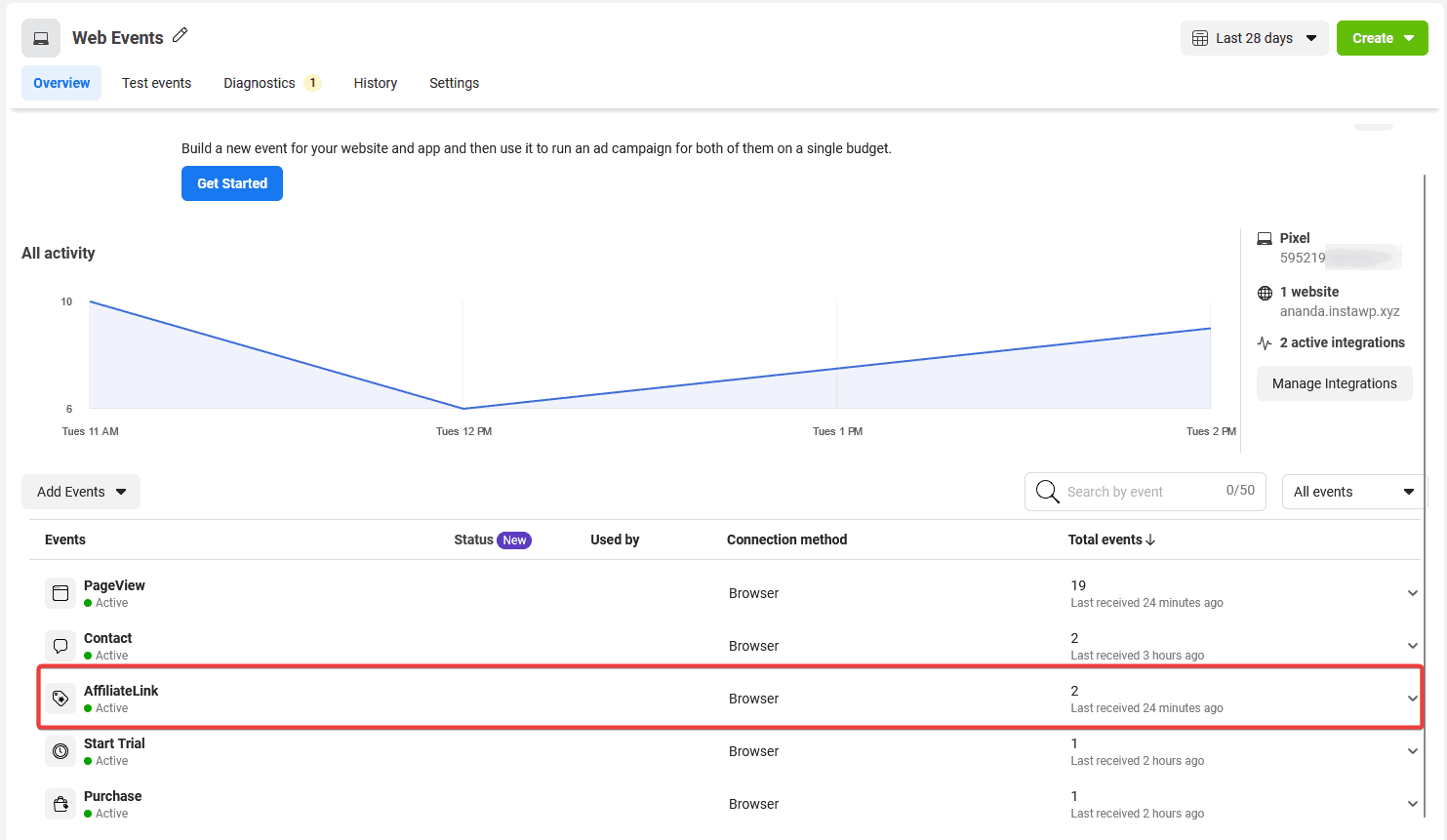
Also, read How to Track Custom Google Analytics 4 Events in WordPress.













