Are you looking for a way to improve the user experience on your WordPress blog by implementing a read more button in your blog posts listing? This feature can help increase user engagement by allowing them to view more content without leaving the current page.
You can easily add a load more button to your blog posts in WordPress using the Post Listing block from the Nexter Blocks.
To check the complete feature overview documentation of the Nexter Blocks Post Listing block, click here.
Requirement – This block is a part of the Nexter Blocks, make sure its installed & activated to enjoy all its powers.
To do this, add the Post Listing block on the page, and select the appropriate listing type, post type, style and layout.
Note: Load More is unavailable in the Carousel layout and Single Page Related Posts type listing.
Then go to the Extra Options tab and select Load More from the More Post Loading Options dropdown.

In the Post View OnClick / OnScroll field, you can set how many posts will load at once on the button click.
From the Button Text field, you can change the text on the button, while the Loading Text field allows you to change the text that appears when more posts are being loaded. You can also modify the text that appears when all posts are loaded by using the All Posts Loaded Text field.
From the Disable Animation toggle, you can disable the post loading animation, so the new posts will load without any animation.
Now go to the Query tab and set a maximum number of posts to be displayed on a page in the Display Posts field.
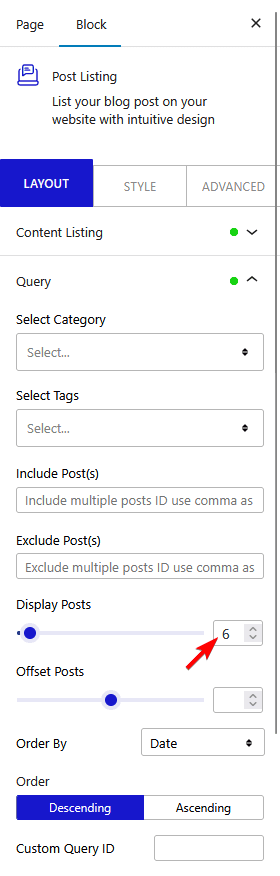
Depending on the number of posts you have and the number set in the Display Posts field, you’ll see a load more button on your blog post listing.
Note: In order to show load more button, you must set a lower number in the Maximum Posts Display field than the total number of posts.
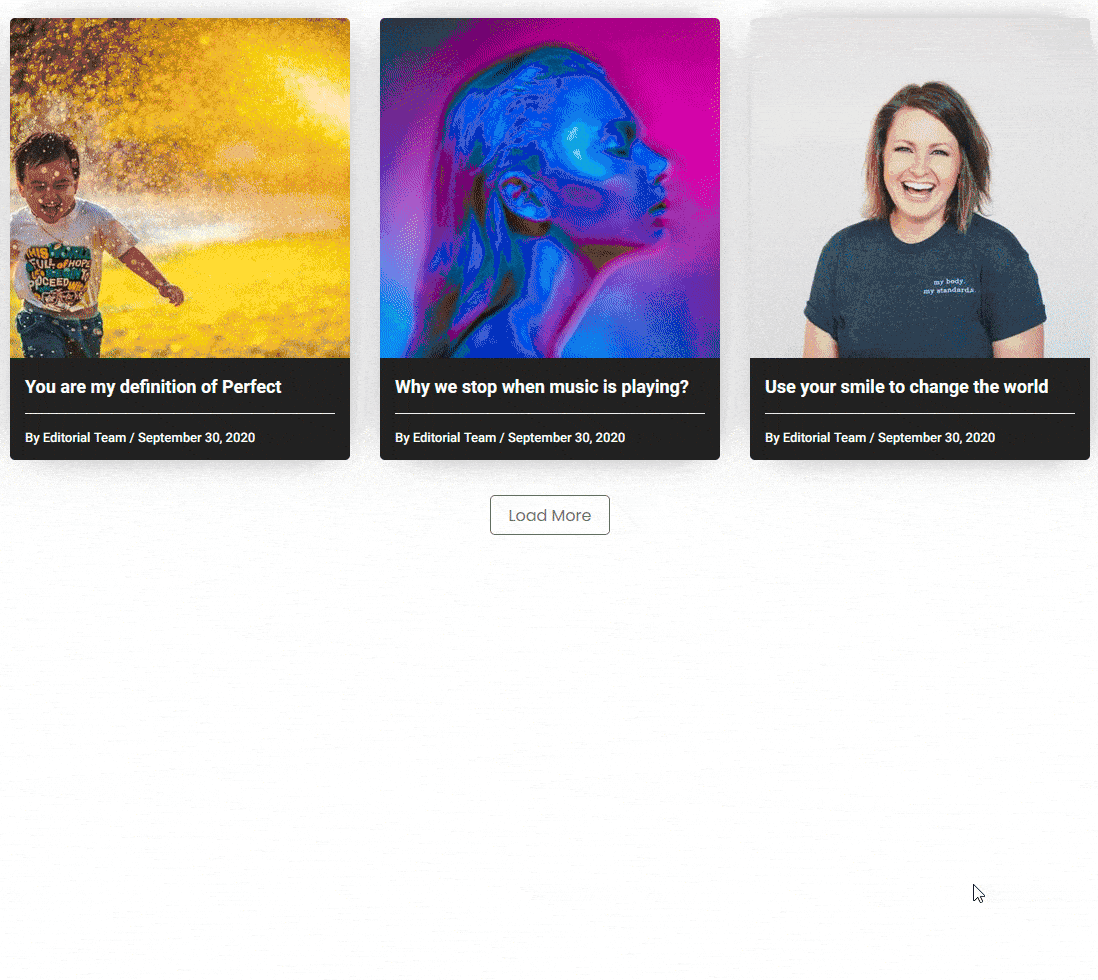
Also, check How to Add Pagination in Blog Posts in WordPress.













