Do you want to receive a custom email confirmation from a WordPress form? With the Form block from Nexter Blocks, you can easily customize the email notification that you’ll get when someone submits your WordPress form.
To check the complete feature overview documentation of the Nexter Blocks Form block, click here.
Requirement – This block is a part of the Nexter Blocks, make sure it’s installed & activated to enjoy all its powers.
To do this, add the Form block to the page and select the appropriate form type, then follow the steps –
1. Add the required form fields and customize them as per your requirements.
2. Then select the main form block and go to the Action After Submit tab and select Email from the Options dropdown.

3. Now you’ll see the Email tab, open it.
4. In the To tab, add the email ID you want to receive the notification for the form submission in the To field.
You can add multiple email IDs separated by a comma (,).
You can change the email subject from the Subject field.
From the Email Heading field, you can change the email heading.
In the Reply-To field, you can use this shortcode [nxt_user_email] to reply to the user’s email who has filled the form, or you can add a custom email for the email reply receiver.
In the From Email field, you can set where the email was sent from. By default, it will use the admin email ID.
Similarly, you can customize the sender’s name from the From Name field. By default, it will use the admin name.
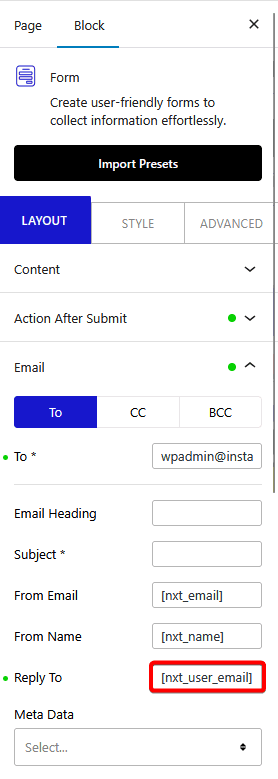
From the Meta Data dropdown, you can add additional information about the user in the email. Here you’ll find the following options –
- Date – To get the email sent date.
- Time – To get the email sent time.
- Page URL – To get the page link from where the email was sent.
- User Agent – To get the user’s browser name.
- Remote IP – To get the user’s IP address.
In the Validation Error Occurred field, you can add a custom message to show the user if the backend validation fails.
Then, in the Sender’s Message Send To Failed field, you can add a message if the email is not sent.
Similarly, you can send cc and bcc emails from the CC and BCC tabs.
Now, when the user submits the form, you’ll receive the custom email.
Note: You should set up SMTP (Simple Mail Transfer Protocol) to send emails properly. You can use the free Fluent SMTP Plugin.












