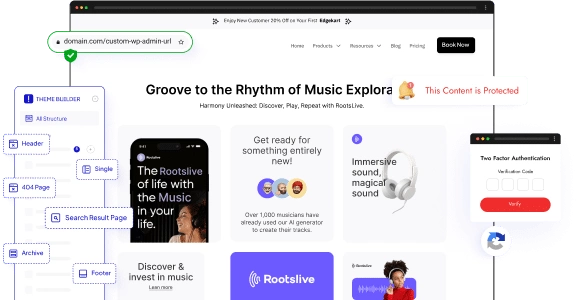Are you looking to improve the performance of your WordPress website? WordPress users often struggle with slow loading times and poor website performance, this can effect your SERP in Google search.
But when you use the Nexter Extension (Free) plugin you get some advanced performance options that you can implement to optimise the speed and performance of your WordPress website.
The Nexter extension plugin offers a bunch of advanced performance options, go to Appearance > Nexter Settings > Performance.
Then, in Advance Performance click on the Settings button.
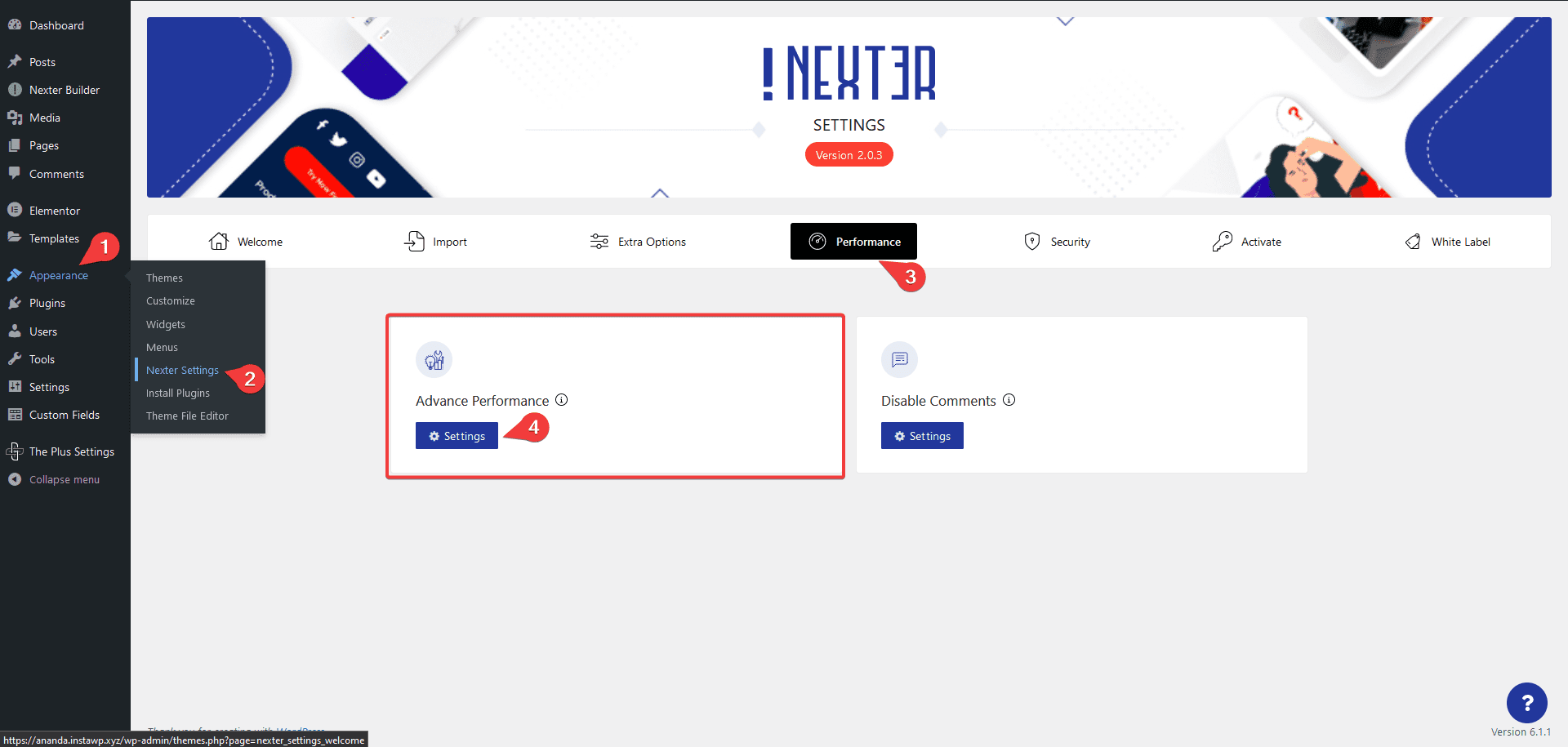
This will open the Advance Performance popup, here you’ll find different options.
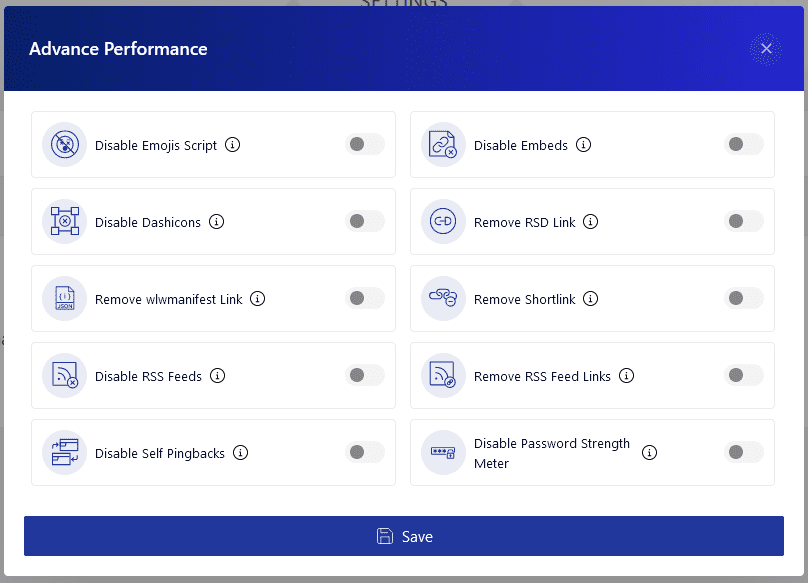
Disable Emojis Script – This will remove the “wp-emoji-release.min.js”. If you don’t use emojis on your WordPress website this script adds an additional HTTP request, disable this will improve your website load time. Learn the process.
Disable Embeds – This will remove the “wp-embed.min.js”. In most cases you don’t need this js as it generates embed preview, disabling this will reduce HTTP request. Learn the process.
Disable Dashicons – This will remove the “dashicons.min.css”. Dashicons is the official icon font of WordPress but most themes don’t use it anymore. So disabling this will reduce HTTP request which helps in fixing render blocking. Learn the process.
Remove RSD Link – This will remove the RSD code from the page. WordPress by default adds this code, if you aren’t using other application to publish content on your WordPress website you should remove this code. Learn the process.
Remove wlwmanifest Link – This will remove the wlwmanifest link code from the page add by WordPress. If you don’t use the Windows Live Writer you can remove this code. Learn the process.
Remove Shortlink – This will remove the shortlink tag from the page. This is used for a shortlink to your pages and posts. But if you are using pretty permalinks, such as domain.com/post-name you can remove this tag. Learn the process.
Disable RSS Feeds – This will remove the RSS Feeds from your website. If you don’t use RSS feed to share your content you can disable it. Learn the process.
Remove RSS Feed Links – This will remove the RSS Feed code from the page. If you aren’t using RSS feed you can remove the extra code with this option. Learn the process.
Disable Self Pingbacks – This will disable self pingbacks on your WordPress website. In WordPress if you link back to your own content within your site you’ll get a pingback, this can be frustrating. You can easily disable it to clearn valuable space in your comment section. Learn the process.
Disable Password Strength Meter – This will remove the “password-strength-meter.min.js” from unnecessary pages. WordPress adds a script to force users to create strong passwords but it loads on all the pages. This option will load the script only where its required i.e. login, checkouts, account page etc. Learn the process.