As a website owner, you want to provide your visitors with the best user experience possible. You understand the power of interactivity and how adding features to a WordPress website can help it stand out from the competition. The Carousel Remote block is an innovative tool that can help you take your website’s user experience to the next level.
The Carousel Remote block from the Nexter Blocks allows you to connect with its own other blocks to create innovative navigation solutions.
Required Setup
- Make sure the default WordPress Block editor is active.
- You need to have the Nexter Blocks plugin installed and activated.
- This is a premium block you need the PRO version of the Nexter Blocks.
- Make sure the Carousel Remote block is activated, to verify this visit Nexter Blocks → Blocks → and Search for Carousel Remote and activate.
How to activate the Carousel Remote Blocks?
Go to
- Nexter Blocks → Blocks
- Search the block name and turn on the toggle then click Save Settings.
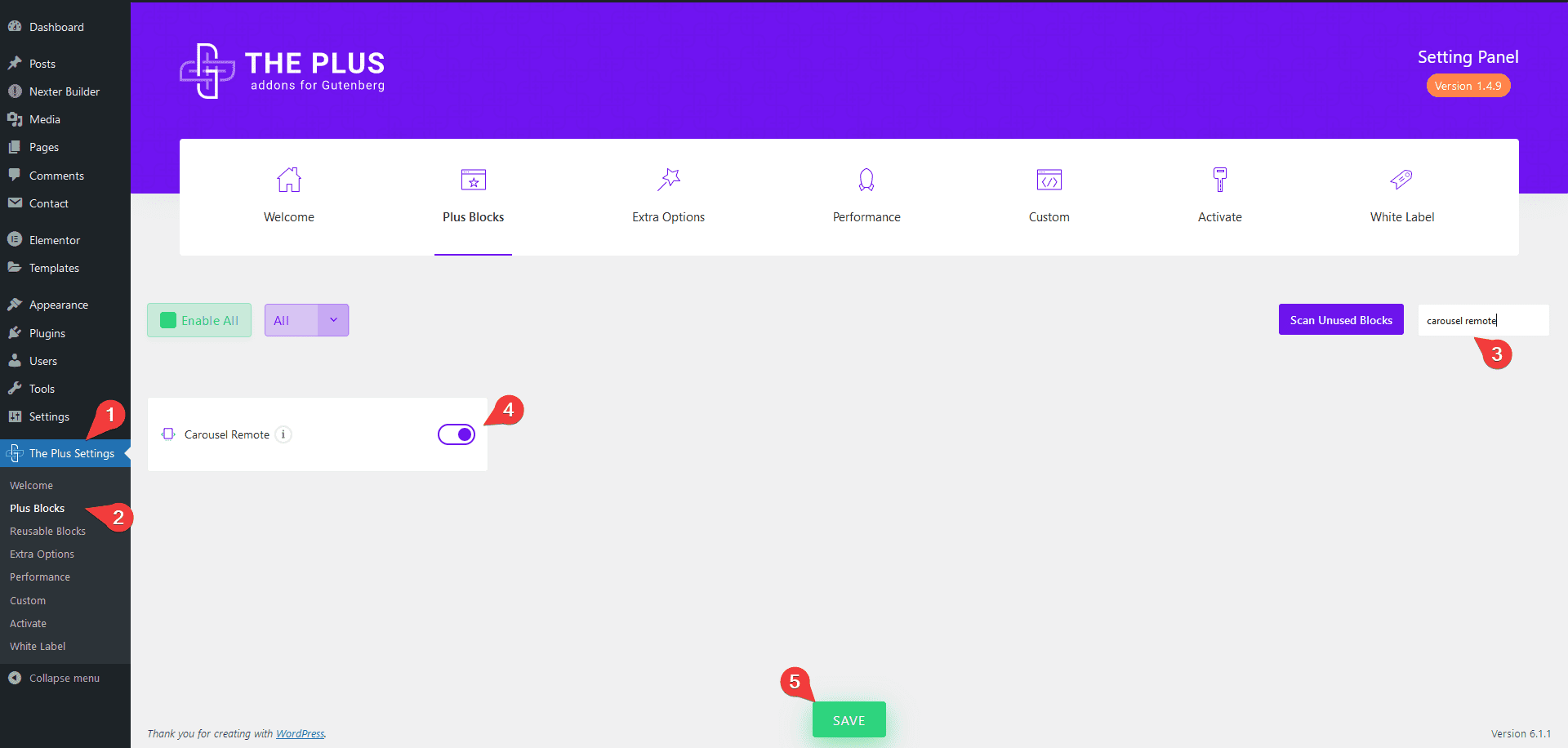
Key Features
- Unique Carousel ID – You can easily connect and control other blocks’ navigation.
- Three Connection Types – You can choose from three connection types, Carousel, Switcher, Testimonials and Tab & Tours.
- Two Navigation Types – For the Carousel connection type, you can choose from two different navigation types Next/Prev and Dots.
- Add Pagination Counter – You can easily add a pagination counter for the Carousel connection type.
How to use the Carousel Remote Block in WordPress?
The Carousel Remote block from The Nexter Blocks lets you control the navigation of its other blocks like carousel type blocks, switcher, and tabs & tours block.
Connection
Once you add the block on the page, you’ll find an option called Unique Carousel ID under the Connection tab. This is where you have to add the unique ID to create the connection with other blocks.
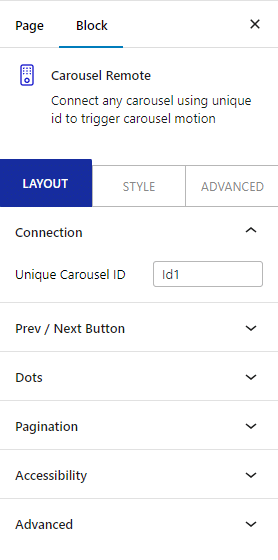
Using this feature, you can easily connect with the following blocks
Prev/Next Button
Then, under the Prev / Next Button tab, you’ll get an option to add a previous and next navigation button. Once you turn on the toggle, you get to choose the connection type, there are three types of connections –
- Carousel – This option will allow you to connect with other carousel type blocks.
- Switcher – With this connection type, you can connect with the Nexter Blocks’s Switcher block.
- Tab & Tours – Use this option to connect with the Nexter Blocks’s Tabs Tours block.
Alignment -You can set the alignment of your navigation buttons.
You’ll also get some customization options for your previous and next navigation buttons.
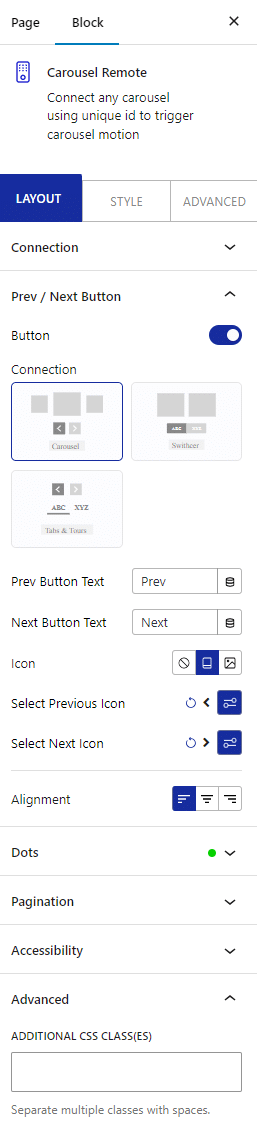
Dots
From the Dots tab, you can add a dot navigation option for the Carousel connection type.
From the Layout section, you can manage Dots layout horizontally or vertically.
Once turned on, you’ll get to set the number of dots for the carousel, make sure to have the same number of dot items as the number of slides in your carousel.
You can customize each dot individually from their respective tabs like managing the icon/image, color, and background.
You can set different layouts horizontal or vertical for the dots. There are also two styles to choose from.
In general, you should keep one navigation option active, but there might be situations where you would want both navigation options.
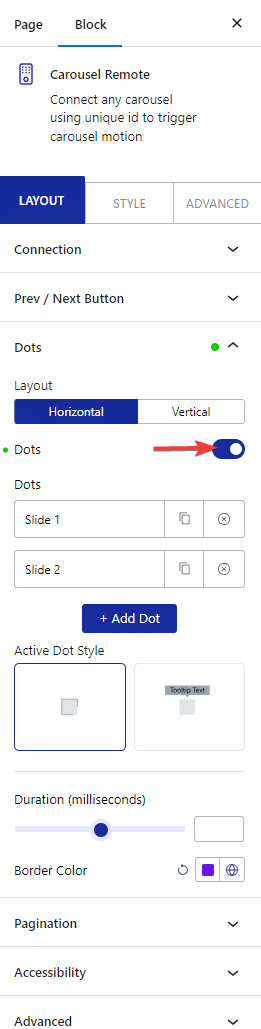
Pagination
Then, from the Pagination tab, you can easily add a visual pagination counter.
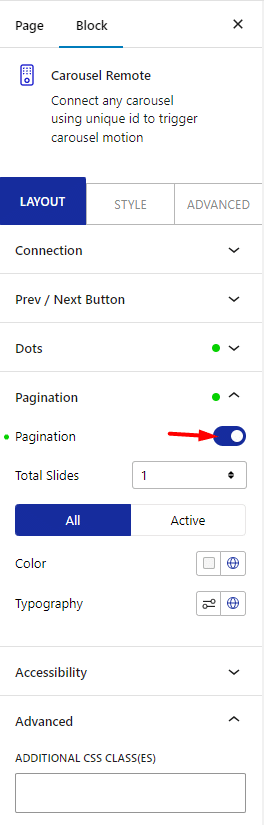
Note: The Dots navigation and Pagination will only work with the Carousel connection type.
Accessibility
Then from the Accessibility tab, In the Aria Label field, you can add text to improve accessibility for users with disabilities for the prev/next buttons.
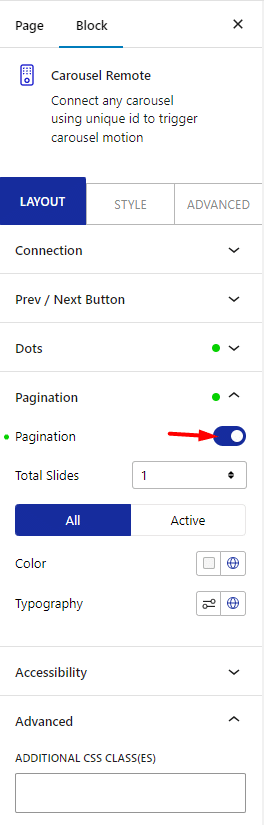
How to style Carousel Remote Block in WordPress?
If you want to style your navigation buttons you can do that from the Style tab.
Depending on the choice of your navigation type you’ll see different styling options.
Prev/Next – If you have the Prev/Next navigation on, then you’ll see this option. From here, you can manage the button style such as typography, text color, background, etc., and icon style such as size, space, color, etc.
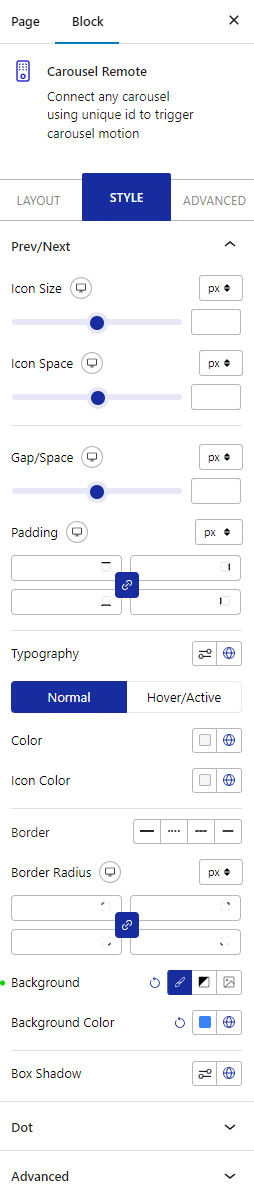
Dots – From this tab, you can manage the dot navigation style like button size, gap, icon size, image size, etc.
Advanced – This is our global extension available for all our blocks. From here you can add a custom CSS class in the Additional CSS class(es) field. If you know CSS you can use this class to further finetune the style by using your own custom CSS.
Advanced options remain common for all our blocks, you can explore all it options from here.





