If you’ve ever struggled to create a dropdown menu in WordPress, you’re not alone. Many site owners find menus confusing to manage.
A cluttered top bar, disorganized links, or visitors bouncing because they can’t find what they need can all point to one thing: poor navigation. And the solution? Dropdown menus.
Dropdown menus are a simple but powerful solution. They help group related pages under a single heading, reduce clutter, add visual appeal, and guide visitors more intuitively through your site.
Key Takeaways
- You can create Navigation Dropdown menu by going to Apperance -> Menu
- You can also create Dropdown menu with Nexter Blocks Navigation Menu block, which has repeater based menu creator with alot of customisation
- If you’re looking to add more content then add Mega Menu using Nexter Blocks.
Whether you want a basic dropdown using WordPress’s built-in tools or a modern, responsive menu using Nexter Blocks’ Navigation Menus, we’ll walk through detailed instructions for each in this guide.
Let’s get started.
What Is a Dropdown Menu in WordPress?
Navigational menus guide site visitors across the content on your website. A WordPress dropdown menu is a type of navigation, where submenus appear when you hover or click on a main menu item.
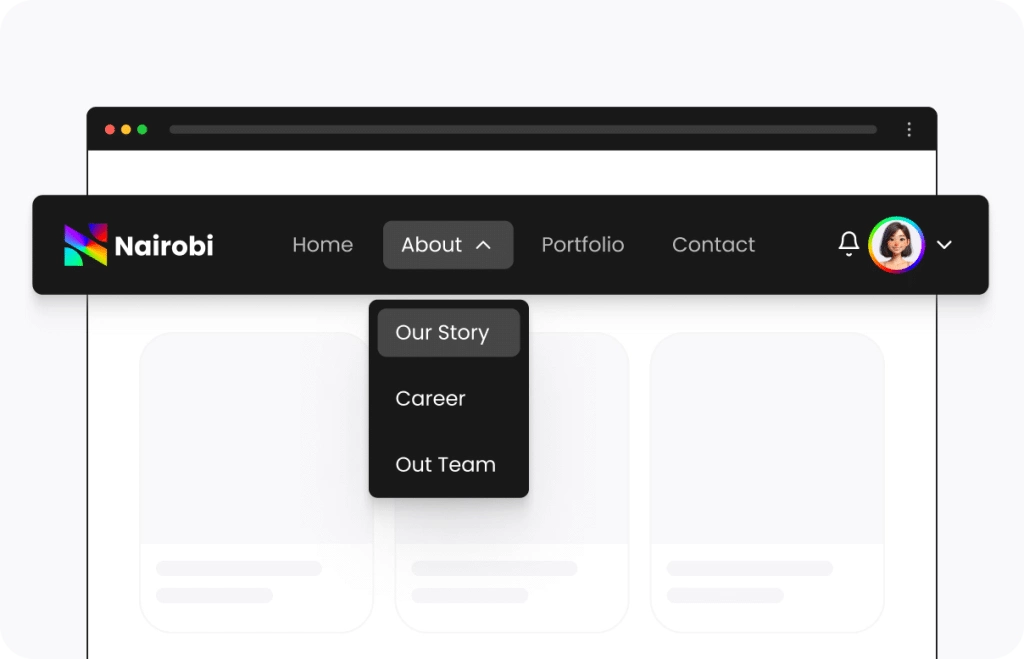
For websites with a wide range of content, using drop-down menus as a primary menu can meet many functional needs. They are commonly found in the header or sidebar of your site.
There are two main menu types when it comes to using drop-down menus:
- Header navigation menus: Header menus are the more popular dropdown menu options. They are used for organizing pages (e.g., About Us > Team, Careers).
- Sidebar menus: Sidebar menus can be used for displaying categories, product sections, or archives, usually for websites with a structured approach.
Looking to create big menus with images, videos, icons etc, learn how to create your first mega menu in WordPress
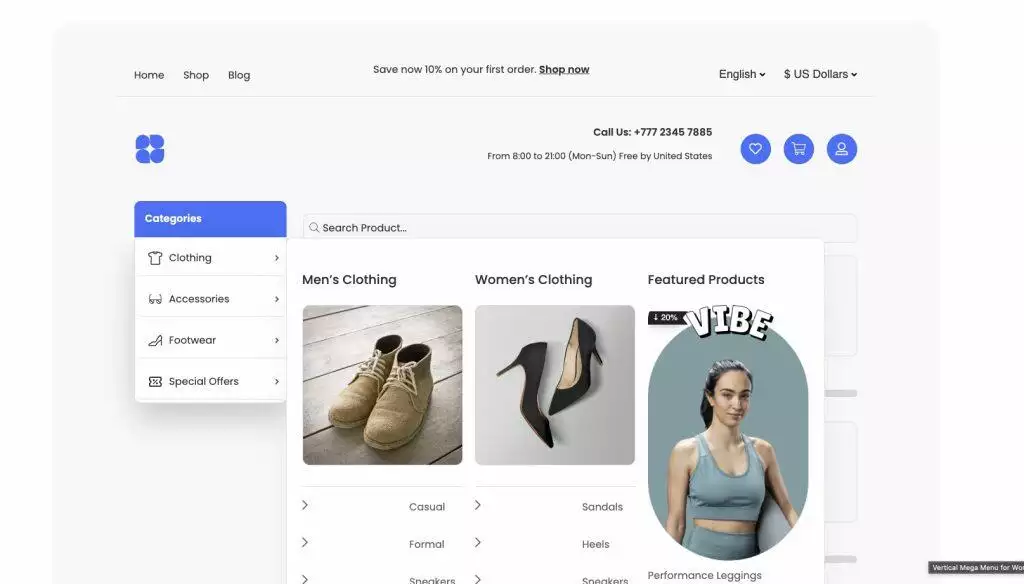
How to Create Dropdown Menu in WordPress (2 Easy Methods)
There are a few different methods for creating dropdown menus in WordPress. In this section, we will look through the easiest methods to get your dropdown menus up and running.
Method 1: Use WordPress Appearance -> Menus (Beginner-Friendly)
This method uses the built-in WordPress menu settings. It is simple, fast, uses no code, and works with almost any theme.
Step 1: Open Menu Settings
From your WordPress homepage, navigate to Appearance > Menus.
Step 2: Create New Menu
Now click the “Create a new menu” hyperlink. This will be visible on your screen.
Step 3: Add Menu Items
On this new page, you will be able to name your menu and add items from the column to the left.
By selecting desired items, like pages, posts, or custom links, and clicking the “Add to Menu”, you can populate your dropdown menu.
Step 4: Organize Menu Structure
Organize your menu structure by changing the menu settings, deciding whether to add pages, and what display location it should be situated in.
Step 5: Save the Menu
After the menu structure is set, click the “Save Menu” option.
Method 2: Create Dropdown Menu with a Plugin (Nexter Block Navigation Menu Block)
Creating a dropdown menu in WordPress does not have to be this complicated. However, If you’re using the Gutenberg editor, the Nexter Blocks plugin is power tool for creating advanced, customizable dropdown menus without code.
With its custom Navigation Menu widget, you can choose from horizontal or vertical layouts, add multi-level dropdowns, and ensure a seamless experience on all devices with its responsive design. Here’s the step-by-step process.
Step 1: Install Nexter Blocks
Install and activate Nexter Blocks. You can learn more about this step here. Once Nexter Blocks is installed, it should be visible on your Wordpress homepage in the left-hand column.
Step 2: Add Navigation Menu
Block Open a new post or page in the Gutenberg editor.
Click on the blue button with the plus symbol to the left corner of your page, which is the block inserter.
On opening the block inserter, you can search for “Navigation Menu” in the search bar. This is premium solution, and you will need the PRO version of Nexter Blocks in order to add it.
The Nexter Blocks Navigation Menu will appear like it does in the image below. Add it to your page.
Once you have selected the block, a settings menu will appear as a right-hand column on your screen.
Step 3: Add Items and Submenu
Use the block settings to create dropdown items and add submenus in WordPress. Within the Layout tab, you will find options for the type of menu, its layout, alignment, and submenu. Choose between hover or click interactions. If you need help at this stage, there is also an option to click “Need Help” which will redirect you to relevant documentation.
Step 4: Style in Block Panel
Within the “Style” tab, you can choose to change typography, colors, borders, and background for your menus, sub-menus, descriptions, and more.
Try the Navigation Menu for Nexter Blocks today to create a fully responsive dropdown menu right inside the Gutenberg editor.
Want a quick-and-easy follow along option? Watch this YouTube video by Posimyth on how to create a navigation menu in WordPress.
Stay updated with Helpful WordPress Tips, Insider Insights, and Exclusive Updates – Subscribe now to keep up with Everything Happening on WordPress!
Wrapping Up
In this guide, we walked you through what dropdown menus are, how they can improve your site, how to add dropdown menu in WordPress and troubleshoot common menu issues.
Although WordPress is jam-packed with features, navigating and using them can be tricky, especially if you want some flexibility and ease of use.
If you’re working inside the Gutenberg editor and want more flexibility without relying on extra plugins or code, Nexter Blocks offers a powerful solution.
With 90+ Gutenberg blocks, Nexter Blocks helps you build not just dropdown lists, but fully custom layouts, header menus, footer menus, mega menus, and more, right inside WordPress.
For your next dropdown menu adventure, consider using Nexter Blocks’s Navigation Menu Builder for creating dropdown menus easily inside the Gutenberg editor.
FAQs on Creating Dropdown Menus in WordPress
Can I customize the dropdown menu design without writing code?
Yes, you can customize dropdown menus using your WordPress theme’s built-in options or a visual builder plugin like Elementor, WPBakery, or Customizer. Many themes offer custom styling settings (colors, fonts, hover effects) for creating beautiful menus in the WordPress Customizer under Appearance > Customize > Menus or Header Options.
How do I add icons to my dropdown menu?
You can add icons using a theme that supports menu icons (e.g., Astra, OceanWP), a plugin like Menu Icons by ThemeIsle, which integrates with the WordPress menu editor, or a page builder like Elementor Pro, which allows icon placement next to menu locations.
How do I create a multi-level dropdown menu?
Multi-level drop-down menus are perfect for websites with extensive content and dynamic content structure. To create it, navigate to Appearance > Menus, drag sub-items slightly to the right under a parent menu item to nest them. Repeat the process for additional levels. WordPress supports multi-level (tiered) menus as long as your theme’s CSS handles them.
Why are my submenu items not showing under the main menu?
If submenu items are not visible under the main menu, this can be because of a few common reasons. A possibility is that your theme, such as a classic theme, doesn’t support multi-level menus properly. Alternatively, custom CSS could be hiding the menu link, or there could be conflicts or errors on the JavaScript level.
Which is better for dropdown menus: built-in WordPress menus or plugins?
Built-in menus are ideal for simple dropdowns and are easier to manage. Plugins (like Max Mega Menu, Menu Image, or WP Mega Menu) are better for extended functionality, complex layouts, icons, images, or enhanced mobile responsiveness. Choose based on your design and functionality needs.
Are dropdown menus mobile responsive?
Most themes automatically make dropdowns mobile-friendly. However, if your theme doesn’t support this, you may need to use an additional plugin or write custom CSS/JS for better responsiveness, or use Nexter Blocks for seamless, no-code mobile integration.
How do I fix a dropdown menu that works on desktop but not on mobile?
If your dropdown menu is not working on mobile sites, try these things to fix it. Test with a default theme to isolate the issue. Ensure your theme or additional plugin supports mobile menus. Use a mobile menu plugin if needed (e.g., WP Mobile Menu).












