Want to get instant form submissions delivered straight to your Discord server? By connecting your WordPress form to Discord, you can send notifications to a channel every time someone submits a form.
With the Form block from Nexter Blocks, you can easily connect your Discord server to your WordPress form.
To check the complete feature overview documentation of the Nexter Blocks Form block, click here.
Requirement – This block is a part of the Nexter Blocks, make sure it’s installed & activated to enjoy all its powers.
Learn via Video Tutorial
For this, you must have a Discord server WebHook URL.
Get a Discord Server WebHook URL
Create an account in Discord if you don’t already have one. Once you are logged into your account, follow the steps –
1. Go to the server that you want to connect to, but if you don’t have a server, then create a server first.
2. Then click on the server name and click on Server Settings from the dropdown.
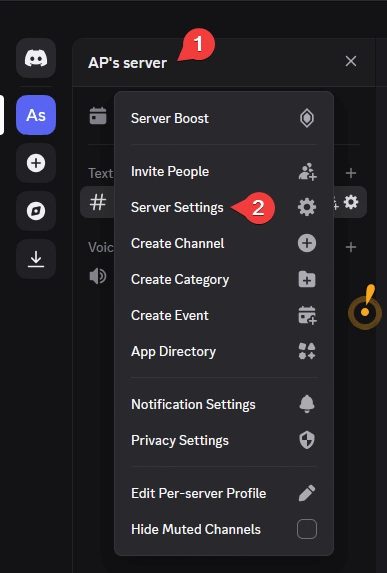
3. On the next page, click on Integrations from left sidebar.
4. Then click on the Create Webhook button, and your webhook will be created.

5. Click on the webhook to open the options, then click on the Copy Webhook URL button to copy the webhook URL and save it in a notepad.
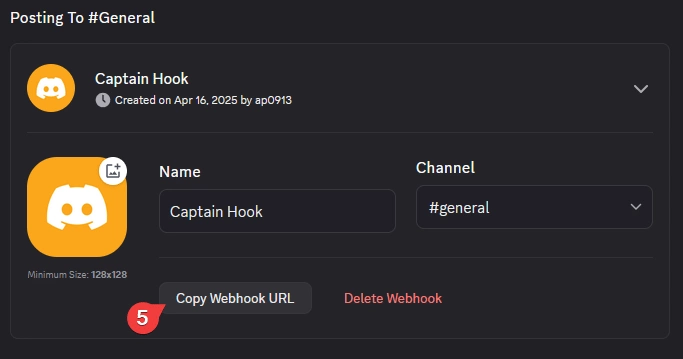
Use the Form Block
Now, add the Form block to the page and select the appropriate form type, then follow the steps –
1. Add the required form fields and customize them as per your requirements.
2. Then select the main form block and go to the Action After Submit tab and select Discord from the Options dropdown.
3. Now you’ll see the Discord tab, open it.
4. Then add your Discord server webhook URL in the WebHook URL field.
5. After that, you can add any name in the Username field.
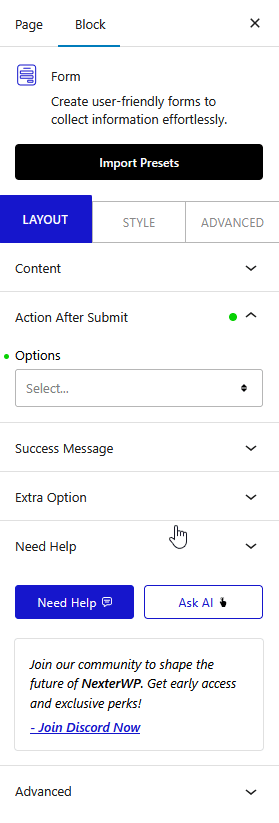
Now, when a user fills out your form, it will add a message in your selected Discord server.













