When it comes to creating a website for your business, every detail matters. One of the most important considerations is the fonts your site uses. Fonts can have a huge impact on how users perceive and interact with your website. Google Fonts is a great resource for finding beautiful, free fonts that can help elevate your site’s design.
But having Google Fonts on your site can also add extra server requests, making your website slow.
To counter this issue, you can self-host Google Fonts on your WordPress website. This was, your fonts will be stored on your web server locally, and can be loaded quickly.
With the Nexter Extension (free) plugin, you can easily host Google Fonts locally.
Learn via Video Tutorial
Why should you host Google Fonts locally?
Before learning how you can self-host Google Fonts, you should know why it is a good idea to host Google Fonts locally.
If you are using multiple Google Fonts on your website, every time your website loads, it will make additional requests from your server to get the fonts. These additional external requests can make your website slower.
A locally-hosted web font will load faster than a web font served from a third-party server.
Besides this, using Google Fonts directly from Google’s server can cause some GDPR compliance issues, so to be on the safe side, you should consider self-hosting Google Fonts.
How to self-host Google Fonts with the Nexter Extension?
To host Google Fonts locally in WordPress, you can use different plugins, or you can do that manually as well by downloading the fonts and uploading them to your server, then using CSS to use the fonts.
But if you are using the Nexter theme for your WordPress website, you don’t have to worry about all those things because the Nexter theme and the Nexter Extension (free) plugin have a built-in option to easily self-host Google Fonts.
So this, from your WordPress dashboard, and go to Nexter Settings > Performance.
Then go to the Google Fonts section and click on the gear icon (⚙).
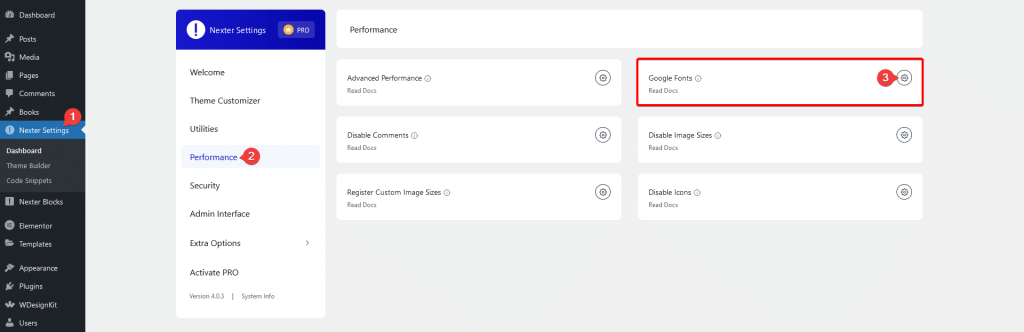
It will open the Google Fonts popup, where you’ll find different options related to Google fonts.
- Self-Host Google Fonts – To store Google fonts locally.
- Display Swap – To enable the “swap” attribute for Google Fonts to display system fonts while Google Fonts are loading.
- Disable Google Font – To stop loading the Google fonts.
- Clear Google Fonts – You can delete all the font files saved with the Self-Host Google Fonts feature by clicking the Reset button.
Now, to load the Google fonts locally, just enable the Self-Host Google Fonts toggle and click on the Save button.
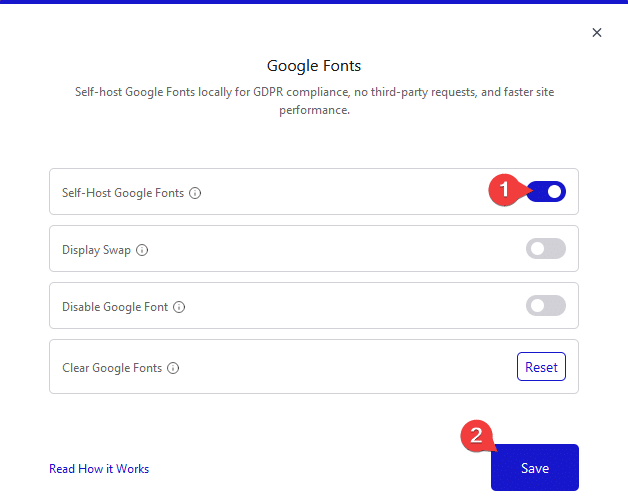
That’s it! You don’t have to do anything else. It will automatically store all the Google fonts used on your site locally and will load from your server, as you can see in the demo.

Is Google Fonts Free to use on WordPress websites?
Yes, all the Google Fonts are open source and are free to use on WordPress websites, even for commercial purposes.
Is it Legal to Self-host Google Fonts in WordPress websites?
Google fonts are free to use in both commercial and non-commercial projects. And yes, it is safe to self-host Google Fonts locally in WordPress websites. Google Fonts is an open-source library of free web fonts, released under the Open Fonts License. This license allows web designers to use fonts from the Google Fonts library in their WordPress websites. Self-hosted Google Fonts are also easier to update and control, reducing the overall latency when loading pages, making them a great choice for professionals and amateurs alike.







