Adding Google reCAPTCHA to a WordPress website can improve the website security. Google reCAPTCHA, a free service provided by Google, is an advanced security tool that helps prevent automated bots from accessing your website and submitting spam or malicious content.
With the Nexter Extension (free) plugin, you can easily add Google reCAPTCHA to your WordPress website.
Why Add Google reCAPTCHA?
As a website grows, the risk of security threats from spammers and hackers increases. As a website owner, it is crucial to protect your website and its users from such threats.
This is where Google reCAPTCHA comes into play. This helps to distinguish between human and automated traffic, significantly reducing the risk of spam and fraud.
How to Generate Google reCAPTCHA Site Key and Secret?
Make sure you are logged into your Google account, and then go to this link.
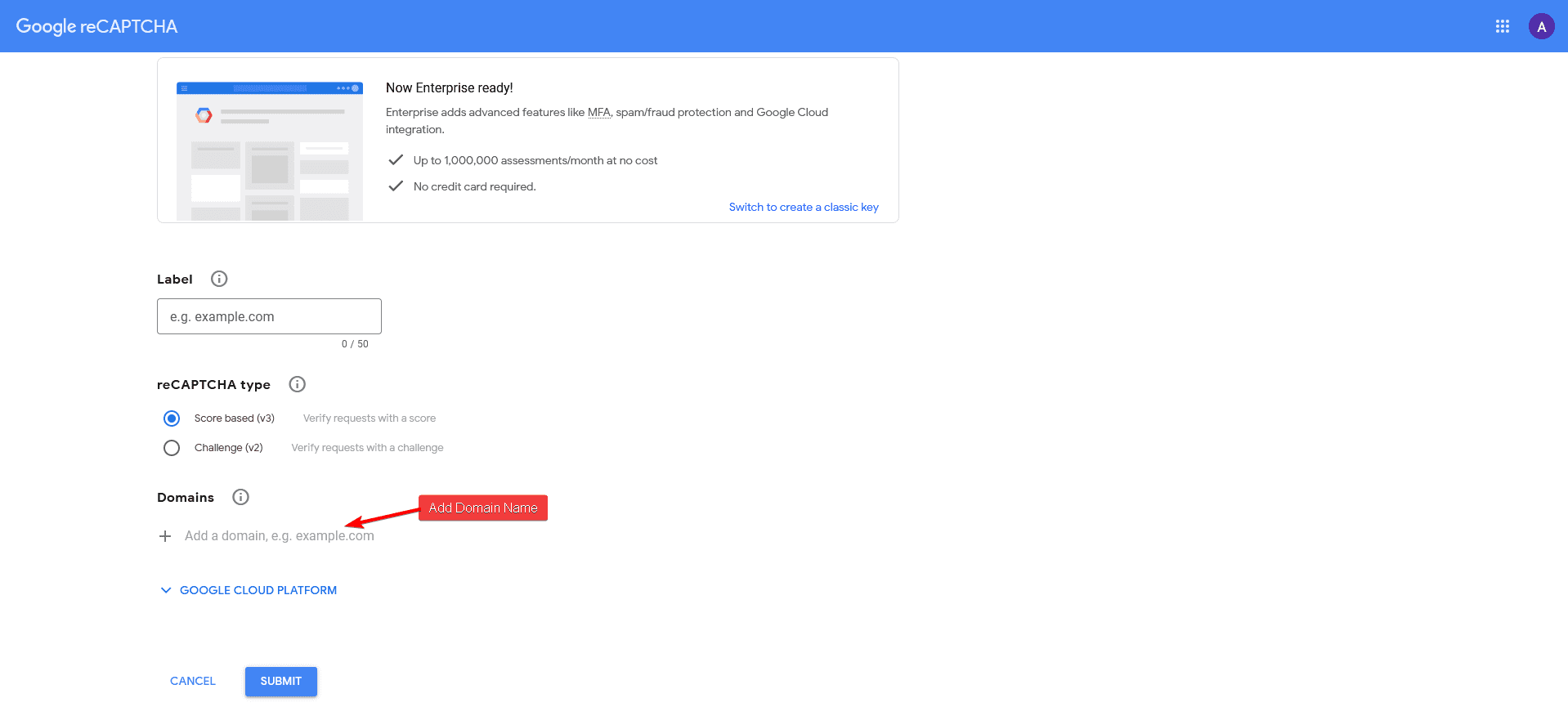
Then, on the page, you can add a label in the Label field. You can use your domain name for easy identification.
In the reCAPTCHA type, select the appropriate reCAPTCHA type.
Then, you have to add your domain name in the Domains field. Make sure to add the domain name without http or https.
You can add multiple domain names.
Then click the Submit button.
On the next page, you’ll get your Google reCAPTCHA Site Key and Secret Key.
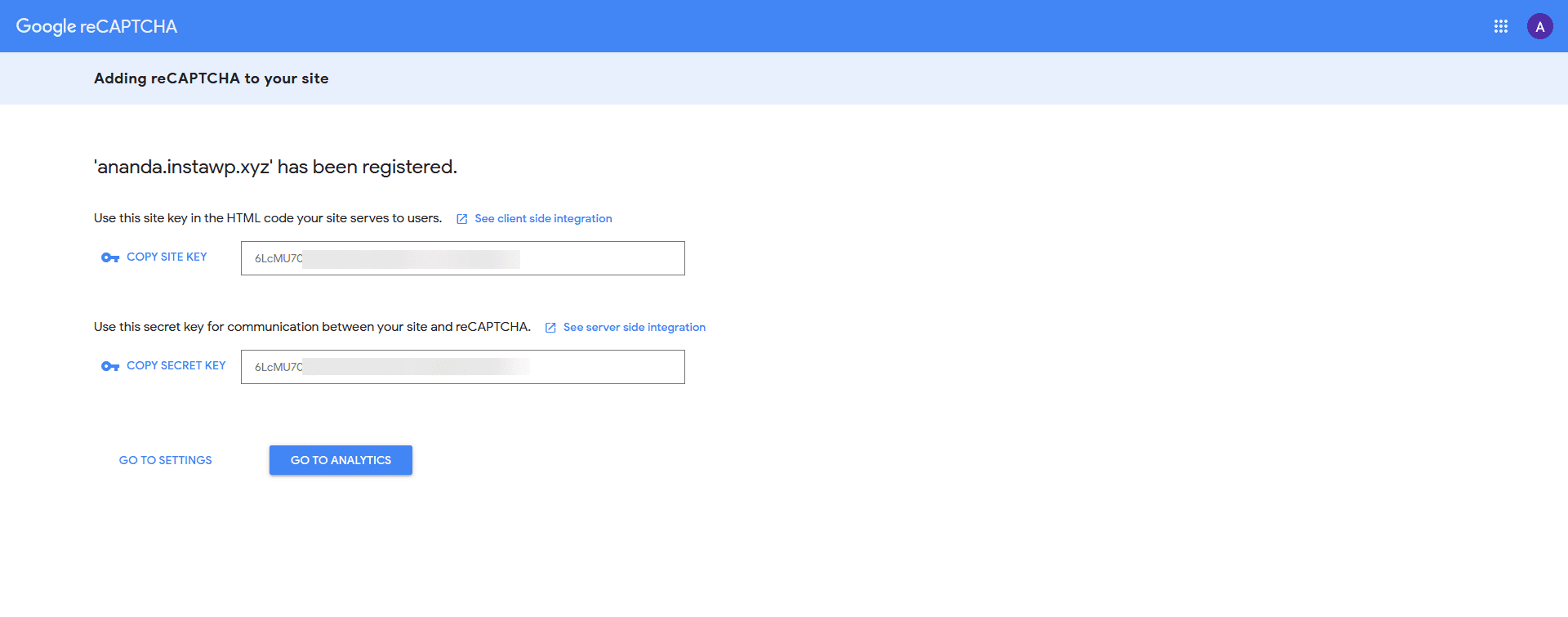
How to Add Google reCAPTCHA with the Nexter Extension?
With the Nexter Extension, you can add Google reCAPTCHA V3 to your site.
To do this, from the WordPress dashboard and go to Nexter Settings > Security.
Then go to the CAPTCHA section and enable the toggle, after that click on the gear icon (⚙).
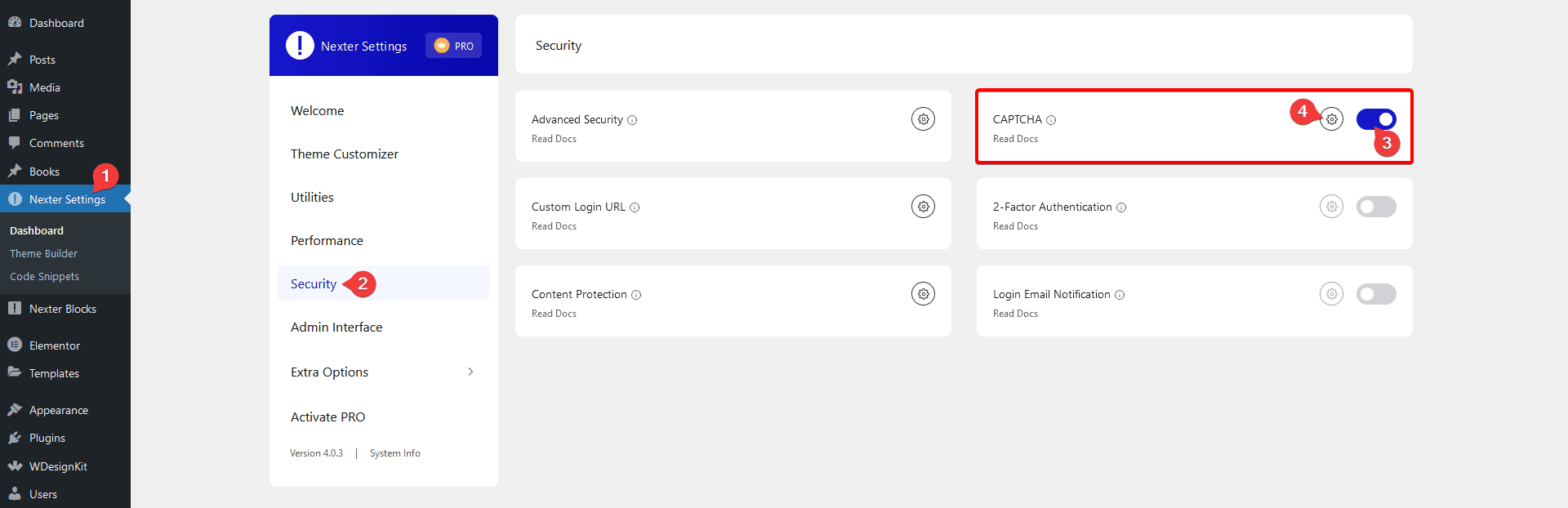
It will open the CAPTCHA popup; here, you’ll find some options.
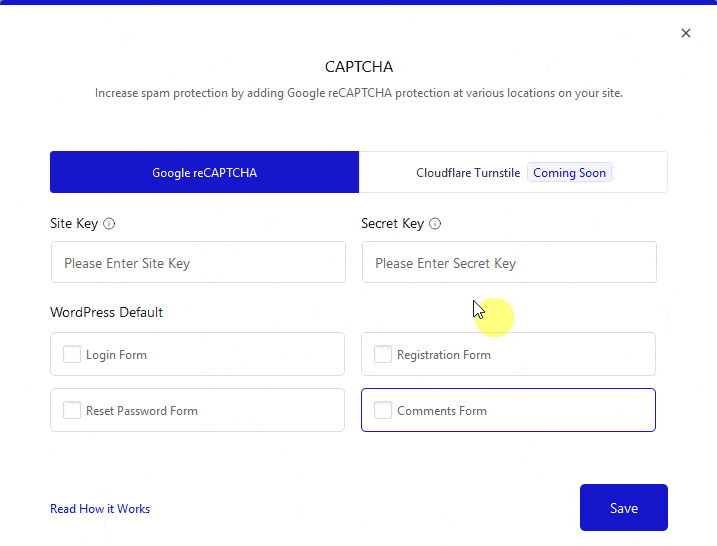
Go to the Google reCAPTCHA tab.
Then, in the Site Key and Secret Key fields, you have to add your Google reCAPTCHA V3 Site Key and Secret Key, respectively.
After that, from the WordPress Default section, you can select where to enable Google reCAPTCHA on the site. You can add Google reCAPTCHA on the Login Form, Registration Form, Reset Password Form and Comments Form.
Then click on the Save button to enable Google reCAPTCHA on your selected location.
This is how easily you can add Google reCAPTCHA security on your WordPress website.






