Want to automate your email marketing with MailerLite? Connecting your WordPress form to MailerLite lets you collect subscribers and manage your email list effortlessly.
With the Form block from Nexter Blocks, you can easily connect your MailerLite account to your WordPress form.
To check the complete feature overview documentation of the Nexter Blocks Form block, click here.
Requirement – This block is a part of the Nexter Blocks, make sure it’s installed & activated to enjoy all its powers.
Learn via Video Tutorial
For this, you must have a MailerLite API Key and Group ID.
Get MailerLite API Key
Create an account in MailerLite if you don’t already have one. Once you are logged into your account, follow the steps –
1. Click on Integrations from the left sidebar.
2. On the next page, go to API under MailerLite API and click on Use.
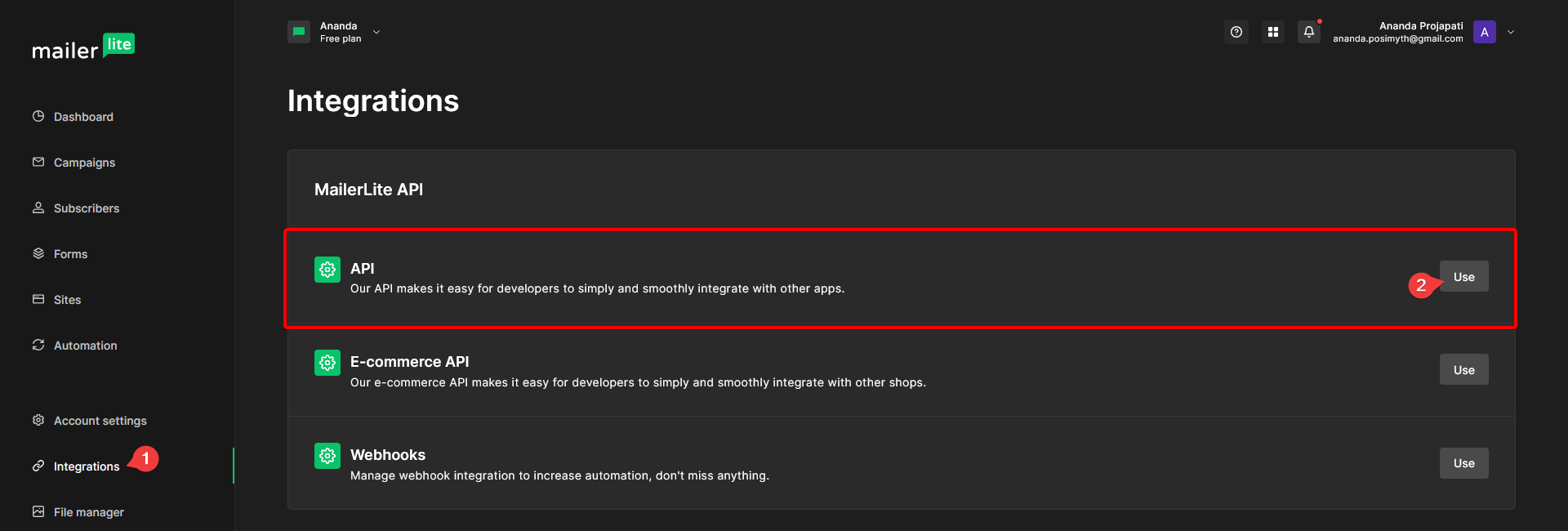
3. On the next page, click on the Generate new token button.
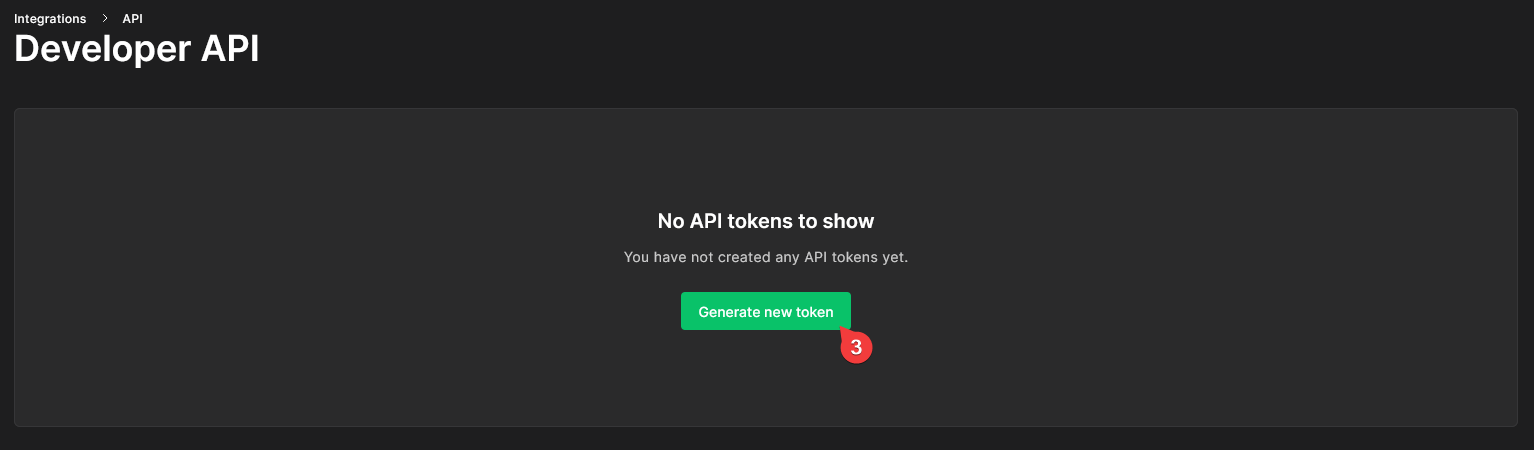
4. In the pop-up, add a name for the API key in the Enter token name field.
5. Keep All IPs allowed option selected, then tick the terms of use checkbox and click on the Create token button.
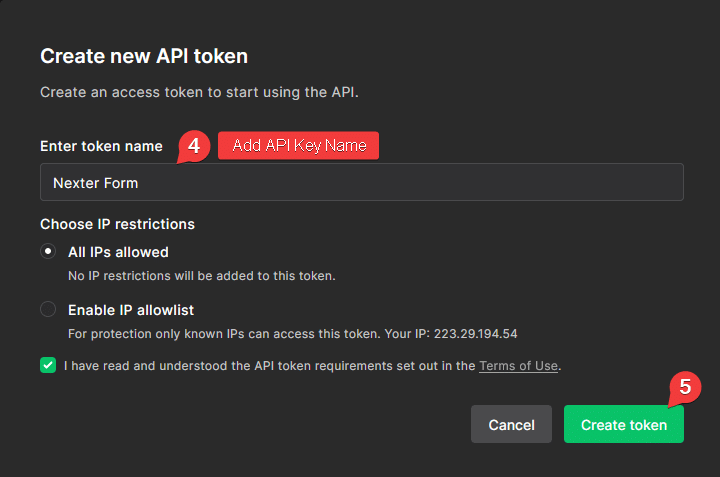
Now you’ll have your API key, copy it into a notepad.
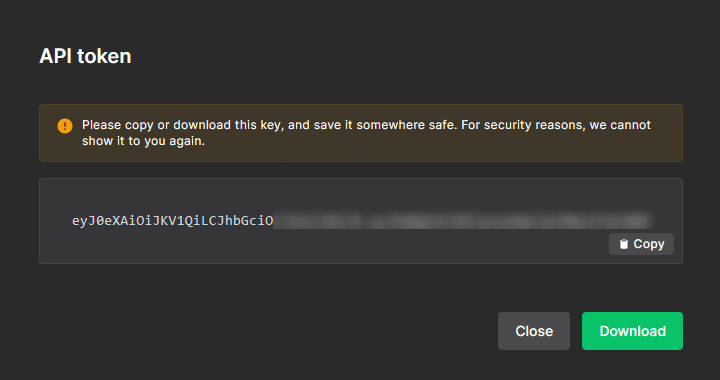
Find MailerLite Group ID
If you don’t have a group, then first you have to create a group in MailerLite. Then, follow the steps –
1. Click on Integrations from the left sidebar.
2. On the next page, go to API under MailerLite API and click on Use.
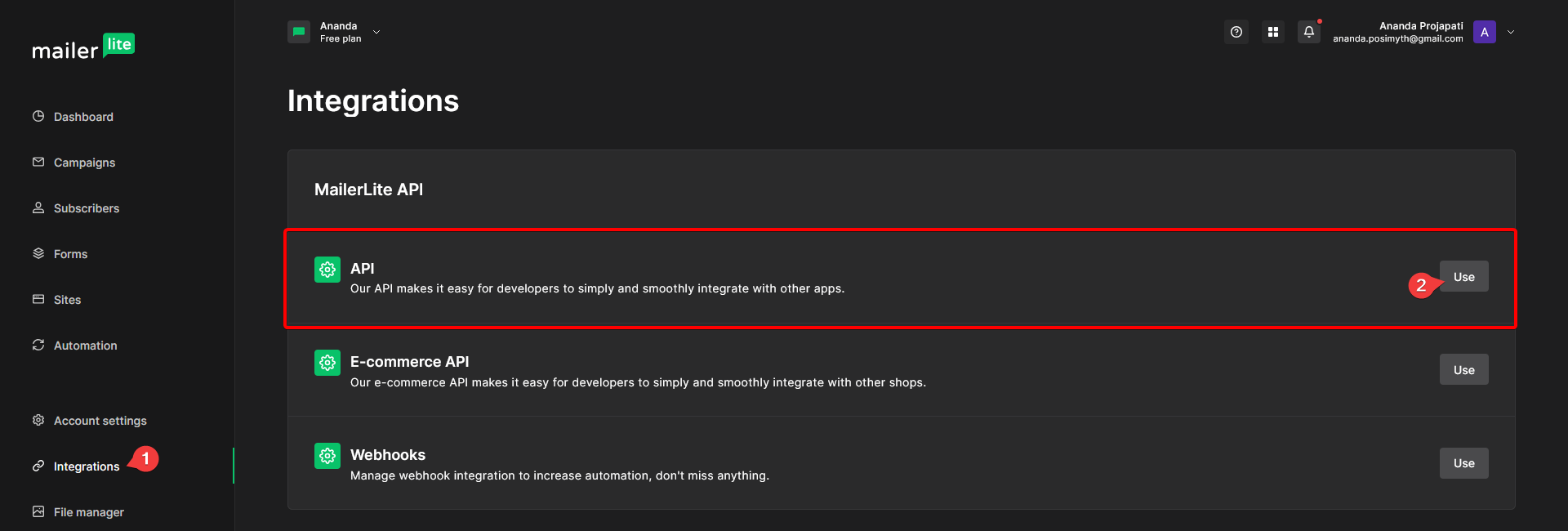
3. At the bottom of the API page, you’ll find the Group ID.
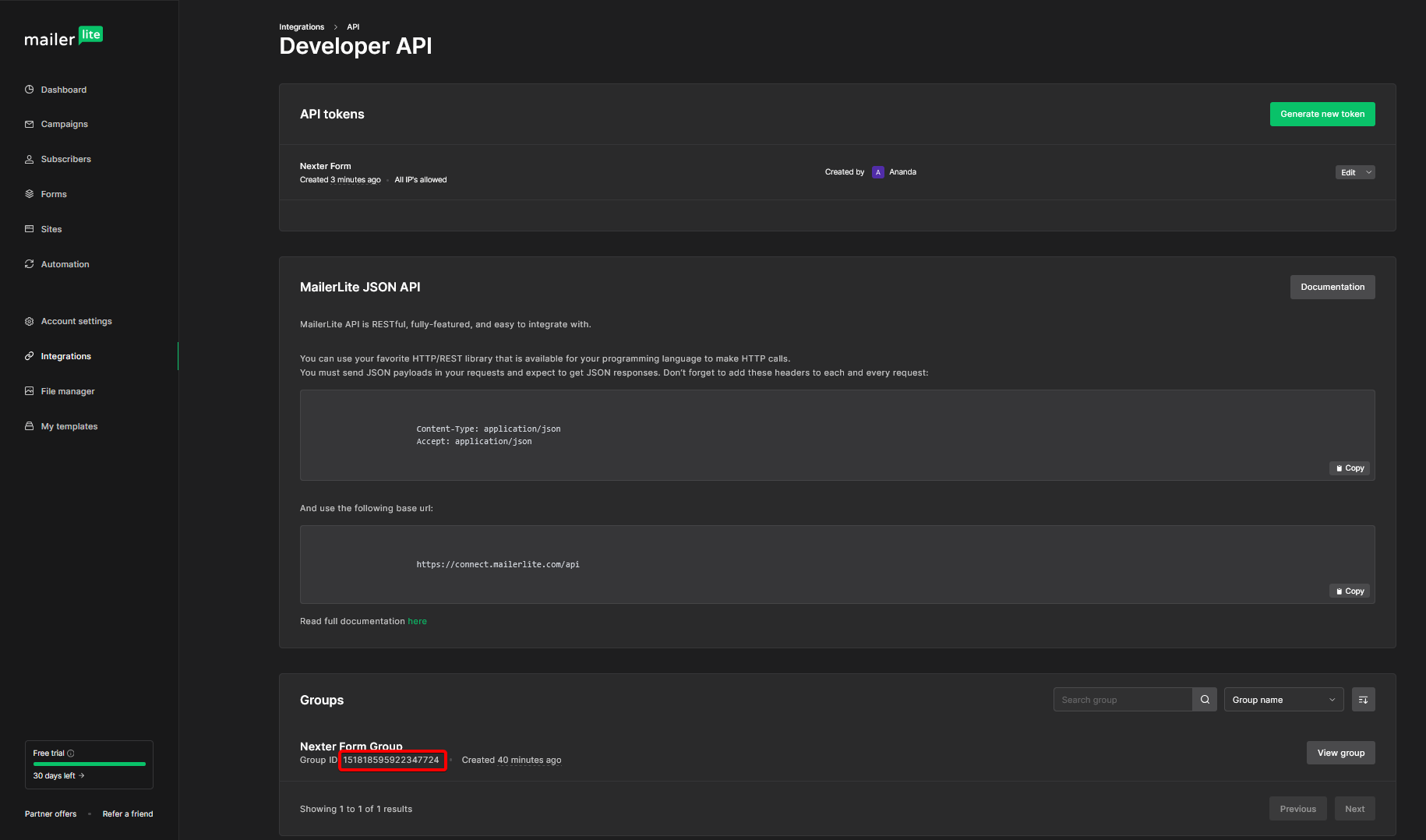
Use the Form Block
Now, add the Form block to the page and select the appropriate form type, then follow the steps –
1. Add the required form fields and customize them as per your requirements.
2. Then select the main form block and go to the Action After Submit tab and select MailerLite from the Options dropdown.
3. Now you’ll see the MailerLite tab, open it.
4. Then add your API key and Group ID in the Custom API Key and Group ID fields.
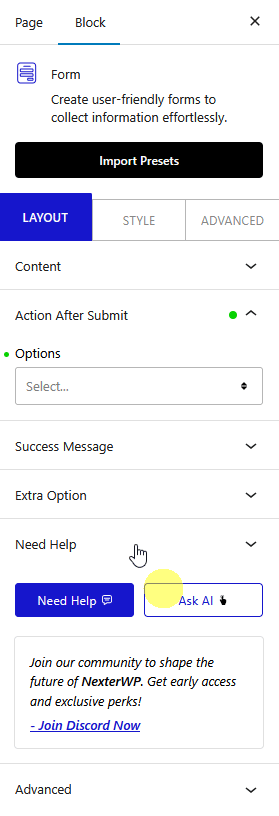
Now, when a user fills out your form, they will be automatically added to your MailerLite Group.













