Looking to grow your email list with Mailchimp right from your WordPress site? By connecting your form to Mailchimp, you can automatically add new subscribers to your audience list.
With the Form block from Nexter Blocks, you can easily connect your Mailchimp account to your WordPress form.
To check the complete feature overview documentation of the Nexter Blocks Form block, click here.
Requirement – This block is a part of the Nexter Blocks, make sure it’s installed & activated to enjoy all its powers.
Learn via Video Tutorial
For this, you must have a Mailchimp API Key and Audience ID.
Get Mailchimp API Key
Create an account in Mailchimp if you don’t already have one. Once you are logged into your account, follow the steps –
1. Click on the user profile on the top right.
2. Then click on Account & billing from the dropdown.
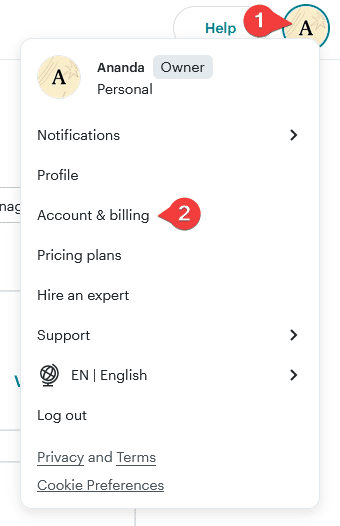
3. On the next page, go to Extras > API keys.
4. Then click on the Create A Key button on the next page.
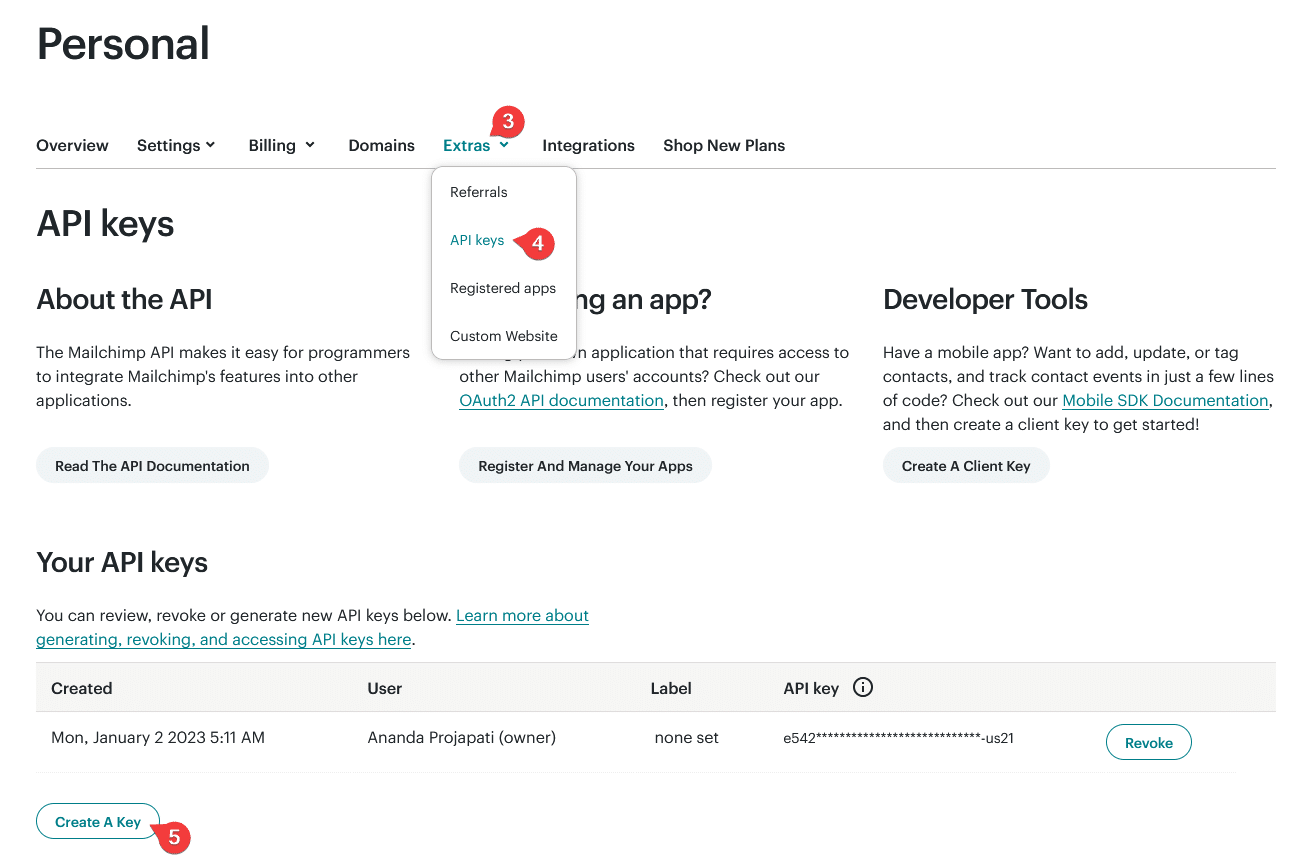
5. On the next page, add a name for the API key and click on the Generate Key button.
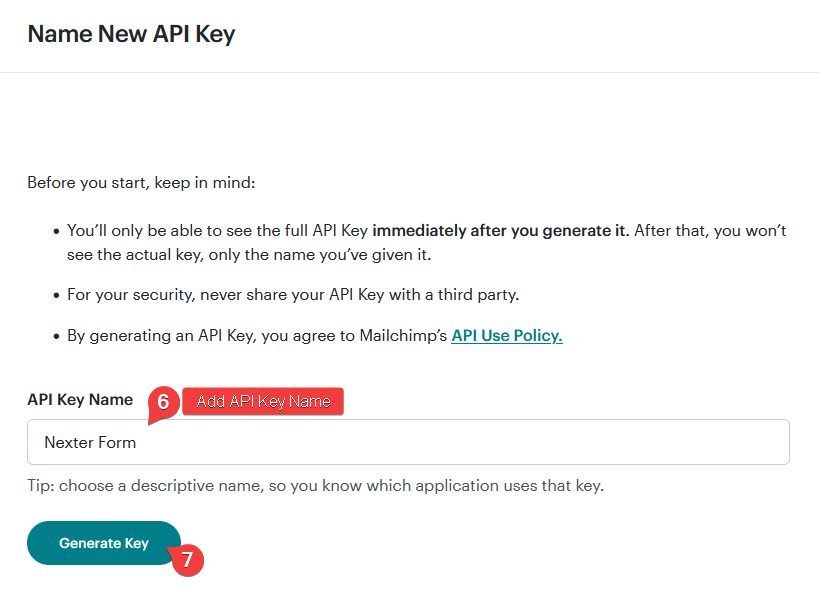
Now you’ll have your API key, copy it into a notepad.
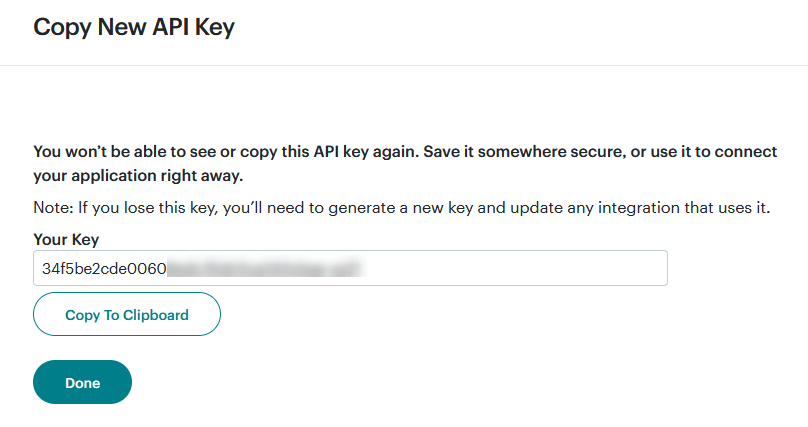
Find Mailchimp Audience ID
To find the Mailchimp Audience ID, follow the steps –
1. From the left sidebar, go to Audience > All contacts.
Note: If you have multiple audiences, then you have to select the audience of which you want the ID from the Contacts dropdown.
2. On the next page, click on Settings.
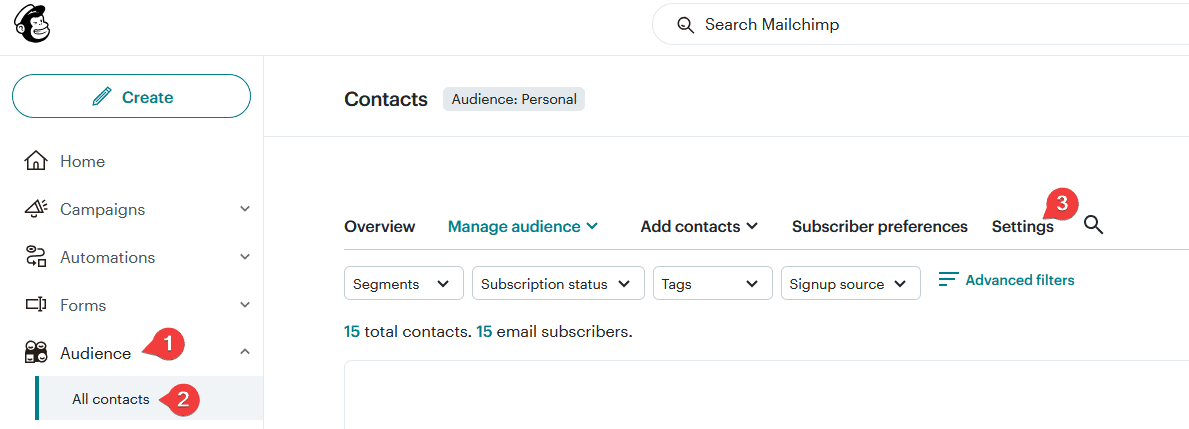
3. In the Settings page, you’ll find the Audience ID.
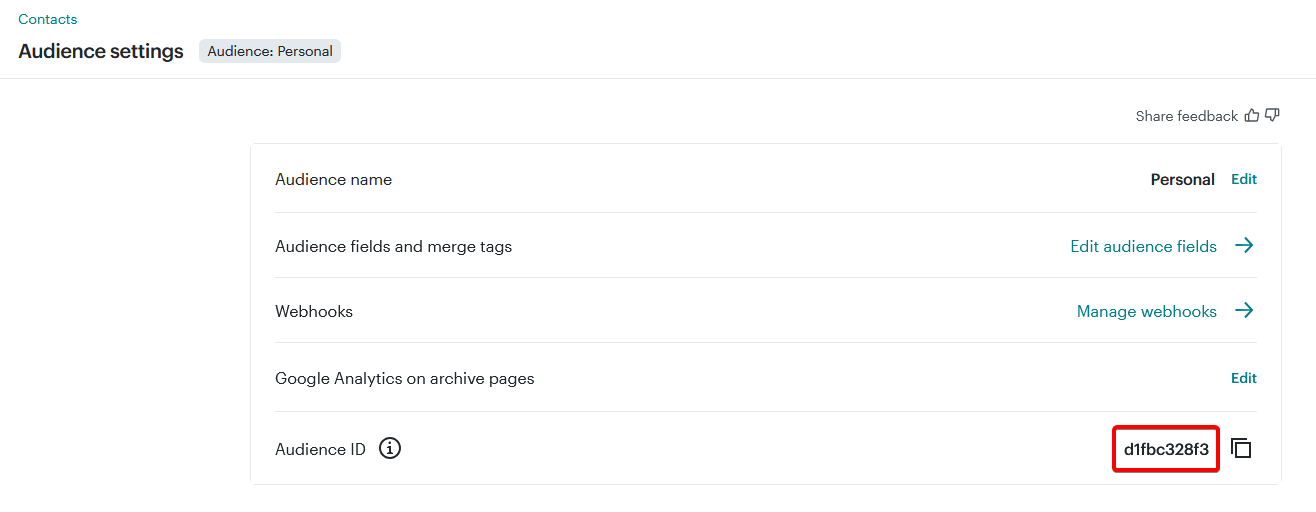
Use the Form Block
Now, add the Form block to the page and select the appropriate form type, then follow the steps –
1. Add the required form fields and customize them as per your requirements.
2. Then select the main form block and go to the Action After Submit tab and select Mailchimp from the Options dropdown.
3. Now you’ll see the Mailchimp tab, open it.
4. Then add your API key and Audience ID in the API Key and Audience ID fields.
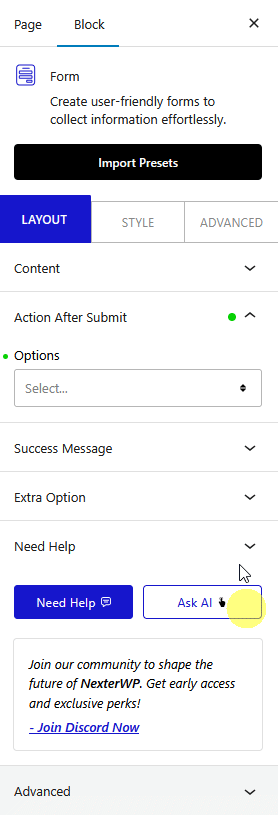
Now, when a user fills out your form, they will be automatically added to your Mailchimp audience list.













