Want to grow your email list by connecting your WordPress form to Kit (formerly ConvertKit)? With this integration, you can automatically send form submissions to your Kit account, and streamline your marketing efforts.
With the Form block from Nexter Blocks, you can easily connect your Kit (formerly ConvertKit) account to your WordPress form.
To check the complete feature overview documentation of the Nexter Blocks Form block, click here.
Requirement – This block is a part of the Nexter Blocks, make sure it’s installed & activated to enjoy all its powers.
Learn via Video Tutorial
For this, you must have the Kit (formerly ConvertKit) API Key.
Get Kit (formerly ConvertKit) API Key
Create an account in Kit (formerly ConvertKit) if you don’t already have one. Once you are logged into your account, follow the steps –
1. Click on the user profile on the top right.
2. Then click on Settings from the dropdown.
3. On the next page, click on the Developer in the left menu.
4. On the screen, you’ll have your API Key.
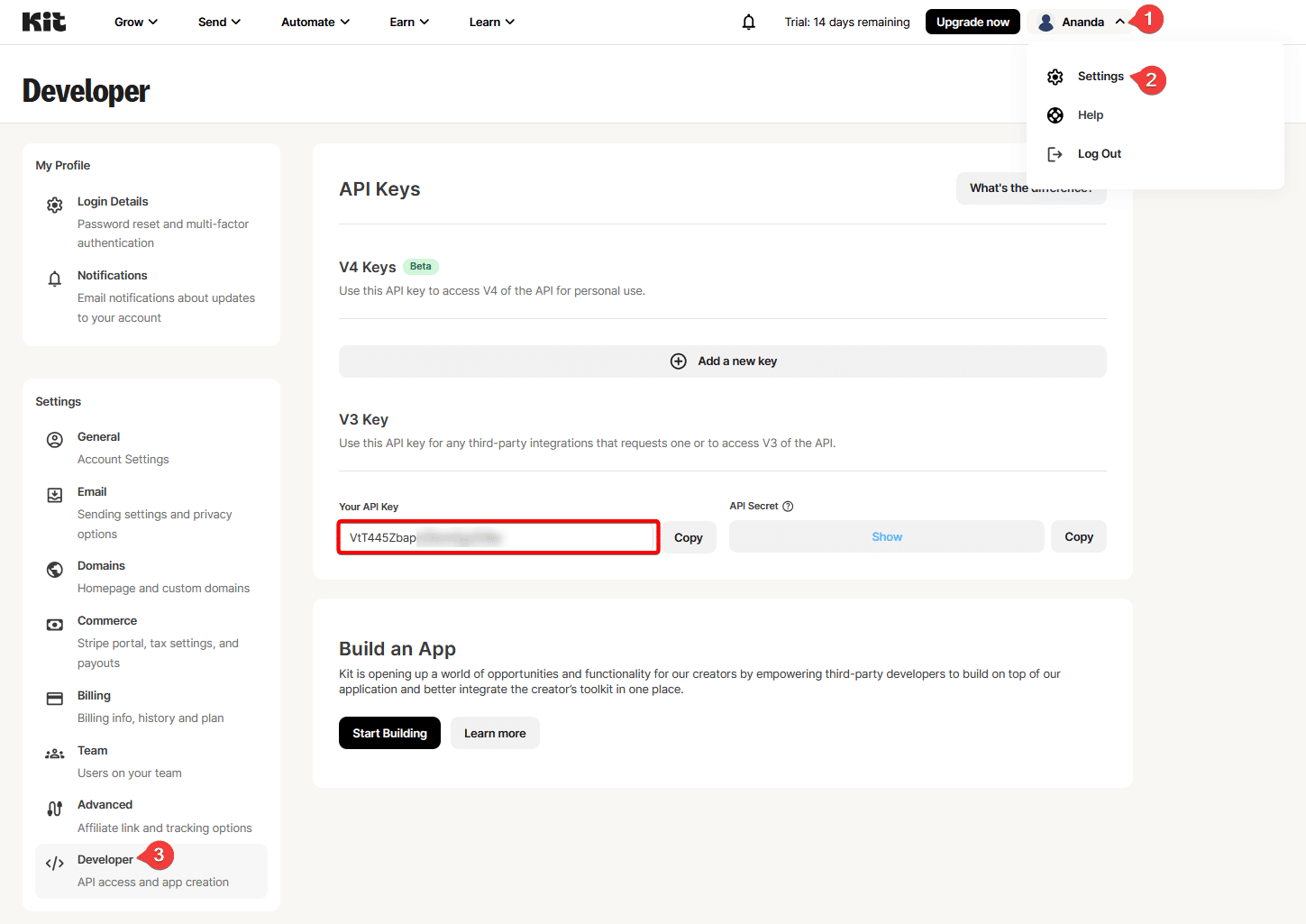
Create a Form in Kit (formerly ConvertKit)
Now you have to create a form in Kit (formerly ConvertKit). To do this, follow the steps –
1. From the Kit (formerly ConvertKit) dashboard, go to Grow > Landing Page & Forms.
2. Then, on the next page, click on the Create a Form button.
3. On the next page, select any form type.
4. After that, select a form template.
5. Then click on the Publish button on the next page.
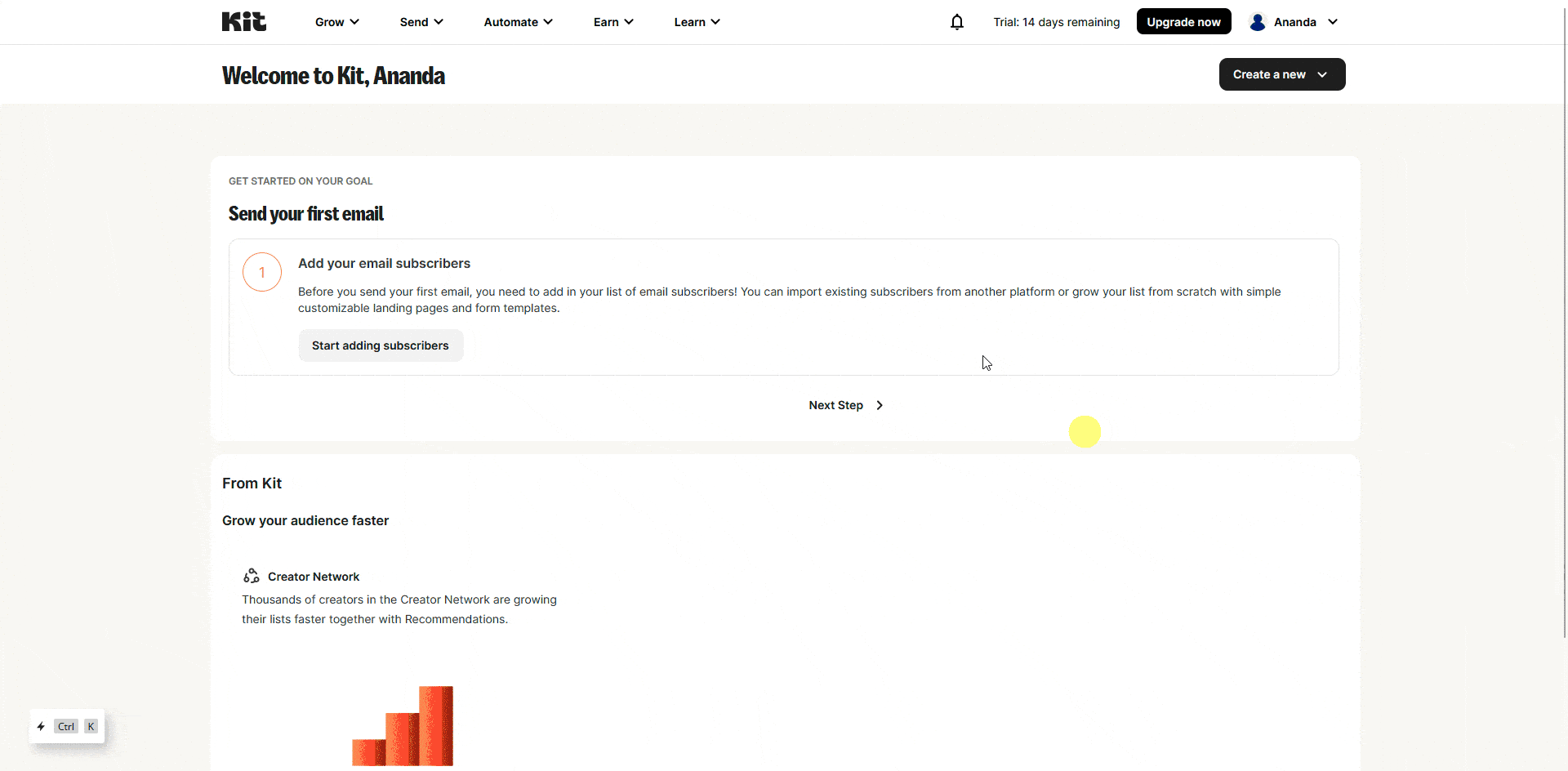
Note: Make sure to disable Double-Opt-in in your form so users can be added automatically, otherwise, you have to manually approve each user.
Use the Form Block
Now, add the Form block to the page and select the appropriate form type, then follow the steps –
1. Add the required form fields and customize them as per your requirements.
2. Then select the main form block and go to the Action After Submit tab and select ConvertKit from the Options dropdown.
3. Now you’ll see the ConvertKit tab, open it.
4. Then add your API key in the Custom API Key field.
5. After that, select your form name from the ConvertKit Form dropdown.
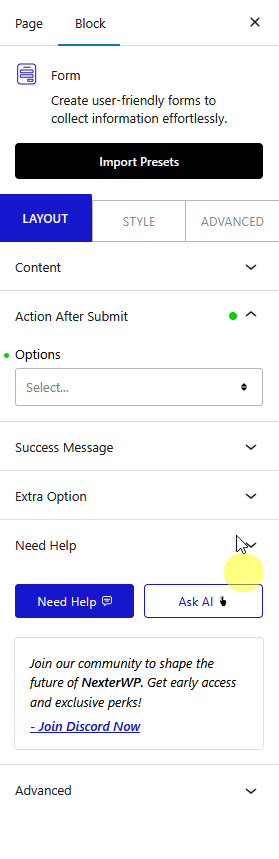
Now, when a user fills out your form, they will be automatically added to your Kit (formerly ConvertKit) contact list.













