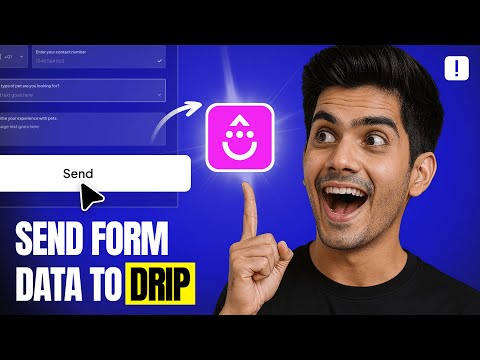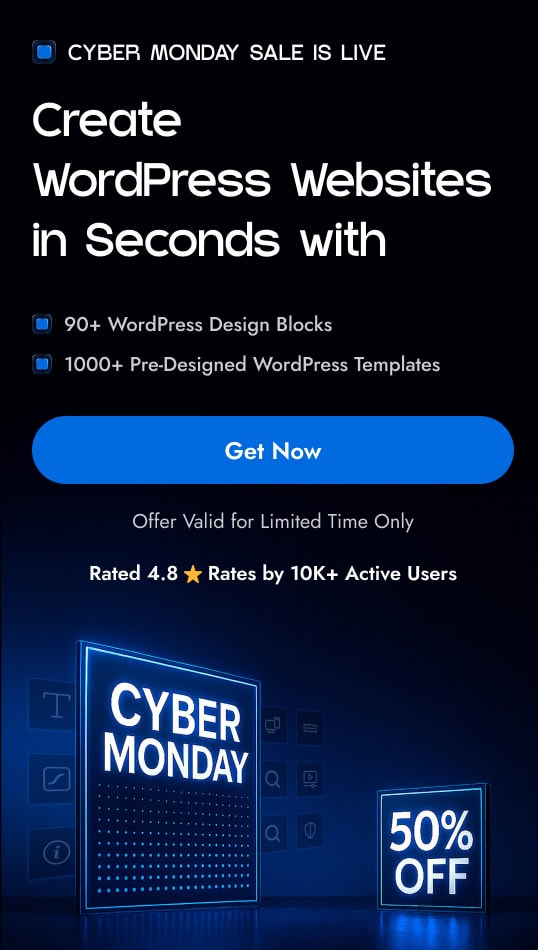Want to send leads from your WordPress form straight into your Drip account? Integrating Drip with your form helps you automate your email marketing.
With the Form block from Nexter Blocks, you can easily connect your Drip account to your WordPress form.
To check the complete feature overview documentation of the Nexter Blocks Form block, click here.
Requirement – This block is a part of the Nexter Blocks, make sure it’s installed & activated to enjoy all its powers.
Learn via Video Tutorial
For this, you must have a Drip API Key and Account ID.
Get Drip API Key
Create an account in Drip if you don’t already have one. Once you are logged into your account, follow the steps –
1. Click on the user name on the top right.
2. Then click on User Settings from the options.
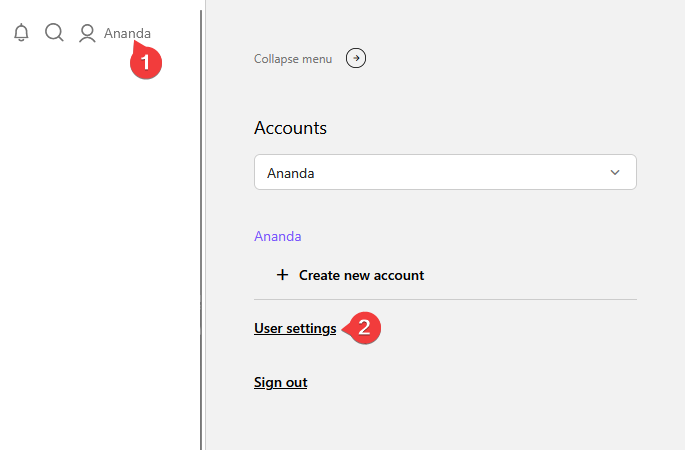
On the next page, under the User Info section, you’ll find the API key; copy it into a notepad.

Find Drip Account ID
To find the Drip account ID, follow the steps –
1. From the left sidebar, go to Settings > Account.
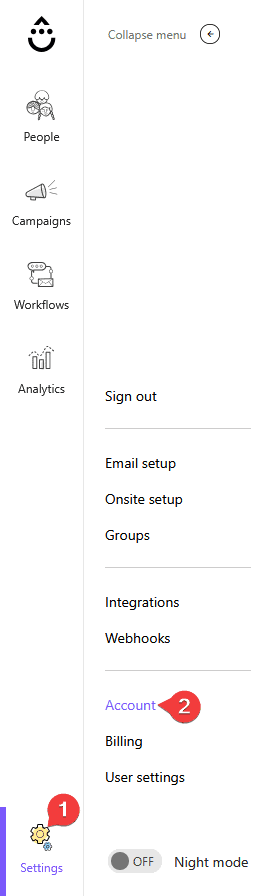
On the next screen, scroll down the page, and you’ll find the account ID under the General Info tab.
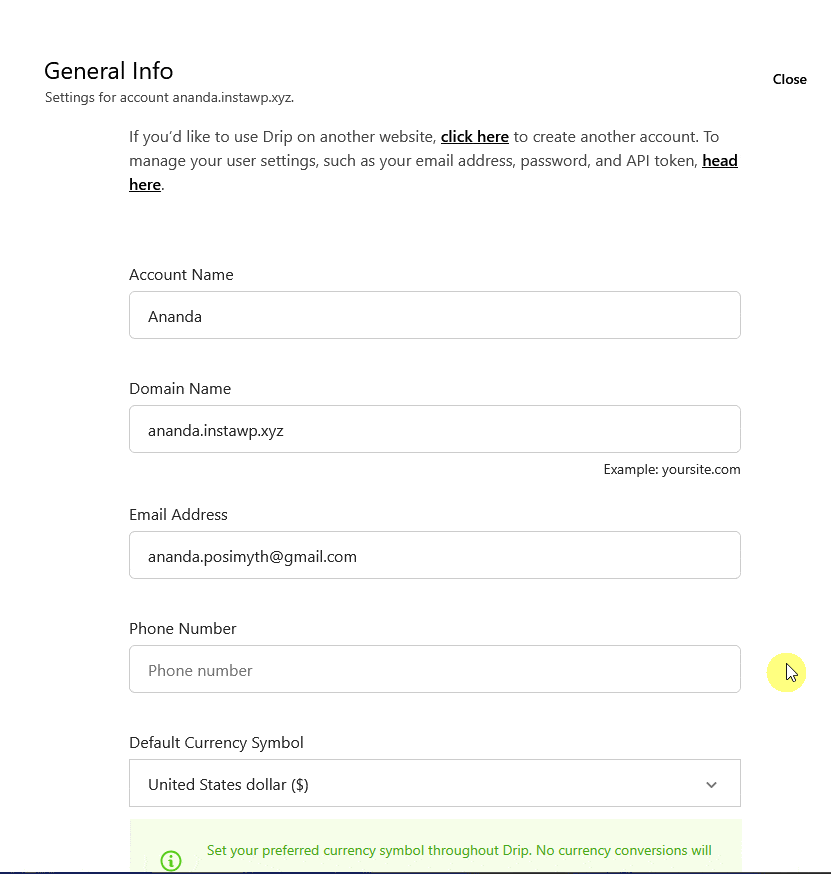
Use the Form Block
Now, add the Form block to the page and select the appropriate form type, then follow the steps –
1. Add the required form fields and customize them as per your requirements.
2. Then select the main form block and go to the Action After Submit tab and select Drip from the Options dropdown.
3. Now you’ll see the Drip tab, open it.
4. Then add your Account ID and API key in the Account ID and Custom API Key fields.
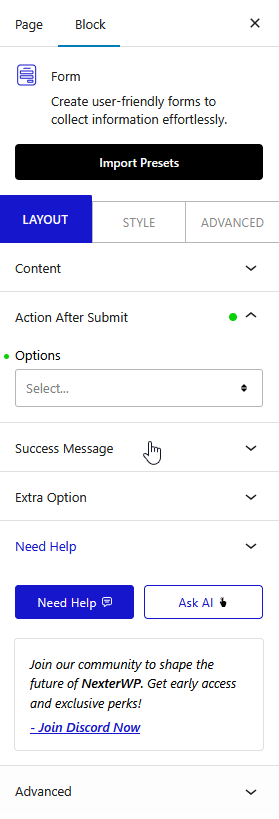
Now, when a user fills out your form, they will be automatically added to your Drip list.