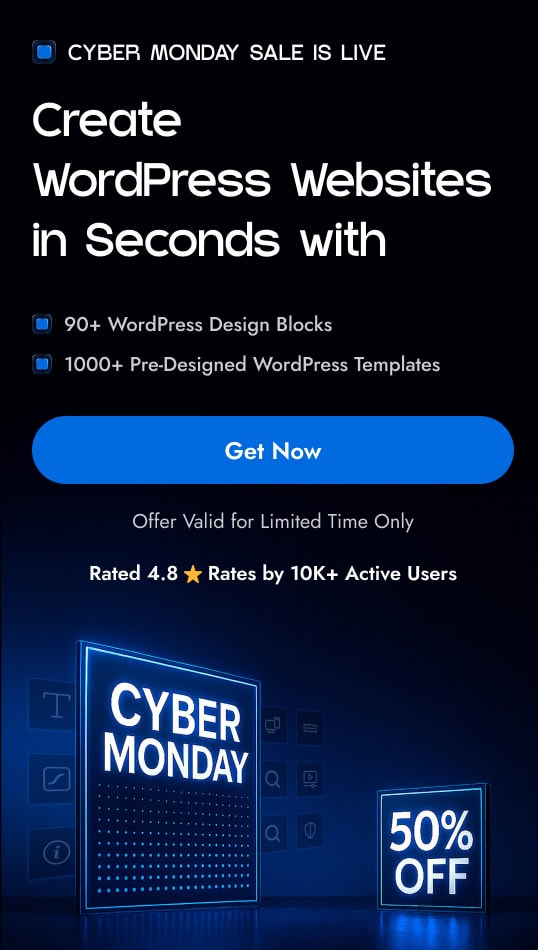Are you looking to add users to the Brevo contact list directly from the WordPress form? Connecting Brevo to WordPress forms enables automated subscriber management, personalized email campaigns, and streamlined communication with potential customers.
With the Form block from Nexter Blocks, you can easily connect your Brevo account to your WordPress form.
To check the complete feature overview documentation of the Nexter Blocks Form block, click here.
Requirement – This block is a part of the Nexter Blocks, make sure it’s installed & activated to enjoy all its powers.
Learn via Video Tutorial
For this, you must have the Brevo API Key.
Get Brevo API Key
Create an account in Brevo if you don’t already have one. Once you are logged into your account, follow the steps –
1. Click on the user profile on the top right.
2. Then click on SMTP & API from the dropdown.
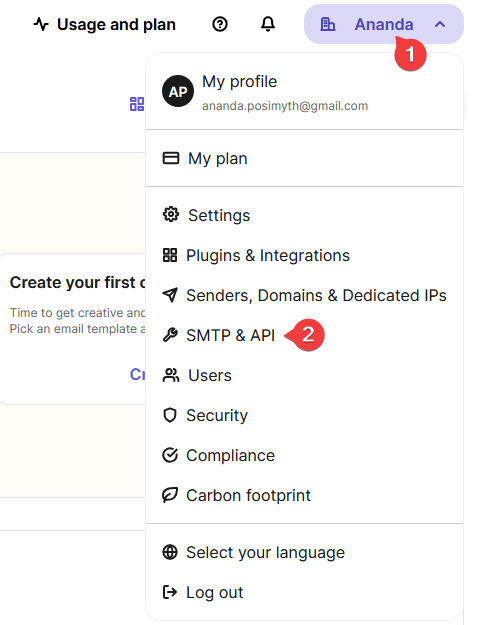
3. On the next screen, click on the API Keys tab.
4. Then, click on the Generate a new API key button.
5. In the popup, add a name for the API key in the Name your API key field.
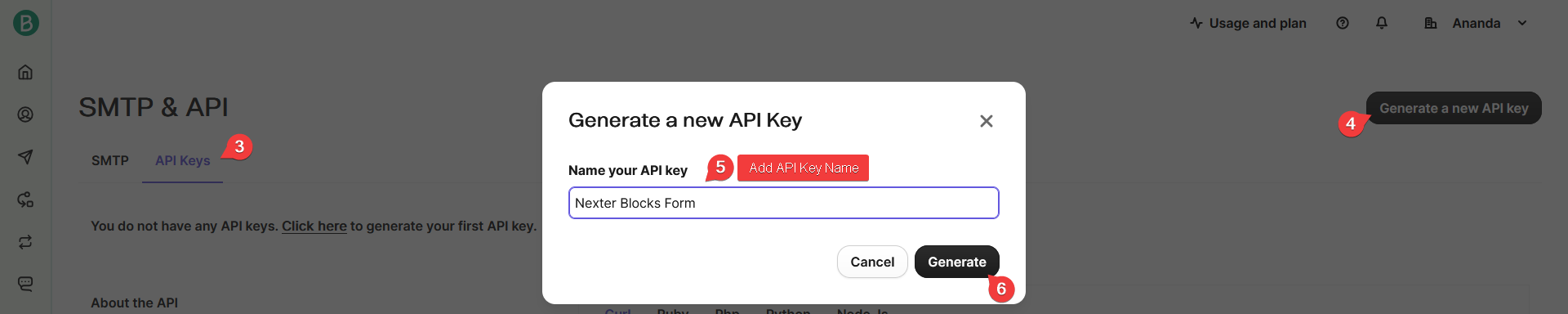
6. Then click on the Generate button, and you’ll have your API key.
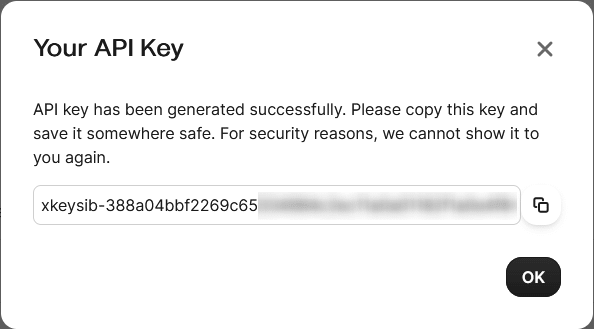
Use the Form Block
Now, add the Form block to the page and select the appropriate form type, then follow the steps –
1. Add the required form fields and customize them as per your requirements.
2. Then select the main form block and go to the Action After Submit tab and select Brevo from the Options dropdown.
3. Now you’ll see the Brevo tab, open it.
4. Then add your API key in the API Key field.
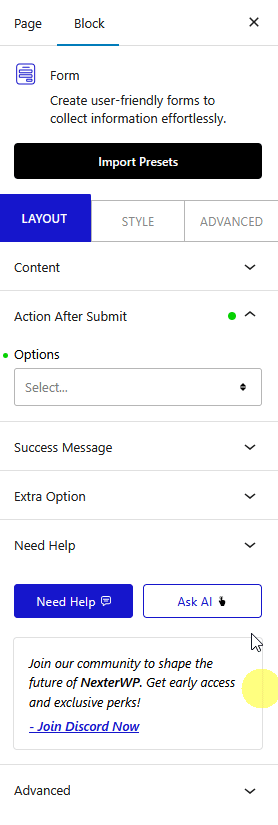
Now, when a user fills out your form, they will be automatically added to your Brevo contact list.