Are you looking to add Google reCAPTCHA to your WordPress form? Google reCAPTCHA offers an effective solution, helping to distinguish between human users and automated bots, thereby enhancing the security of your online forms.
With the Form block from Nexter Blocks, you can easily add Google reCAPTCHA to your WordPress form.
To check the complete feature overview documentation of the Nexter Blocks Form block, click here.
Requirement – This block is a part of the Nexter Blocks, make sure it’s installed & activated to enjoy all its powers.
For this, you must have your Google reCAPTCHA Site Key and Secret Key.
Get Google reCAPTCHA Site Key and Secret Key
Make sure you are logged into your Google account, and then go to this link.
1. Add a label in the Label field. You can use your domain name for easy identification.
2. Then select the reCAPTCHA type you want to use from the reCAPTCHA type section.
3. After that, you have to add your domain name in the Domains field. Make sure to add the domain name without http or https.
You can add multiple domain names.
4. Then click the Submit button.
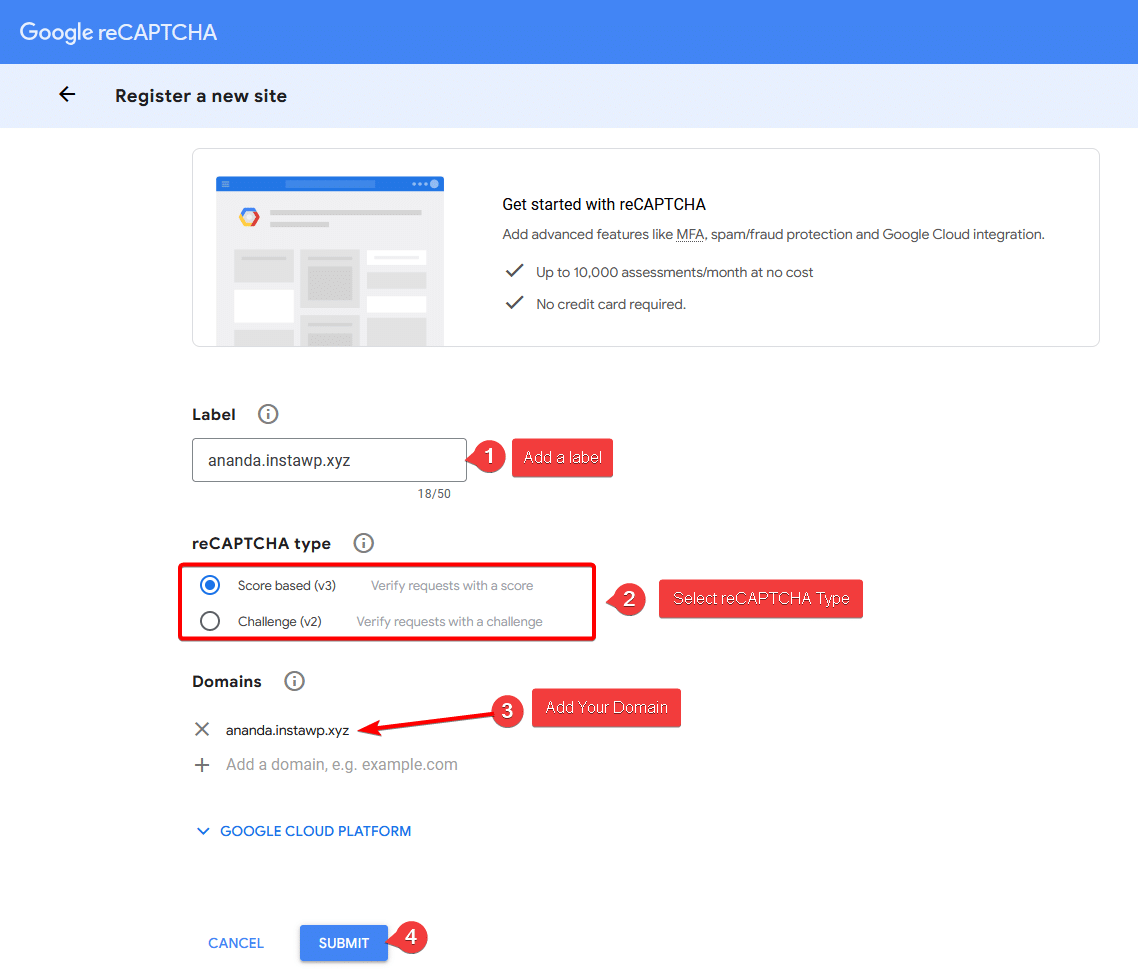
On the next page, you’ll get your Google reCAPTCHA Site Key and Secret Key.
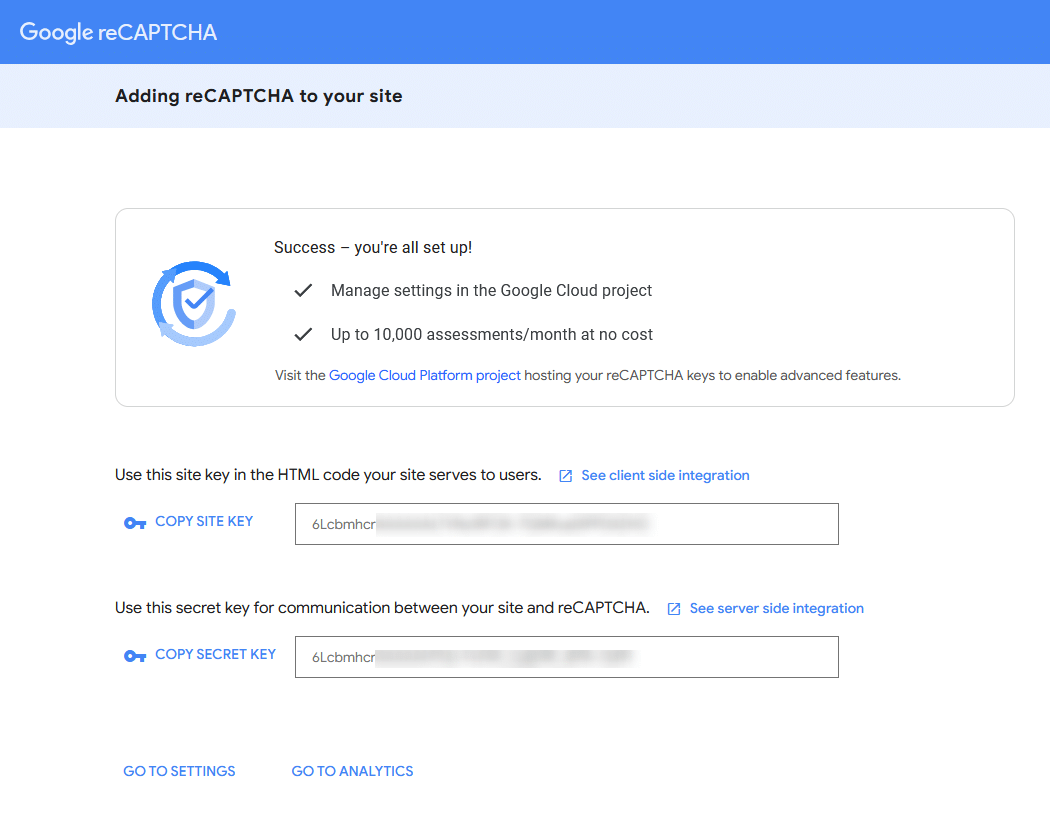
Add the Google reCAPTCHA v3 Site Key and Secret Key in Nexter Blocks
Once you have both Google reCAPTCHA Site Key and Secret Key, go to
- Nexter Blocks → Extra Options → Settings.
- Scroll down to the Connect Google reCAPTCHA section and enable the toggle.
- Then click on the settings icon.
- In the popup, enter your Google reCAPTCHA Site Key and Secret Key and click the Save button.
- Then click the Save Settings button on the Settings page.
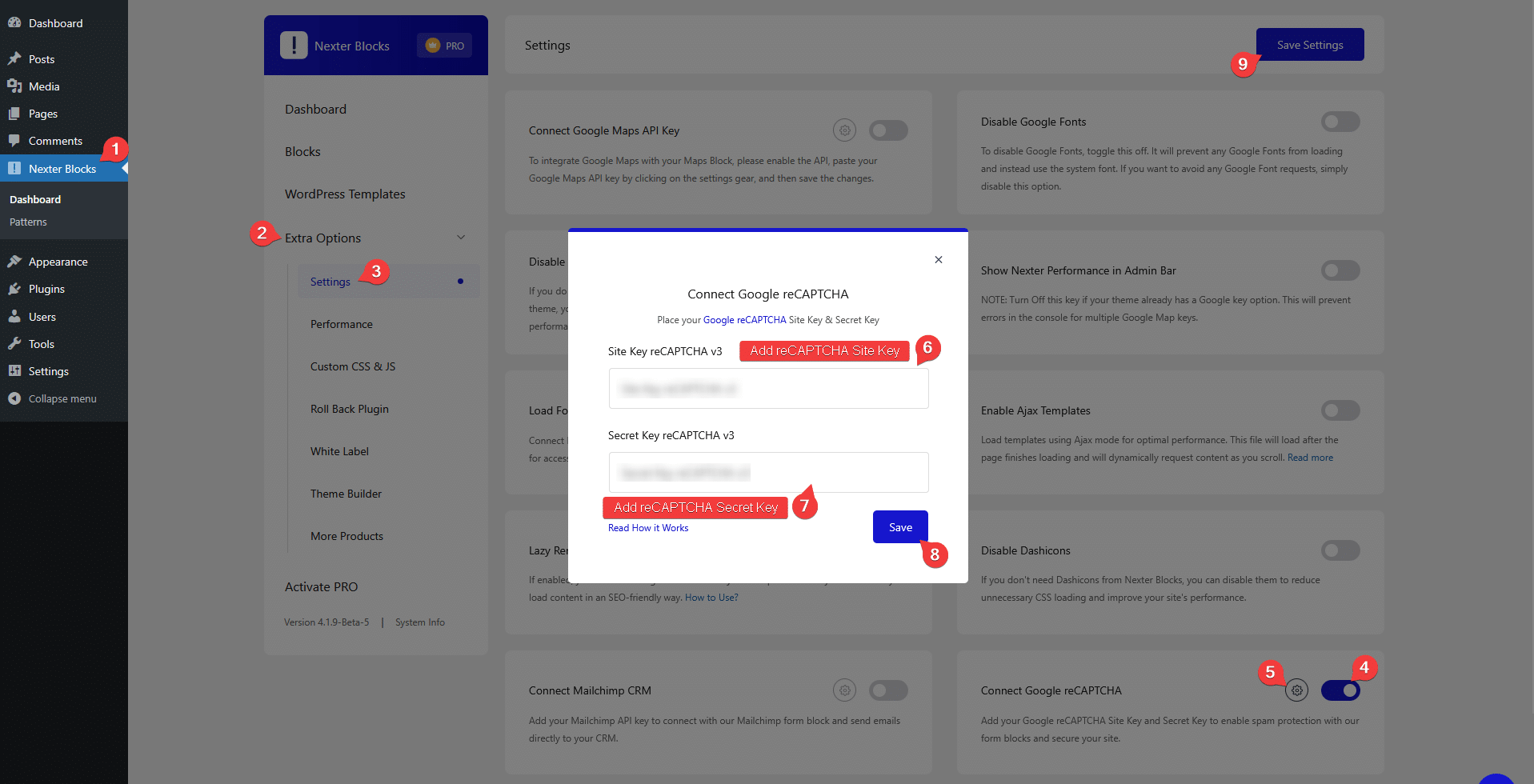
Use the Form Block
Now, add the Form block to the page and select the appropriate form type, then follow the steps –
1. Add the required form fields and customize them as per your requirements.
2. Then add the Security Code field.
3. After that, select reCAPTCHA from the Security Options dropdown.
4. Then select the appropriate Google reCAPTCHA version from the reCAPTCHA Version section.
Note: Make sure to select the same Google reCAPTCHA version that you selected while generating the Site Key and Secret Key.
Now your form will have Google reCAPTCHA security.












