Do you want to easily apply the style of a block to a new block? With the Global Block Style block from the Nexter Blocks, you can easily save the style of a block globally and apply the same style to a new block (same block type). This feature allows you to maintain and manage a consistent style of blocks across your site.
Required Setup
- Make sure the default WordPress Block editor is active.
- You need to have the Nexter Blocks plugin installed and activated.
- Make sure the Global Block Style block is activated. To verify this, visit Nexter Blocks → Blocks → and search for Global Block Style and activate.
How to activate the Global Block Style?
Go to
- Nexter Blocks → Blocks
- Search the block name and turn on the toggle, then click Save Settings.
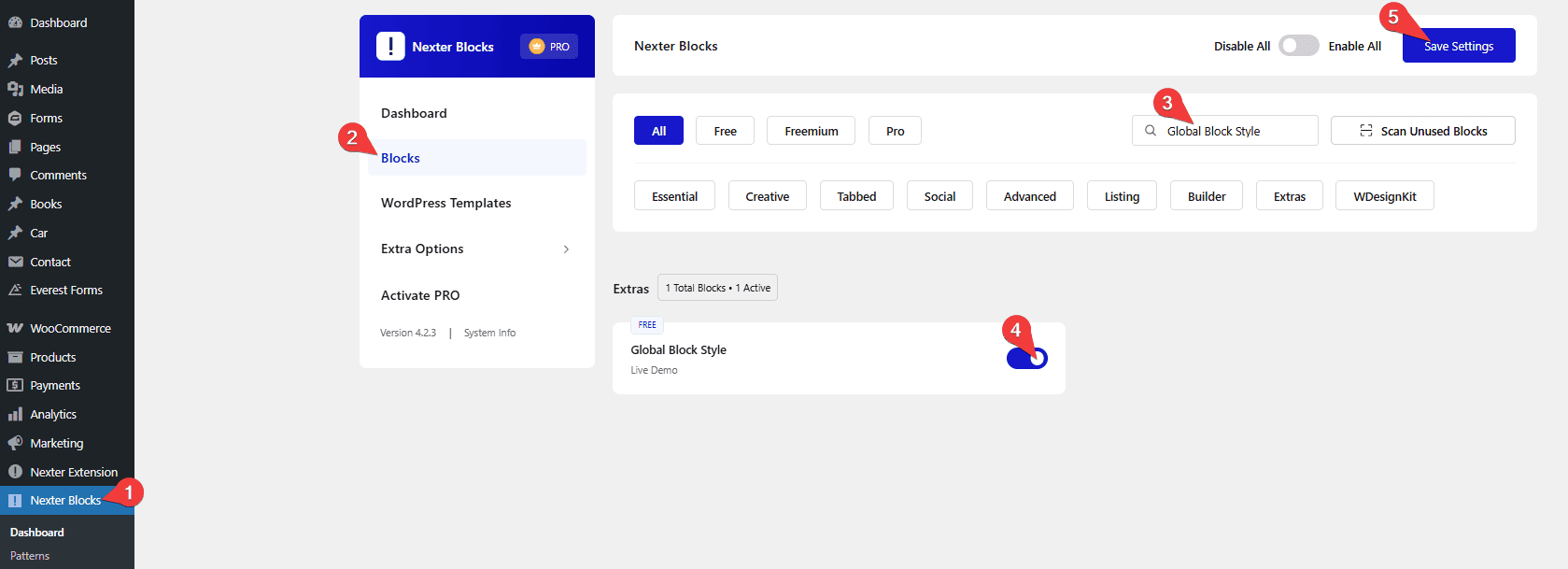
Key Features
- Save style – You can easily save a block style globally.
- Apply style – You can easily apply a global style to another block.
- Sync style – You can easily make changes to a global style and sync it across all the blocks with the same global style.
- Delete style – You can easily delete a global style of a block.
How to Use the Global Block Style?
To use the Global Block Style block feature, add any block from the Nexter Blocks.
For example, let’s use the Blockquote block.
First, make necessary style changes from the Style tab.
Note: You can also add style to the block from the Advanced tab, but the styles applied from On Scroll Animation, Nexter Extra, Event Tracking, Nexter: Display Rule and Custom won’t be added to the global style when you save the style.
Save Global Style
Now, to save this style globally, go to the Global Block Style tab under the Advanced tab.
Click on the Add Style button.
In the popup, add a style name and click on the Save button.
Note: Make sure you don’t use any special characters in the name.
Similarly, you can save multiple global styles of a block.
Apply the Global Style
Now, to use that global style, let’s add another Blockquote block from Nexter Blocks.
Note: A global style saved for a block can be applied to the same block type only. You can’t apply a global style of a block to another block type.
Then go to the Global Block Style tab under the Advanced tab.
From the dropdown, select the global style name you saved the previous block with, and it will apply the same style of the previous block to this new block.
Note: The same style will only apply if you are using the same preset; otherwise, only common elements in your current preset will get global style.
Sync Global Style
All the block that has a global style applied, you can easily maintain their style using the sync feature. With this, you can make style changes to one block and apply to all the blocks using the same global style.
To do this, let’s make changes to the style of one Blockquote block.
Then go to the Global Block Style tab under the Advanced tab.
Click on the Sync Style button, the new style will be applied to the other Blockquote block.
Delete a Global Style
You can easily delete the global style of a block.
To do that, go to the Global Block Style tab under the Advanced tab.
Then, from the dropdown, select the global style you want to delete.
After that, click on the delete icon button, and click it again to confirm.
Now that specific global style of the block will be deleted, and wherever that style was applied will be deleted as well.












