Are you looking for Cross Domain copy and paste to copy content from The Nexter Blocks live site to your site? As a WordPress user, you may have encountered the need to quickly copy a design to speed up your workflow.
Using the WordPress Block Editor to design layouts can be a little time-consuming because of the way it works. But when you are using The Nexter Blocks to build your website, you can easily copy content from The Nexter Blocks live website to your website using the cross domain copy paste feature.
Required Setup
- Make sure the default WordPress Block editor is active.
- You need to have the Nexter Blocks plugin installed and activated.
What is Cross Domain Copy Paste?
This technique allows users to copy content from one website or application and paste it into another, even if the two are hosted on different domains.
Key Features
- Cross domain copy paste – You can easily copy and paste content from The Nexter Blocks website frontend to your website’s WordPress editor.
How to Activate the Cross Domain Copy Paste Feature?
If you are using the Nexter Blocks plugin, this feature is enabled by default. You don’t need to enable it separately.
Note: Use a Chromium Based Browser for ease of use eg. Edge, Chrome, Firefox, Brave.
How to Copy Design From Our Live Website to Your Website?
With The Nexter Blocks Cross Domain Copy Paste feature, you can directly copy the design from The Nexter Blocks website to your WordPress block editor page.
This is a powerful option, so you can easily copy from hundreds of ready-made templates to make it your own.
When you are copying from The Nexter Blocks website, you can only copy sections.
To do this, go to the section of The Nexter Blocks website that you want to copy. When you mouse hover over the section, you’ll see a Copy button; click on it to copy and wait a bit until it says Copied.
Now go back to your site’s WordPress editor, click on the Plus Paste icon at the top, and the design will be added to your website.
It’s that simple.
Fixing Common Issues?
When you are using the Nexter Blocks Cross Domain Copy Paste feature, you might come across some common issues like browser cross-origin restrictions or content display issues.
We have covered all the common issues below.
How to fix Cross Domain Copy for Safari Browser?
The Safari browser has cross-origin restrictions, so the Cross Domain Copy Paste feature might not work. You have to disable the cross-origin restrictions first.
To disable cross-origin restrictions in the Safari browser, go to Tabs > Preferences > Advanced.
Then check the Show Develop menu in menu bar option.
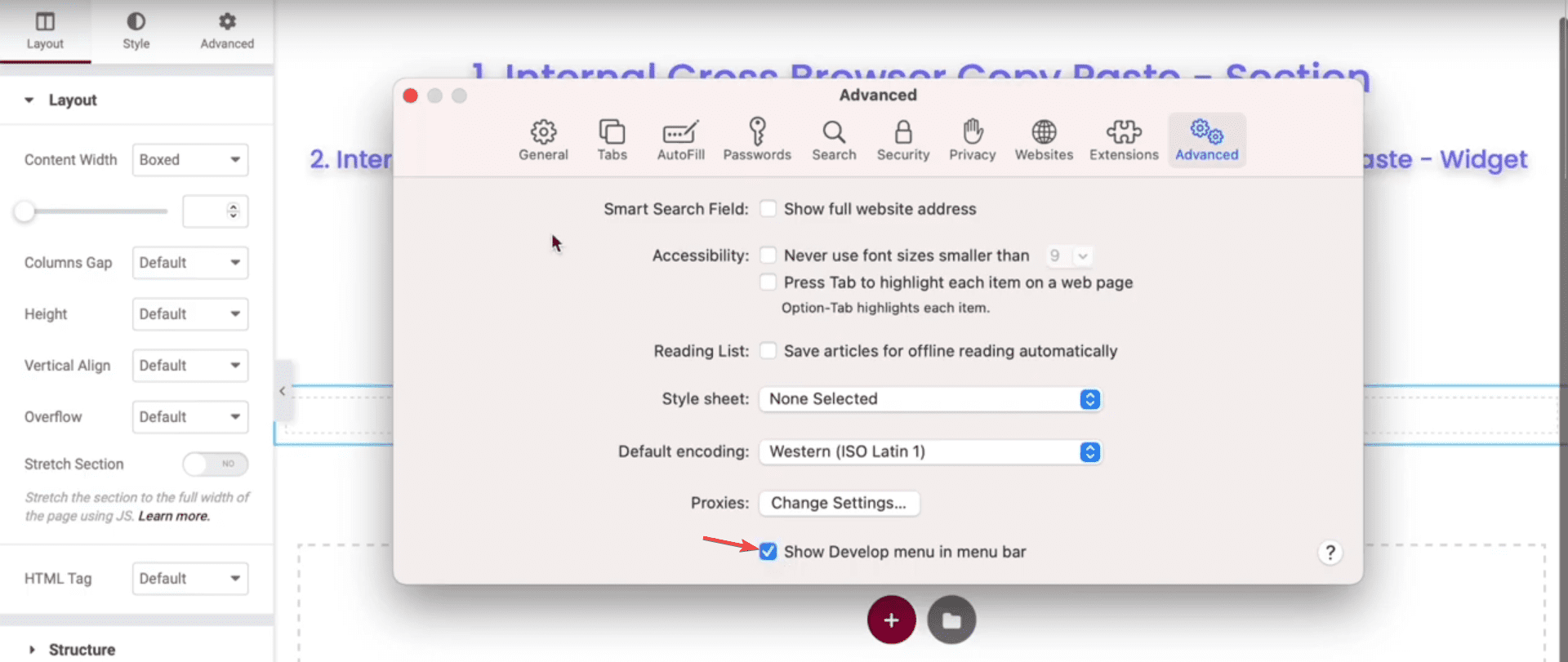
This will add the Developers option in the menu. Click on it.
From the dropdown, check the Disable Cross-Origin Restrictions option.
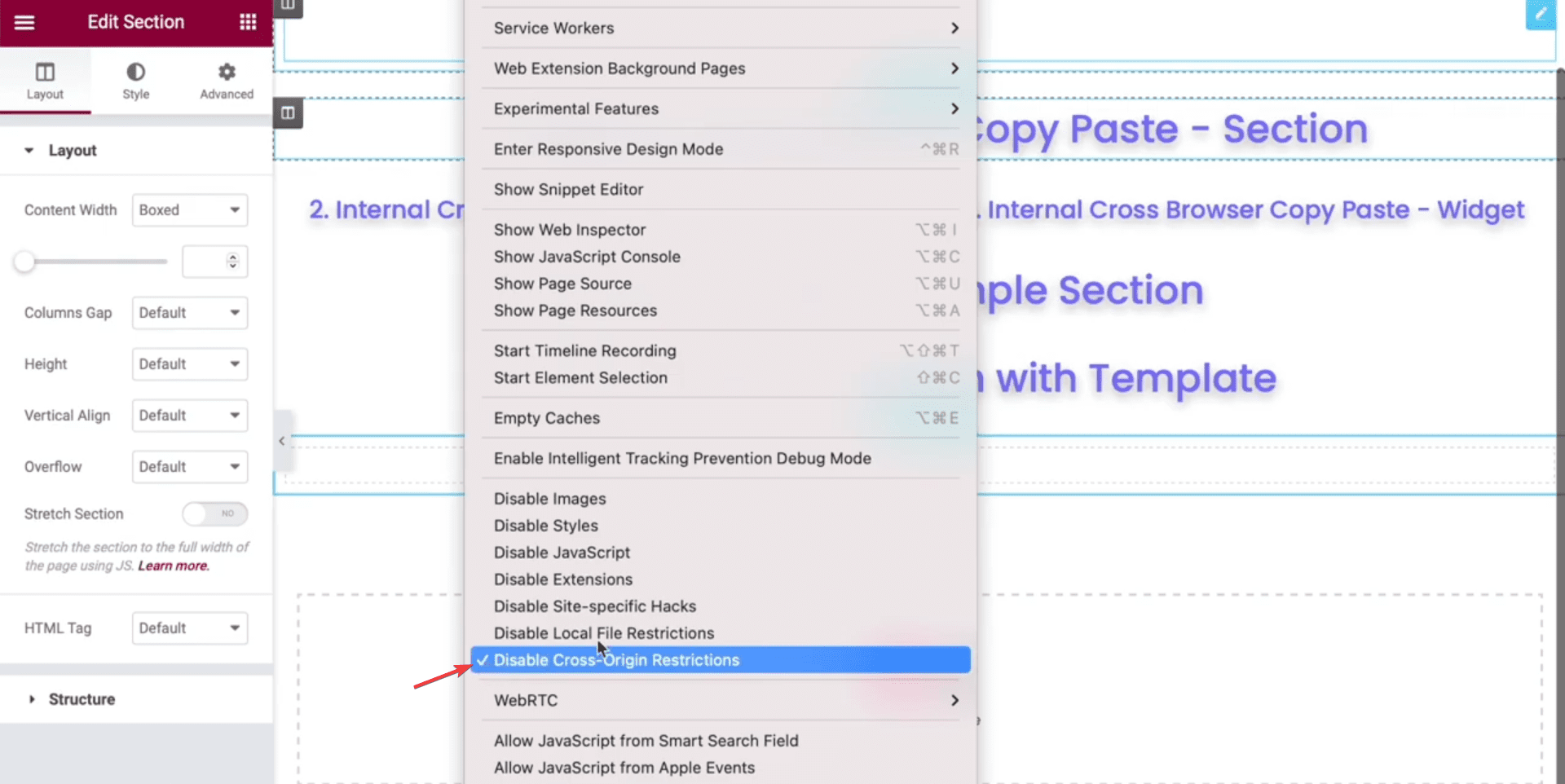
This will disable cross-origin restrictions, and now you can easily use the Cross Domain Copy Paste feature on the Safari browser.
How to Fix Unable to see content after Copy?
Make sure all blocks are active
Ensure the Blocks you’re trying to copy are turned on, as our designs have used multiple blocks. We recommend keeping all blocks on during cross domain copy paste.
Go to
- Nexter → Blocks
- Select All by clicking the All button, then switch on the Enable All toggle from the Nexter side panel.
3rd Party Cross Domain Copy Plugin
Please ensure that there are no active third-party Cross Domain Copy plugins. To prevent any potential issues, it is recommended to disable any such plugins.
Missing Block
You see some part of the design missing, it could be due to a missing block. To check this manually, follow these steps from the WordPress dashboard:
- From your WordPress Dashboard, go to Nexter > Blocks.
- Check if the particular block being used is active or not. If it’s not active, turn on the toggle to activate it.
Attempt Block Recovery
When pasting the design, some blocks might not show properly; instead would show an Attempt recovery button, click on it to recover the block.
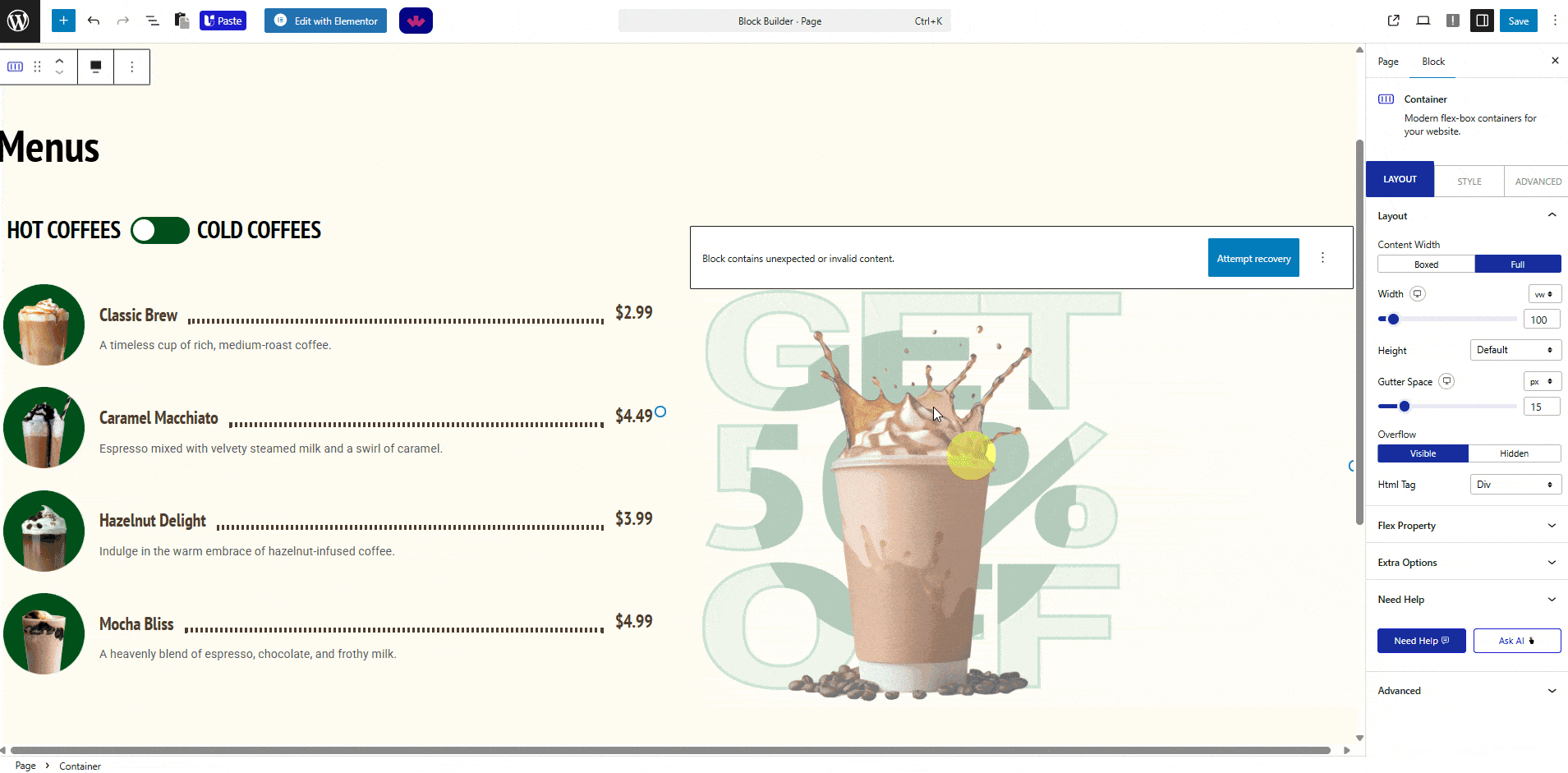
No Multiple Browsers or Incognito Window
You’re performing this in the same browser tabs, not a different browser or private/incognito window.
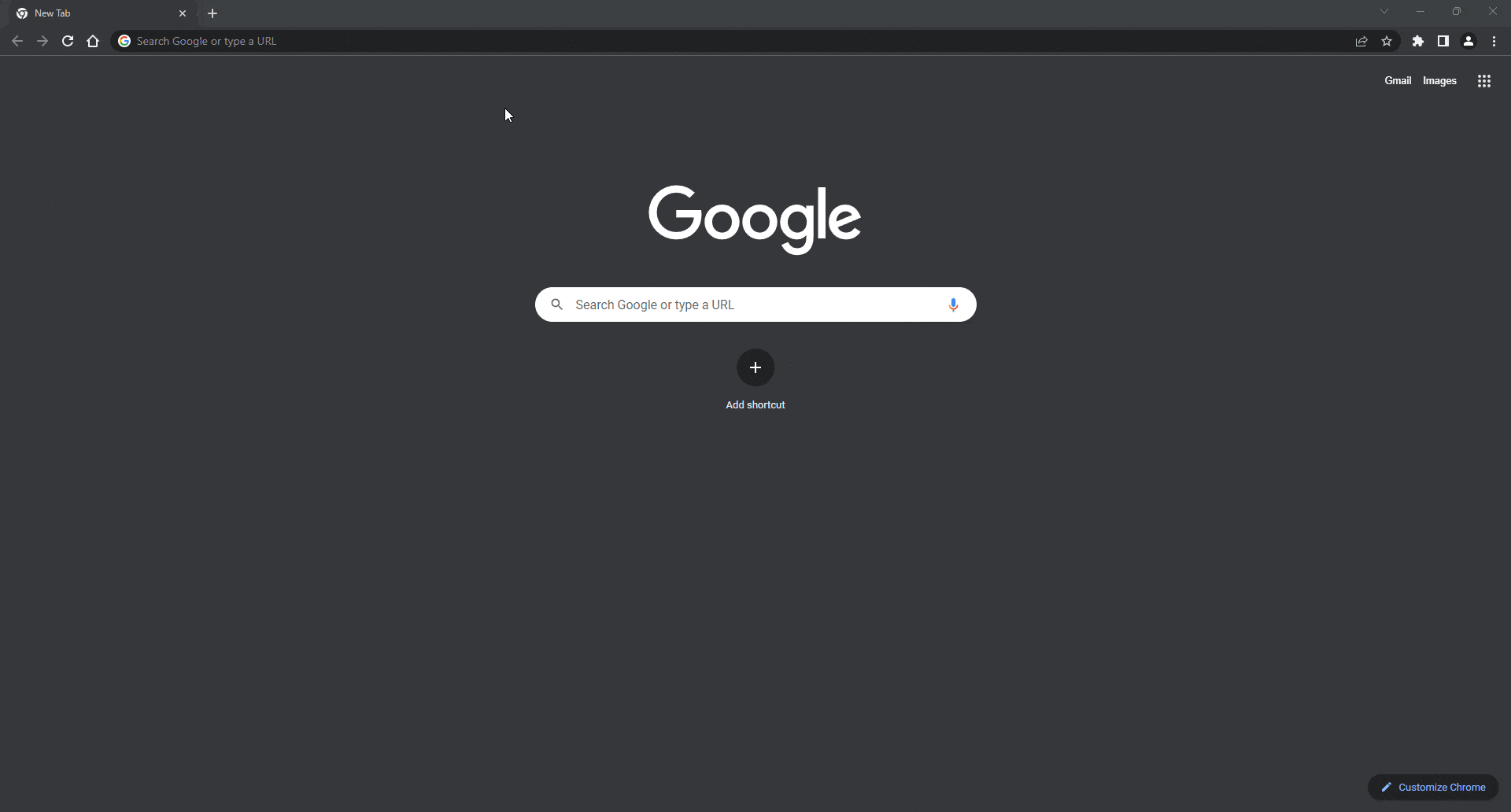
Clear Browser Cache and Cookies
In some cases, we found clearing Browser Cache & Cookies solves this issue.
Disable Browser Extension or Add-ons
Sometimes we find some browser extensions to conflict while copying content, try temporarily disabling them and copy again.
chrome://extensions/
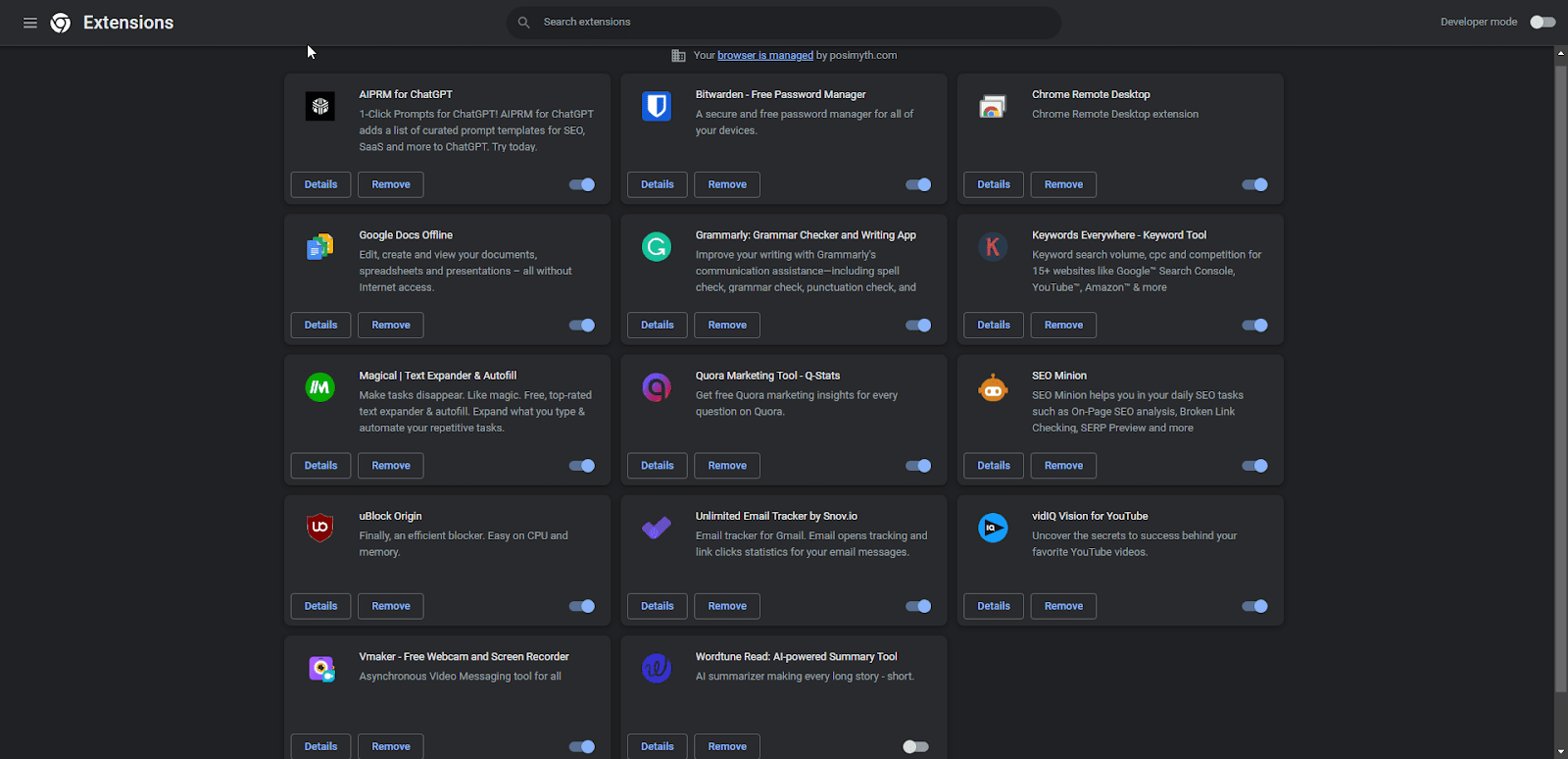
Still Not Working
If you’re still facing issues, share the details on our live chat or raise a ticket at the help desk. We will check this for you.












