Do you want to add Cloudflare Turnstile CAPTCHA to your WordPress form? Cloudflare Turnstile is a privacy-friendly, CAPTCHA alternative that silently verifies users without making them click boxes or solve puzzles.
With the Form block from Nexter Blocks, you can easily add Cloudflare Turnstile CAPTCHA to your WordPress form.
To check the complete feature overview documentation of the Nexter Blocks Form block, click here.
Requirement – This block is a part of the Nexter Blocks, make sure it’s installed & activated to enjoy all its powers.
For this, you must have your Cloudflare Turnstile Site Key and Secret Key.
Get Cloudflare Turnstile Site Key and Secret Key
Make sure you are logged into your Cloudflare account, and then go to this link.
1. Go to Turnstile.
2. Then click on the Add Widget button to add a widget.
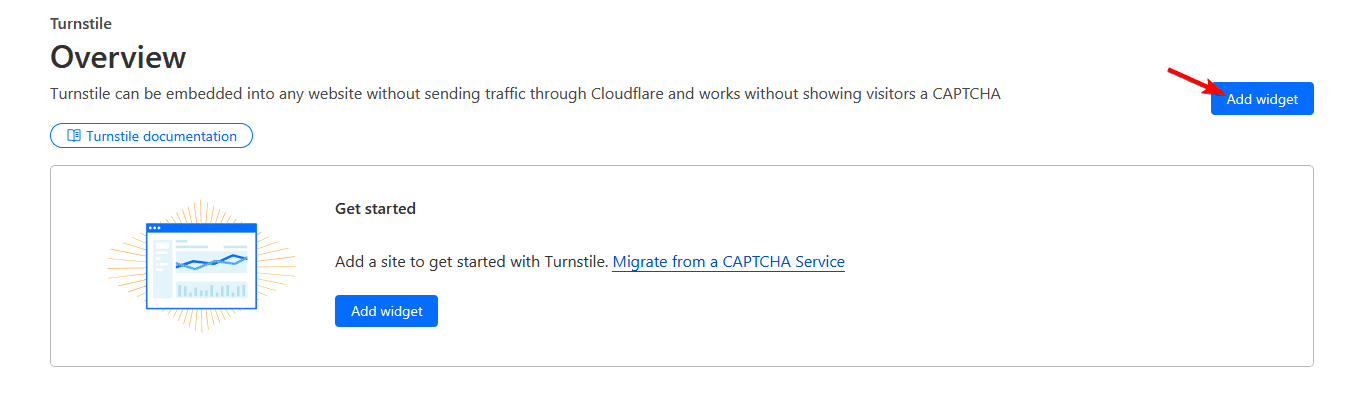
3. On the next page, add a widget name in the Widget name field. You can use your domain name for easy identification.
4. Then click on the + Add Hostnames button and add your domain name. Make sure to add the domain name without http or https.
5. After that, select the appropriate widget mode from the Widget Mode section.
Note: You can keep the pre clearance to No.
6. Then click on the Create button.
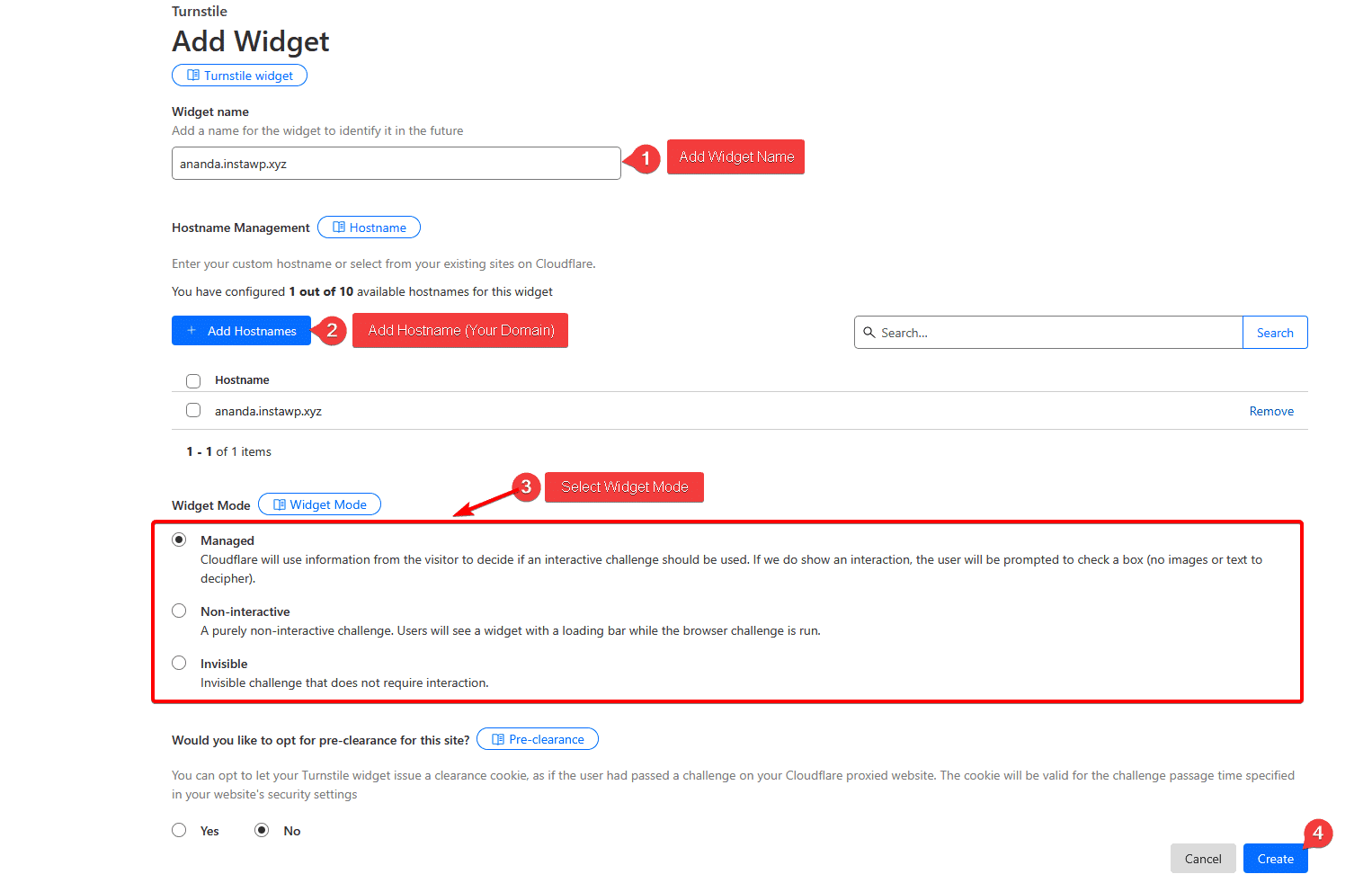
On the next page, you’ll get your Cloudflare Turnstile Site Key and Secret Key.
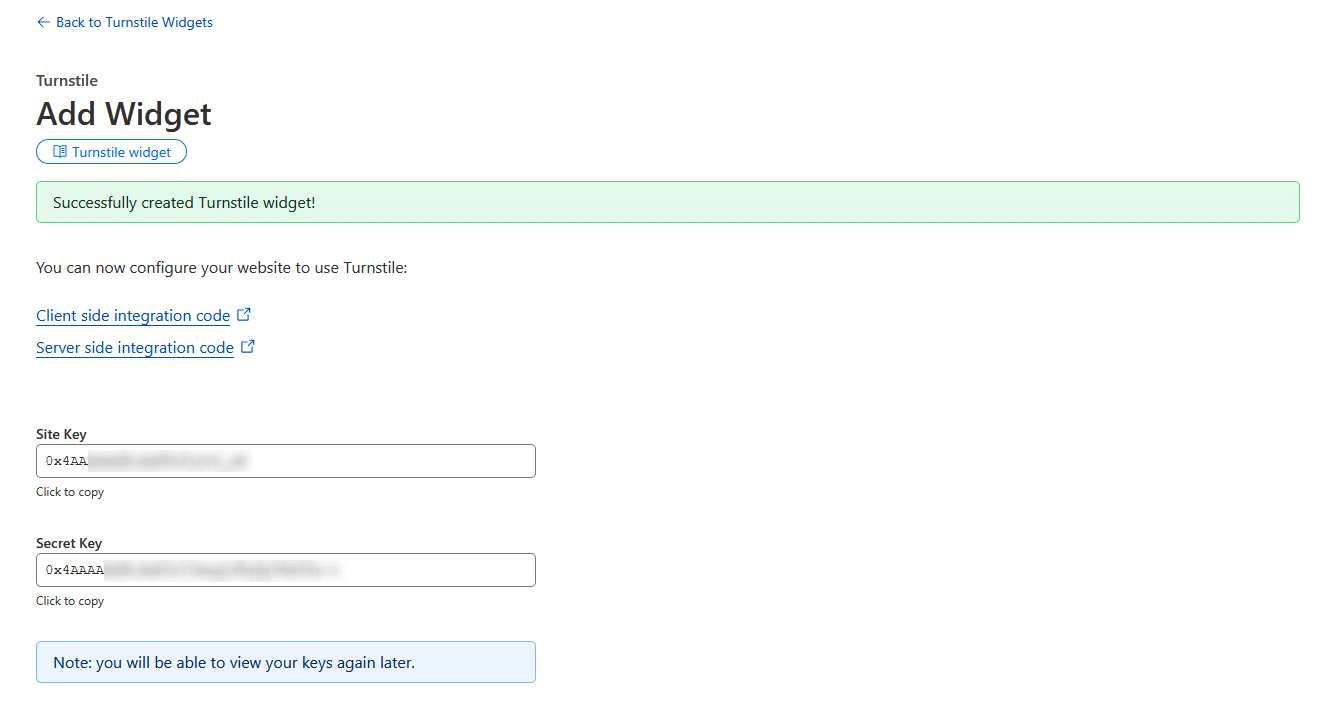
Use the Form Block
Now, add the Form block to the page and select the appropriate form type, then follow the steps –
1. Add the required form fields and customize them as per your requirements.
2. Then add the Security Code field.
3. After that, select Cloudflare from the Security Options dropdown.
4. Then add the Site Key and Secret Key in the Cloudflare Client Key and Cloudflare Secret Key fields, respectively.
Now your form will have Cloudflare Turnstile security.












