Want to add a YouTube video to your WordPress website? YouTube is the biggest video-sharing platform, making it a great choice for adding videos to your site.
With the Video block from the Nexter Blocks, you can easily embed a YouTube video in WordPress.
To check the complete feature overview documentation of the Nexter Blocks Video block, click here.
Requirement – This block is a part of the Nexter Blocks, make sure it’s installed & activated to enjoy all its powers.
To do this first, you have to get the YouTube video ID. Once you have the video ID add the Video block from the Nexter Blocks to the page and follow the steps.
1. Select YouTube from the Source section under the Video tab.
2. Then add the video ID in the YouTube ID field.
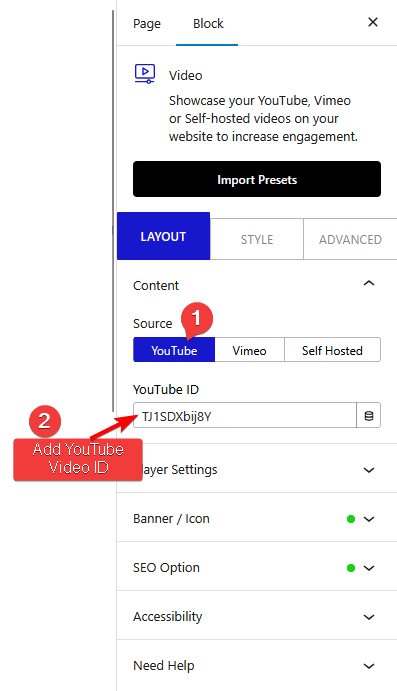
You can adjust the video options from the Player Settings tab. You’ll find the following options –
- AutoPlay – By enabling this toggle, you can auto play the video.
- Mute – By enabling this toggle, you can mute the video.
- Loop – By enabling this toggle, you can play the video in a loop.
- Controls – From this toggle, you can show or hide the video controls from the video.
- Video Info – The video info option is deprecated by YouTube.
- Video Touch Disable – From this toggle, you can enable or disable the video touch feature.
- Modest Branding – The modest branding option is depreciated by YouTube.
- Suggested Videos – With the related videos parameter change, when enabled, it will show related videos from the same channel as the current video.
- Privacy Mode – By enabling this toggle, you can increase the user privacy for the video on your website. When enabled, YouTube won’t store information about visitors on your website until the user plays the video.
This is how easily you can embed a YouTube video on your WordPress website.













