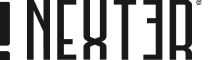Having a website is a great way to promote your business, but there can be some drawbacks. One of these is the possibility of receiving unwanted comments on your website, especially if you’re using WordPress.
Comments can be a great way to engage with your audience. However, it is sometimes necessary to disable them for various reasons. Maybe you just want to protect your website from any potential security vulnerabilities or maybe you want to eliminate any potential spammy comments.
In order to disable comments in WordPress, you can use the built-in feature of WordPress but that only applies to new posts. You have to manually change the settings for existing posts. But with the Nexter Extension (Free) plugin, you can easily disable comments on the entire site or individual post types.
Why do you want to Disable Comments on WordPress?
As your site grows and gets more exposure, it is more likely to get more and more spam comments and moderating them can be time consuming so to save yourself some time you might want to disable comments.
Or if your blog is in a certain niche where comments are not that important, it could be a good choice to disable comments.
Website load time can be another reason for disabling comments in WordPress; having a lot of comments on your website can affect your website speed as it consumes your database.
How to Disable WordPress Comments manually?
WordPress allows you to manually enable or disable comments on your entire website, individual posts, or pages without any plugin. By default, comments are enabled on posts and disabled on pages.
To disable comments on the entire website, from the WordPress dashboard, go to Settings > Discussion
Here, uncheck the option “Allow people to submit comments on new posts” and click the Save Changes button.

This will disable comments on new posts, i.e. the posts created after making this change.
Keep in mind this won’t disable comments on existing posts and from each page or post this setting can be overridden.
Stop comments on individual posts
If you want to disable comments on an individual post or existing posts you can do that as well. To do this, select the post from All Posts and click on Edit. Once there go to the Discussion tab and uncheck Allow comments.
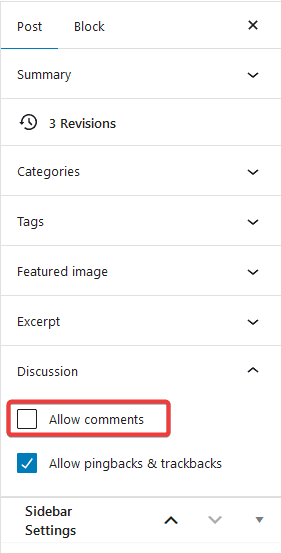
This will disable comment for that particular post, you can follow the same process for pages as well.
This same task can be done from the Quick Edit section as well, select the post from All Posts and click on Quick Edit. From there, uncheck Allow comments.
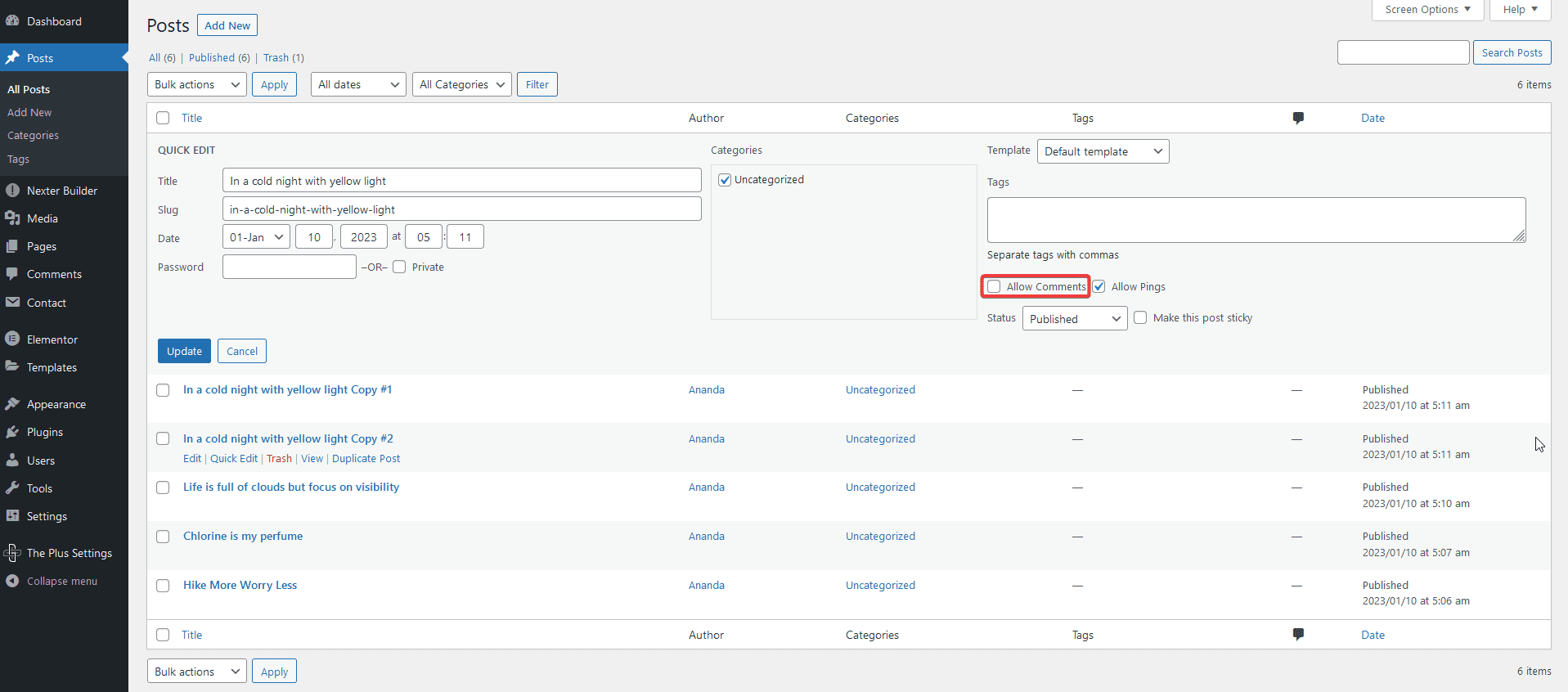
How to Disable Comments in WordPress with the Nexter Extension?
As you can see, WordPress does allow you to manually disable comments on your website, if you have a small website or a new website, this option can work for you.
But if you have a lot of existing posts, disabling comments individually can be very time consuming. With the Nexter theme and Nexter Extension (Free) plugin, you can easily disable or enable comments on your WordPress website.
To do this from the dashboard, go to Nexter > Extensions > Performance.
Then go to the Disable Comments section, enable the toggle, and click on the gear icon (⚙).
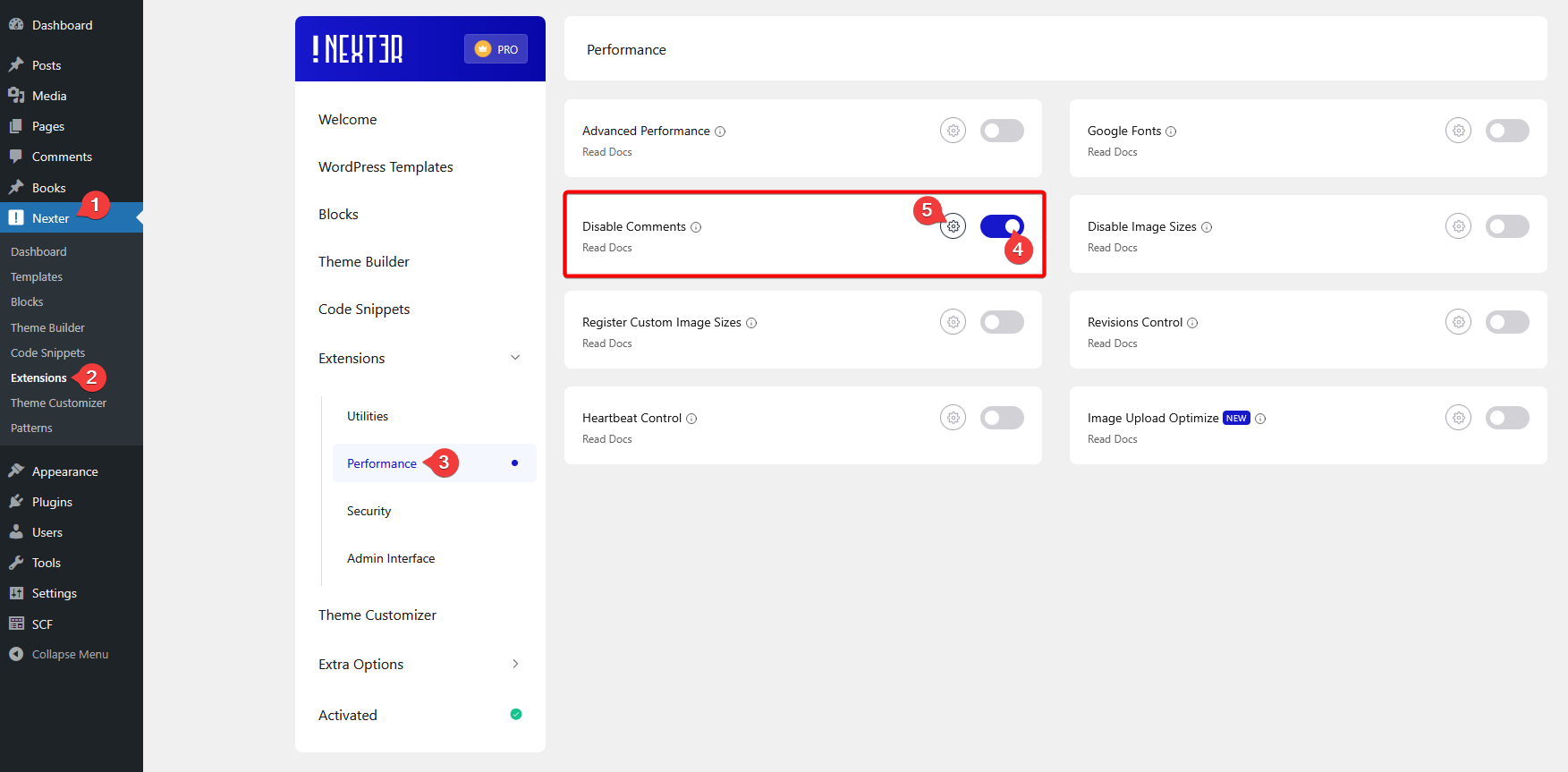
It will open the Disable Comments popup from the Comments dropdown, choose Disable Everywhere and click on the Save button.
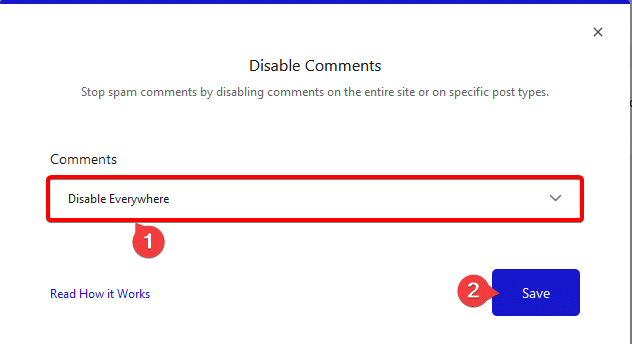
This will disable comments throughout the site and it can’t be overridden from individual pages or posts.
To enable the comments again simply choose the Enabled option from the dropdown and save the changes, it will restore the commenting system on your website.
How to Disable Comments for Specific Post Types with the Nexter Extension?
If you want to disable comments for a specific post type like posts, pages etc. you can do that as well with the Nexter theme.
From the Disable Comments popup, choose Disable Specific Post Type from the Comments dropdown. It will show four options –
Posts – With this option, you can disable comments for posts only.
Pages – This will disable comments on pages.
Media – If you are getting spam comments on your media files (image, pdf etc.) as well, you can choose this option.
If you have custom post types, you will see individual options to disable comments on them as well.
You can choose multiple post types together as well. Once you choose your post types click the Save button, and it will disable comments on those post types.