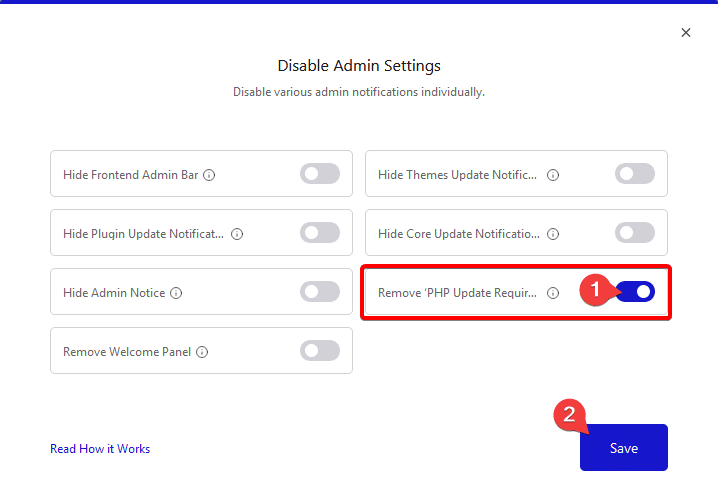If you are a WordPress user, you likely know about admin notices and the welcome panel message. These notifications are visible to all users with admin privileges and can provide helpful information about pending updates, plugin advisories, and more. However, in some cases, these notices can become intrusive and distracting especially if you are working on a big site with lots of plugins or may not be necessary for certain environments.
Fortunately, there are a few simple steps you can take to hide admin notices and the welcome panel from the WordPress backend.
Our Nexter Extension plugin gives you all the options to disable the admin notices and the welcome panel from your WordPress backend.
Learn via Video Tutorial
To hide the WordPress admin notices, go to Nexter > Extensions > Admin Interface.
Then scroll down to the Disable Admin Settings section and enable the toggle, after that click on the gear icon (⚙).
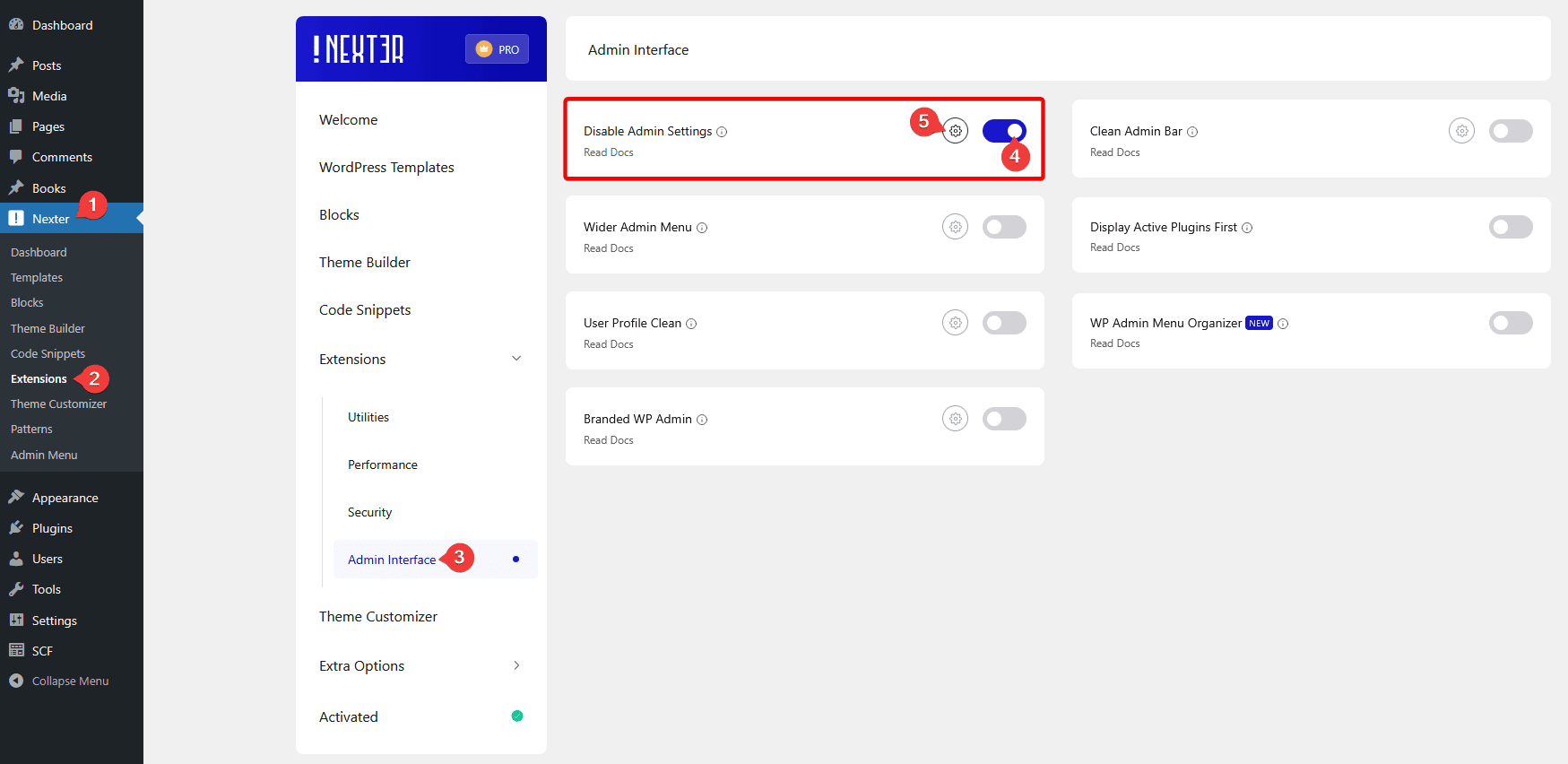
It will open the Disable Admin Settings popup. Here you’ll find various admin panel related settings such as-
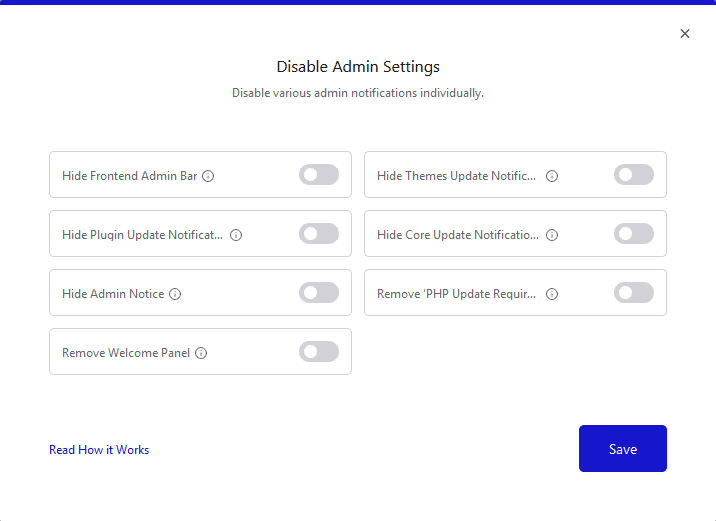
- Hide Frontend Admin Bar
- Hide Themes Update Notifications
- Hide Plugin Update Notifications
- Hide Core Update Notifications
- Hide Admin Notice
- Remove ‘PHP Update Required’ Notice
- Remove Welcome Panel
Turn on the options that fit your needs, and then click on the Save button. We’ll discuss each option in more detail below.
Disable Admin Notices in WordPress
When you work with lots of plugins, you often get various notices like upsell offers for a premium version, related required plugins for a theme or another plugin etc. Most of the time they are unnecessary, and at times they don’t even provide the option to close the notices.
To get rid of all such notices at once using the Nexter theme turn on the Hide Admin Notice toggle in the Disable Admin Settings popup and click on the Save button.

Remove Welcome Panel from the WordPress Dashboard
When you install WordPress on a new site, you’ll get a welcome message from WordPress in your dashboard. Often these welcome panels tend to be quite big and take up a lot of the screen area of your dashboard, pushing the other important panels down.
So if you want to hide the welcome panel, there is a simple option in the WordPress dashboard under the Screen Options tab at the top.
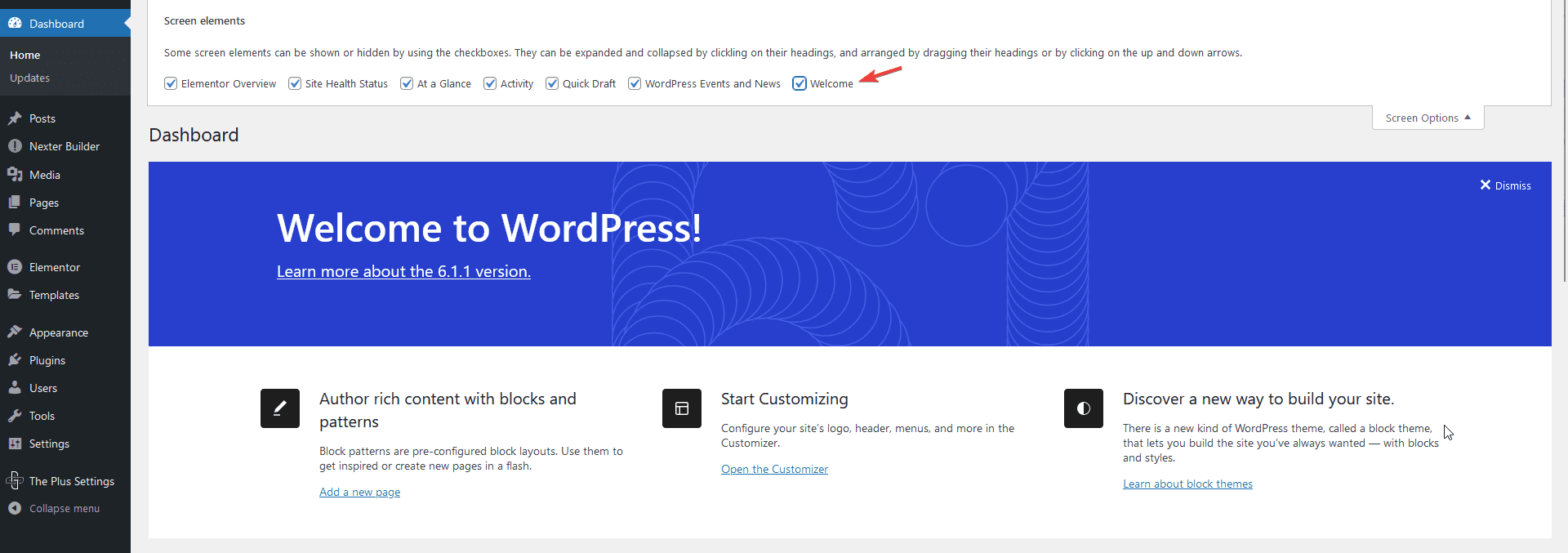
You can uncheck the Welcome option to hide the welcome panel, however, when there is a WordPress update this welcome panel could come back again.
So to hide it permanently, turn on the Remove Welcome Panel toggle in the Disable Admin Settings popup and click on the Save button.
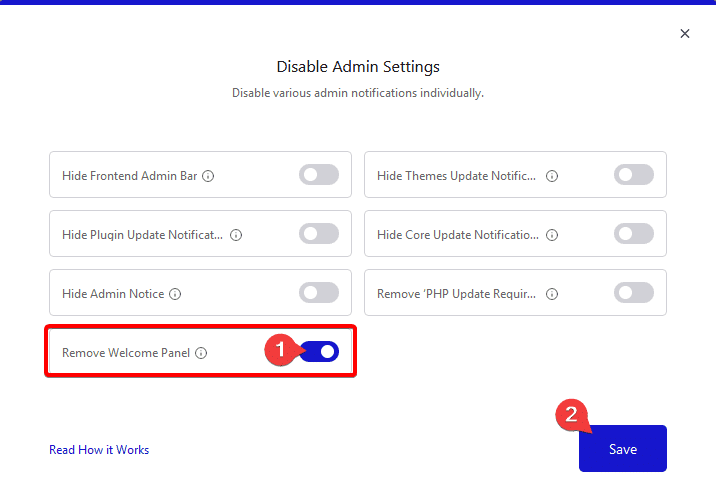
Hide Admin Bar in WordPress
If you want to disable the admin bar from the frontend of your WordPress website using the Nexter theme, you can check this article.
Hide Plugin Update Notifications in WordPress
If your site is heavily loaded with plugins, then more often than not you’ll have some plugin update notifications in your WordPress backend. While it is always advisable to keep all the plugins updated to get new features and security updates but the constant notifications from WordPress to update plugins can become quite tedious and lead to a decrease in productivity.
To hide all these notifications together, turn on the Hide Plugin Update Notifications toggle in the Disable Admin Settings popup and click on the Save button.
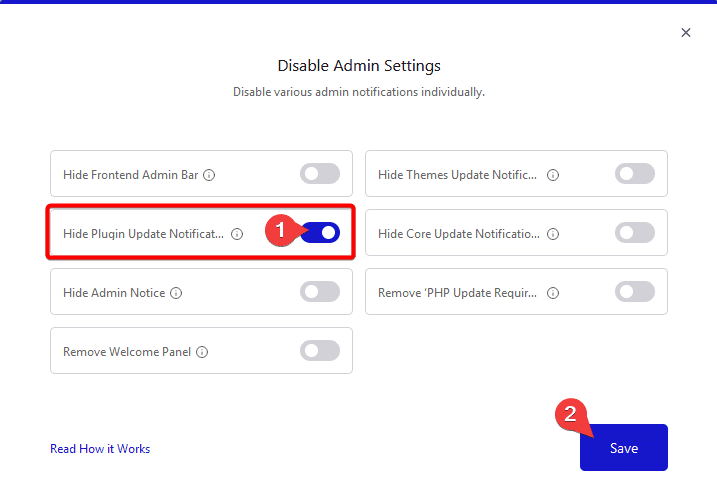
Hide Themes Update Notifications in WordPress
It’s important to keep your WordPress site up to date, especially when it comes to theme updates. Not only do these updates fix bugs and security vulnerabilities, but they can also bring new features and functionality to your site, helping you to get the most out of your WordPress theme. However, for many users, the notifications that WordPress sends about available updates can be a bit distracting, especially if you have multiple themes installed.
But for some reason, if you don’t want to update your theme right away, you can hide them easily with the Nexter theme.
To hide the theme update notifications from the dashboard, turn on the Hide Themes Update Notifications toggle in the Disable Admin Settings popup and click the Save button.

Hide WordPress Core Update Notifications
WordPress is one of the most widely used CMS platforms on the Internet, being so popular, hackers are always looking to find a way through to exploit any security loopholes. So to keep the entire ecosystem secure, WordPress often releases its core updates, and when they release an update, you’ll get a notification in your WordPress backend.
As a WordPress user, you should always keep your WordPress version updated. But there might be some scenarios where you don’t want to perform the update immediately, then these Core Update Notifications can be bit frustrating.
Luckily, with our Nexter theme, you can easily hide these WordPress Core Update Notifications.
To do so, turn on the Hide Core Update Notifications toggle in the Disable Admin Settings popup and click the Save button.
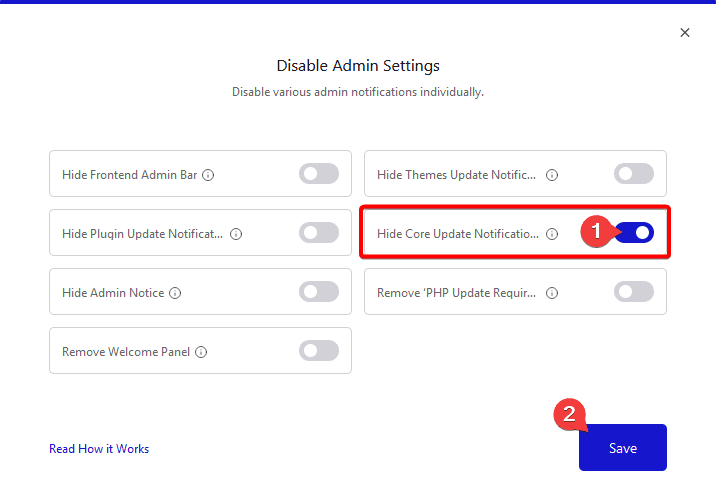
Remove ‘PHP Update Required’ Notice from WordPress
Maintaining an up-to-date website is vital to the success of any business, and WordPress users in particular should be aware of the importance of keeping their software up-to-date. While WordPress regularly releases updates to improve security, performance, and compatibility, these updates can bring unintended consequences, such as the PHP Update Required notice. This notice is a warning to update your server’s PHP version in order to remain compatible with WordPress’s most recent release.
However, updating the PHP version can seem a bit scary, especially for users who don’t have a technical background. Similarly, you can face certain limitations from your hosting provider for updating the PHP version. So while you get yourself some technical assistance from an expert, you might want to hide the PHP Update Required notice from the dashboard to avoid distraction.
The Nexter theme gives you the option to remove the PHP Update Required notice from your WordPress dashboard.
To do so, turn on the Remove ‘PHP Update Required’ Notice toggle in the Disable Admin Settings popup and click the Save button.