Want to send leads from your WordPress form directly to your GetResponse email list? Connecting GetResponse to your form helps you automate lead collection and grow your audience effortlessly.
With the Form block from Nexter Blocks, you can easily connect your GetResponse account to your WordPress form.
To check the complete feature overview documentation of the Nexter Blocks Form block, click here.
Requirement – This block is a part of the Nexter Blocks, make sure it’s installed & activated to enjoy all its powers.
Learn via Video Tutorial
For this, you must have a GetResponse API Key and List Token.
Get GetResponse API Key
Create an account in GetResponse if you don’t already have one. Once you are logged into your account, follow the steps –
1. From the top menu, go to Tools > Integrations and API.

2. On the next page, click on the API tab.
3. Then click on the Generate API Key button.
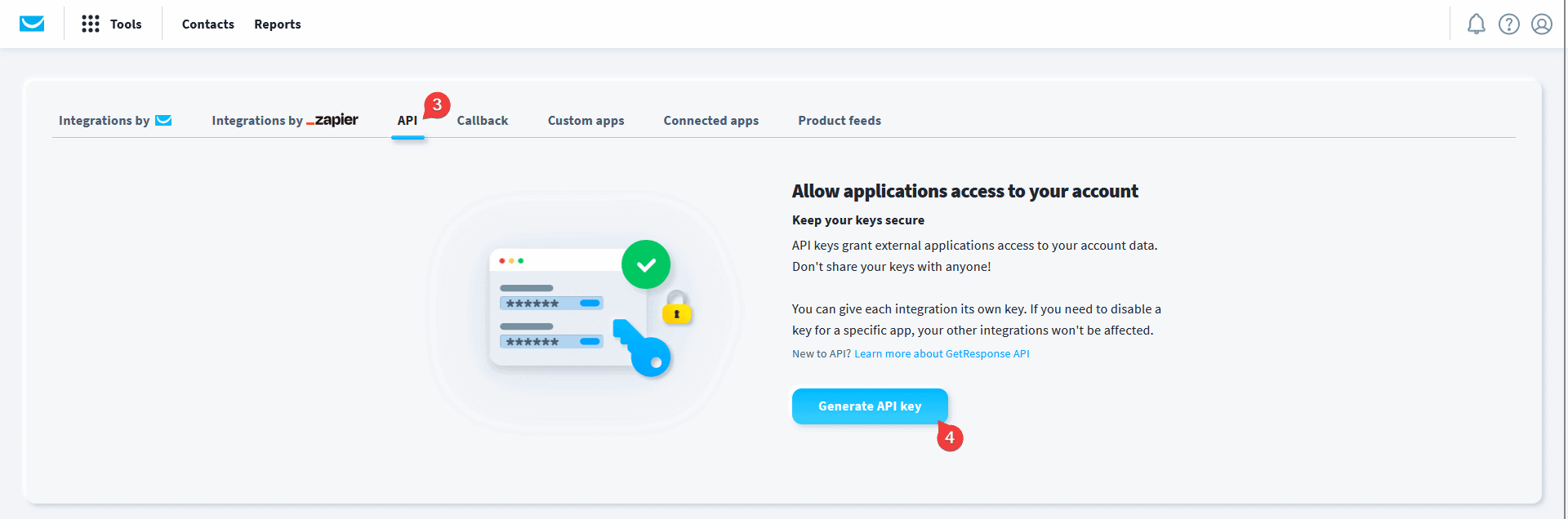
4. In the pop-up, add a name for the API key and click on the Generate button.
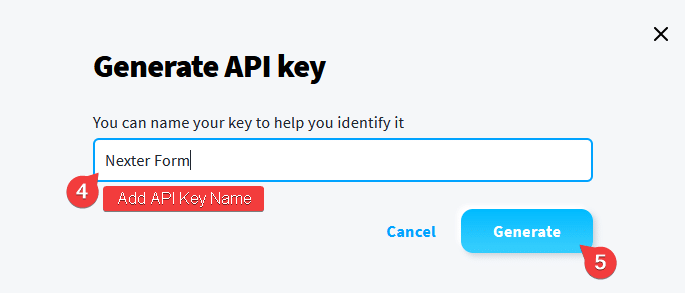
Now you’ll have your API key, copy it into a notepad.
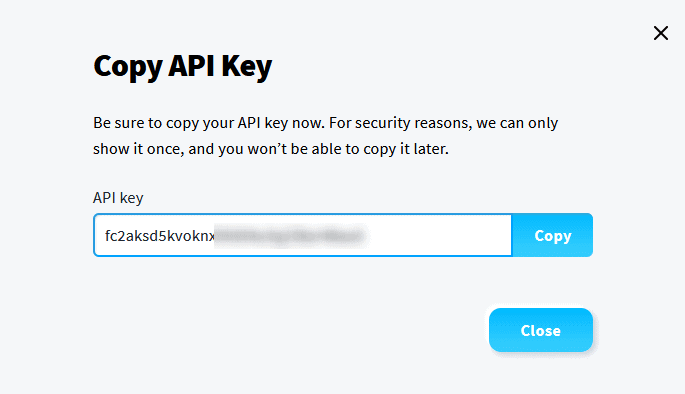
Find GetResponse List Token
To find the GetResponse List Token, follow the steps –
1. Click on Contact from the top menu.
2. Then go to the list of which you want the List Token and click on the three dots at the end.
3. From the dropdown, click on Settings.
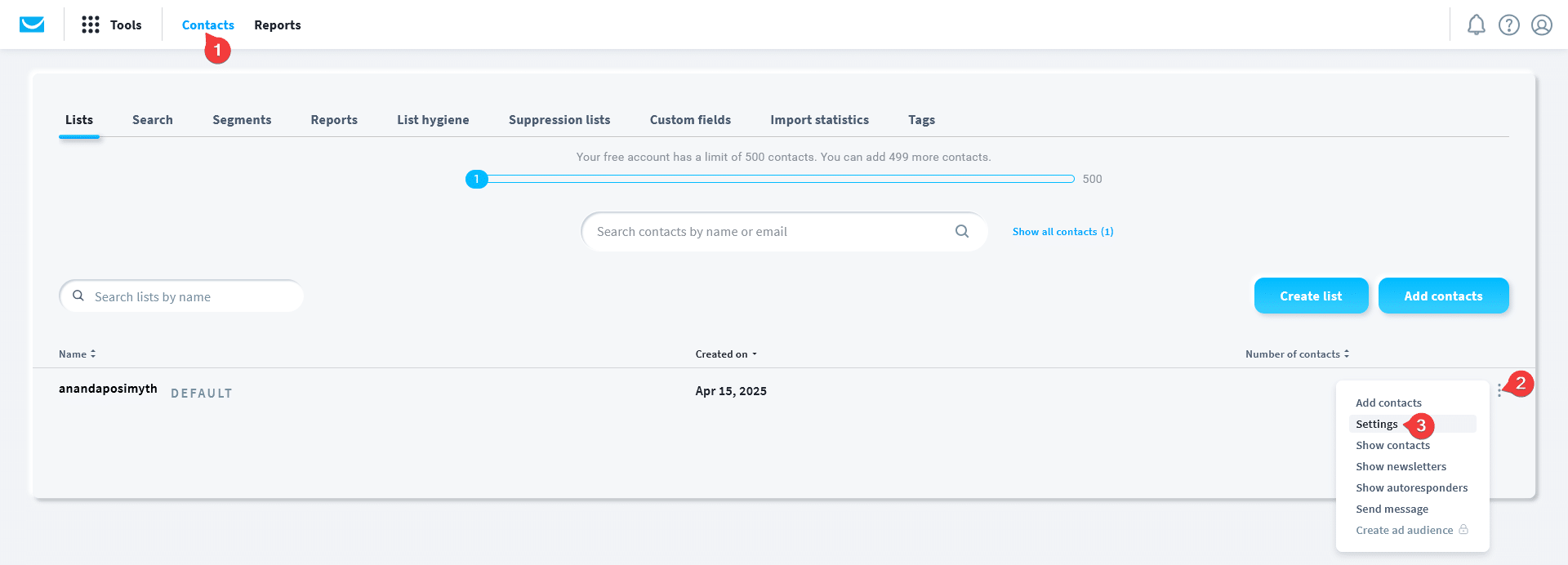
4. On the List Settings page, you’ll find the List Token below your list name under the General tab.
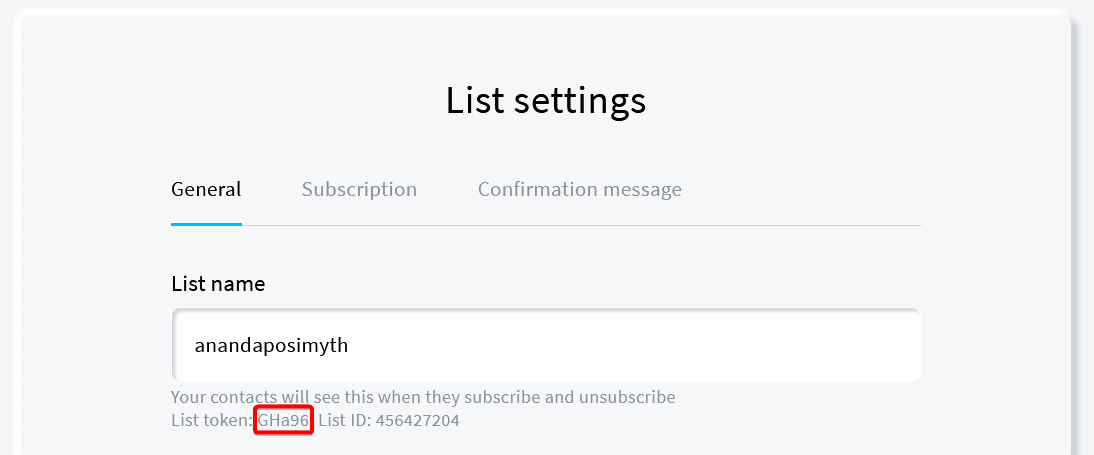
Use the Form Block
Now, add the Form block to the page and select the appropriate form type, then follow the steps –
1. Add the required form fields and customize them as per your requirements.
2. Then select the main form block and go to the Action After Submit tab and select GetResponse from the Options dropdown.
3. Now you’ll see the GetResponse tab, open it.
4. Then add your API key and List Token in the API Key and List Token fields.
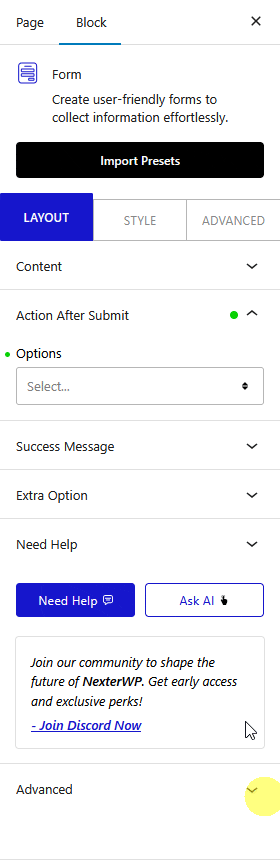
Now, when a user fills out your form, they will be automatically added to your GetResponse contact list.













