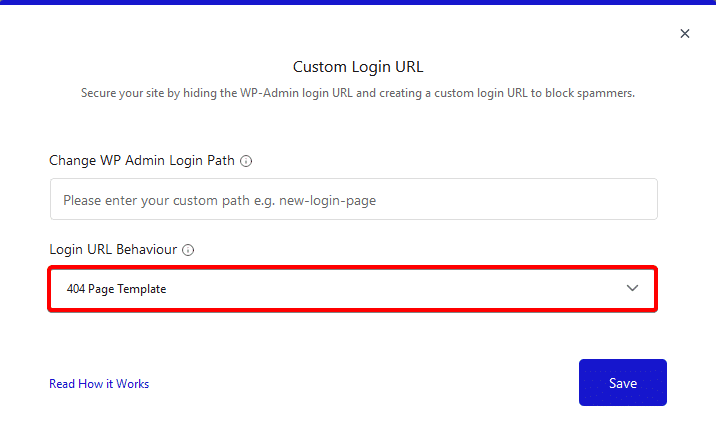If you are a WordPress user, it is important to make sure your website is secure. One of the most important steps that you can take to make your website secure is by changing your WordPress admin URL. By default, the WordPress admin URL is wp-admin, which is the same for all WordPress websites, making it a prime target for hackers and it can be used for brute force attacks. By changing your WordPress admin URL, you can make it much harder for hackers to gain access to your website.
Fortunately, it’s relatively easy to change the WordPress admin URL to something more secure with the Nexter Extension plugin.
Learn via Video Tutorial
To replace your WordPress admin URL, follow the steps.
Go to Nexter > Extensions > Security
Then go to the Custom Login URL section, enable the toggle, and click the gear icon (⚙).
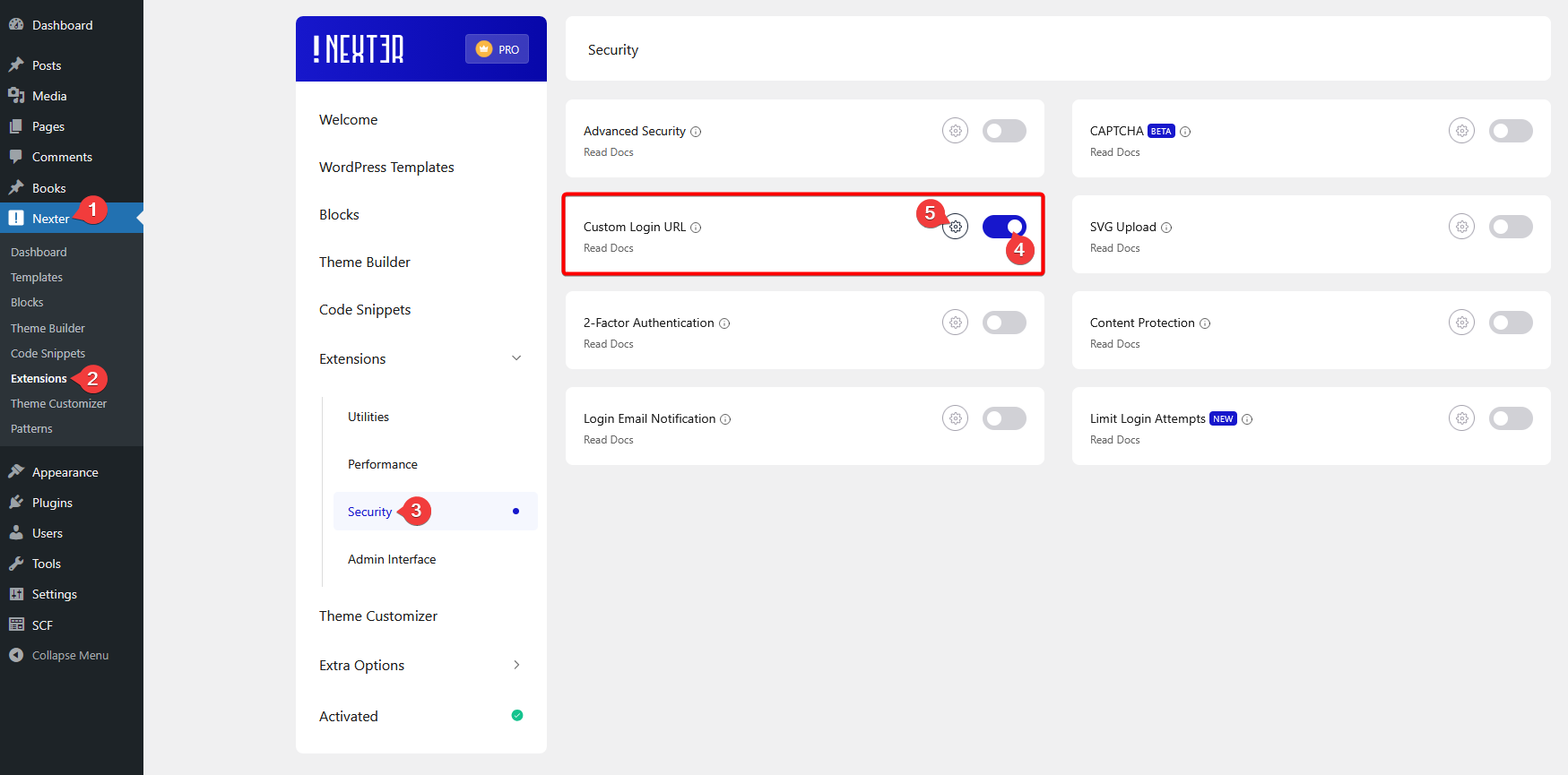
Now you’ll see a popup, in the Change WP Admin Login Path field, you can add your custom login URL.
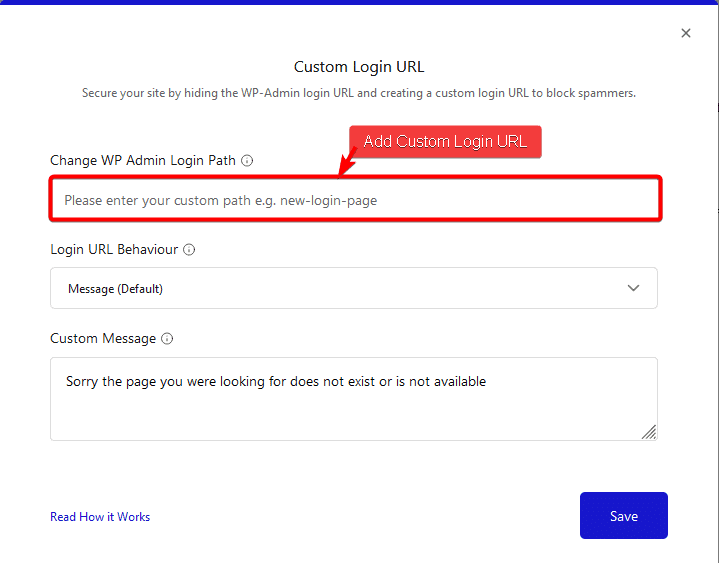
For instance, you can add something like this “secure-login” and if you click on the Save button now your WordPress admin URL will change from for example https://yoursite.com/wp-admin to https://yoursite.com/secure-login.
But we’re not going to click on the Save button just yet.
From the Login URL Behaviour dropdown, you can choose the behavior if someone tries to access your old login URL.
Here, you’ll find three options-
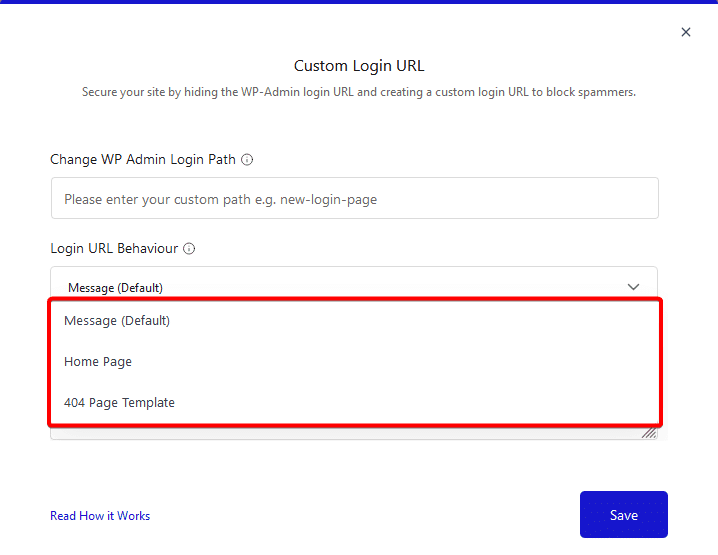
- Message (default) – With this option, you can add a custom message that will appear when a user tries to access your old admin URL.
- Home Page – With this option, you can redirect the user to the home page of your website.
- 404 Page Template – You can redirect the user to a 404 error page with this option.
Once you choose the appropriate option, then click on the Save button and now your WordPress wp-admin URL has been changed.
From now on, you have to use the new login URL to log in to your WordPress dashboard.
Redirecting WP Admin URL to Home Page
If you want to redirect a user to the home page when the user tries to access your old WordPress login URL you can do that with the Nexter theme.
To do this, in the Custom Login URL popup after you’ve set your custom login URL in the Change WP Admin Login Path field, choose the Home Page option from the Login URL Behaviour dropdown.
Then click on the Save button.
This will redirect the users to the home page that tries to login to your WordPress website from the default wp-admin path.

Redirect WP Admin URL to 404 Page
Now if you want to send those unwanted visitors to a 404 error page, the Custom Login URL feature of the Nexter theme has that option too.
To do this, in the Custom Login URL popup after you’ve set your custom login URL in the Change WP Admin Login Path field, choose the 404 Page Template option from the Login URL Behaviour dropdown.
Then click on the Save button.
Now if you try to access the default wp-admin path instead of the new login path, it will redirect you to a 404 Page Not Found Error page.