Do you want to add attractive buttons to your WordPress website? With the Pro Buttons block from Nexter Blocks, you can add different stylish call-to-action buttons to your WordPress website.
Required Setup
- Make sure the default WordPress Block editor is active.
- You need to have the Nexter Blocks plugin installed and activated.
- This is a premium block you need the PRO version of the Nexter Blocks.
- Make sure the Pro Buttons block is activated, to verify this visit Nexter → Blocks → and Search for Pro Buttons and activate.
Learn via Video Tutorial
How to Activate the Pro Buttons Block?
Go to
- Nexter → Blocks
- Search the block name and turn on the toggle.

Key Features
- Two button types – You can choose from two button types, an animated call to action button and an animated download button.
- Multiple animated button styles – You can choose from multiple pre-designed button styles.
How to Use the Pro Buttons Block?
Add the Pro Buttons block to the page.
Then click on the Design from Scratch button to design the layout from scratch.

Note: By clicking on the Import Pre-Designed Template button, you can import a preset template and customize it as per your requirements.
Advanced Buttons
From the Advanced Buttons tab, you have to choose the button type from the Button Type section. Here you’ll find two options –
- CTA Button – To add an animated call to action button.
- Download Button – To add an animated download button.
Let’s select the CTA Button here.
Then, from the Style section, you can choose from a range of button styles.
In the Button Text field, you can add the button text.
On some button styles, you’ll find some additional fields to add relevant content.
From the Alignment section, you can align the button.
Then, in the Link field, you can add a link for the button.
Extra Options
You’ll see this tab for some button styles with relevant options.
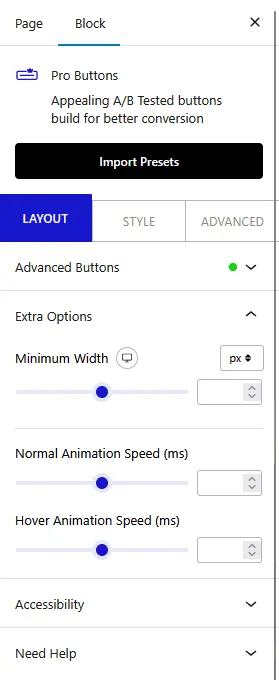
Note: The options will vary based on a selected button.
Accessibility
In the Aria Label field, you can add text to improve accessibility for users with disabilities.

How to Style the Pro Buttons Block?
To style the Pro Buttons block, you’ll find all the options under the Style tab.
Advanced Button – Here, you’ll find relevant styling options for a selected button. Options will vary based on a selected button.
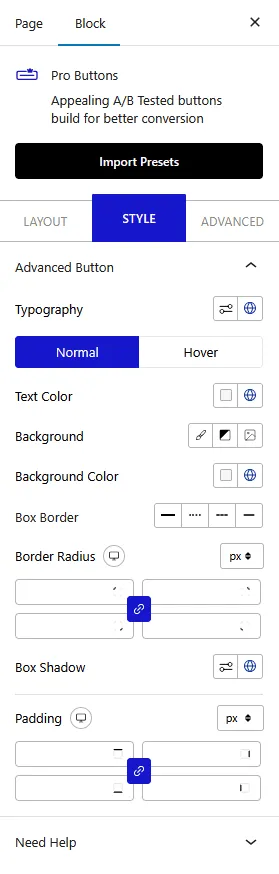
Note: For some button styles, you’ll find additional tabs with their relevant styling options.
Advanced options remain common for all our blocks, you can explore all it options from here.














