We’ve rolled out some exciting new updates to the Nexter Extension, and this time, it’s all about making your WordPress experience faster, cleaner, and more in your control.
So, we’ll walk you through the newest features added in Nexter Extension, along with how they will benefit you.
Discover the Latest Updates in This Video
1. Disable Gutenberg When its Not Needed
So, the first cool feature we’re talking about is “Disable Gutenberg When Not Needed”.
If you’re someone who prefers the Classic Editor or just doesn’t want the Gutenberg block editor for certain post types (like pages or custom posts), this feature lets you switch it off.
You can selectively disable Gutenberg for posts, pages, custom post types or more, whichever suits your setup.
How it Will Help You ?
If you’re someone who edits all your pages using Elementor or any page builder, this feature is a lifesaver! It lets you turn off Gutenberg for those pages where you don’t need it – like the ones you fully design with Elementor.
So, you can disable Gutenberg for Pages and keep it active for your blog posts.
2. Control Content Post Order Like a Pro
Ever wanted more control over the order your posts appear, without relying on complex queries or external plugins? Now you can easily change the post order directly from the backend.
Perfect for content-heavy sites like blogs, news portals, or even portfolios where storytelling matters.
Head to the Utilities section of the Nexter Extension dashboard to activate this feature.
You can enable this feature for posts, pages, custom post types or products, as you want.
How it Will Help You?
This is perfect if you’re showcasing your latest projects, client stories, or blog posts and want a custom order to highlight the most important ones. No more relying on publish dates or manual tweaks.
Plus, it’s super useful for Elementor users , you can control the order of posts pulled into Elementor’s Post widgets, giving you complete design freedom and ensuring the right content shines first.

3. Rollback Manager – Your Safety Net
Sometimes, after updating a plugin or theme, things don’t go as planned. Enter the Roll Back Manager. This feature lets you revert to a previous version of Nexter Extension or even Elementor, all from within your dashboard.
No complicated steps. No headaches. Just a few clicks and you’re back to a version that was working perfectly.
You’ll find the Rollback Manager option under the Utilities menu in the Nexter Extension dashboard.
How it Will Help You ?
Let’s say you updated Nexter or Elementor and something breaks – like a layout issue or a plugin conflict. Instead of scrambling for backups or digging into FTP, you can roll back to the last stable version with ease. This gives you time to troubleshoot or wait for the next update, keeping your site running smoothly.

4. Clean Up Revisions with Revisions Control
Ever notice how WordPress keeps tons of revisions every time you update a page or post? Over time, these can clutter your database and slow things down.
With Revisions Control, you can set a limit on how many revisions are saved for each post or page.
You’ll find this option in the Performance tab of the Nexter Extension sidebar dashboard.
You can set the revisions control limit as well as choose to enable this feature for posts, custom post types or pages.
How it Will Help You?
Over time, WordPress saves every change you make as a revision, which can clutter your database and slow down your site. By setting a limit on how many revisions are saved, you keep your database lean and organized.
This means your site will run faster, and your backend won’t be bogged down with old revisions you don’t need. It’s a simple way to keep things clean and efficient.
5. Reduce Server Load with Heartbeat Control
The WordPress Heartbeat API is always running in the background, checking for updates and autosaving your work. But too much “heartbeat” can slow things down, especially on busy sites.
With Heartbeat Control, you can adjust how often the WordPress Heartbeat runs or disable it completely on certain pages (like the post editor or dashboard).
The Heartbeat Control option is present in the Performance tab of the Nexter Extension sidebar dashboard.
Just toggle on the option to enable the feature.
Disable or enable WordPress heartbeat on your preferred locations:
Also, customize the WordPress heart time according to your will.
How it Will Help You ?
By reducing or controlling the Heartbeat frequency, you can lower server load, improve site speed, and avoid performance lags. This feature is especially handy if you manage a busy site with multiple editors, or if you just want to optimize performance for a smoother editing experience.
6. Clean & Custom Dashboards with Disable Dashboard Widgets
Too many widgets cluttering up your WordPress dashboard? Disable the ones you don’t need and keep your workspace focused and fast. Great for developers and clients alike.
You’ll find this option as Disable Admin Settings under the Admin Interface tab of the Nexter Extension dashboard.
Earlier, there were options like hide admin notice, frontend admin bar, theme update notifications, now we have added more options to hide – Dashboard Activity, Quick Draft, At a Glance, Site Health Status, WooCommerce Setup, and WordPress Events and News.
How it Will Help You?
A clutter-free dashboard means you can find what you need faster and focus on your actual work. Plus, it gives a more professional and clean look if you’re managing client sites.
7. Handle 404s Like a Pro with Redirect 404 (Freemium)
Nobody likes landing on a 404 page – it’s frustrating for visitors and can hurt your site’s reputation. With this feature, you can automatically redirect 404 error pages to any URL you choose – like your homepage or a custom page.
But what happens next is up to you. With our new 404 Redirect module:
- Free Users: Redirect 404s to your homepage—keep users engaged instead of hitting a dead end.
- Pro Users: Send visitors to a custom URL, like a custom 404 page or a helpful blog archive.
You’ll find this option in the Utilities section in the Nexter Extension dashboard.
No more lost visitors. No more frustration. Just a smoother user journey.
How it Will Help You?
This ensures that visitors don’t hit dead ends and always land somewhere useful. It’s a simple way to keep them engaged, improve user experience, and avoid losing potential customers or readers.
8. Share Previews Without Publishing with Public Preview for Drafts (Pro)
Need feedback on a post before hitting “Publish”? With Public Preview, you can generate share draft content with your team or clients, no login required.
You’ll see this option under the Utilities tab of the Nexter Extension dashboard.
You can select whether you want to enable this option on your posts, pages or any custom post types, or Woo products.
Also, set for how many days you want the public drafts to be active on your site.
How it Will Help You ?
It’s a great way to gather feedback or get approval before going live. No need to mess with user accounts or permissions – just share the link, and you’re good to go! Perfect for collaborative projects or working with clients who want to preview work-in-progress content.

9. Personalize User Profiles with Custom User Avatar (Pro)
With this feature, you can let users upload their own custom profile pictures right from their WordPress profile page.
No need for extra plugins or relying on Gravatar – just a simple upload option to make profiles more personal and professional.
You’ll find this option in the Utilities section of the Nexter Extension dashboard.
Enabling this feature will help you upload pictures easily without the need for a Gravatar account.
After that, you can easily set your profile picture.
To use this feature, go to Users > Profile.
Next, set your custom avatar as your profile picture.
How it Will Help You?
A custom profile picture helps your team members, clients, or community stand out and feel more connected.
It also adds a professional touch to your WordPress site, especially if you have a membership site, blog with authors, or an internal team.

10. Update Media Without the Hassle with Replace Media (Pro)
Ever uploaded an image or file and then realized it needed an update?
Instead of deleting and re-uploading, this feature lets you replace existing media files directly from the media library.
You’ll find this option in the Utilities tab of the Nexter Extension dashboard.
Open the image settings and easily replace the media of your choice.
How it Will Help You?
It’s a huge time-saver – especially if you’ve already used the image or file in multiple places. No need to update links or reinsert media into posts. Just swap out the file, and WordPress will update it everywhere it’s used.

11. Simplify User Profiles with Clean User Profile (Pro)
WordPress user profiles can get a bit cluttered with extra fields and options you might not need. With Clean User Profile, you can hide unnecessary fields and keep profiles simple and focused.
You’ll find this option under the Admin Interface section of the Nexter Extension dashboard.
With this update, you have the power to keep the necessary fields in the user’s profile section as you want.
How it Will Help You ?
A cleaner user profile makes managing accounts easier for your team and clients. It also provides a more professional and streamlined experience, especially if you’re building a membership site or working with multiple authors.
12. Find Active Plugins Faster with Display Active Plugins First (Pro)
Tired of scrolling through a mile-long plugins list?
With this feature, WordPress will prioritize loading your active plugins before the others. This means your essential plugins will run first, ensuring key functionalities are ready before any optional ones.
This option is present in the Admin Interface tab of the Nexter Extension dashboard.
How it Will Help You?
Save time when managing plugins, especially when debugging or checking compatibility. No more scrolling through endless lists! Keep your site workflow streamlined.
13. Secure SVG Uploads for Selected User Roles
Next up, we’ve added a feature that makes working with SVG files both easier and safer — “SVG Uploads for Selected User Roles.”

SVGs are great for sharp, lightweight graphics, but WordPress blocks them by default for security reasons. With this update, you can allow specific user roles (like Admin, Editor, etc.) to upload SVGs safely.
You’ll find this feature in the Security tab of the Nexter Extension dashboard.

How it Will Help You?
If your site relies on custom icons or logos in SVG format, this feature is a huge time-saver. You no longer need to rely on third-party plugins — just enable it from Nexter and control exactly who can upload SVGs, safely and easily.
14. Clean Admin Bar for a Clutter-Free Dashboard
If you find the WordPress admin bar filled with items you rarely use, the Clean Admin Bar feature is here to help. You can remove unnecessary elements like the WordPress logo, comments counter, updates link, “Howdy” greeting, and more, all with a simple toggle.

This option is in the Admin Interface tab of the Nexter Extension dashboard.

It lets you clean up the admin interface by showing only what’s essential for you or your clients.
How it Will Help You?
It is perfect for those who prefer a distraction-free workspace or want to deliver a simplified backend for clients. It makes the admin area cleaner, more professional, and easier to use, no clutter, just focus.
15. New Features in Advanced Security (Pro)
We’ve added two powerful features to the Advanced Security section to protect your site further.
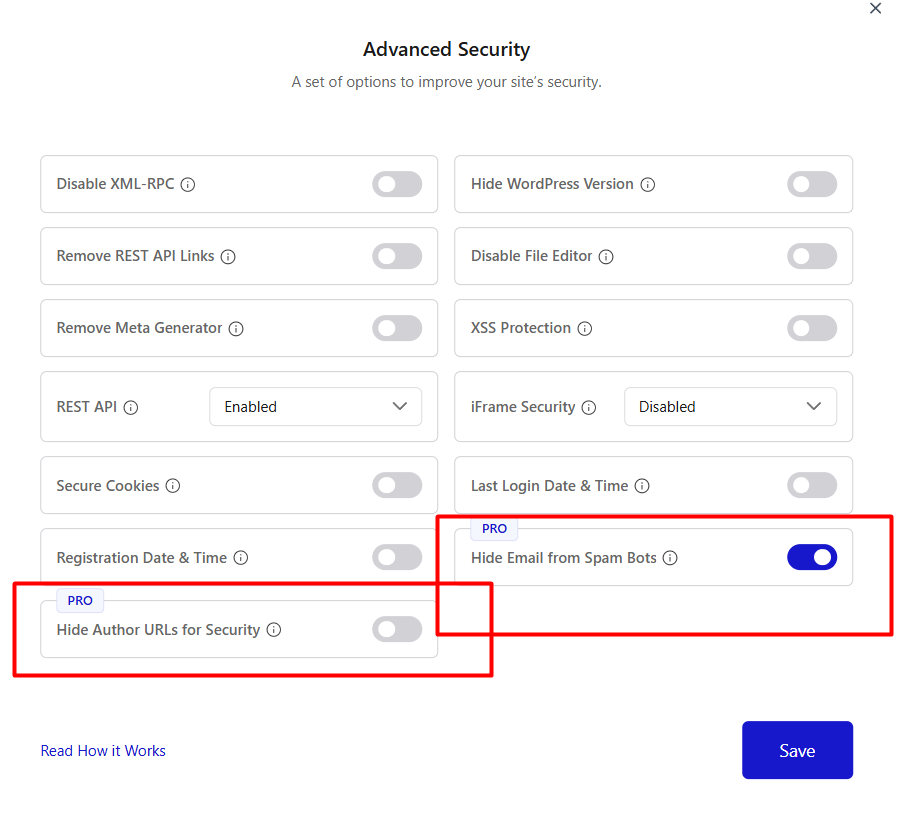
You’ll find these options in the Advanced Security option under the Security tab.

- Hide Author URLs for Security: Prevents exposure of author slugs (e.g., /?author=1), which are commonly targeted in brute-force attacks.
- Hide Email from Spam Bots: Protects email addresses from being harvested by bots by obfuscating them in the source code.
How it Will Help You?
These features will boost your site’s security by hiding author URLs to prevent login attacks and protecting email addresses from spambots to reduce spam.
Wrapping Up & What’s Next in Nexter Extension
These updates aren’t just feature additions—they’re designed to make your entire WordPress experience more streamlined, efficient, and intuitive.
From controlling Gutenberg and managing revisions to handling 404s and customizing dashboards, every update in the Nexter Extension helps you cut down on extra plugins while giving you more control from one place.
Instead of installing multiple third-party plugins for basic admin tweaks, performance optimizations, or editorial workflow improvements, you now have a unified dashboard that keeps your site lean and easy to manage.
By focusing on real-world use cases, we’ve built updates that are not just feature-rich but also practical, thoughtful, and easy to use, whether you’re a freelancer managing a single blog or an agency running dozens of client websites.
The journey doesn’t stop here. We’re already working on more advanced updates like an enhanced Code Snippet Manager, Login Security, and many more amazing features to make your WordPress experience even better, faster, and more secure.
With every update, Nexter Extension is becoming a stronger foundation for WordPress, helping you build and manage your sites with ease and confidence.
We’d love to hear your thoughts on these updates—and we can’t wait to see how you use them on your sites!











