By default, WordPress sends automatic emails to users for various reasons, such as password resets, new user registrations, and comments but it doesn’t send emails for account login.
If you are using the Nexter Extension (Free) and Nexter Extension (Pro) plugins, you can easily send custom login emails to different WordPress users.
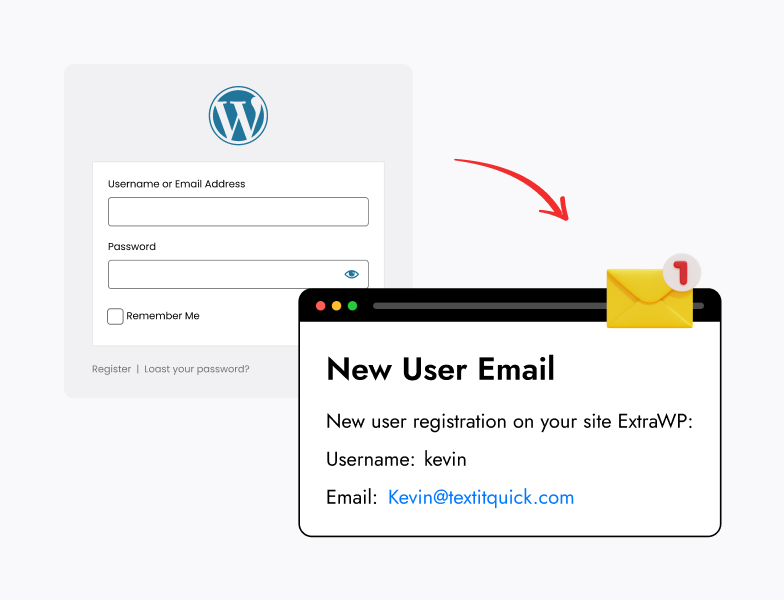
How to Send Login Emails with the Nexter Extension?
To send custom login emails with the Nexter theme, from the WordPress Dashboard, go to Nexter Settings > Security.
Then go to the Login Email Notification section and enable the toggle, after that click on the gear icon (⚙).
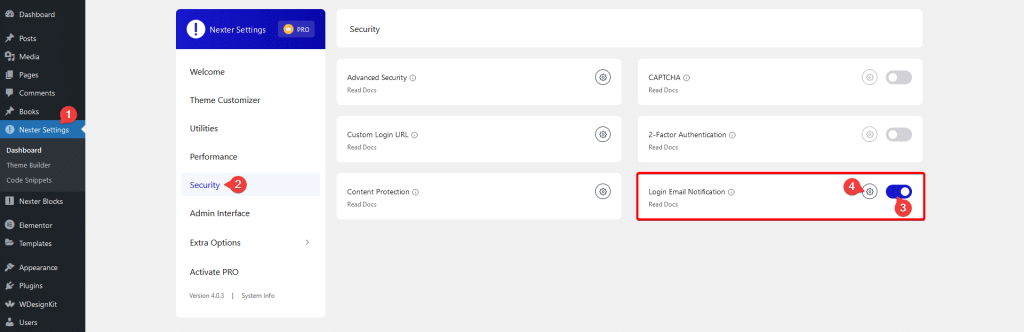
It will open the Login Email Notification popup.
From the Who Get Alert section, you have to select users by user role who will get the email notification.
In the Exclude IPs field, you can exclude certain IPs from getting the email. You can add multiple IPs separated by a comma (,).
In the Subject field, you can add the email subject.
Finally, in the Message field, you have to add a custom email message.
Once done, click the Save button.

Now, if someone logs in to the website, your selected users will get your custom email notification about the login.






