If you want to roll back to an old version of Nexter Extension Free & Pro plugin or the free Nexter theme, you can do that easily.
Roll Back Nexter Extension Pro Plugin
To roll back Nexter Extension Pro plugin, follow the steps.
1. Visit Posimyth Store and log in to your account. This is the same login details you used on the checkout page.
2. Click on the Dashboard link.

3. From the Dashboard, go to Download. Based on your purchase, you’ll see items listed with their current and previous version located under the PREVIOUS VERSIONS label. Find Nexter WordPress Theme and click on the version you want to download.
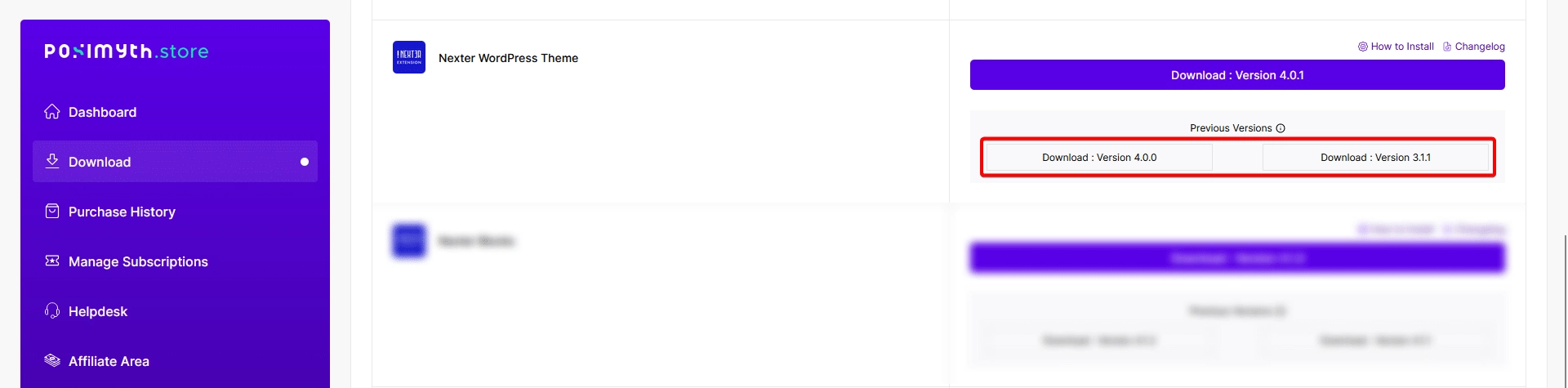
4. Once you have downloaded the old version, go back to your WordPress Dashboard from there, go to Plugins > Add New > Upload Plugin. Click Browse and upload your plugin, then click Install.
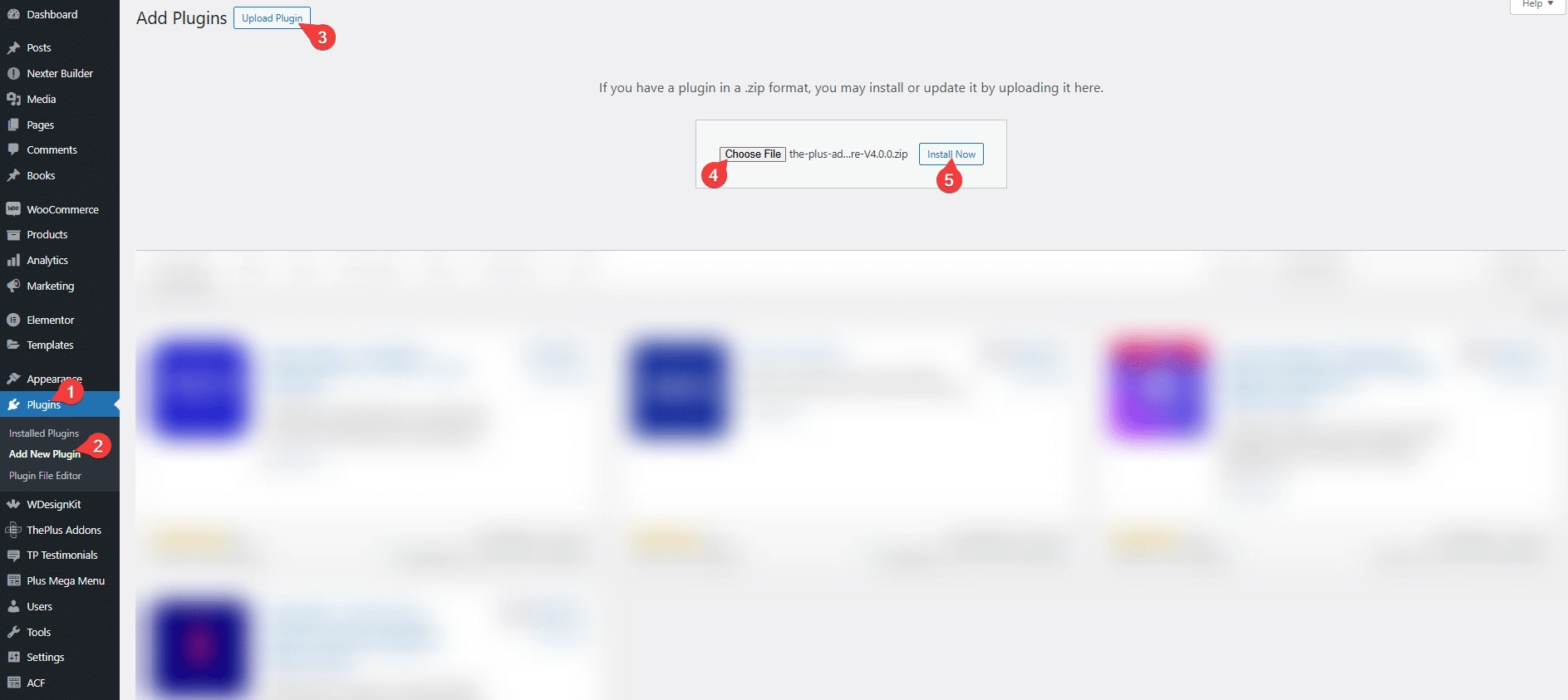
5. On the next page, it will show the current and uploaded version comparison click on the Replace current with uploaded button.
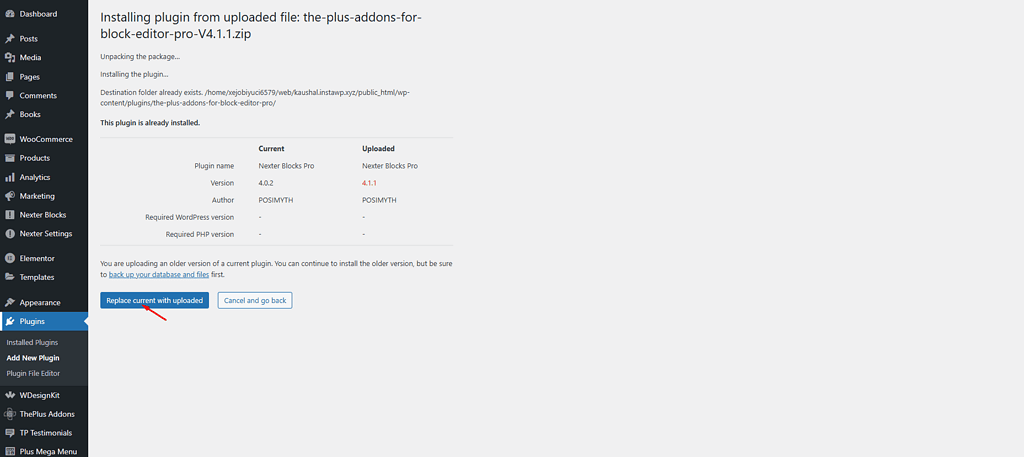
That’s it. It will roll back to the previous version you have uploaded.
Roll Back Nexter Extension Free Plugin
Now, if you want to roll back the Nexter Extension free version plugin, you can do that using the Rollback Manager feature within Nexter Extension.
To do that, follow the steps.
1. From the WordPress Dashboard, go to Nexter > Extensions > Utilities.
2. Then go to the Rollback Manager section, and enable the toggle.
3. After that, go to the Plugins section and scroll to the Nexter Extension free plugin, and click on the Rollback link.
4. On the next page, select a previous version from the Plugin Rollback dropdown and click on the Rollback button.
Roll Back The Nexter Theme
If you want to roll back to an older version of the Nexter theme, you can easily do that using the Rollback Manager feature of Nexter Extension.
Once you’ve enabled the Rollback Manager feature of Nexter Extension, then follow the steps.
1. Go to Appearance > Themes.
2. Then hover over Nexter theme and click on the Theme Details button.
3. In that popup, click on the Rollback button, and it will take you to the Nexter Extension Rollback Manager page.
4. Then select a previous version from the Theme Rollback dropdown and click on the Rollback button.
It will roll back to that previous version of the theme.













