If you want to roll back to an old version of Nexter Extension Free & Pro plugin or the free Nexter theme, you can do that easily.
Roll Back Nexter Extension Pro Plugin
To roll back Nexter Extension Pro plugin, follow the steps.
1. Visit Posimyth Store and log in to your account. This is the same login details you used on the checkout page.
2. Click on the Dashboard link.
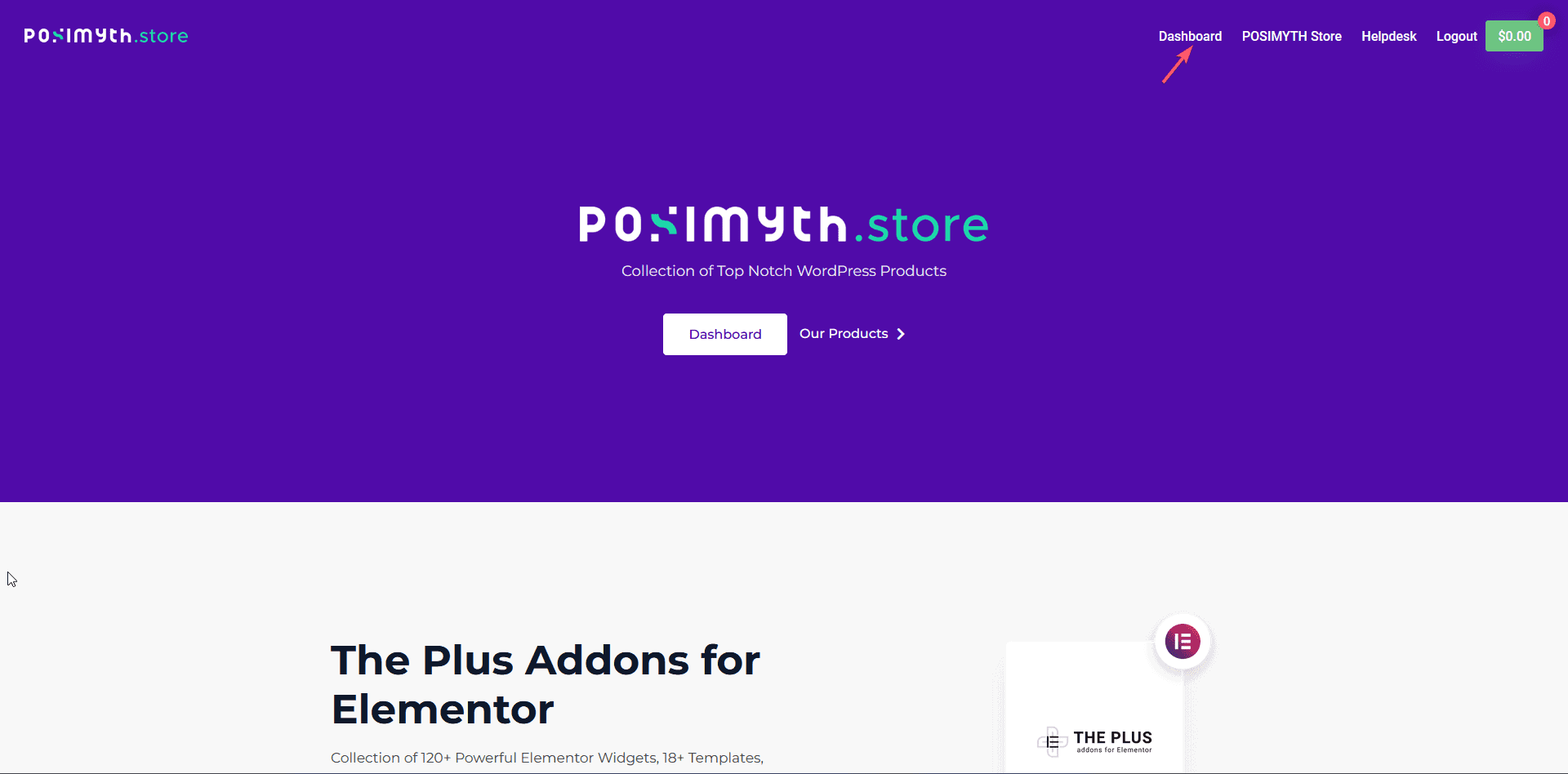
3. From the Dashboard, go to Download. Based on your purchase, you’ll see items listed with their current and previous version located under the PREVIOUS VERSIONS label. Find Nexter WordPress Theme and click on the version you want to download.
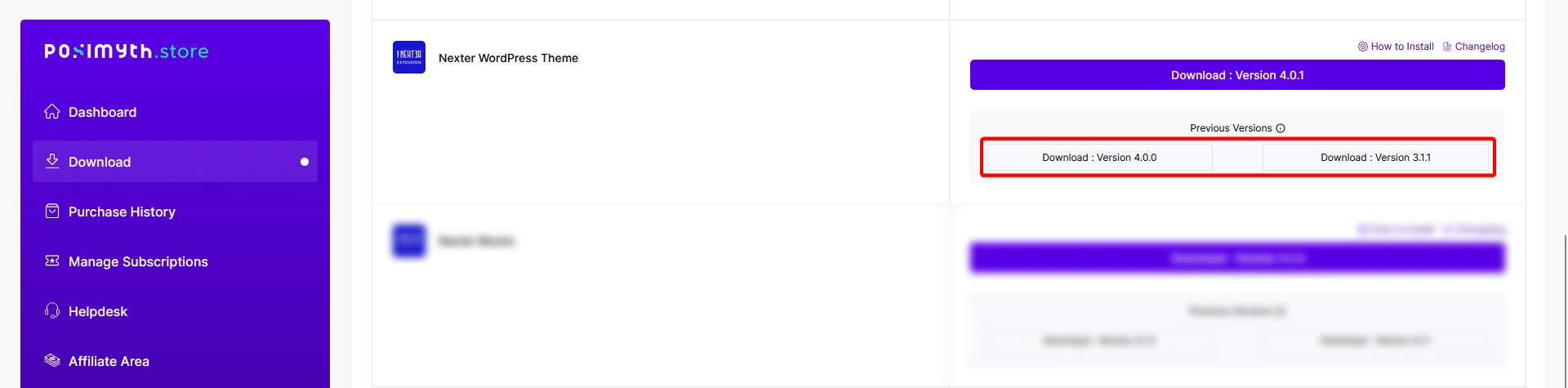
4. Once you have downloaded the old version, go back to your WordPress Dashboard from there, go to Plugins > Add New > Upload Plugin. Click Browse and upload your plugin, then click Install.
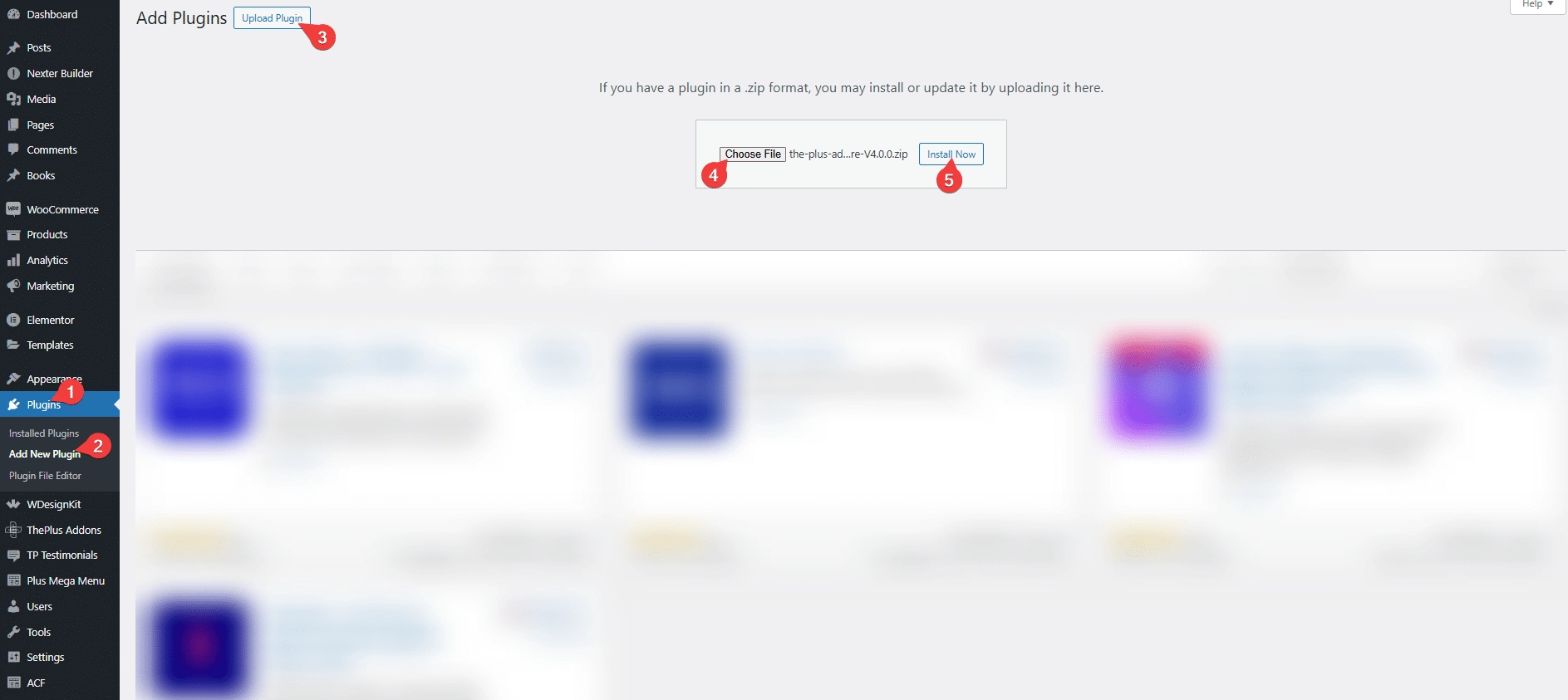
5. On the next page, it will show the current and uploaded version comparison click on the Replace current with uploaded button.
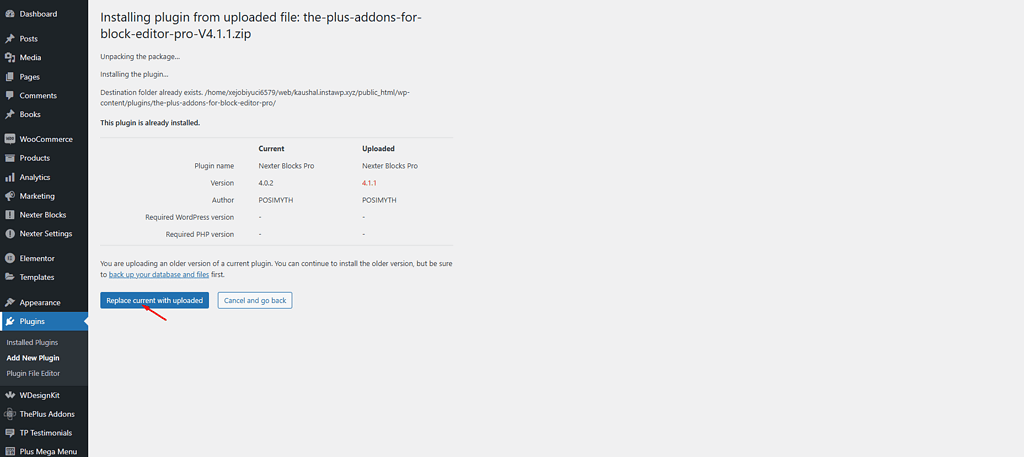
That’s it. It will roll back to the previous version you have uploaded.
Roll Back Nexter Extension Free Plugin
Now if you want to roll back Nexter Extension free version plugin, follow the steps.
1. Go to this link or visit the WordPress plugin page of the Nexter Extension and click on Advanced View.
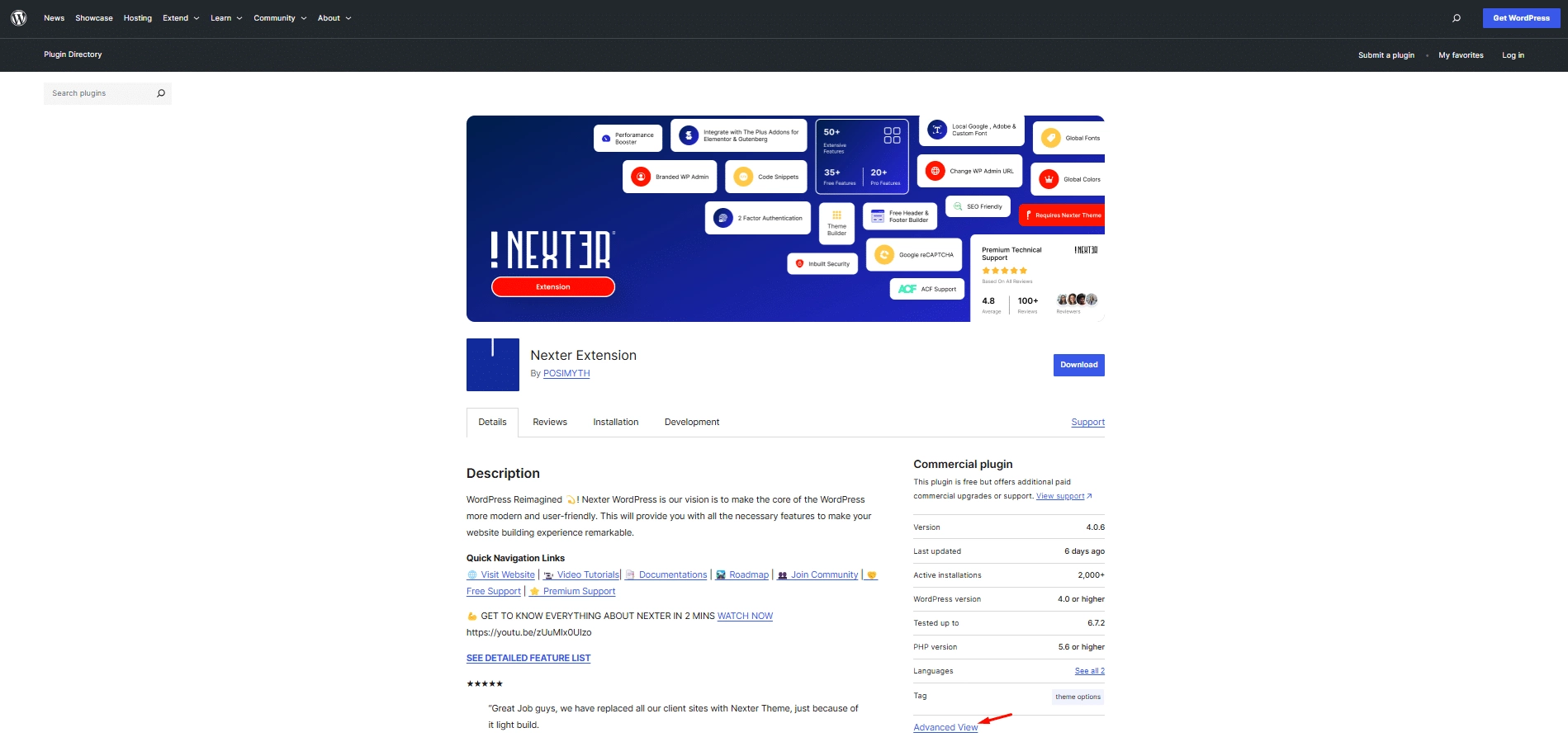
2. Scroll down to the bottom of the page where it says Please select a specific version to download. From the Development Version dropdown, you can select an older version and then click on the Download button to download it.
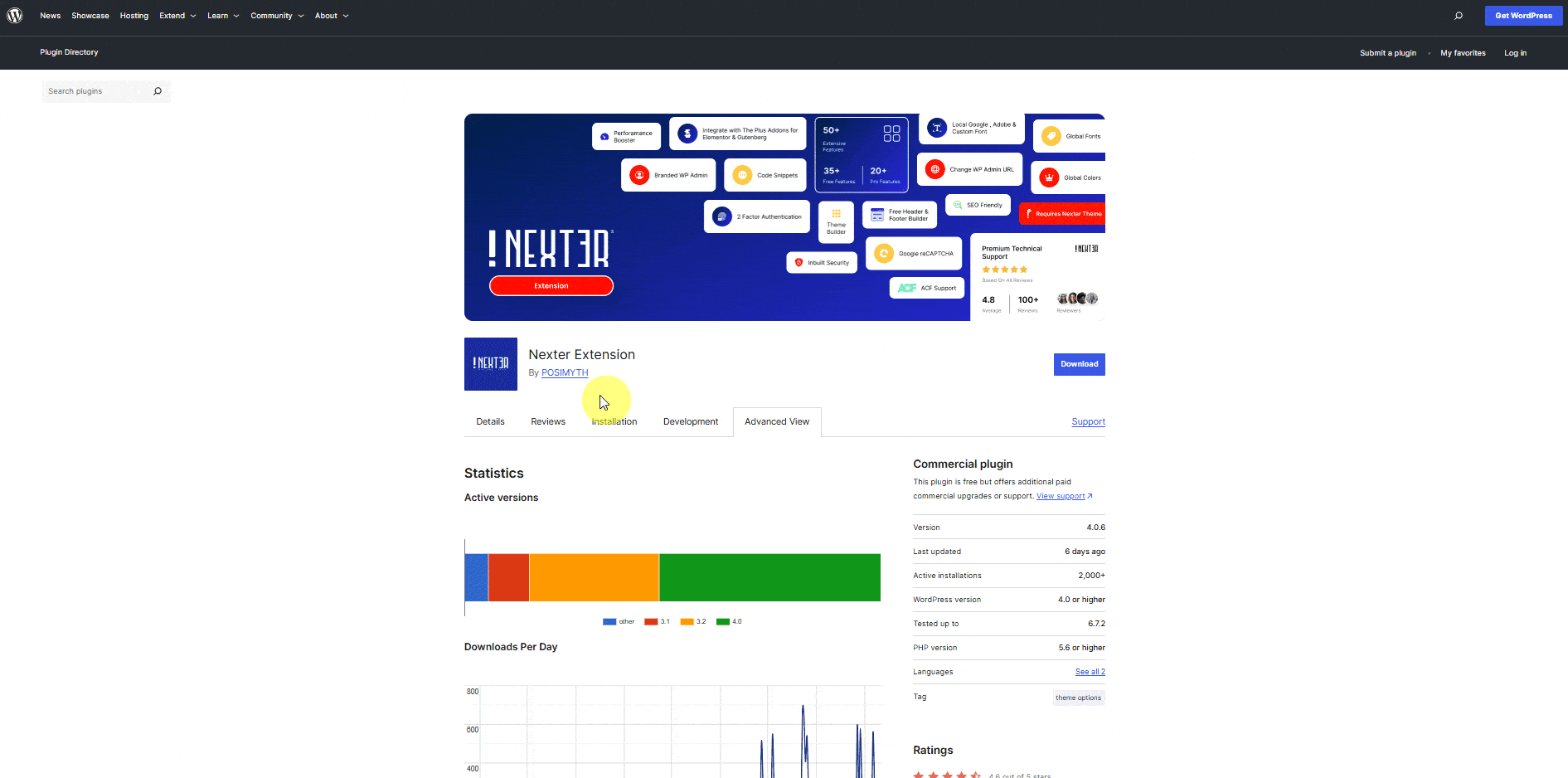
3. Once you have the older version, follow steps 4 and 5 mentioned above to roll back to an older version.
You can also use the WP Rollback plugin to roll back any free WordPress plugins.
Roll Back The Nexter Theme
If you want to roll back to an older version of the Nexter theme, you can easily do that with the WP Rollback plugin. Follow the steps.
1. From the WordPress Dashboard, go to Plugins > Add New Plugin.
2. In the search field, search for “rollback”, you’ll find the WP Rollback plugin.
3. Click on Install Now and then Activate.
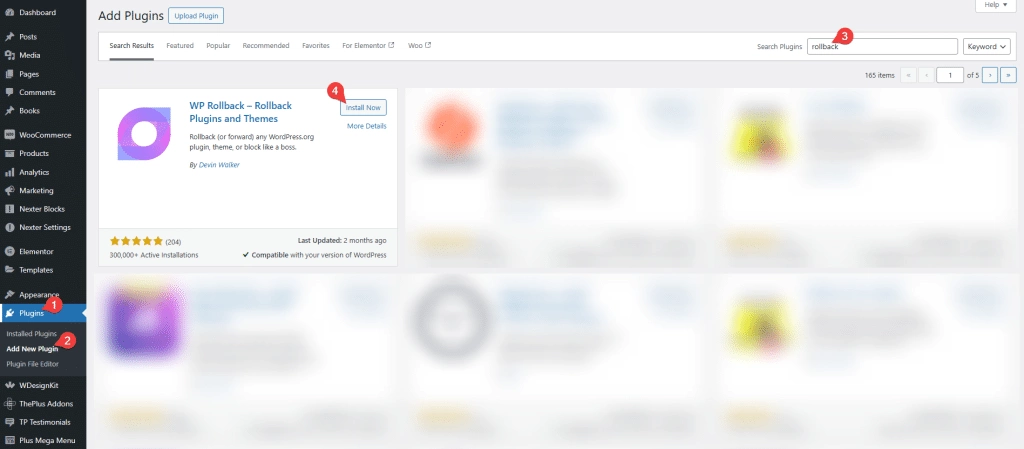
4. Then go to Appearance > Themes, hover over the Nexter theme and click on Theme Details.
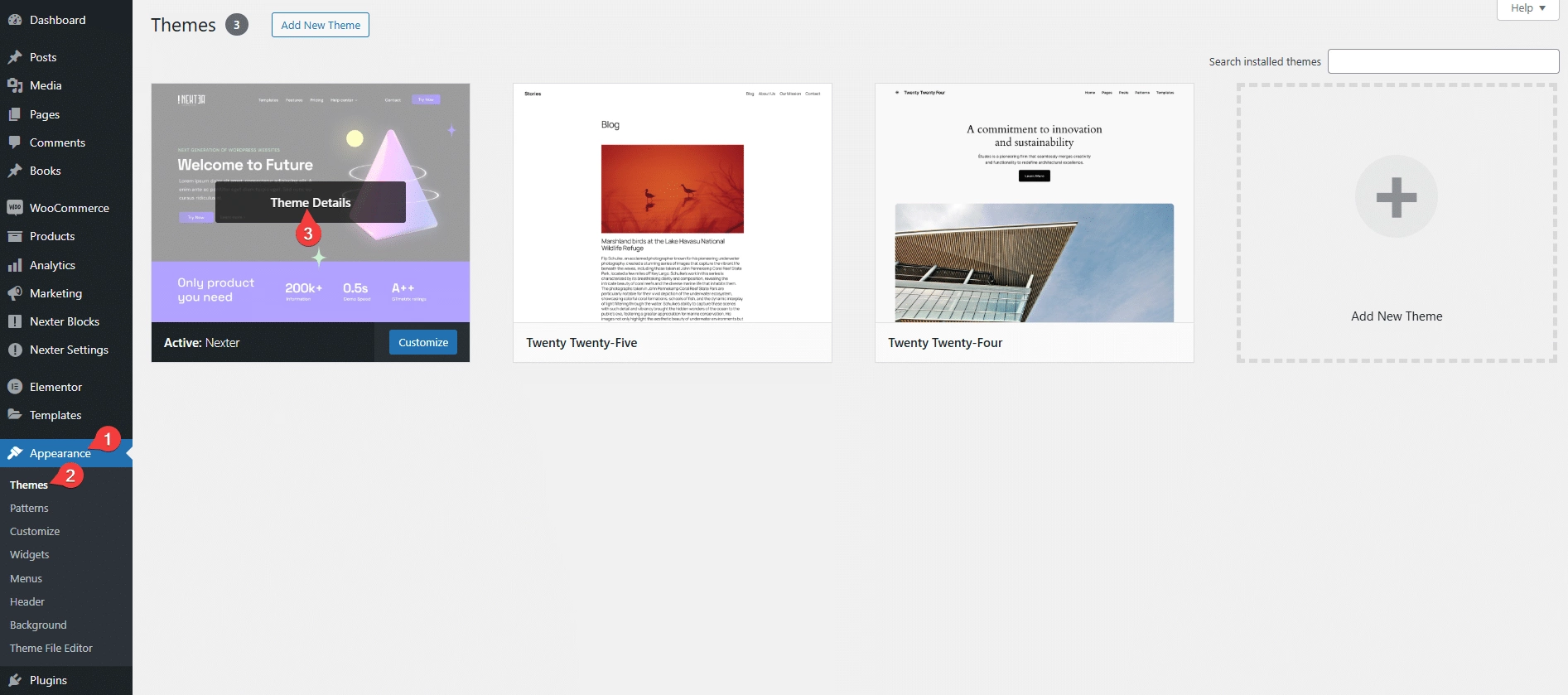
5. It will open the theme details popup, click on the Rollback button.
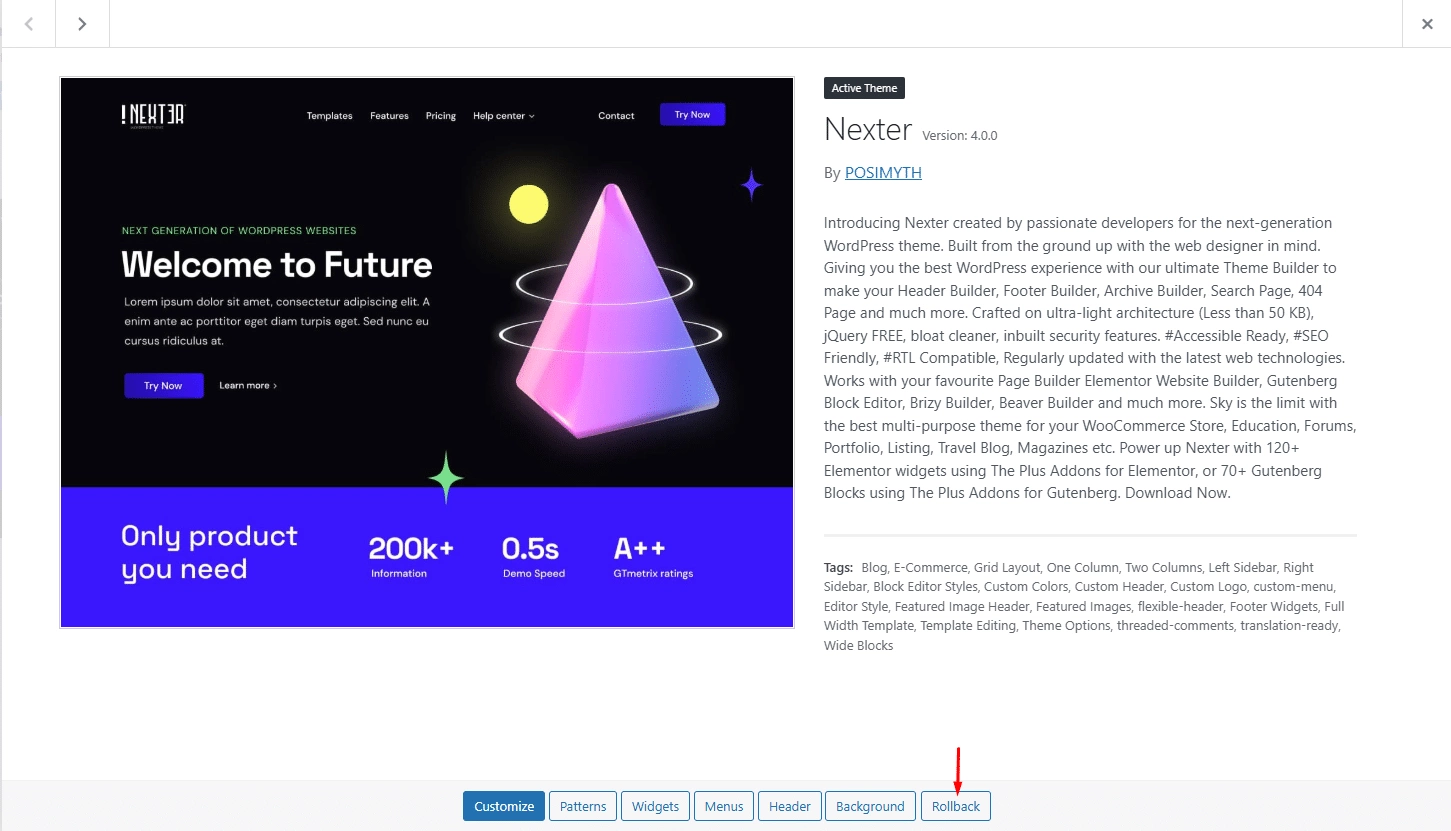
6. On the next page, you’ll see all the old version numbers of the theme. Select the version you want to roll back to, then click on the Rollback button.
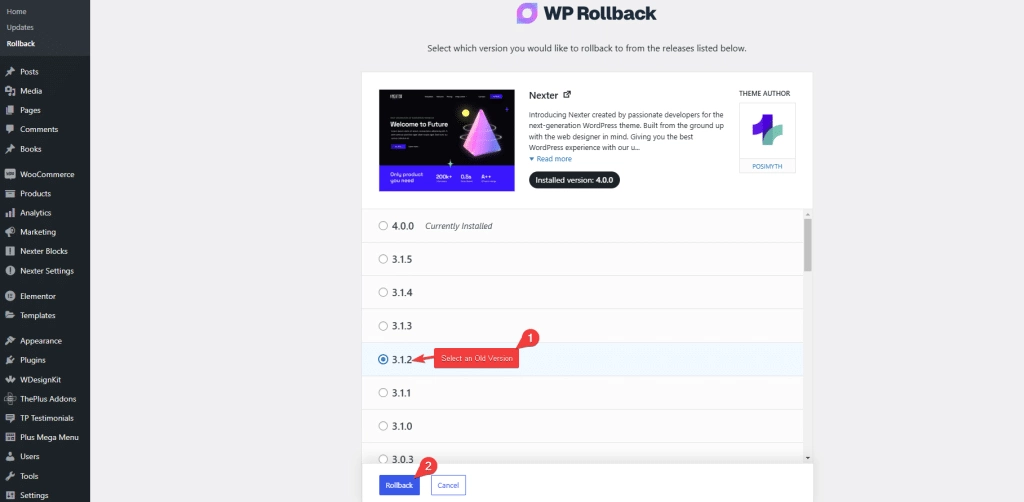
This will roll back the theme to that specific version.






