Do you want to quickly transfer all your Nexter Extension settings from one WordPress site to another? Nexter Extension offers a wide range of options to enhance performance, improve security, and optimize your site setup. If you’ve already created a custom workflow or fine-tuned settings on one site, manually copying everything to another can be time-consuming and prone to errors. Instead, you can use the built-in export/import feature to move all your settings in just a few clicks — saving you time and ensuring consistency across your projects.
With the Nexter Extension (Pro) plugin, you can easily export and import all the Nexter Extension settings at once.
How to Export or Import Nexter Extension Settings with the Nexter Extension Pro?
To export and import Nexter Extension settings with the Nexter Extension Pro plugin, from the WordPress Dashboard, go to Nexter Extension > Extra Options > Import/Export.
Then go to the Import/Export Extension Settings section, and click on the gear icon (⚙).
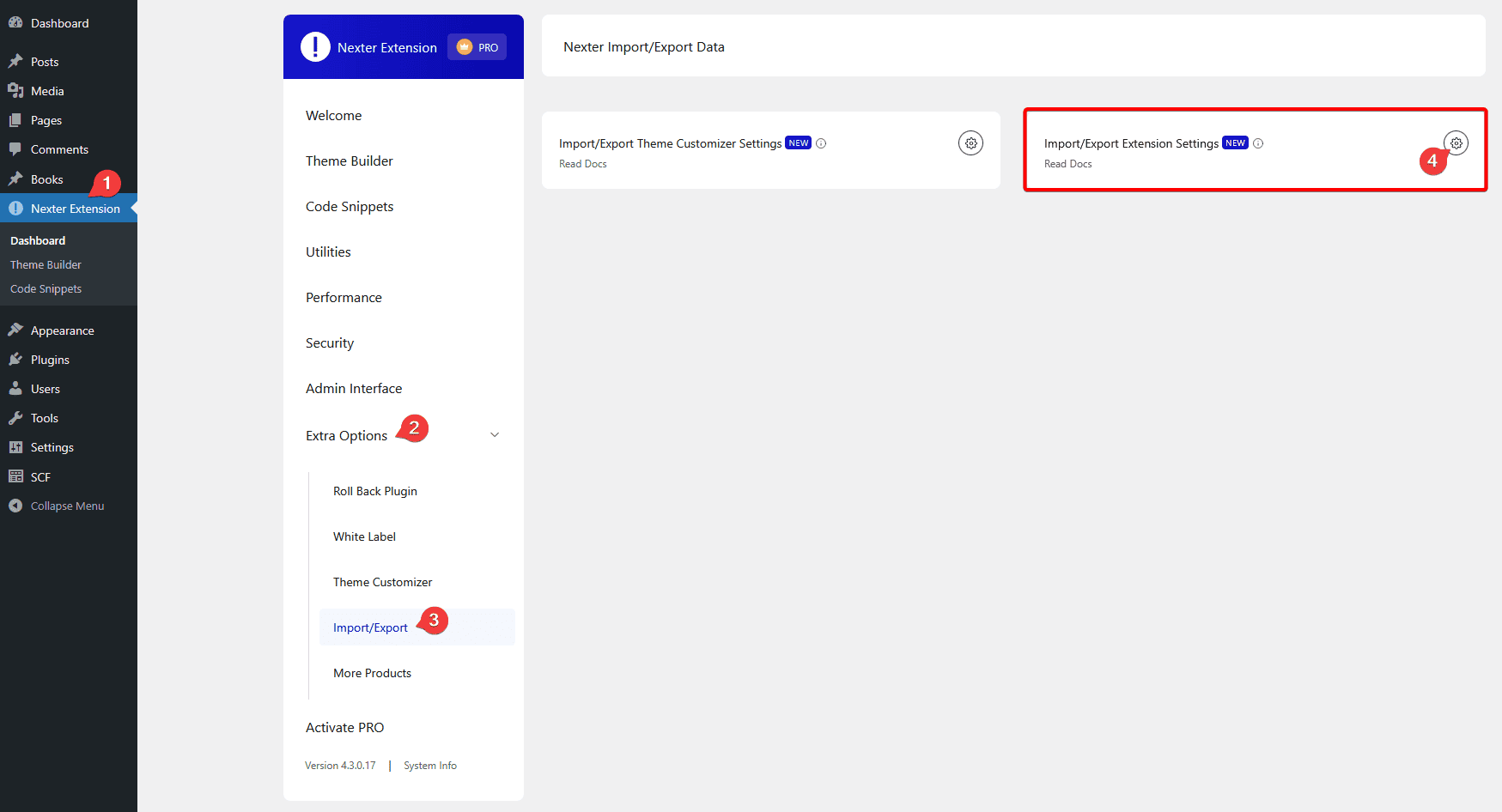
It will open the Import/Export Extension Settings pop-up.
Export Nexter Extension Settings
To export the Nexter Extension settings, click on the Export button in the Export Extension Settings section.
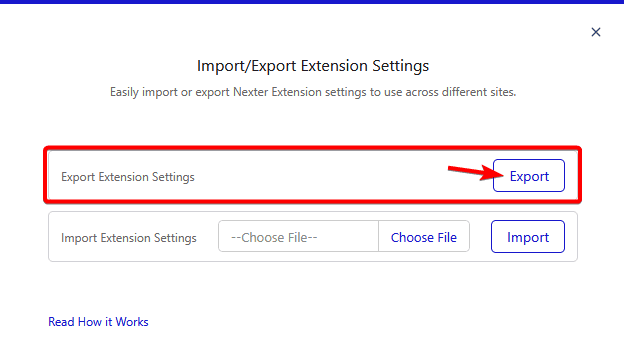
It will export all the Nexter Extension settings in a JSON file.
Import Nexter Extension Settings
To import the Nexter Extension settings, from the Import Extension Settings section, click on the Choose File and select the exported Nexter Extension JSON file.
Then, click on the Import button.
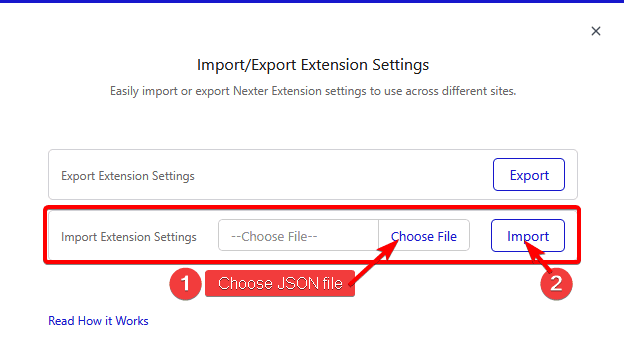
Once imported successfully, you should see a success message.
Now, all the Nexter Extension settings will be applied to the site.












