Do you want to use SVG images on your WordPress site? By default, WordPress blocks SVG uploads due to security concerns. However, SVGs (Scalable Vector Graphics) are incredibly useful — they’re lightweight, resolution-independent, and perfect for logos, icons, and illustrations that need to look sharp on any screen size.
With the Nexter Extension (Free) plugin, you can easily enable SVG image file uploading in your WordPress site.
How to Enable SVG File Upload with the Nexter Extension?
To enable SVG image file uploading with the Nexter Extension plugin, from the WordPress Dashboard, go to Nexter > Extensions > Security.
Then go to the SVG Upload section, enable the toggle, and click on the gear icon (⚙).
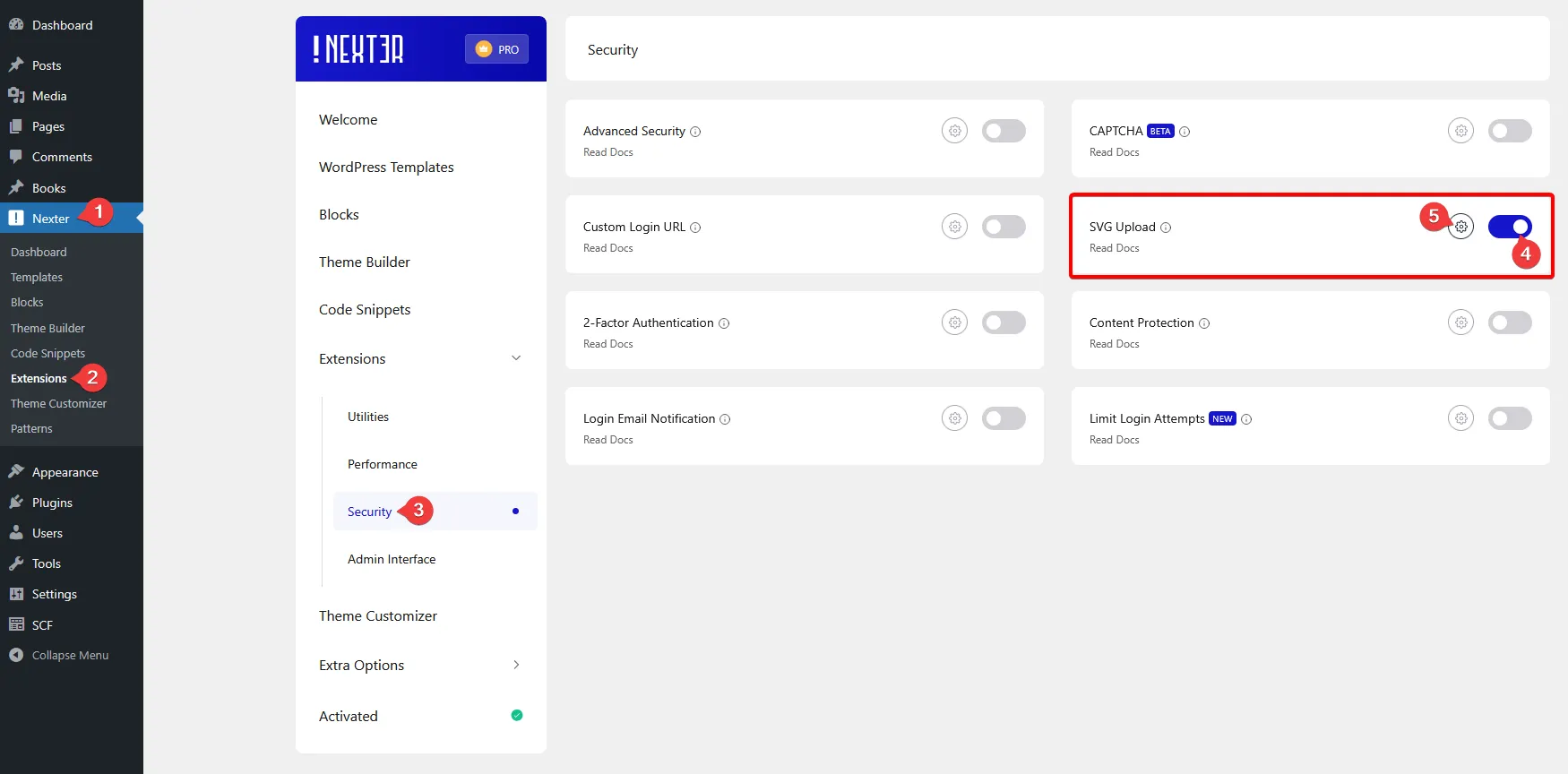
It will open the SVG Upload popup.
From here, you can select different user roles who can upload the SVG files.
Once done, click on the Save button.
Now, users with your selected user roles can upload SVG files.













