Do you want to embed a Vimeo video in WordPress? Adding videos to your website is a great way to connect with your audience and share your message. Vimeo is a popular platform for hosting and embedding videos on your site.
With the Video block from the Nexter Blocks, you can easily embed a Vimeo video to your WordPress website.
To check the complete feature overview documentation of the Nexter Blocks Video block, click here.
Requirement – This block is a part of the Nexter Blocks, make sure it’s installed & activated to enjoy all its powers.
To do this first, you have to get the Vimeo video ID. Once you have the video ID, add the Video block from the Nexter Blocks to the page and follow the steps.
1. Select Vimeo from the Source section under the Video tab.
2. Then add the video ID in the Vimeo ID field.
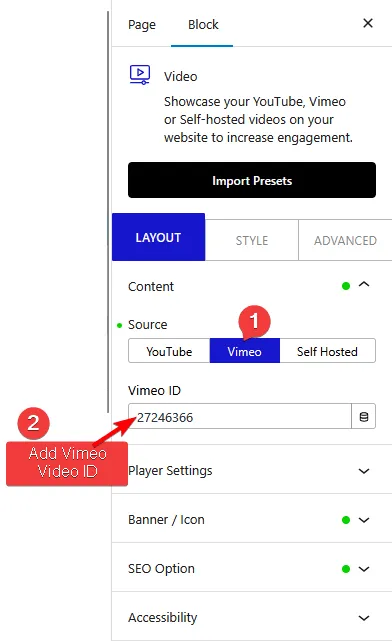
You can adjust the video options from the Player Settings tab. You’ll find the following options –
- AutoPlay – By enabling this toggle, you can autoplay the video.
- Mute – By enabling this toggle, you can mute the video.
- Loop – By enabling this toggle, you can play the video in a loop.
- Video Touch Disable – From this toggle, you can enable or disable the video touch feature.
- Controls Color – From here, you can change the color of the video controls.
- Intro Title – From here, you can show or hide the video title.
- Intro Portrait – From here, you can show or hide the user profile image.
- Intro Byline – From here, you can show or hide the username of the video.
This is how easily you can embed a Vimeo video on your WordPress website.













