Are you looking to disable Gutenberg in your WordPress site? Many WordPress site owners and developers prefer the classic editor for its simplicity and familiarity, especially those managing complex layouts or custom themes. Disabling Gutenberg can provide a smoother editing experience and maintain compatibility with existing plugins and themes designed for the classic editor.
With the Nexter Extension (Free) plugin, you can easily disable Gutenberg for specific post types on your WordPress website.
How to Disable Gutenberg with the Nexter Extension?
To disable Gutenberg with Nexter Extension, from the WordPress Dashboard, go to Nexter > Extensions > Utilities. Then go to the Disable Gutenberg section, enable the toggle, and click on the gear icon (⚙).
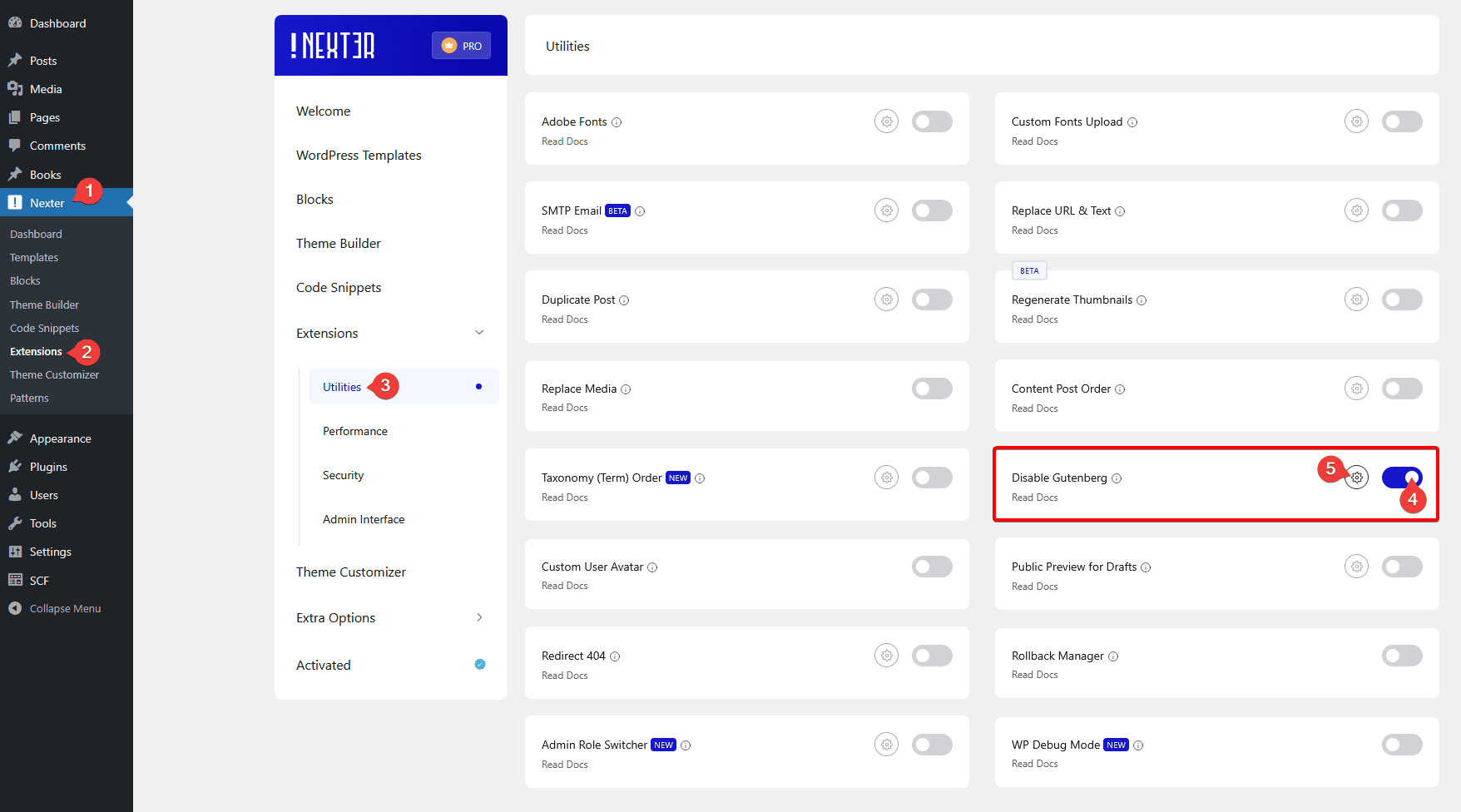
It will open the Disable Gutenberg popup, then you can individually enable the toggle for different post types where you want to disable Gutenberg. Here you’ll find the following options.
- Posts – To disable Gutenberg on the default WordPress posts.
- Pages – To disable Gutenberg on the default WordPress pages.
- Disable frontend block styles / CSS files for the selected post types – To stop loading the Gutenberg-related CSS files for the selected post types.
Note: You might see more options if you have custom post types on your site; the names will vary based on the custom post type’s names.
Once you’ve enabled the toggles for your desired post types, click on the Save button.
Now for that particular post type the Gutenberg editor will be disabled, and you’ll see the classic editor instead.












