Many WordPress websites have default password reset forms, but customizing your own password reset form gives you an added layer of security and allows you to have full control over the process. A custom password reset form also allows you to customize the look and feel of the page to match the design and branding of your website.
The Login & Signup block from Nexter Blocks, allows you to add a separate password reset form on any page.
To check the complete feature overview documentation of Nexter Blocks Login & Signup block, click here.
Requirement – This block is a part of Nexter Blocks, make sure its installed & activated to enjoy all its powers.
To do this, add the block on the page where you want to show the password reset form, go to Forms > Type and select Forgot Password.
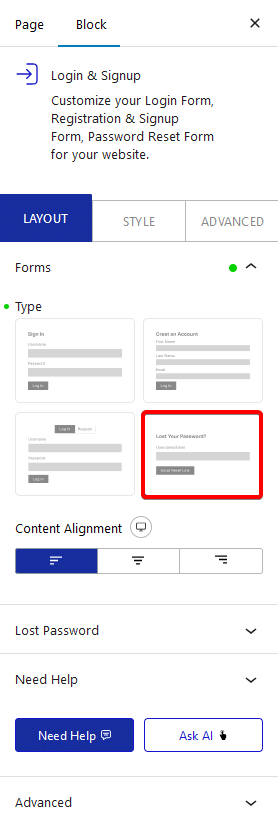
From Content Alignment, you can align the form content.
Then from the Lost Password tab, you can manage the form.
From the Password Reset Page section, you can choose where the users will be redirected after the password reset.
- Default – It will keep the users on the current page.
- Custom – In this option, you can select a specific page from the Select Page dropdown where you want to redirect the users after the password reset.
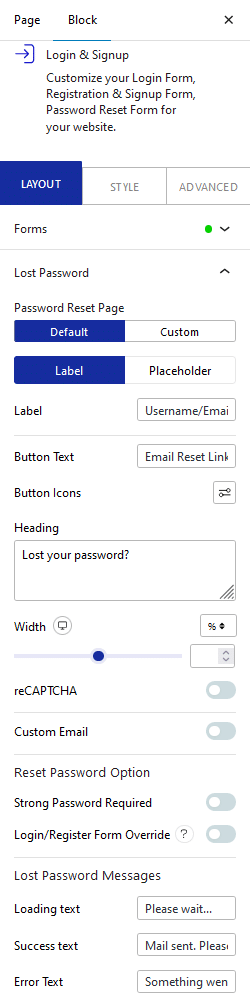
In the Label tab, you can edit the field label and placeholder from the Placeholder tab.
You can also change the button text, icon, form heading and width.
If you want you can add the Google reCAPTCHA in the password reset form by enabling the reCAPTCHA toggle.
Note: Make sure you’ve added the reCAPTCHA Site Key and Secret Key in the Nexter Blocks → Extra Options. Learn the process.
Enable the Custom Email toggle to send a custom password reset email to the users. Learn the process.
In the Reset Password Option section, you’ll find two options –
Strong Password Required – When you enable this option, it will force users to use a strong password on the password reset form.
Login/Register Form Override – If you’ve selected Default from the Password Reset Page dropdown, this option will hide the login or register form when the password reset form is active.
From the Lost Password Messages section, you can customize different form status messages.
Loading text – To show a message when the form is submitting.
Success text – To show a message when the form is submitted successfully.
Error Text – To show a message when the form failed to submit.
Also, read How to Redirect after Login in WordPress Login Form.





