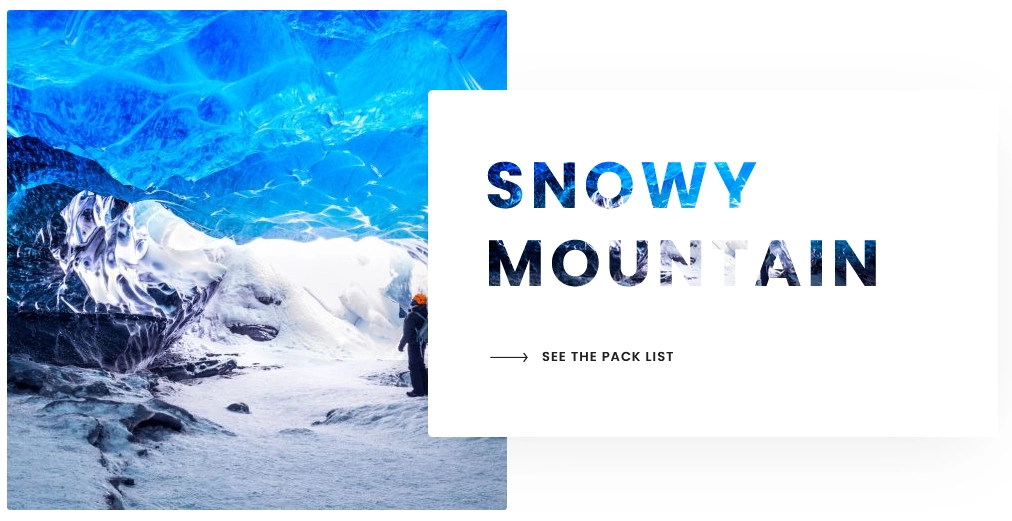Do you want to create a text mask in WordPress? Text masks allow you to overlay text onto an image or graphic, creating a visually striking effect that can enhance the overall design of your website and make your content stand out.
With the Advanced Typography block from Nexter Blocks, you can easily create a text mask in WordPress.
To check the complete feature overview documentation of the Nexter Blocks Advanced Typography block, click here.
Requirement – This block is a part of the Nexter Blocks, make sure it’s installed & activated to enjoy all its powers.
To do this, add the Advanced Typography block to the page and follow the steps –
1. In the Advanced Typography tab, select Normal or Multiple from the Select Option section.
Let’s select Normal.
2. Then add the text in the Text field.
3. After that, enable the Knockout Text toggle from the Knockout Text tab.
Note: In the Multiple option you’ll find the Knockout Text option in each text repeater item.
4. Then from the Background section, you have to set a background image.
Note: Using a background image with a thick font will create a prominent text mask.
Now you’ll have a beautiful text mask.