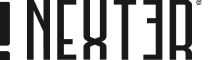Do you want to add unique dot navigation to your slider? By connecting the Carouse Anything block with the Scroll Navigation block from the Nexter Blocks, you can easily use the Scroll Navigation dot as your slider navigation.
To check the complete feature overview documentation of the Nexter Blocks Scroll Navigation block, click here.
Requirement – This block is a part of the Nexter Blocks, make sure it’s installed & activated to enjoy all its powers.
To do this, add both the Carouse Anything and Scroll Navigation block to the page and follow the steps –
1. Add content to the Carousel Anything block slides using either the Pattern or Editor.
2. Then go to the Dots & Arrow tab and disable the Dots toggle.
3. Next, go to the Carousel Remote Sync ID tab and add an ID in the Unique Carousel ID field.
4. Then go to the Scroll Navigation block and select an appropriate style and direction for the navigation from the Layout tab.
5. After that, in the Content tab add navigation items, make sure the number of navigation items and the number of slides in the Carousel Anything block are same.
In the navigation items, you can leave the Section ID field blank, you can add a tooltip and icon as required.
6. Then go to the Connections tab and add the same ID in the Carousel Connection ID field to make the connection.
Now you can navigate the Carousel Anything slider with the Scroll Navigation dots.