For those using WordPress as their website platform, it’s important to understand how to properly replace URLs. This is especially true if you’re migrating from an old domain name to a new one or just moving from http:// to https:// or going from www. to a non www. URL. Without proper implementation, the transition could be damaging to your website’s SEO and user experience.
While most good hosting providers offer some migration tools that you can use to move your site easily but even then you might come across some media files in your WordPress media library using the old URL or some links on your site where you’ve added them manually aren’t updated to the new URL. As a result, you’ll have broken links on your site and it can negatively impact your SERP rankings.
Finding and replacing these URLs can be a tedious and time consuming task, especially if you have a large website. Thankfully with the Nexter theme, you can manage this task very easily without any additional plugins.
Our Nexter Extension (free) plugin gives you an easy option to find and replace links on your WordPress website.
Learn via Video Tutorial
To replace URLs of your WordPress website, go to Nexter > Extensions > Utilities.
Then go to the Replace URL & Text section and enable the toggle, after that click on the gear icon (⚙).
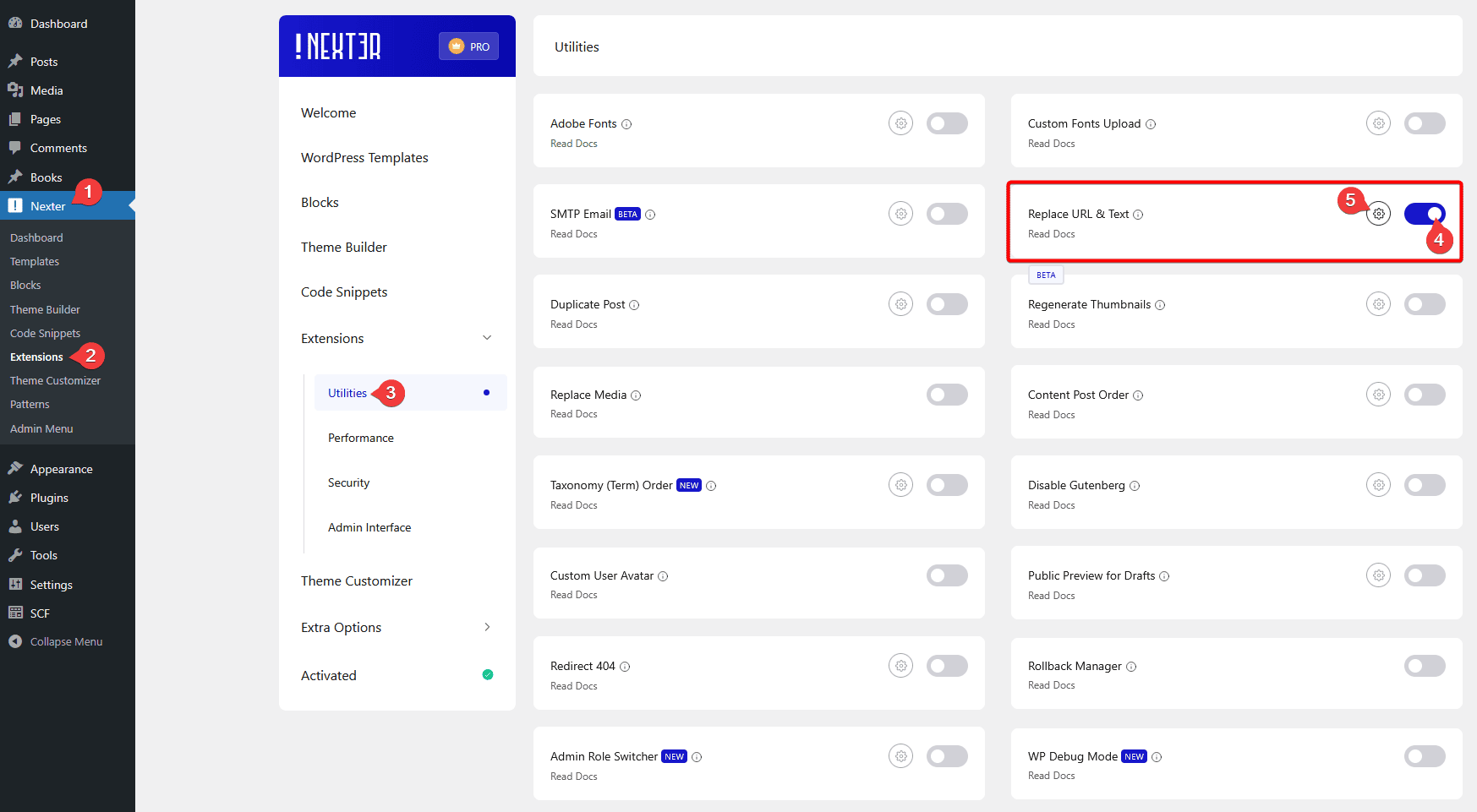
It will open the Replace URL & Text popup, from here, you can replace your URL.
Note: Before replacing the URL of your site, you should back up your database as a safety measure just in case anything goes wrong, as these tasks directly affect the database.
In the Old URL field, you have to add the URL that you want to replace and in the New URL field, the URL that you want to replace it with.
You can check the Case Sensitive checkbox if something is case-sensitive.
If you want to change data from the ‘guid’ column of the table, you can check the Replace GUIDs checkbox.
You can also limit the number of search query rows from the Search Limit field. You should set a lower value if you are facing server timeout issues while doing the search and replace.
Then from the Select Tables field, you can select a specific database table or you can select multiple tables as well, so only there the search and replace function will work.
For example, if you want to change all the URLs of your website from http:// to https://.
In the Old URL field, you have to write http://yoursite.com and in the New URL field https://yoursite.com.
Then select the database table from the Select Tables field, where you want to run the query
After that, click on the Dry Run button. It will show how many URLs it found with http://yoursite.com.
Finally, click on the Confirm button to replace the old URL with the new URL.
Now it will replace all your links from the old URL, for example, here http://yoursite.com to the new URL https://yoursite.com from that specific table.
We have listed some popular use cases below:
Replace the Staging domain with the Production WordPress domain during migration
When it comes to setting up and maintaining websites, there are a number of important tasks that must be completed in order to ensure that the website functions correctly and securely. One task that is often overlooked is the replacement of staging website URLs with live site URLs in WordPress. This is an important process that helps to ensure that visitors to the website are only accessing the live site and not the staging version.
With the Replace URL feature of our Nexter theme, you can easily replace the staging domain URL with your production site domain URL.
Replacing Interlinks in Blog content to Fix broken Links
When it comes to producing high-quality content for your blog, links are a vital part of the puzzle. They provide additional information for readers and can lead to other pages on your blog through interlinking. Unfortunately, links can sometimes become broken due to changes in URLs, or other issues.
Fortunately, you can quickly fix broken links by using the Replace URL feature of the Nexter theme.
Updating Old Affiliate Links with New Links in WordPress
Affiliate marketing is a great way to monetize your website or blog and generate passive income. But with the ever-changing world of marketing and technology, companies often change their affiliate platforms hence you have to keep up with the changing affiliate links. If you’re running a blog with WordPress, updating old affiliate links with new ones can be frustrating, especially if you have them all over your website, and it can hurt you financially as well.
But with the powerful Replace URL feature of the Nexter theme, you easily update the old affiliate links with the new ones and save you a lot of time and money.
Updating 3rd Party Links in WordPress
Maintaining the accuracy and relevancy of 3rd party links on your website is paramount in providing your visitors with the best experience. To provide the best value to your readers, you should link to other external valuable resources. As the web is ever-changing, new resources keep coming to replace the old ones and as a website owner, links on your website must be regularly reviewed and updated to ensure their continued use. But if you have hundreds of old 3rd party links, manually updating them can be a tedious task.
You can take advantage of the Replace URL feature of our Nexter theme to make the process easier.
Replace Old Images with New Updated Images
As a business owner, it’s important to have a website that looks fresh and up-to-date. One of the easiest ways to do this is to replace your old images with updated, modern images. Doing this can help to keep visitors engaged and give your website a modern, professional look. But if you have a lot of images on your WordPress website, replacing them manually can be a time consuming affair.
But you can make this process a lot simpler by uploading the new images in the WordPress media library and then using the Replace URL feature of the Nexter theme to replace the old image URL with the new image URL on the entire site.













