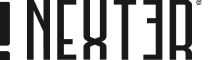Are you looking to change the mouse cursor for a specific row in WordPress? Customizing the cursor for a particular row, rather than the entire page, can enhance interactivity and create a more engaging user experience within targeted sections of your website.
With the Mouse Cursor block from Nexter Blocks, you can easily change the mouse cursor for a row on your WordPress website.
To check the complete feature overview documentation of the Nexter Blocks Mouse Cursor block, click here.
Requirement – This block is a part of the Nexter Blocks, make sure it’s installed & activated to enjoy all its powers.
To do this, add the Mouse Cursor block to the row of the Container block from the Nexter Blocks on which you want to change the mouse cursor and follow the steps –
1. Select Row from the Cursor Area dropdown.
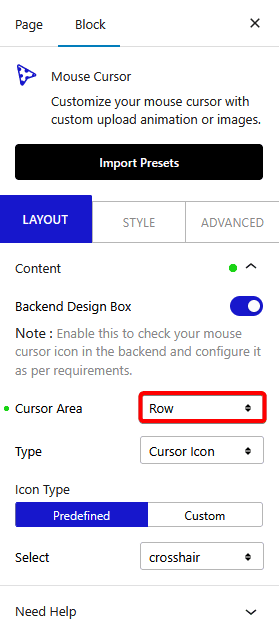
2. Then select the appropriate cursor type and custom cursor as per your requirements.
Now you’ll see your custom mouse cursor in that specific row only.