With the Nexter Extension (Pro) plugin, you can add parameters to the shortcode to pass data through it. This makes it incredibly simple to reuse the same snippet in multiple places while customizing only the parts you need, which saves time, reduces repetitive work, and helps avoid mistakes.
For instance, imagine you run an online recipe site. You could create a reusable “recipe card” snippet that displays a styled recipe layout. By using shortcode parameters, you can easily pass different details—like the recipe name and cooking time—without editing the snippet itself. For example:
[recipe-card title="Chocolate Chip Cookies" time="25 minutes"]This way, the same snippet works for hundreds of recipes with just a few attribute changes.
To check the complete feature overview documentation of the Nexter Extension Code Snippets, click here.
Requirement – This feature is a part of the Nexter Extension, make sure it’s installed & activated to enjoy all its powers.
Registering Shortcode Parameters
Before using the parameters, you have to register them. Only the registered parameters will work in the shortcode and other values will be ignored. This gives you full control over which parameters are allowed.
To add a parameter, make sure the Insert via Shortcode option is selected from the Placement Method section.
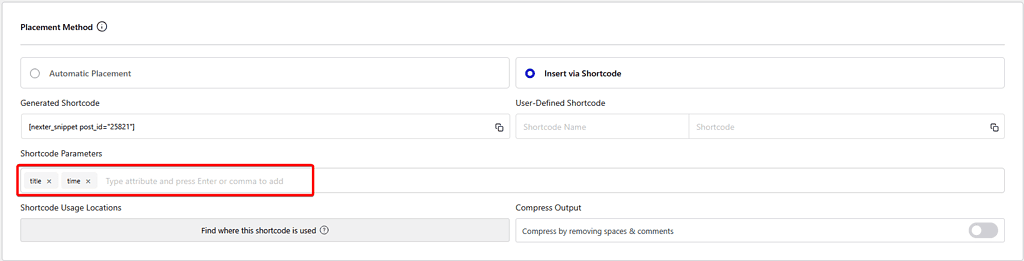
Then, in the Shortcode Parameters field, add the parameter name and press the Enter button or a comma (,).
Adding Parameters in the Snippet
Now you have to add these parameters to the snippet to make it work. You can add the parameters using the Show Shortcode Attributes button.
Simply place the cursor where you want to add the parameter in your code, then click on the Show Shortcode Attributes button, and it will show the parameter list. Click on the parameter you want to add, and it will be added to the code.
Once done, update the changes.
Note: The process will be the same for all code types (PHP, HTML, CSS and JavaScript)
Pass Value in Shortcode
After that, you have to pass values through those parameters in the shortcode. To do that, add the shortcode from Generated Shortcode or User-Defined Shortcode (if created) to the location where you want to add the code snippet.
Then, in the shortcode, add a space and type the parameter name (as defined in the Shortcode Parameters field), then use =”” and place your value inside the quotation marks.
For example:
[nexter_snippet post_id="25821" title="Pizza"]In a similar process, you can pass multiple values as we have done in the video below.
This is how you can use the shortcode parameters to pass custom values in the shortcode.













