Having multiple physical locations for your business is a great way to increase your reach and make it easier for customers to connect with you. Showing multiple locations on Google Maps within a WordPress site is incredibly useful for businesses and services with multiple storefronts. It allows customers to quickly find their way to the nearest store or service without any hassle. However, many business owners don’t know how to add multiple locations on a map with the WordPress block editor.
You can use the Nexter Blocks Google Map Block to solve this problem, the Google Map block lets you add as many locations as you want on your Google Maps.
To check the complete feature overview documentation of the Nexter Blocks Google Map block, click here.
Requirement – This block is a part of the Nexter Blocks, make sure its installed & activated to enjoy all its powers.
To do this first, add the Google Map block on the page and go to Content > Pins.
In the first item add the details like Latitude, Longitude and Tooltip Content and if you want you can even add a custom pin marker for your location.
Once you’ve set the first location click on the +Add Pin button to add the second location and follow the exact process to add the pin location.
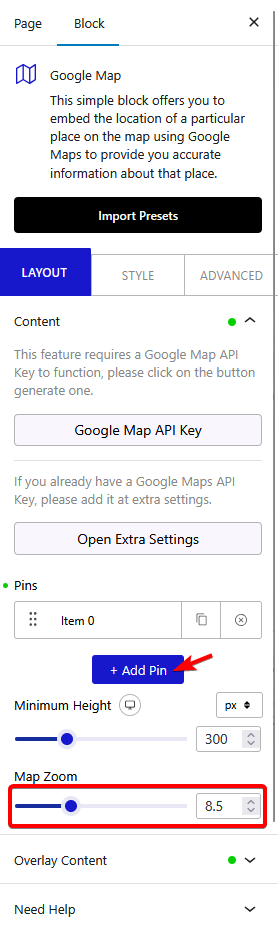
Keep in mind, If the location pins are too far away from each other you need to adjust the map zoom level under Map Zoom so that all the location pins are visible on the map.
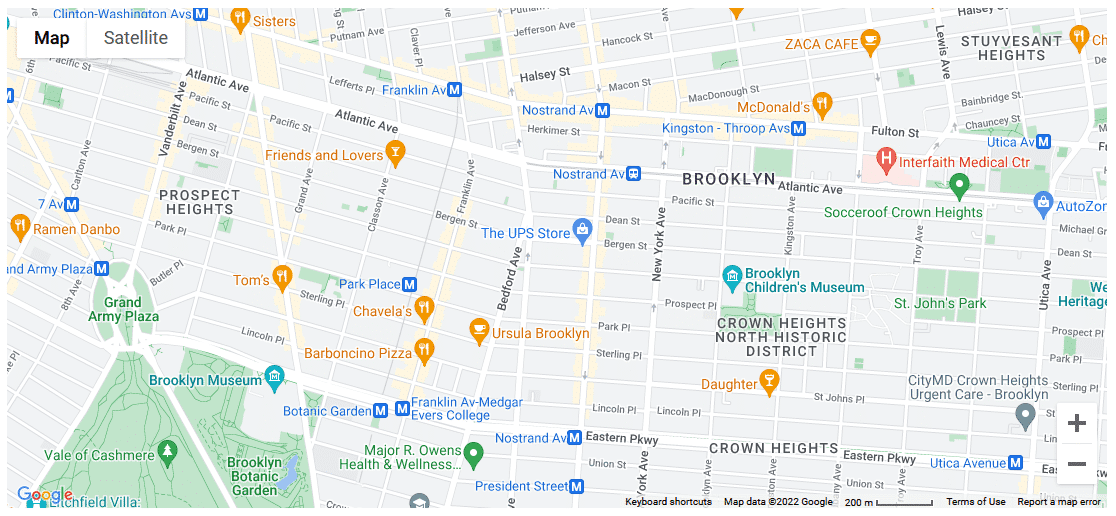
Also, check out How to add Text info overlay above Google Maps in WordPress.












