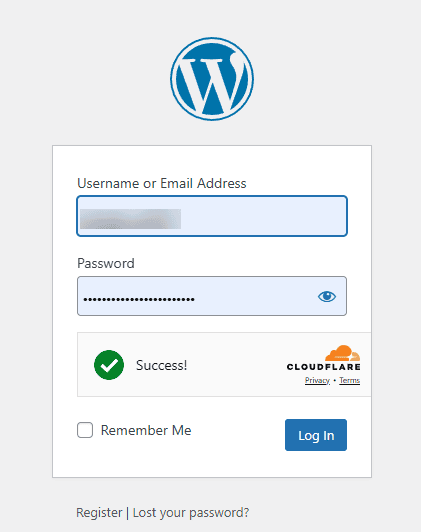Do you want ot add Cloudflare Turnstile CAPTCHA to your WordPress site? Adding Cloudflare Turnstile CAPTCHA to your WordPress website is a smart way to strengthen security. Turnstile is a free, privacy-focused CAPTCHA solution from Cloudflare that helps block automated bots without disrupting the user experience. By integrating Turnstile, you can effectively prevent spam submissions, fake signups, and other malicious activities on your site.
With the Nexter Extension (free) plugin, you can easily add Cloudflare Turnstile CAPTCHA to your WordPress website.
Why Add Cloudflare Turnstile CAPTCHA?
As your website grows, so does the risk of attacks from spammers, bots, and malicious users. To keep your site secure and user experience smooth, it’s essential to have effective bot protection in place.
Cloudflare Turnstile CAPTCHA offers a privacy-friendly, user-first solution that automatically detects real users without intrusive challenges. It helps block spam, prevent abuse, and keep your website safe — all without compromising on usability.
How to Generate Cloudflare Turnstile Site Key and Secret Key?
Make sure you are logged into your Cloudflare account, and then go to this link.
1. Go to Turnstile.
2. Then click on the Add Widget button to add a widget.

3. On the next page, add a widget name in the Widget name field. You can use your domain name for easy identification.
4. Then click on the + Add Hostnames button and add your domain name. Make sure to add the domain name without http or https.
5. After that, select the appropriate widget mode from the Widget Mode section.
Note: You can keep the pre clearance to No.
6. Then click on the Create button.
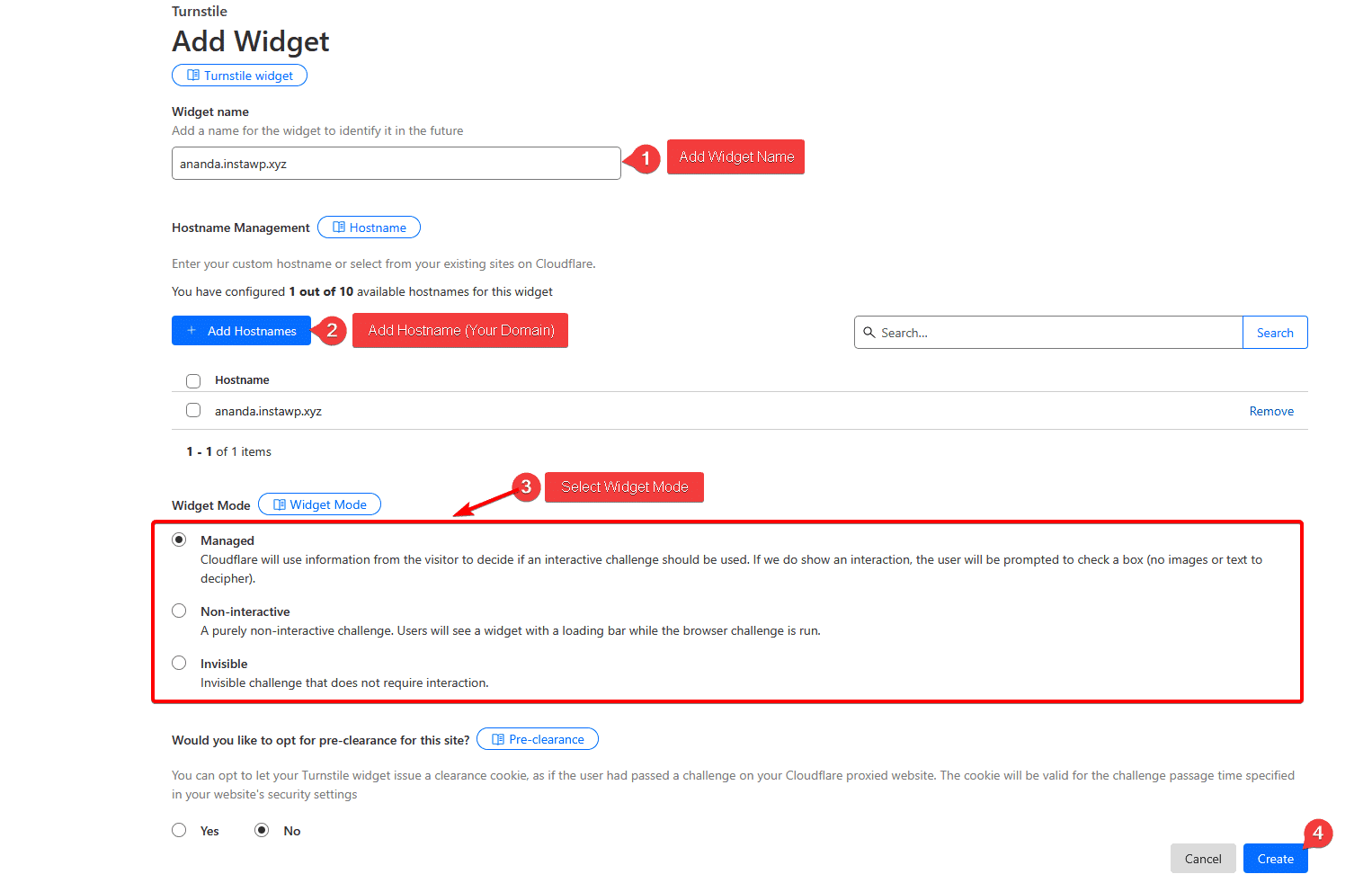
On the next page, you’ll get your Cloudflare Turnstile Site Key and Secret Key.
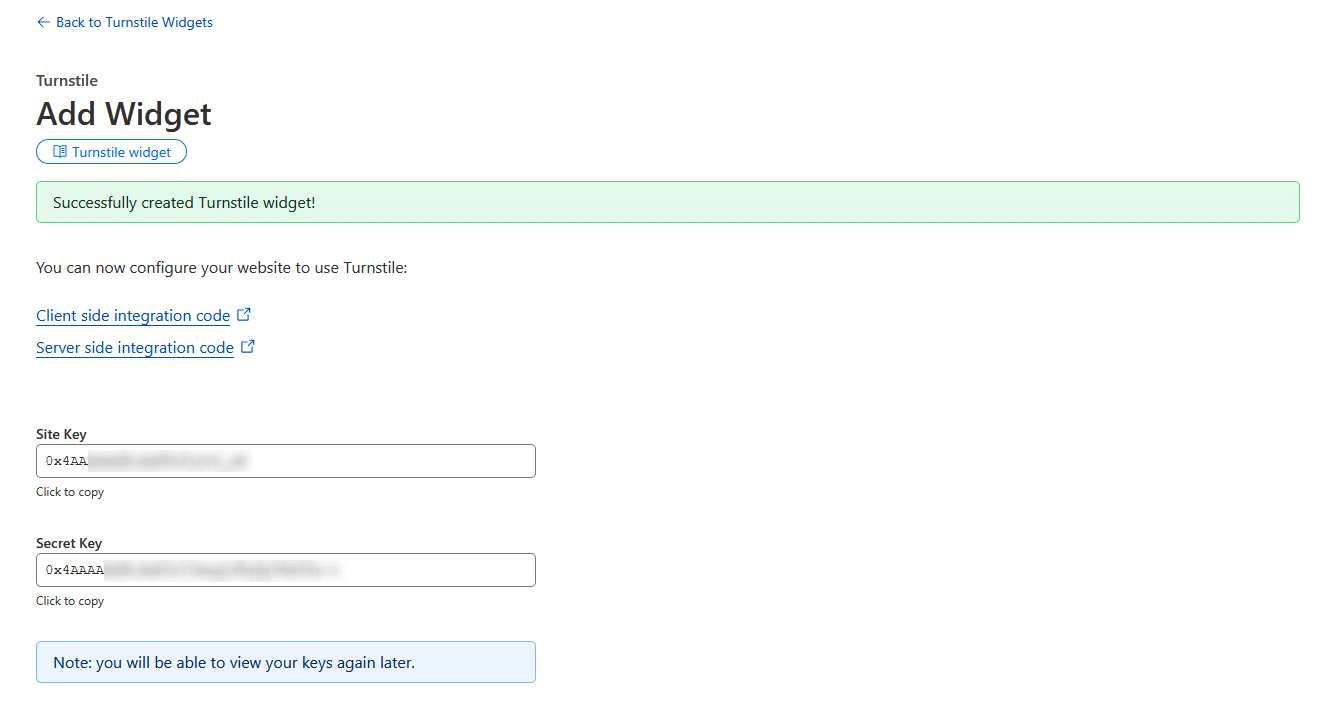
How to Add Cloudflare Turnstile CAPTCHA with the Nexter Extension?
To add Cloudflare Turnstile CAPTCHA with the Nexter Extension plugin, from the WordPress dashboard and go to Nexter > Extensions > Security.
Then go to the CAPTCHA section and enable the toggle, after that click on the gear icon (⚙).
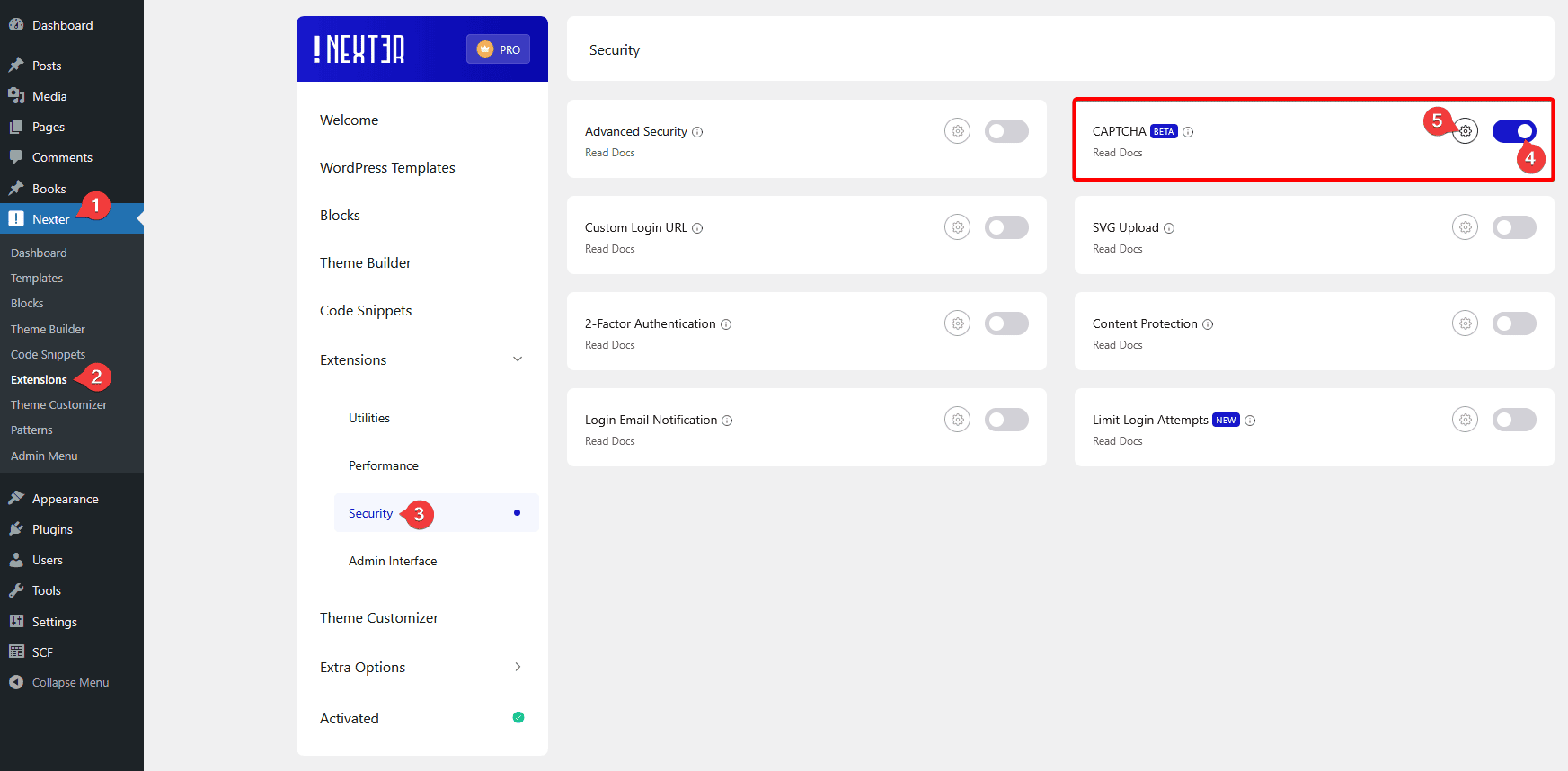
It will open the CAPTCHA popup; here, you’ll find some options.
Go to the Cloudflare Turnstile tab.
Then, in the Site Key and Secret Key fields, you have to add your Cloudflare Turnstile Site Key and Secret Key, respectively.
After that, from the WordPress Default section, you can select where you want to enable the Cloudflare Turnstile CAPTCHA on the site. You can add Cloudflare Turnstile CAPTCHA on the Login Form, Registration Form, Reset Password Form and Comments Form.
Then click on the Save button to enable Cloudflare Turnstile CAPTCHA on your selected location.