Are you tired of searching for the perfect image for your WordPress site?
You can generate AI images in WordPress with just a prompt using a WordPress plugin that brings the power of AI image generation to your website.
It is similar to tools like DALL·E 2, Midjourney, and Stable Diffusion and lets you generate royalty-free images for any topic with just your imagination.
So, now easily scale your AI Blog Content using WordPress AI Image Generator.
How to Generate Royalty-Free Images Using AI?
If you’re looking for a way to generate high-quality images for your WordPress website without breaking the bank, AI-powered image generation might be the solution you’re looking for.
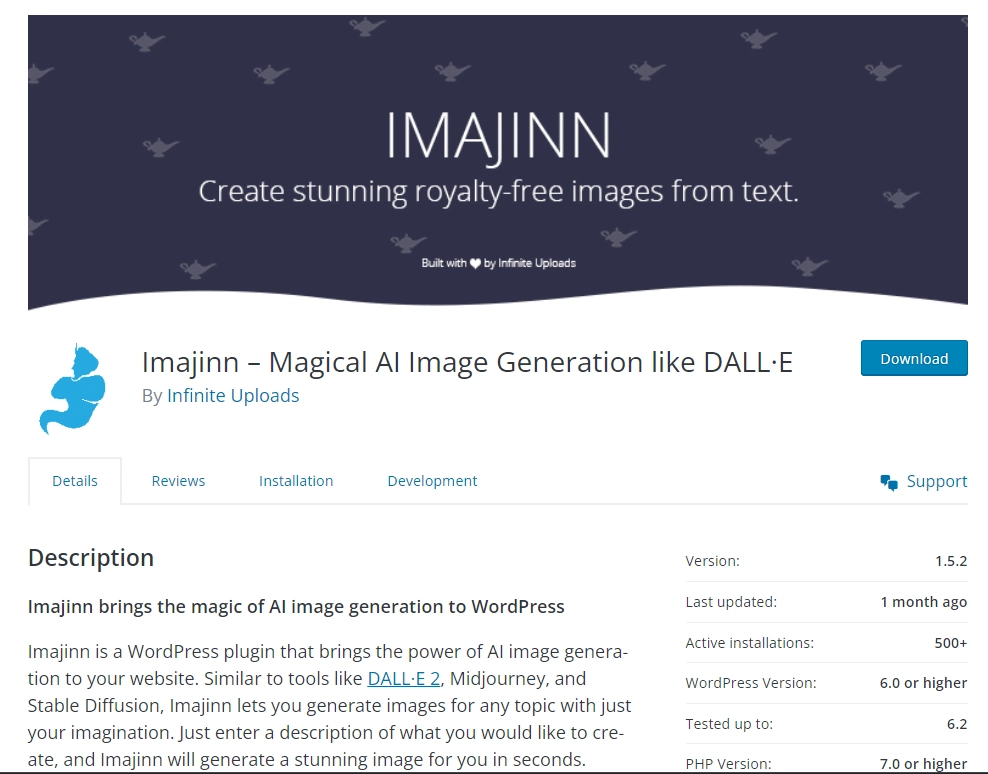
Step 1: Installing and Activating Imajinn WordPress Plugin
To use Imajinn, you’ll first need to install and activate the Imajinn plugin on your WordPress website. Here’s how:
- Log in to your WordPress dashboard.
- Go to Plugins > Add New.
- Search for “Imajinn” in the search bar.
- Click “Install Now” and then “Activate.”
Once you’ve activated the plugin, you’ll see a new menu item called “Imajinn” in your WordPress dashboard.
Step 2: Generating Images using Imajinn
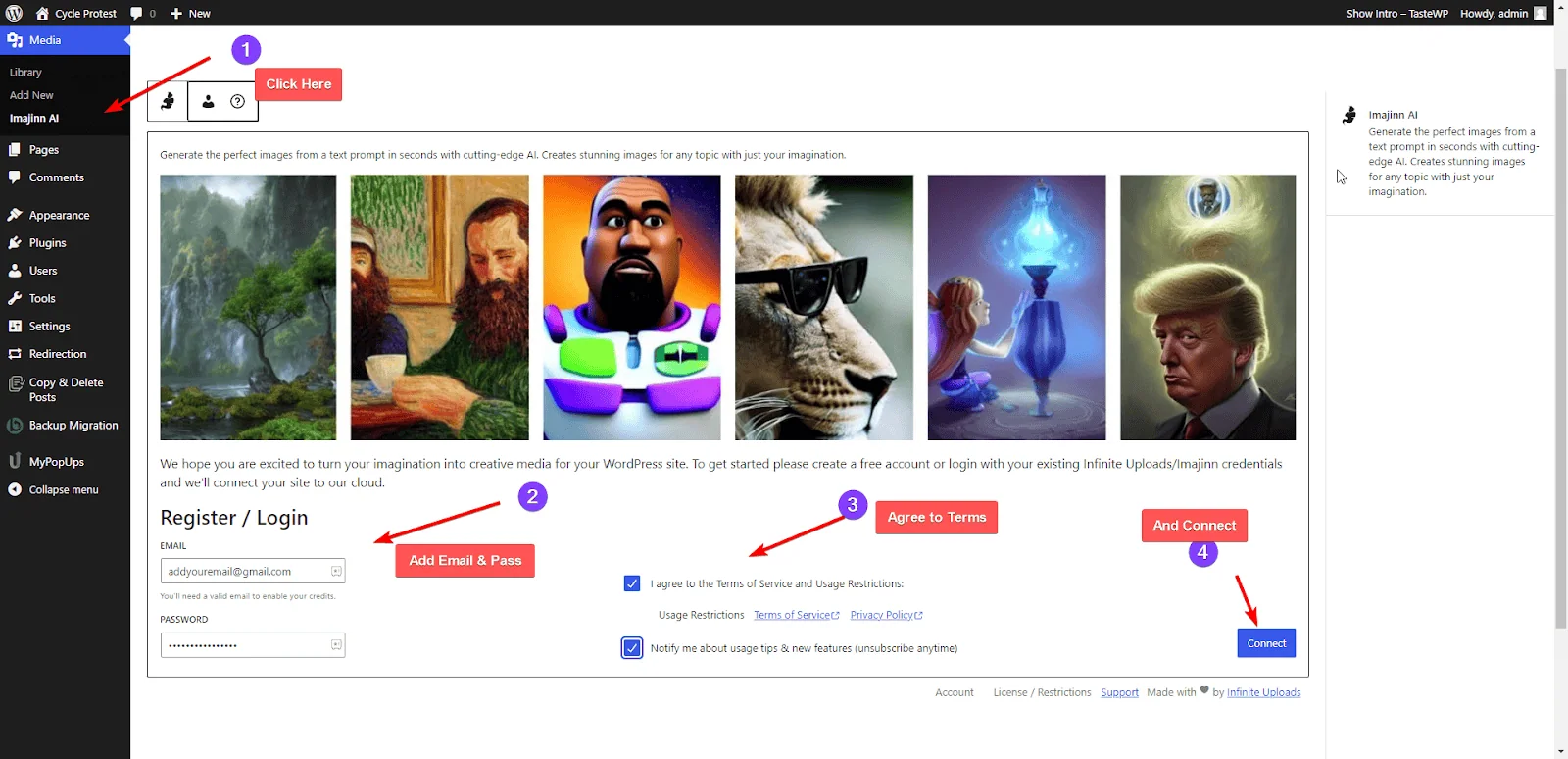
Generating images with Imajinn is easy.
Here’s how to do it:
- Go to Media > Imajinn AI in your WordPress dashboard.
- Add your email and password registration, and click Connect to accept the terms.
- Type in a prompt for the image you want to generate. You can be as specific or as general as you like.
- Choose your preferred style preset from the dropdown menu. This will determine the look and feel of your generated image.
- Select the Size and then.
- Click “Generate“
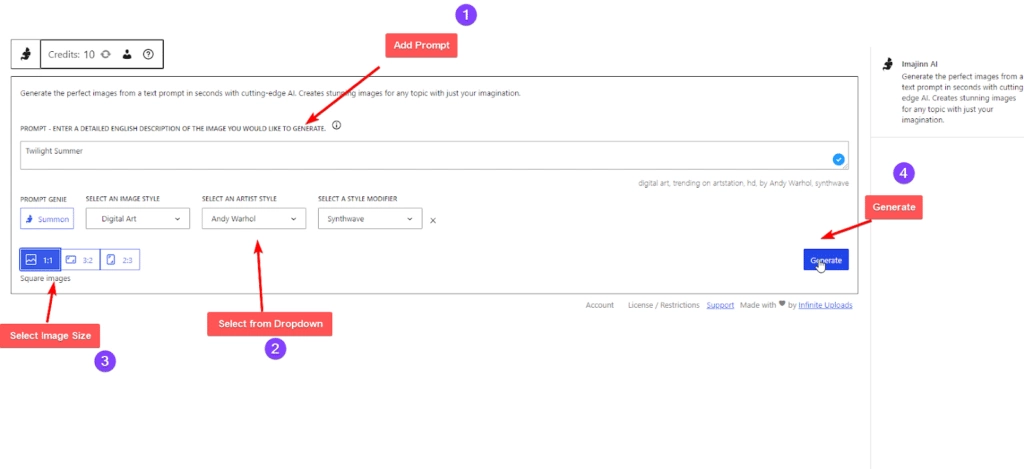
Step 3: Downloading and Using the Images
Here are the steps you can follow after generating images:
- Click the “Save” button after the image is generated to upload it directly to your WordPress media library.
- To make any corrections or tweaks to the image, click the “Edit” button and use the available tools to make the desired changes.
- If you want to regenerate the image, click on the “Regenerate” button to create a new version of the image with different parameters.
- To share the image on Twitter, click the “Tweet” button and follow the prompts to post the image on your Twitter account.
Once the image is generated, you can insert it into any post or page on your website using the WordPress media library.
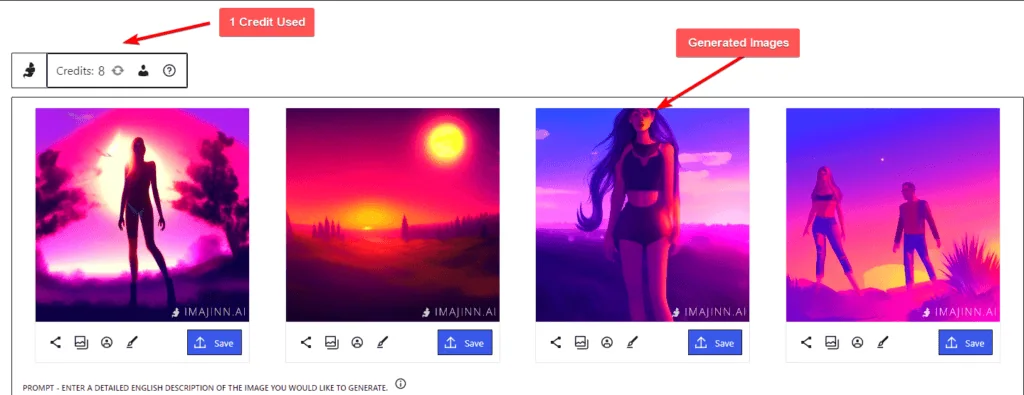
Did you know? AI can help you automate SEO tasks on your website as well. Check this list of top AI-powered WordPress SEO plugins that can help you do so.
Cost of Imajinn AI Image Generation WordPress Plugin
The Free version allows you to generate up to 10 times, as you get 10 free credits for more images you purchase from their website.
The pricing for Imajinn AI image generator WordPress includes a 25-credit plan paid annually for $3.25/month and a 100-credit plan paid annually for $7.50/month.
Alternatively, users can opt for a 25 credit per month plan for $39/year or a 100 credit per month plan for $90/year.
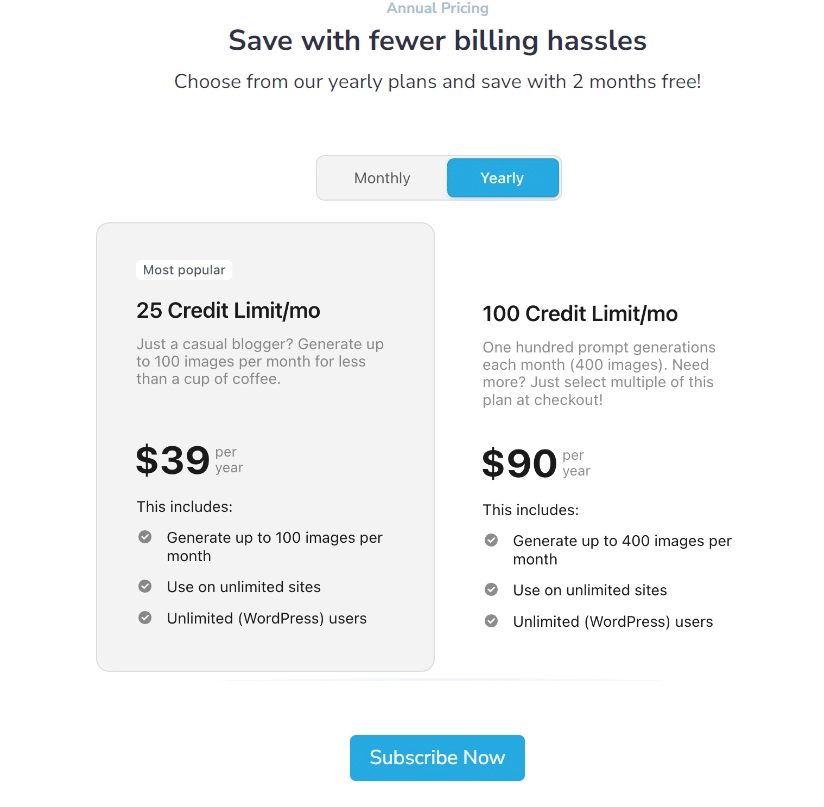
It’s important to note that while Imajinn generates royalty-free images, there may still be restrictions on how to use them.
Check the copyright license and other usage restrictions before using any generated images on your website.
You can learn more about it from their website.
Key Features of Imajinn – Magical AI Image Generation Plugin
Here are some of the key features of the Imajinn AI image generator WordPress plugin that make it stand out from other image-generation plugins:
1. AI Image Generation: The plugin uses state-of-the-art AI technology to generate high-quality images based on your prompts. You can use the plugin to generate images for any topic, from nature and landscapes to people and animals. Imajinn’s AI image generation technology is based on GPT-3, one of the most advanced AI models available today.
2. Image Editing Tools: This comes with various image editing tools that allow you to customize and refine your generated images. You can adjust the brightness, contrast, saturation, and other settings to get the perfect image for your website. It also has a face repair tool that allows you to fix any imperfections in your images.
3. Integration with WordPress: It is seamlessly integrated with WordPress, making it easy to use and customize. You can use the plugin with any WordPress theme or page builder and save your generated images to your WordPress media library for easy access. As well as also allows you to insert your images as an image block in Gutenberg.
4. Saving and Sharing Images: With Imajinn, you can save your generated images in high resolution and royalty-free. This means you can use your images for commercial purposes without worrying about copyright issues. You can also share your images on social media or use them in email marketing campaigns.
5. Prompt Genie: Imajinn’s Prompt Genie feature allows you to generate variations of an image with a similar style and layout. This feature is particularly useful if you want to create a series of images for your website or blog. Prompt Genie can quickly generate multiple images based on a single prompt.
Stay updated with Helpful WordPress Tips, Insider Insights, and Exclusive Updates – Subscribe now to keep up with Everything Happening on WordPress!
Wrapping Up
Imajinn is an excellent tool for generating high-quality images using AI in WordPress. With its user-friendly interface, you can easily create stunning images for your website or blog.
The AI technology is trained on over 5 billion images, allowing it to generate photo-realistic images, watercolor paintings, technical drawings, and more. It is similar to AI image generation tools like DALL·E 2, Midjourney, and Stable Diffusion.
You can customize your prompt by choosing styles, artist styles, style modifiers, and aspect ratios. Additionally, you can launch Prompt Genie to help you generate even more creative prompts.
Are you utilizing the default WordPress Gutenberg editor for website design? We strongly suggest exploring Nexter Blocks, a comprehensive plugin that can substitute multiple plugins on your WordPress site and empower you to craft impressive designs with over 85 exceptional blocks.
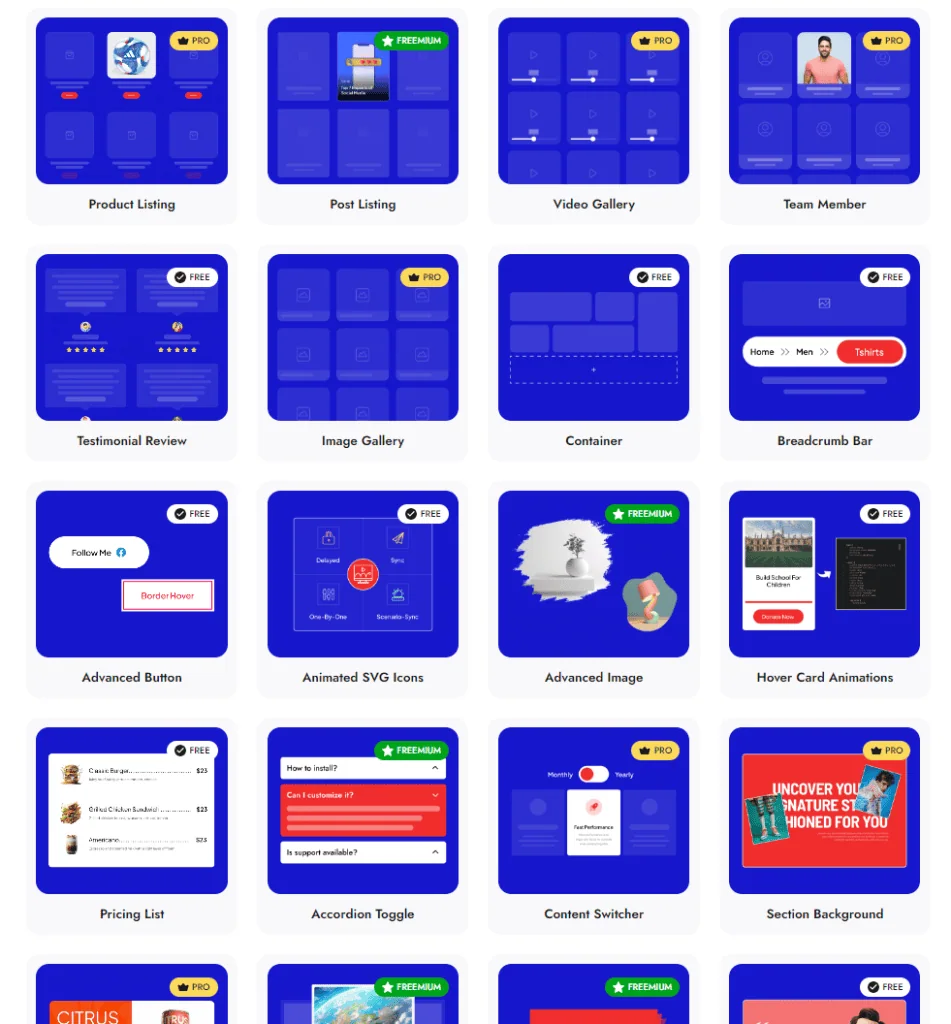
The above are some of the many blocks offered by Nexter Blocks; you can check the entire list from here.
FAQs on Generating AI Images in WordPress
You may have some questions if you are new to using AI-generated images on your website.
Here are some common questions and answers to help you get started:
How does Imajinn Generate AI Images for WordPress?
Imajinn uses advanced AI algorithms to generate images based on your prompts. You provide a detailed prompt, and it will generate a stunning image for you to use on your website. You can customize your prompt by choosing styles, artist styles, style modifiers, and aspect ratios.
Are the AI-Generated Images royalty-free?
Yes, the images generated by Imajinn are royalty-free. This means you can use them on your website without paying additional fees or royalties. However, you should always check the terms of service and licensing agreements for any images you use on your website.
Can I Save the Images Generated by AI to my WordPress media library?
Yes, you can save the images generated by Imajinn to your WordPress media library for easy access in any theme or plugin. Simply upscale and save your favorite images to your media library.
How do I add AI-Generated Images to my WordPress Posts or Pages?
To add the generated images to your WordPress posts or pages, edit the post or page where you want to add the image. On the post-edit screen, add the Image block where you want to display the image and click on Media Library. Next, select the image you saved earlier from your Media Library and provide an Alt text for the image.
Can I use AI-Generated Images for Commercial Use?
Yes, you can use Imajinn to generate images for commercial use. However, you should always check the terms of service and licensing agreements for any images you use on your website.
Can I Customize the Images Generated by Imajinn AI?
Yes, you can customize the images generated by Imajinn by choosing different styles, artist styles, style modifiers, and aspect ratios. You can also launch Prompt Genie by clicking on the Summon button below.











