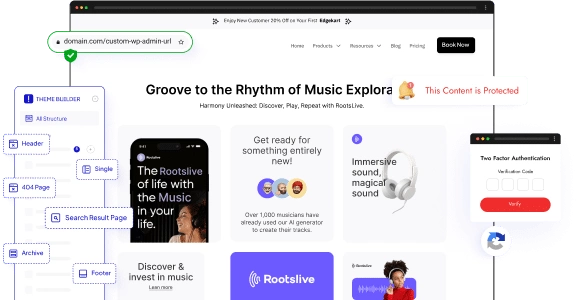Whether you’re considering using Blocksy for your own website or just curious about its features, this article will give you an in-depth look at what this theme has to offer. So, let’s dive in and explore the world of Blocksy!
What is Blocksy?
![Blocksy Review [With Pros & Cons] 1 Blocksy Theme](https://nexterwp.com/wp-content/uploads/2021/08/Blocksy-Theme.png)
Harnessing the capabilities of the WordPress block editor, Blocksy empowers users to effortlessly arrange and customize content blocks to their liking.
Pros of Blocksy:
- Built-in Google Analytics support for easy integration and tracking of website analytics.
- Advanced customization options for personalized website appearance and functionality.
- Additional options and features tailored for developers, providing flexibility and customization capabilities.
Cons of Blocksy:
- Some starter sites not compatible with popular page builders, limiting ease of use.
- Best features available in premium version only, requiring an upgrade for full potential.
- Limited selection of starter sites compared to other themes.
- Customization options and features can seem complicated.
- Compatibility issues with certain plugins and custom codes.
- Certain features are only available with the Blocksy Companion plugin.
Comparison Table Between Nexter WP Theme vs Blocksy
Why We Recommend Using Nexter WP Theme?
Make your WordPress image gallery more user-friendly and organised by adding a category filter. With a category filter, visitors can easily browse through specific image categories, making it easy to find the images they're looking for.
With the Media Listing block from The Plus Blocks for Gutenberg, you can easily create a WordPress image gallery with a category filter.
To check the complete feature overview documentation of The Plus Blocks for Gutenberg Media Listing block, click here.
Requirement - This block is a part of The Plus Blocks for Gutenberg, make sure its installed & activated to enjoy all its powers.
To do this, add the Media Listing block on the page, select Images from the Type dropdown, then select the appropriate listing style and layout from the Layout tab, go to the Content tab, and choose Repeater from the Select Option dropdown.
Note: The Category option is only available for Repeater.
Make sure you’ve added and assigned categories to your images while adding content to each repeater item.
Then go to the Filters tab, and turn on the Category Wise Filter toggle.
Note: Category filter is not available for the Carousel layout.
Now you’ll see filter options in your image gallery that you can use to filter images by category.
![Blocksy Review [With Pros & Cons] 2 media listing category wise filter](https://nexterwp.com/wp-content/uploads/2023/06/media-listing-category-wise-filter.gif)
Note: Similarly, you can add a category filter to a video gallery by selecting Videos from the Type dropdown.
You can edit the ‘All’ filter label from the All Category Text field.
From the Filter Style and Filter Hover Style, you can choose different styles for the category filter labels for normal and hover states.
From the Filter Alignment section, you can align the filter label.
![Blocksy Review [With Pros & Cons] 3 media listing category wise filter demo](https://nexterwp.com/wp-content/uploads/2023/06/media-listing-category-wise-filter-demo.gif)
Also, check How to Create a Video Carousel in WordPress.