In today’s digital world, website security is of the utmost importance. Having a secure WordPress login form is critical to protecting your website and content from malicious activity. The ‘Password Reset Email’ feature is a key part of the login form. This feature allows users to reset their password if they have forgotten it. As a website administrator, it’s important for you to be able to customise the Password Reset Email message in order to provide a better user experience. Doing so can help make the login process as smooth and secure as possible for your users.
With the Login & Signup block from Nexter Blocks, you can easily send custom password reset email messages to your users.
To check the complete feature overview documentation of Nexter Blocks Login & Signup block, click here.
Requirement – This block is a part of Nexter Blocks, make sure its installed & activated to enjoy all its powers.
To do this, add the block on the page, go to Forms > Type and select Login or Login & Register.
Select the appropriate layout from the Layout section.
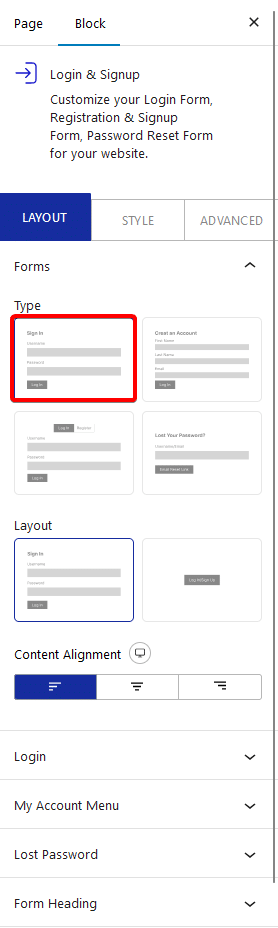
Once your form fields are ready, go to the Lost Password tab.
Then turn on the Custom Email toggle to write a custom password reset email.
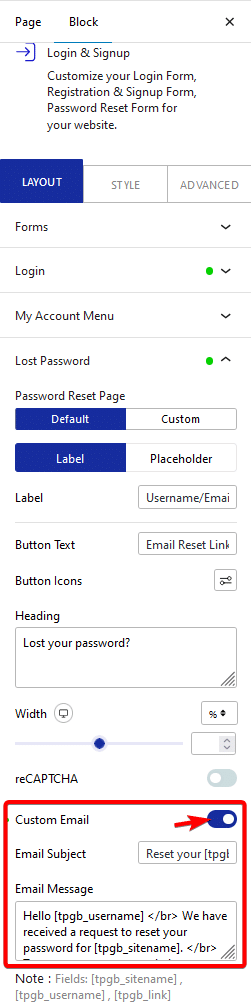
In the Email Subject field, you can add the email subject.
Then in the Email Message field, you can write the email message. Here you’ll have to use some shortcodes in the message.
- [tpgb_sitename] – For your website name.
- [tpgb_username] – For username.
- [tpgb_link] – For the password reset link.
Whatever message you write here will be delivered to the users when they reset their password.
Note: For any email related features such as Lost your password, Magic Link etc. you have to set up SMTP (Simple Mail Transfer Protocol) to send emails properly. You can use the free Fluent SMTP Plugin.
Also, read How to Enable Passwordless Login via Email in WordPress.






