Do you want to add a table of contents in Elementor? Adding a table of contents allows readers to easily navigate through your content, find the information they need, and improve the overall user experience.
With the Table of Contents block from Nexter Blocks, you can create a beautiful sticky table of contents in WordPress.
To check the complete feature overview documentation of the Nexter Blocks Table Of Contents block, click here.
Requirement – This block is a part of the Nexter Blocks, make sure it’s installed & activated to enjoy all its powers.
To do this, add the Table of Contents widget to the page and follow the steps.
1. Select the appropriate type and style from the Layout tab.
2. Then enable the Toggle Icon toggle from the Table Title tab.
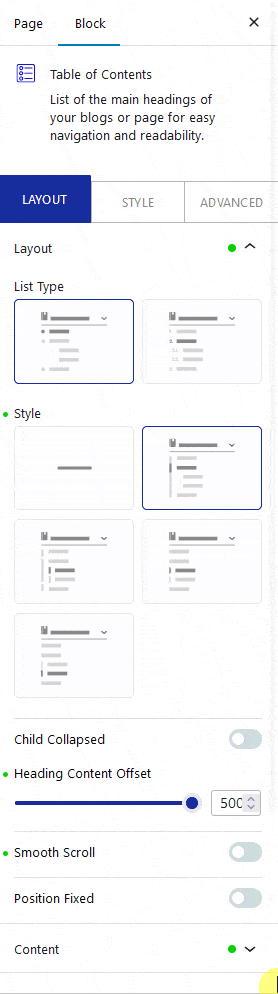
Note: Make sure the Show Title toggle is enabled.
From the Open and Close tabs, you can add separate icons for the open and close states.
You can enable the Default On toggle to keep the table of contents open by default.
Note: To keep the table of contents collapsed by default, disable the Default On toggle.
Now you’ll have a beautiful collapsible table of contents.














